InfoMaker using an Adaptive Server pot
Bạn đang xem bản rút gọn của tài liệu. Xem và tải ngay bản đầy đủ của tài liệu tại đây (5.98 MB, 828 trang )
InfoMaker using an
Adaptive Server
DOCUMENT ID: DC37789-01-1050-01
LAST REVISED: March 2006
Copyright © 1991-2006 by Sybase, Inc. All rights reserved.
This publication pertains to Sybase software and to any subsequent release until otherwise indicated in new editions or technical notes.
Information in this document is subject to change without notice. The software described herein is furnished under a license agreement,
and it may be used or copied only in accordance with the terms of that agreement.
To order additional documents, U.S. and Canadian customers should call Customer Fulfillment at (800) 685-8225, fax (617) 229-9845.
Customers in other countries with a U.S. license agreement may contact Customer Fulfillment via the above fax number. All other
international customers should contact their Sybase subsidiary or local distributor. Upgrades are provided only at regularly scheduled
software release dates. No part of this publication may be reproduced, transmitted, or translated in any form or by any means, electronic,
mechanical, manual, optical, or otherwise, without the prior written permission of Sybase, Inc.
Sybase, the Sybase logo, ADA Workbench, Adaptable Windowing Environment, Adaptive Component Architecture, Adaptive Server,
Adaptive Server Anywhere, Adaptive Server Enterprise, Adaptive Server Enterprise Monitor, Adaptive Server Enterprise Replication,
Adaptive Server Everywhere, Adaptive Warehouse, Afaria, Answers Anywhere, Anywhere Studio, Application Manager, AppModeler,
APT Workbench, APT-Build, APT-Edit, APT-Execute, APT-Translator, APT-Library, AvantGo Mobile Delivery, AvantGo Mobile
Inspection, AvantGo Mobile Marketing Channel, AvantGo Mobile Pharma, AvantGo Mobile Sales, AvantGo Pylon, AvantGo Pylon
Application Server, AvantGo Pylon Conduit, AvantGo Pylon PIM Server, AvantGo Pylon Pro, Backup Server, BizTracker,
ClearConnect, Client-Library, Client Services, Convoy/DM, Copernicus, Data Pipeline, Data Workbench, DataArchitect, Database
Analyzer, DataExpress, DataServer, DataWindow, DataWindow .NET, DB-Library, dbQueue, Developers Workbench, DirectConnect,
DirectConnect Anywhere, Distribution Director, e-ADK, E-Anywhere, e-Biz Impact, e-Biz Integrator, E-Whatever, EC Gateway,
ECMAP, ECRTP, eFulfillment Accelerator, Embedded SQL, EMS, Enterprise Application Studio, Enterprise Client/Server, Enterprise
Connect, Enterprise Data Studio, Enterprise Manager, Enterprise SQL Server Manager, Enterprise Work Architecture, Enterprise Work
Designer, Enterprise Work Modeler, eProcurement Accelerator, EWA, Financial Fusion, Financial Fusion Server, Gateway Manager,
GlobalFIX, iAnywhere, iAnywhere Solutions, ImpactNow, Industry Warehouse Studio, InfoMaker, Information Anywhere, Information
Everywhere, InformationConnect, InternetBuilder, iScript, Jaguar CTS, jConnect for JDBC, M2M Anywhere, Mach Desktop, Mail
Anywhere Studio, Mainframe Connect, Maintenance Express, Manage Anywhere Studio, M-Business Anywhere, M-Business Channel,
M-Business Network, M-Business Suite, MDI Access Server, MDI Database Gateway, media.splash, MetaWorks, mFolio, Mirror
Activator, MySupport, Net-Gateway, Net-Library, New Era of Networks, ObjectConnect, ObjectCycle, OmniConnect, OmniSQL
Access Module, OmniSQL Toolkit, Open Biz, Open Client, Open ClientConnect, Open Client/Server, Open Client/Server Interfaces,
Open Gateway, Open Server, Open ServerConnect, Open Solutions, Optima++, PB-Gen, PC APT Execute, PC DB-Net, PC Net Library,
Pharma Anywhere, PocketBuilder, Pocket PowerBuilder, Power++, power.stop, PowerAMC, PowerBuilder, PowerBuilder Foundation
Class Library, PowerDesigner, PowerDimensions, PowerDynamo, PowerScript, PowerSite, PowerSocket, Powersoft, PowerStage,
PowerStudio, PowerTips, Powersoft Portfolio, Powersoft Professional, PowerWare Desktop, PowerWare Enterprise, ProcessAnalyst,
QAnywhere, Rapport, RemoteWare, RepConnector, Replication Agent, Replication Driver, Replication Server, Replication Server
Manager, Replication Toolkit, Report-Execute, Report Workbench, Resource Manager, RFID Anywhere, RW-DisplayLib, RW-Library,
Sales Anywhere, SDF, Search Anywhere, Secure SQL Server, Secure SQL Toolset, Security Guardian, SKILS, smart.partners,
smart.parts, smart.script, SOA Anywhere, SQL Advantage, SQL Anywhere, SQL Anywhere Studio, SQL Code Checker, SQL Debug,
SQL Edit, SQL Edit/TPU, SQL Everywhere, SQL Modeler, SQL Remote, SQL Server, SQL Server Manager, SQL SMART, SQL
Toolset, SQL Server/CFT, SQL Server/DBM, SQL Server SNMP SubAgent, SQL Station, SQLJ, STEP, SupportNow, S.W.I.F.T.
Message Format Libraries, Sybase Central, Sybase Client/Server Interfaces, Sybase Financial Server, Sybase Gateways, Sybase IQ,
Sybase MPP, Sybase SQL Desktop, Sybase SQL Lifecycle, Sybase SQL Workgroup, Sybase User Workbench, SybaseWare, Syber
Financial, SyberAssist, SybFlex, SyBooks, System 10, System 11, System XI (logo), SystemTools, Tabular Data Stream, TradeForce,
Transact-SQL, Translation Toolkit, UltraLite, UltraLite.NET, UNIBOM, Unilib, Uninull, Unisep, Unistring, URK Runtime Kit for
UniCode, VisualWriter, VQL, WarehouseArchitect, Warehouse Control Center, Warehouse Studio, Warehouse WORKS, Watcom,
Watcom SQL, Watcom SQL Server, Web Deployment Kit, Web.PB, Web.SQL, WebSights, WebViewer, WorkGroup SQL Server, XA-
Library, XA-Server, XcelleNet, and XP Server are trademarks of Sybase, Inc. 10/05
Unicode and the Unicode Logo are registered trademarks of Unicode, Inc.
All other company and product names used herein may be trademarks or registered trademarks of their respective companies.
Use, duplication, or disclosure by the government is subject to the restrictions set forth in subparagraph (c)(1)(ii) of DFARS 52.227-7013
for the DOD and as set forth in FAR 52.227-19(a)-(d) for civilian agencies.
Sybase, Inc., One Sybase Drive, Dublin, CA 94568.
Contents
User’s Guide iii
About This Book xxi
PART 1 THE INFOMAKER ENVIRONMENT
CHAPTER 1 Working with InfoMaker 3
About InfoMaker 4
What you can do using InfoMaker 5
Reports 5
Queries 8
Forms 9
Data pipelines 10
Applications 11
Database management 11
The InfoMaker environment 12
About the PowerBar 13
About wizards 14
Working with libraries 14
Setting the current library 14
Working with objects 16
Creating new objects 16
Opening existing objects 17
Running or previewing objects 18
Working in painters 18
Opening painters 19
Painter summary 19
Using views in painters 19
Using pop-up menus 24
Defining colors 25
Working with tools 26
Using property pages 27
Using toolbars 29
Toolbar basics 29
Drop-down toolbars 29
Contents
iv
InfoMaker
Controlling the display of toolbars 30
Moving toolbars using the mouse 31
Customizing toolbars 31
Creating new toolbars 36
Using report wizards 37
Using the To-Do List 38
Using online Help 39
About links from Help to book content 40
About the Sybooks CD and Web site 40
Customizing keyboard shortcuts 41
Using the file editor 42
Setting file editing properties 43
Editing activities 43
Changing fonts 44
Accessing shared queries stored on a network 44
Defining libraries for user-defined form styles 45
Using the Query Governor 46
Accessing the Query Governor 47
Using the Query Governor 48
How your InfoMaker environment is managed 49
About the registry 49
About the initialization file 49
Starting InfoMaker from the command line 51
CHAPTER 2 Working with Libraries 53
About libraries 53
About InfoMaker libraries and special files 54
Creating new libraries 55
About the Library painter 56
Working with libraries 57
Displaying libraries and objects 57
Using the pop-up menu 58
Controlling columns that display in the List view 58
Selecting objects 58
Filtering the display of objects 59
Filtering the display of libraries and folders 60
Working in the current library 60
Changing the current library 60
Opening and previewing objects 61
Copying, moving, and deleting objects 61
Setting the root 62
Moving back, forward, and up one level 63
Modifying comments 63
Deleting libraries 64
Contents
User’s Guide v
Optimizing libraries 65
Regenerating library entries 65
Rebuilding libraries 66
Migrating libraries 67
Creating a library directory report 67
PART 2 WORKING WITH DATABASES
CHAPTER 3 Managing the Database 71
Working with database components 71
Managing databases 74
Using the Database painter 76
Modifying database preferences 78
Logging your work 79
Creating and deleting an Adaptive Server Anywhere database 80
Working with tables 82
Creating a new table from scratch 82
Creating a new table from an existing table 83
Specifying column definitions 84
Specifying table and column properties 84
Altering a table 88
Cutting, copying, and pasting columns 89
Closing a table 90
Dropping a table 90
Viewing pending SQL changes 91
Printing the table definition 92
Exporting table syntax 92
About system tables 93
Creating and editing Sybase Adaptive Server temporary
tables 94
Working with keys 95
Working with indexes 99
Working with database views 101
Manipulating data 106
Retrieving data 106
Modifying data 107
Sorting rows 107
Filtering rows 109
Viewing row information 110
Importing data 110
Printing data 111
Saving data 111
Contents
vi
InfoMaker
Creating and executing SQL statements 112
Building and executing SQL statements 112
Customizing the editor 116
Controlling access to the current database 116
CHAPTER 4 Working with Data Pipelines 117
About data pipelines 117
Defining a data pipeline 118
Piping extended attributes 119
Creating a data pipeline 120
Modifying the data pipeline definition 123
Choosing a pipeline operation 125
Dependency of modifications on pipeline operation 126
When execution stops 127
Piping blob data 129
Changing the destination and source databases 131
Correcting pipeline errors 132
Saving a pipeline 133
Using an existing pipeline 134
Pipeline examples 134
PART 3 REPORTS
CHAPTER 5 Defining Reports 139
About reports 139
Choosing a presentation style 140
Using the Tabular style 141
Using the Freeform style 141
Using the Grid style 142
Using the Label style 142
Using the N-Up style 144
Using the Group style 145
Using the Composite style 146
Using the Graph and Crosstab styles 147
Using the OLE 2.0 style 147
Using the RichText style 147
Using the TreeView style 148
Building a report 148
Selecting a data source 149
Using Quick Select 151
Selecting a table 152
Selecting columns 153
Contents
User’s Guide vii
Specifying sorting criteria 154
Specifying selection criteria 154
Using SQL Select 159
Selecting tables and views 161
Selecting columns 162
Displaying the underlying SQL statement 164
Joining tables 165
Using retrieval arguments 168
Referencing retrieval arguments 169
Specifying selection, sorting, and grouping criteria 170
Using Query 175
Using External 175
Using Stored Procedure 177
Choosing report-wide options 179
Generating and saving a report 180
About the extended attribute system tables and reports 180
Saving the report 182
Modifying an existing report 182
Defining queries 183
Previewing the query 183
Saving the query 184
Modifying a query 184
What's next 185
CHAPTER 6 Enhancing Reports 187
Working in the Report painter 188
Understanding the Report painter Design view 189
Using the Report painter toolbars 192
Using the Properties view in the Report painter 192
Selecting controls in the Report painter 193
Resizing bands in the Report painter Design view 195
Using zoom in the Report painter 195
Undoing changes in the Report painter 195
Using the Preview view of a report 196
Retrieving data 196
Modifying data 198
Importing data into a report 199
Using print preview 200
Printing data 202
Working in a grid report 203
Saving data in an external file 204
Saving the data as PDF 205
Saving the data in HTML Table format 209
Working with PSR files 209
Contents
viii
InfoMaker
Modifying general report properties 215
Changing the report style 215
Setting colors in a report 216
Specifying properties of a grid report 217
Specifying pointers for a report 218
Defining print specifications for a report 218
Modifying text in a report 222
Naming controls in a report 222
Using borders in a report 223
Specifying variable-height bands in a report 223
Modifying the data source of a report 225
Storing data in a report using the Data view 226
What happens at runtime 228
Retrieving data 228
Prompting for retrieval criteria in a report 228
Retrieving rows as needed 229
Saving retrieved rows to disk 230
CHAPTER 7 Working with Controls in Reports 231
Adding controls to a report 231
Adding columns to a report 231
Adding text to a report 232
Adding drawing controls to a report 232
Adding a group box to a report 233
Adding pictures to a report 234
Adding computed fields to a report 235
Adding buttons to a report 239
Adding graphs to a report 241
Adding InkPicture controls to a report 241
Adding OLE controls to a report 241
Adding reports to a report 242
Reorganizing controls in a report 242
Displaying boundaries for controls in a report 242
Using the grid and the ruler in a report 242
Deleting controls in a report 243
Moving controls in a report 243
Copying controls in a report 244
Resizing controls in a report 244
Aligning controls in a report 245
Equalizing the space between controls in a report 246
Equalizing the size of controls in a report 246
Sliding controls to remove blank space in a report 247
Positioning controls in a report 248
Rotating controls in a report 249
Contents
User’s Guide ix
CHAPTER 8 Displaying and Validating Data 253
About displaying and validating data 253
Presenting the data 254
Validating data 255
About display formats 255
Working with display formats 256
Working with display formats in the Database painter 257
Working with display formats in the Report painter and
Form painter 258
Defining display formats 259
Number display formats 261
String display formats 263
Date display formats 264
Time display formats 265
About edit styles 266
Working with edit styles 268
Working with edit styles in the Database painter 269
Working with edit styles in the Form or Report painter 270
Defining edit styles 271
The Edit edit style 271
The DropDownListBox edit style 272
The CheckBox edit style 272
The RadioButtons edit style 273
The EditMask edit style 274
The DropDownDataWindow edit style 277
The InkEdit edit style 279
Defining a code table 279
How code tables are implemented 279
How code tables are processed 281
Validating user input 281
About validation rules 282
Understanding validation rules 283
Working with validation rules 283
Defining validation rules 284
Defining a validation rule in the Database painter 284
Defining a validation rule in the Form painter 287
How to maintain extended attributes 290
CHAPTER 9 Filtering, Sorting, and Grouping Rows 291
Filtering rows 291
Sorting rows 293
Suppressing repeating values 295
Contents
x
InfoMaker
Grouping rows 296
Using the Group presentation style 298
Defining groups in an existing report 301
CHAPTER 10 Highlighting Information in Reports and Forms 309
Highlighting information 309
Modifying properties when designing 310
Modifying properties at runtime 310
Modifying properties conditionally at runtime 313
Example 1: creating a gray bar effect 314
Example 2: rotating controls 315
Example 3: highlighting rows of data 316
Example 4: changing the size and location of controls 318
Supplying property values 319
Background.Color 321
Border 322
Brush.Color 323
Brush.Hatch 323
Color 324
Font.Escapement (for rotating controls) 325
Font.Height 326
Font.Italic 327
Font.Strikethrough 328
Font.Underline 329
Font.Weight 329
Format 330
Height 330
Pen.Color 331
Pen.Style 331
Pen.Width 333
Pointer 333
Protect 334
Timer_Interval 334
Visible 334
Width 335
X 335
X1, X2 336
Y 336
Y1, Y2 337
Specifying colors 337
Contents
User’s Guide xi
CHAPTER 11 Using Nested Reports 339
About nested reports 339
Creating a report using the Composite presentation style 343
Placing a nested report in another report 344
Placing a related nested report in another report 345
Placing an unrelated nested report in another report 347
Working with nested reports 348
Adjusting nested report width and height 348
Changing a nested report from one report to another 349
Modifying the definition of a nested report 349
Adding another nested report to a composite report 350
Supplying retrieval arguments to relate a nested report
to its base report 350
Specifying criteria to relate a nested report to its base
report 352
Using options for nested reports 353
CHAPTER 12 Exporting and Importing XML Data 357
About XML 357
Valid and well-formed XML documents 358
XML syntax 359
XML parsing 360
XML support in the Report painter 361
The Export/Import Template view for XML 362
Creating templates 364
Saving templates 365
Header and Detail sections 366
Editing XML templates 368
XML declaration 369
Document type declaration 370
Root element 371
Controls 371
InfoMaker expressions 372
Attributes 372
Composite and nested reports 373
CDATA sections 374
Comments 375
Processing instructions 375
Exporting to XML 376
Setting properties on the Data Export page 376
Importing XML 385
Importing with a template 385
Default data import 389
Tracing import 392
Contents
xii
InfoMaker
CHAPTER 13 Working with Graphs 395
About graphs 395
Parts of a graph 396
Types of graphs 398
Using graphs in reports 401
Placing a graph in a report 402
Using the graph's Properties view 403
Changing a graph's position and size 403
Associating data with a graph 405
Using overlays 414
Using the Graph presentation style 415
Defining a graph's properties 416
Using the General property page in the graph's
Properties view 416
Sorting data for series and categories 418
Specifying text properties for titles, labels, axes,
and legends 418
Specifying overlap and spacing 421
Specifying axis properties 422
Specifying a pointer 425
CHAPTER 14 Working with Crosstabs 427
About crosstabs 427
Two types of crosstabs 430
Creating crosstabs 431
Associating data with a crosstab 432
Specifying the information 432
Viewing the crosstab 435
Specifying more than one row or column 437
Previewing crosstabs 438
Enhancing crosstabs 438
Specifying basic properties 439
Modifying the data associated with the crosstab 440
Changing the names used for the columns and rows 440
Defining summary statistics 441
Cross-tabulating ranges of values 444
Creating static crosstabs 447
Using property conditional expressions 448
CHAPTER 15 Working with TreeViews 451
TreeView presentation style 451
Creating a new TreeView report 452
TreeView creation process 453
Contents
User’s Guide xiii
Creating a TreeView report 453
Adding and deleting TreeView levels 458
Selecting a tree node and navigating the tree 459
Sorting rows in a TreeView Report 460
TreeView report Design view 461
Setting properties for the TreeView report 462
Setting general TreeView properties 463
Setting TreeView level properties 464
Setting detail band properties 466
CHAPTER 16 Working with Rich Text 467
About rich text 467
Using the RichText presentation style 468
Creating the report 469
Formatting for RichText objects within the report 472
Previewing and printing 477
Formatting keys and toolbars 478
CHAPTER 17 Using OLE in a Report 481
About using OLE in reports 481
OLE objects and the OLE presentation style 483
Adding an OLE object to a report 484
Using the OLE presentation style 484
Defining the OLE object 486
Specifying data for the OLE object 488
Previewing the report 492
Activating and editing the OLE object 492
Changing the object in the control 493
Using OLE columns in a report 494
Creating an OLE column 494
PART 4 FORMS
CHAPTER 18 Defining Forms 501
About forms 501
Creating new forms 503
Freeform forms 505
Grid forms 506
Master/Detail One-To-Many forms 507
Master/Detail Many-To-One forms 509
Contents
xiv
InfoMaker
Creating and saving forms 510
Creating basic forms 510
Creating a master/detail form 512
Defining data so that a form can update a database 516
Generating and saving forms 517
Working with forms 519
Running forms 519
Limiting the retrieved data 520
Importing data into a form 521
Saving data in an external file 522
Printing forms 523
Actions in forms 523
Accessing and deleting forms 526
CHAPTER 19 Controlling Updates in Reports 527
About controlling updates 527
What you can do 528
Specifying the table to update 529
Specifying the unique key columns 529
Specifying an identity column 529
Specifying updatable columns 530
Specifying the WHERE clause for update/delete 530
Specifying update when key is modified 533
CHAPTER 20 Enhancing Forms 535
About enhancing forms 535
Working in the Form painter Layout view 536
Using the Form painter toolbars 536
Using the pop-up menus in the Form painter 538
Using the Properties view in the Form painter 538
Selecting controls in the Form painter 539
Defining default colors and borders in the Form painter 540
Printing the form definition 542
Reorganizing controls in the form 542
Using the grid in the Form painter 542
Deleting controls in the Form painter 543
Moving controls in the Form painter 543
Copying and pasting controls in the Form painter 544
Resizing controls in the Form painter 545
Aligning controls in the Form painter 545
Equalizing the space between controls in the Form painter 546
Equalizing the size of controls in the Form painter 547
Contents
User’s Guide xv
Undoing changes in the Form painter 547
Sliding controls in a form 547
Modifying general form properties 549
Specifying a title for a form 549
Setting colors for a form 549
Specifying the display of scrollbars for a form 551
Specifying pointers for a form 551
Modifying text in a form 551
Defining the tab order in a form 552
Using borders in a form 553
Prompting for retrieval criteria in a form 554
Modifying the data source of a form 556
Adding controls to the form 557
Adding columns to a form 557
Adding text to a form 557
Adding computed fields to a form 558
Adding pictures to a form 561
Adding command buttons to a form 562
Adding picture buttons to a form 564
Adding reports to a form 564
Adding drawing controls to a form 565
Highlighting information in a form 566
Displaying and validating data in a form 567
PART 5 APPLICATIONS
CHAPTER 21 Working with Applications 571
About applications 571
Creating an application 572
Reusing an application 578
Running an application 579
Identifying your application 581
Running a report, form, or pipeline 582
Managing the toolbar 583
Managing the open reports, forms, and pipelines 583
Using the query governor in an application 583
Using a pipeline in an application 583
Executing pipelines 584
Modifying the pipeline object’s definition 586
Starting an application from the command line 589
Contents
xvi
InfoMaker
CHAPTER 22 Deploying Your Application 591
About deploying applications 591
Installing InfoMaker runtime files 593
Making the data source available 595
Installing native database interfaces 595
Installing ODBC and system files 596
Configuring an ODBC driver 603
Deploying the Adaptive Server Anywhere Desktop Runtime
System 605
OLE DB database providers 607
JDBC database interface 608
Save as PDF and XSL-FO 611
Installing the executable application and supporting files 613
Modifying the application’s initialization file 613
Deploying ActiveX controls 614
Starting the deployed application 614
PART 6 REFERENCE
CHAPTER 23 Operators and Expressions 617
Where you use expressions 617
Operators used in InfoMaker expressions 620
Arithmetic operators in InfoMaker expressions 621
Relational operators in InfoMaker expressions 621
Logical operators in InfoMaker expressions 625
Concatenation operator in InfoMaker expressions 626
Operator precedence in InfoMaker expressions 627
Matching text patterns 628
CHAPTER 24 DataWindow Expression and InfoMaker Functions 631
Using DataWindow expression and InfoMaker functions 631
Four examples 632
Example 1: counting null values in a column 632
Example 2: counting male and female employees 634
Example 3: creating a row indicator 638
Example 4: displaying all data when a column allows nulls 640
Other examples 641
Alphabetical list of DataWindow expression and InfoMaker
functions 642
Abs 643
ACos 643
Asc 644
Contents
User’s Guide xvii
AscA 644
ASin 645
ATan 646
Avg 646
Bitmap 649
Case 650
Ceiling 651
Char 652
CharA 652
Cos 653
Count 653
CrosstabAvg 655
CrosstabAvgDec 659
CrosstabCount 660
CrosstabMax 662
CrosstabMaxDec 663
CrosstabMin 664
CrosstabMinDec 666
CrosstabSum 667
CrosstabSumDec 669
CumulativePercent 670
CumulativeSum 672
CurrentRow 673
Date 674
DateTime 675
Day 676
DayName 677
DayNumber 677
DaysAfter 678
Dec 679
Describe 680
Exp 680
Fact 681
Fill 681
FillA 682
First 683
GetRow 685
GetText 686
Hour 686
If 687
Int 688
Integer 688
IsDate 689
IsExpanded 690
Contents
xviii
InfoMaker
IsNull 690
IsNumber 691
IsRowModified 691
IsRowNew 692
IsSelected 692
IsTime 693
Large 694
Last 696
LastPos 697
Left 698
LeftA 699
LeftTrim 700
Len 700
LenA 701
Log 701
LogTen 702
Long 702
LookUpDisplay 703
Lower 703
Match 704
Max 706
Median 708
Mid 711
MidA 712
Min 712
Minute 714
Mod 715
Mode 715
Month 718
Now 718
Number 719
Page 720
PageAbs 720
PageAcross 721
PageCount 721
PageCountAcross 722
Percent 723
Pi 725
Pos 726
PosA 727
ProfileInt 727
ProfileString 729
Rand 730
Real 730
Contents
User’s Guide xix
RelativeDate 731
RelativeTime 731
Replace 732
ReplaceA 733
RGB 733
Right 735
RightA 735
RightTrim 736
Round 736
RowCount 737
RowHeight 737
Second 738
SecondsAfter 739
Sign 739
Sin 740
Small 740
Space 743
Sqrt 743
StDev 744
StDevP 746
String 749
Sum 751
Tan 753
Time 753
Today 754
Trim 754
Truncate 755
Upper 756
Var 756
VarP 759
WordCap 761
Year 762
PART 7 APPENDIXES
APPENDIX A Identifiers 765
Rules 765
Reserved words 766
APPENDIX B The Extended Attribute System Tables 767
About the extended attribute system tables 767
The extended attribute system tables 768
Contents
xx
InfoMaker
Edit style types for the PBCatEdt table 771
CheckBox edit style (code 85) 771
RadioButton edit style (code 86) 772
DropDownListBox edit style (code 87) 773
DropDownDataWindow edit style (code 88) 774
Edit edit style (code 89) 775
Edit Mask edit style (code 90) 777
Index 779
User’s Guide xxi
About This Book
Audience
This book is for anyone who is using InfoMaker® to work with data.
Although the book does not assume you have knowledge about any
particular topic, having some familiarity with relational databases and
SQL is helpful. Consult books on these topics as needed.
InfoMaker works with many DBMSs
This book describes how to use InfoMaker using an Adaptive Server®
Anywhere database for examples. You use InfoMaker with many different
DBMSs, as described in Connecting to Your Database.
How to use this book
This book describes InfoMaker, what you use it for, and how you work in
its environment to accomplish your goals. The book shows you how to use
InfoMaker to create reports, queries, forms, data pipelines, and
applications. It also shows you how to work with databases in InfoMaker.
To help you do your work more easily, the book is divided into parts that
focus on accomplishing particular goals:
If you want to Use these parts of the book
Learn about the environment and work
with libraries
Part One, The InfoMaker Environment
Manage databases and create data
pipelines
Part Two, Managing Databases
Create reports Part Three, Reports
Create queries Chapter 5, Defining Reports
Create forms Part Four, Forms
Create applications Part Five, Applications
Look up information about operators,
expressions, and InfoMaker functions
Part Six, Reference
Look up information about identifiers
and the extended attribute system
tables
Part Seven, Appendixes
xxii InfoMaker
Other sources of
information
Use the Sybase Getting Started CD, the SyBooks CD, and the Sybase Product
Manuals Web site to learn more about your product:
• The Getting Started CD contains release bulletins and installation guides
in PDF format, and may also contain other documents or updated
information not included on the SyBooks CD. It is included with your
software. To read or print documents on the Getting Started CD, you need
Adobe Acrobat Reader, which you can download at no charge from the
Adobe Web site using a link provided on the CD.
• The SyBooks CD contains product manuals and is included with your
software. The Eclipse-based SyBooks browser allows you to access the
manuals in an easy-to-use, HTML-based format.
Some documentation may be provided in PDF format, which you can
access through the PDF directory on the SyBooks CD. To read or print the
PDF files, you need Adobe Acrobat Reader.
Refer to the SyBooks Installation Guide on the Getting Started CD, or the
README.txt file on the SyBooks CD for instructions on installing and
starting SyBooks.
• The Sybase Product Manuals Web site is an online version of the SyBooks
CD that you can access using a standard Web browser. In addition to
product manuals, you will find links to EBFs/Maintenance, Technical
Documents, Case Management, Solved Cases, newsgroups, and the
Sybase Developer Network.
To access the Sybase Product Manuals Web site, go to
Product Manuals at
/>.
If you need help
Each Sybase installation that has purchased a support contract has one or more
designated people who are authorized to contact Sybase Technical Support. If
you cannot resolve a problem using the manuals or online help, please have the
designated person contact Sybase Technical Support or the Sybase subsidiary
in your area.
PART 1 The InfoMaker
Environment
This part introduces you to InfoMaker and describes how
to work in and manage its environment. It also describes
how to work with databases, tables, views, and extended
attributes.
Access to the Database painter
To have access to the Database painter, install InfoMaker’s
database component. This component is not included in the
compact installation option.
CHAPTER 1
Working with InfoMaker
About this chapter
This chapter describes the basics of working with InfoMaker and its
painters.
Contents
Before you begin
If you are new to InfoMaker, you should first do the tutorial in Getting
Started. The tutorial guides you through the process of building an
InfoMaker application.
Topic Page
About InfoMaker 4
What you can do using InfoMaker 5
The InfoMaker environment 12
Working with libraries 14
Working with objects 16
Working in painters 18
Working with tools 26
Using property pages 27
Using toolbars 29
Using report wizards 37
Using the To-Do List 38
Using online Help 39
Customizing keyboard shortcuts 41
Using the file editor 42
Changing fonts 44
Accessing shared queries stored on a network 44
Defining libraries for user-defined form styles 45
Using the Query Governor 46
How your InfoMaker environment is managed 49
Starting InfoMaker from the command line 51
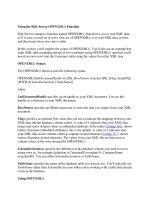
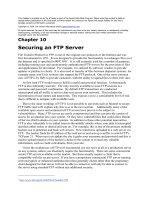





![Tài liệu [ Team LiB ] Using an Existing Personal Store ppt](https://media.store123doc.com/images/document/14/nu/dp/medium_dpw1390245651.jpg)

