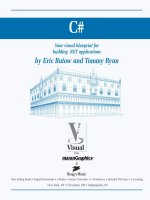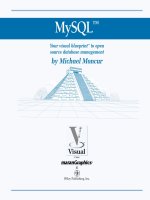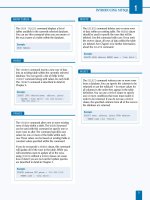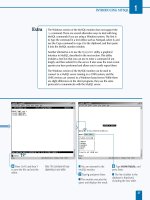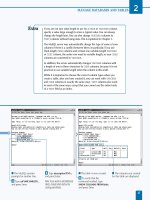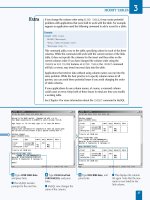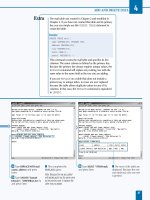Mysql your visual blueprint for creating open source databases- P3 doc
Bạn đang xem bản rút gọn của tài liệu. Xem và tải ngay bản đầy đủ của tài liệu tại đây (539.65 KB, 20 trang )
Á Press Ctrl-X and then Y
to save the file and exit the
editor.
Note: This command will vary
depending on your editor.
■ You are returned to the
MySQL monitor.
‡ Type \g and press Enter.
■ The monitor executes the
query and displays the result.
° Type SHOW TABLES; and
press Enter.
■ The list of tables in the
database is displayed,
including the new table.
INTRODUCING MYSQL
1
The Windows version of the MySQL monitor does not support the
\e command. There are several alternative ways to deal with long
MySQL commands if you are using a Windows system. The first is
to type the command in a text editor, such as Notepad, select it, and
use the Copy command to copy it to the clipboard, and then paste
it into the MySQL monitor window.
Another alternative is to use the MySQLGUI utility, a graphical
interface to MySQL, described in the next section. This utility
includes a text box that you can use to enter a command of any
length, and then submit it to the server. It also saves the most recent
queries you have performed and allows you to easily repeat them.
The Windows version of the MySQL monitor can be used to
connect to a MySQL server running on a UNIX system, and the
UNIX version can connect to a Windows-based server. While there
are slight differences in the client programs, they use the same
protocols to communicate with the MySQL server.
27
516922 Ch01.F 9/26/02 11:31 AM Page 27
■ When you start MySQLGUI,
you are prompted for a
password. The root user
is used by default.
⁄ Enter the password and
click OK.
■ The main MySQLGUI
window is displayed.
¤ Click the Options button
to configure MySQLGUI.
T
he MySQL monitor is only one of the clients you can
use with a MySQL server. You can use MySQLGUI,a
graphical MySQL client, as an alternative interface to
MySQL. This utility can do most of the same things as the
MySQL monitor.
MySQLGUI was developed by the developers of MySQL,
and is available from the Downloads section of the MySQL
Web page at www.mysql.com/. Binary versions of this utility
are available for Windows and Linux systems.
For Windows systems, MySQLGUI is distributed as a ZIP file.
You will need to use a program such as WinZip to extract
the files from the archive. WinZip is available from the
following URL: www.winzip.com/.
To install MySQLGUI, simply copy the files from the ZIP
archive to a directory on your computer. You can use it
from any machine that can reach your MySQL server across
the network; it does not have to be installed on the same
machine as the MySQL server software.
After you have installed the files, open the directory and
double-click the mysqlgui.exe file. MySQLGUI prompts
you for a password for the root user. After you specify this
once, you can click the Options button to specify a different
username for future sessions.
The MySQLGUI utility is also available for Linux and several
other systems, and the source code is available. See the
MySQL Web site for complete instructions for installing or
compiling MySQLGUI on your system.
MySQLGUI allows you to send queries to the MySQL server,
display the server status, and perform other tasks. See
Chapter 6 for information about using MySQLGUI to
perform a query, and see Chapter 9 for information about
server management using MySQLGUI.
CONFIGURE MYSQLGUI
MySQL
28
CONFIGURE MYSQLGUI
516922 Ch01.F 9/26/02 11:31 AM Page 28
■ The MySQL client options
dialog box is displayed. It is
divided into several pages;
the Server page is selected
by default.
‹ On the Server page,
specify the host name for
the MySQL server.
› Specify a default database
to connect to when MySQLGUI
starts.
ˇ Click the Client tab to
switch to the next page.
■ The Client configuration
page is displayed.
Á Enter a username for the
MySQL server.
‡ Click Save to save the
settings you have specified.
■ You are returned to the
main MySQLGUI window.
INTRODUCING MYSQL
1
After you have configured MySQLGUI, you can use it to work with
the MySQL server. The main window includes a drop-down menu
that allows you to select a database to work with, similar to the USE
command in the MySQL monitor. There is also an indicator that is
green in color if you have a valid connection to the MySQL server.
The main part of the window is divided into two sections. The top
area allows you to specify a MySQL query with one or more lines.
You can edit the query as needed. Do not use a semicolon to end
queries you enter into MySQLGUI. When the query is finished, click
the Execute query button to send it to the MySQL server. MySQLGUI
opens a new window to display the results of the query.
The bottom portion of the window displays a list of your most
recent queries for the selected database. You can click an entry in
this list to copy the query to the top window, and use the Execute
query button to send the query to the MySQL server again.
To exit MySQLGUI, click the Exit button on the toolbar or close its
window. The list of recent queries is saved and displayed again the
next time you run the utility.
29
516922 Ch01.F 9/26/02 11:31 AM Page 29
MySQL
30
DATABASE DESIGN BASICS
30
C
reating a database and one or more tables is easy.
The complex part of the process is designing the
database: determining the data you need to store,
how it should be divided into tables and fields, and the type
of tables to use.
DESIGN A DATABASE
MySQL
Plan Tables
The first step in designing the database is to list all of
the data you need to store and decide how it can be
divided into tables. Often separate tables are more
practical than one large table, but avoid duplicating
information between tables. If you will be using
applications to work with the tables, plan accordingly
so that each application only needs to access a
minimum number of tables.
Plan Columns
After deciding on a list of tables to include in the
database, list the fields, or columns, to include in each
table and the type of data to be stored in each column.
You can add columns at a later time, but your list of
columns should be as complete as possible when you
create the tables. Keep the list of columns short and to
the point; do not include unnecessary data, duplicates
of data available in another table, or fields that can be
calculated from existing fields.
Keys and Indexes
Each table will need a primary key: a unique index that
you can use to single out any record, or row, from the
table. Along with the primary key, you may want to
create additional indexes, also known as secondary
keys, to make it easier for the server to find data within
columns that are frequently searched.
Relationships
Often you will need to consider the relationship
between two tables. For example, you may have an
address book table and a phone list table. Each would
include a name field, and you could relate data
between the two tables using this field. To ensure that
table relationships can be taken advantage of, be sure
any fields that can be used to link tables are the same
type and are set up as keys to the tables.
Security
Some data requires more security than other data. You
may need a more secure type of table to store certain
data, and you may want to separate the non-critical data
and the critical data. In addition to security, your design
should take reliability into account. You may need to
use multiple database servers to make data reliably
available, and use regular backups to keep the data safe.
Plan for the Future
Along with your current needs, you should take any
plans for the future into account when designing the
database. If you will be adding additional tables at a
later time, plan the current tables to use similar
columns and make relationships between tables easier.
One important way of preparing for future changes is to
use a standard naming convention for the columns in
your tables. If two tables have a column that stores the
same data, be sure they both use the same column
name and store the data in the same format.
The process of database design includes choosing tables,
the columns that will make up the tables, and the keys,
indexes, and relationships among tables.
516922 Ch02.F 9/26/02 11:32 AM Page 30
31
MyISAM
MyISAM is the default MySQL table type. This type of
table is based on the ISAM, or Indexed Sequential
Access Method, standard. The main disadvantage of
MyISAM tables is that they are not transaction safe.
Transactions are used with critical data storage, such as
that used by financial institutions, to ensure that only
complete transactions are recorded in the database.
Incomplete transactions can be rolled back to prevent
corruption of the data.
Because using transactions is not necessary for most
Web database applications or for many non-critical
business uses, MyISAM tables are useful. If you create a
table on the MySQL server without specifying a table
type, the MyISAM type is used by default.
ISAM
ISAM is the standard table type that MyISAM tables are
based on. Because MyISAM tables are smaller and more
efficient, use of ISAM tables is discouraged by the
MySQL developers, and this type may not be supported
by future versions of MySQL. You should use it only if
you need compatibility with data already in the ISAM
format.
Heap
Heap tables are specialized. They use a hashed index,
which uses a mathematical formula to quickly find the
location of data for a key. Heap tables are stored in
RAM rather than on disk. This makes a Heap table
extremely fast, but not reliable for permanent storage.
Heap tables are a perfect choice when you need to
create a temporary table.
BDB
BDB, short for Berkeley DB, is a new table type
supported by MySQL 3.23.34 and later. This table type is
not supported by default when you install MySQL
unless you use the MySQL-Max distribution. You can
compile the regular MySQL distribution to optionally
include support for BDB tables.
The main advantage of BDB tables is that they support
transactions. You can begin a transaction, submit data,
and use the COMMIT command to commit the data to
the database. If the application is interrupted before the
data is complete, you can use the ROLLBACK command
to remove the partial transaction and keep the database
stable. BDB is also designed for high performance when
working with large amounts of data and many
concurrent users.
BDB is developed by Sleepycat Software. You can find
out more about this database system at the developer's
Web site, www.sleepycat.com.
InnoDB
InnoDB is an industrial-strength database system that is
supported by MySQL 3.23.34a and later. Like BDB,
InnoDB is not supported by default; you need to
compile MySQL with InnoDB support or use the
MySQL-Max distribution.
Like DBD, InnoDB supports transactions, committing,
and rollbacks. InnoDB provides greater performance
than basic MyISAM tables, especially when you are
working with large amounts of data. You can find out
more about InnoDB at www.innodb.com.
MYSQL TABLE TYPES
MANAGE DATABASES AND TABLES
2
MySQL supports a variety of different table types. Each
database on a MySQL server can contain tables of any of
these types. While the default type is sufficient for most
purposes, you should be familiar with the different types
available and know when there may be a more
appropriate choice.
You can choose the table type to use with the TYPE
keyword within a CREATE TABLE query in MySQL. You
can convert a table to a different type later if needed.
516922 Ch02.F 9/26/02 11:32 AM Page 31
D
atabases are the largest unit of data on a MySQL
server. Each MySQL server can store any number of
databases. Each table of data is stored in one of
these databases.
CREATE AND DROP DATABASES
Database Internals
When you create a database, the MySQL server creates a
directory on the server's file system. When you install
MySQL, you can choose the location for these directories.
Within each database's directory, the MySQL server
creates files for each of the tables you create in the
database.
Existing Databases
If you attempt to create a database using CREATE
DATABASE, but a database with the name you specify
already exists on the server, an error message is
returned. To avoid this error, you can use the IF NOT
EXISTS keywords with the CREATE command. If this is
specified and the database already exists, no error is
returned, no new database is created, and the existing
database is unchanged.
Example:
CREATE DATABASE IF NOT EXISTS newdb;
USING CREATE DATABASE
Show Database Contents
Because the DROP DATABASE command is drastic, use
it carefully. One way to be sure you are deleting the
correct database is to use the SHOW TABLES command
to display a list of tables in the database. Be sure none
of the tables listed contains important data.
The SHOW TABLE STATUS command displays a more
detailed list of tables, including the number of rows
stored in each table. Use this command to be sure you
are going to delete the right tables.
Example:
SHOW TABLES FROM newdb;
SHOW TABLE STATUS FROM newdb;
Data Security and Backups
Because DROP DATABASE and other commands can
cause drastic and immediate loss of data if not used
carefully, it is always a good idea to maintain backups of
important data and to make a backup before using the
DROP command. Chapter 8 explains how to back up
data on the MySQL server.
USING DROP DATABASE
MySQL
32
You can create a new database with the CREATE
DATABASE command in MySQL. To use this command,
simply specify a name for the new database.
Example:
CREATE DATABASE newdb;
The DROP DATABASE command in SQL allows you to
delete an existing database. This command immediately
deletes the database. You are not asked to confirm this
action. All tables within the database and the data they
contain are deleted.
Normally, using DROP DATABASE will return an error if the
database does not exist. You can avoid this error by adding
the phrase IF EXISTS to the DROP DATABASE query.
Example:
DROP DATABASE newdb;
516922 Ch02.F 9/26/02 11:32 AM Page 32
⁄ From the command
prompt, type
mysql and press
Enter to start the MySQL
monitor.
Note: You may need to specify
a username and password when
starting the monitor. See Chapter 1
for details.
¤ From the MySQL monitor,
type
CREATE DATABASE
newdb; and press Enter.
■ The server creates the
database.
‹ Type SHOW DATABASES;
and press Enter.
■ The complete list of
databases on the server is
displayed, including your
new database.
33
B
efore you can store data in tables within a MySQL
database, you must first create the database. You can
do this using the CREATE DATABASE command in
SQL. The basic form of this command simply specifies a
database name:
CREATE DATABASE newdb;
When you create a database, no tables or data are stored in
the database. The MySQL server stores each database as a
directory on the server. When you create a new database, a
directory is created to store its tables. When you later
create one or more tables, they are stored as files within
this directory.
If you attempt to create the newdb database and a database
with that name already exists, an error message is displayed.
To avoid this error, you can specify IF NOT EXISTS. This
tells the server to create the database only if it does not
exist, and no error is returned:
CREATE DATABASE IF NOT EXISTS newdb;
Because the database name is used as a directory name
on the server, you can use any valid name as a directory on
your system. Two characters that are explicitly disallowed in
database names are period (.) and slash (/). On most
systems, safe characters to use in directory names include
letters, numbers, and the underscore (_). Spaces are not
allowed in names in some systems.
The opposite of CREATE DATABASE is the DROP
DATABASE command. This command deletes the directory
structure for a database, including all tables. Because it does
not warn you that data will be lost, DROP DATABASE
should be used carefully.
CREATE A DATABASE
CREATE A DATABASE
MANAGE DATABASES AND TABLES
2
516922 Ch02.F 9/26/02 11:32 AM Page 33
⁄ From the MySQL monitor,
type
SHOW DATABASES; and
press Enter.
■ The complete list of
databases on the server is
displayed.
Note: Depending on the databases
you have created, your list will vary
from the results shown here.
¤ Type SHOW DATABASES
LIKE '%test%'; and press Enter.
■ All databases containing
the word 'test' are displayed.
If you created the testdb
database in Chapter 1,
it will be listed here.
Y
ou can use the SHOW DATABASES command from
within the MySQL monitor to list all of the databases
available on the server. The basic command is simple:
SHOW DATABASES;
You can also use the LIKE keyword to show only databases
whose names match a pattern. The following shows a list of
all databases that begin with the letter t:
SHOW DATABASES LIKE 't%';
The LIKE clause supports wildcard characters. These are
useful when you are unsure of the exact name of the
database you are looking for, or when you need to list all of
the databases that match a certain keyword. The first
wildcard, underscore (_), matches any character. This
command would list the testdb database and any others
that contain testd followed by one letter:
SHOW DATABASES LIKE 'testd_';
The second wildcard is the percent (%) character. This
matches any string of characters, or no characters. The
following command would list the testdb database along
with any other with a name containing 'test':
SHOW DATABASES LIKE '%test%';
Because this command includes wildcards at the beginning
and end of the database name, it looks for the characters
test at any location. This example would match databases
named testdata, datatest, or newtest23.
Rather than using the MySQL monitor, you can also use the
mysqlshow utility, which is included with the MySQL
server, to list the databases. Use mysqlshow with no
parameters to list all of the databases on the server. You can
also specify a database name to display the tables included
in the database. The following mysqlshow command
displays the tables within the testdb database:
mysqlshow testdb
SHOW AVAILABLE DATABASES
MySQL
34
SHOW AVAILABLE DATABASES
516922 Ch02.F 9/26/02 11:32 AM Page 34
⁄ From the MySQL monitor,
type
USE testdb; and press
Enter.
■ The database is selected.
Note: This command will only
work if you have created the testdb
database. Follow the instructions in
Chapter 1 if you need to create it.
¤ Type SHOW TABLES; and
press Enter.
■ The list of tables in the
current database is displayed.
35
L
ater in this chapter you will work with tables. Before
you can work with the tables in a database, you must
first select the database. You can do this with the USE
command. To use this command, type USE followed by the
database name and a semicolon to end the statement. For
example, the following command selects the testdb
database:
USE testdb;
After you have selected a database with the USE command,
it is used as the default database for any queries you make.
If you refer to a table in a subsequent query, the MySQL
server looks for that table in the database you previously
selected.
In order to select a database, you must be logged in to the
MySQL server using the MySQL monitor, or another client,
and the username you have specified must have permission
to access the database you select. You can use the SHOW
DATABASES command, described in the previous section,
to determine a database name to select.
As an alternative to the USE command, you can also specify
a database name and table name when you perform a
query that involves a table. You do this by separating the
database name from the table name using a period. For
example, testdb.address refers to the address table within
the testdb database.
After you have selected a database with the USE command,
you can use commands like CREATE TABLE or SELECT to
work with the current database. This database remains as
the default until you specify another database with USE or
until you exit from the MySQL monitor or other MySQL
client.
SELECT A DATABASE
SELECT A DATABASE
MANAGE DATABASES AND TABLES
2
516922 Ch02.F 9/26/02 11:32 AM Page 35
CREATE AND DROP TABLES
MySQL
A
fter creating a database on the MySQL server, you
can create one or more tables to store data. Each
database can contain any number of tables.
Specify Columns
The list of columns, or fields, for the table is included in
parentheses in the CREATE TABLE command. Column
types such as CHAR and DECIMAL can have parameters
in parentheses; include these within the column list.
Commas separate the column names.
Example:
CREATE TABLE test (
Column1 INTEGER,
Column2 CHAR(50) );
Specify Column Attributes
You can specify one or more optional attributes for a
column after its column type. For example, the NULL or
NOT NULL attribute indicates whether the column can
store NULL values. NULL is a special value that indicates
that nothing has been stored in the column.
The DEFAULT attribute specifies a default value for a
column. For columns that allow NULL values, NULL is
the default; otherwise the default is zero for numeric
columns and a blank value for text columns. If you
specify a value for the DEFAULT attribute it overrides
this default.
Example:
CREATE TABLE test2 (
Column1 CHAR(10) NOT NULL,
Column2 INT DEFAULT 10 );
Create a Unique Index or Primary Key
You can use the keyword UNIQUE to create a unique
index, also known as a key. A unique index is similar to
a standard index, but each row’s value for the indexed
column must be unique.
As with INDEX, you can specify an optional name for
the index and one or more columns to be indexed.
When you index more than one column, only the
combination of values of the columns needs to be
unique. A table can have any number of unique indexes.
A primary key is similar to a unique index, but each
table can have only one primary key. Additionally, the
primary key must have the NOT NULL attribute. The
primary key is used to uniquely identify each row of the
table.
You can assign the primary key using the PRIMARY KEY
keywords, similar to INDEX. Alternately, you can specify
the PRIMARY KEY attribute for one of the columns.
Example:
CREATE TABLE phonelist (
name VARCHAR(20) NOT NULL,
phone VARCHAR(12),
UNIQUE phoneindex (phone),
PRIMARY KEY (name) );
Create Indexes
When you index a table, the server stores a list of values
and pointers into the database to make it easier to
search for values in the indexed columns. You can
create a simple index with the INDEX keyword. You can
specify an optional name for the index and one or more
columns to index in parentheses.
Example:
CREATE TABLE clients (
name VARCHAR(20),
city VARCHAR(30),
INDEX index1 (name,city) );
36
CREATE TABLES
You can use the CREATE TABLE command to create a table. As
with the CREATE DATABASE command, this command normally
returns an error if the table already exists. If you use the optional
keywords IF NOT EXISTS, this error is suppressed.
516922 Ch02.F 9/26/02 11:32 AM Page 36
Specify Table Type
You can include the TYPE keyword within the CREATE
TABLE command to specify one of MySQL’s supported
table types. The basic table types include ISAM,
MyISAM, and Heap. Depending on your installation of
the MySQL server, other table types may be available.
MyISAM tables are used by default.
Example:
CREATE TABLE test (
field1 INT ) TYPE = ISAM;
Table Options
You can also specify one or more options when creating a table.
These are summarized in the following table.
OPTION PURPOSE
AUTO_INCREMENT
Specify the next value for an AUTO_INCREMENT
column.
AVG_ROW_LENGTH An estimate of the row length when variable-
length columns are used.
CHECKSUM Specify 1 to create checksums, which slows
down the server but prevents some errors.
COMMENT An optional description of the table, up to 60
characters long.
MAX_ROWS The maximum number of rows you will store in
the table.
MIN_ROWS The minimum number of rows you will store in
the table.
To specify an option, include it at the end of the column
specifications for the table followed by an = sign and its value.
Separate multiple options with spaces. Use quotation marks around
text options such as COMMENT. Note that table types, such as ISAM,
should not be quoted.
Example:
CREATE TABLE students (
name VARCHAR(100) )
COMMENT=’student names’;
MANAGE DATABASES AND TABLES
2
Using Temporary Tables
You can optionally specify the TEMPORARY
keyword to create a temporary table. The
table will be automatically deleted when
you close your connection with the server.
Temporary tables are guaranteed to be
unique; if you create a temporary table
with the same name as an existing table, it
is assigned a unique name and is visible
only to your current connection. Because
of this, temporary tables are not shown in
the list when you use the SHOW TABLES
command.
Example:
CREATE TEMPORARY TABLE temptable (
Name CHAR(50),
Address CHAR(200) );
Copy Fields from Another Table
You can optionally use the SELECT
keyword when you create a table to copy
one or more columns from an existing
table. MySQL will automatically create
fields in the new table that match the
fields of the existing table.
Example:
CREATE TABLE phone2
SELECT name, phone from phonelist;
CREATE TABLES (CONTINUED)
You can use the DROP TABLE command in MySQL to
delete an existing table. This immediately deletes the
table, whether it currently contains any data or not.
Because it deletes without confirmation, use this
command with caution.
The DROP TABLE command will return an error if the
table you attempt to delete does not exist. You can
avoid this error by adding the IF EXISTS phrase to the
DROP TABLE command.
Example:
DROP TABLE temptable;
DELETE TABLES
37
516922 Ch02.F 9/26/02 11:32 AM Page 37
38
FIG HEAD
⁄ From the MySQL monitor,
type
USE testdb; and press
Enter.
■ This selects the database in
which you will create the
table.
Note: If you have not created the
testdb database in Chapter 1, you
need to create it before creating this
table.
¤ Type CREATE TABLE prices (
and press Enter.
■ The MySQL monitor
prompts for the next line.
Y
ou can use the CREATE TABLE command from the
MySQL monitor or other client to create a new table.
To create a table, you specify the columns, or fields,
the table will use and their types. The following command
creates a simple table with one column:
CREATE TABLE test ( field1 char(10) );
Because you will usually be specifying more than one column
for the table, a CREATE TABLE statement often takes more
than one line. For this example, you will create a table
that can be used to store a price list. The fields include an
alphanumeric item number, a price, and a minimum quantity.
The following is the complete command to create this table:
CREATE TABLE prices (
itemno CHAR(10),
price DECIMAL(9,2),
quantity TINYINT UNSIGNED );
This specifies that the itemno column can store up to ten
characters. Because the CHAR type is used for this column,
each row of the table will be the same length. The price
column stores a decimal number that can have up to nine
digits, including two digits after the decimal. The quantity
column stores an integer. The TINYINT type can store
numbers from 0 to 255. You learn more about these field
types in the section "Numeric Column Types."
Tables are physically stored on the MySQL server as files
within the directory for the database. You can use any
character in a table name that is allowed in a filename
on your operating system. The period (.) and slash (/)
characters are not allowed. You need to choose a unique
name for each table within a database, but separate
databases can have tables with the same name.
CREATE A SIMPLE TABLE
38
CREATE A SIMPLE TABLE
MySQL
516922 Ch02.F 9/26/02 11:32 AM Page 38
‹ Type itemno CHAR(10),
and press Enter.
› Type price DECIMAL(9,2),
and press Enter.
■ You have now specified
two fields for the table.
ˇ Type quantity TINYINT
UNSIGNED ); and press Enter.
■ You have specified the
last field, and the closing )
character ends the command.
The table is now created.
As another example, you can create a table for an employee list. This table will
include columns for the employee's first and last names, salary, date hired, and
department number. The following is the CREATE TABLE command for this table:
Example:
CREATE TABLE employee (
FirstName VARCHAR(50),
LastName VARCHAR(50),
Salary DECIMAL(8,2),
HireDate DATE,
Department INT );
This command uses the VARCHAR type for the FirstName and LastName fields.
Because this type is used, each row of the table will have a variable length. This
can conserve space if the full size of the columns is not always used.
The Salary field stores decimal numbers with up to eight digits including two
digits after the decimal point. The HireDate field is a DATE field. The Department
field is an integer. These column types are described in detail later in this chapter,
starting with the section "Numeric Column Types."
Because this is a long command, you may find it useful to use the \e command in
the MySQL monitor, as described in Chapter 1. This allows you to use a text editor
to enter the complete command.
39
MANAGE DATABASES AND TABLES
2
516922 Ch02.F 9/26/02 11:32 AM Page 39
⁄ From the MySQL monitor,
type
USE testdb; and press
Enter.
■ The database is selected.
Note: This example requires the
testdb database and the address
table. Create these using the
instructions in Chapter 1 or
on the CD-ROM.
¤ Type SHOW TABLES; and
press Enter.
■ The list of tables for the
database is displayed.
‹ Type SHOW TABLES LIKE
'a%'; and press Enter.
■ Only tables beginning with
the letter A are displayed.
› Type SHOW TABLE
STATUS; and press Enter.
Y
ou can use several SHOW commands from a MySQL
client to find out information about the tables in the
current database. The first command, SHOW TABLES,
lists all of the tables in the currently selected database.
You can optionally use the LIKE keyword to show only
tables matching a string. Like the SHOW DATABASES
command, you can use the wildcard _ for one character
and % for any number of characters. The following example
lists all tables that have names beginning with the letter A:
SHOW TABLES LIKE 'a%';
The SHOW TABLE STATUS command also displays
information about the tables in the current database. Rather
than simply listing the tables, this command displays specific
information about each table: its name, type, row format,
number of rows, average length of rows, the times the table
was created and last updated, and other details. As with
SHOW TABLES, you can use the LIKE keyword to display
only selected tables.
The SHOW COLUMNS command lists the columns for a table
with detailed information about each. To use this command,
you specify a table name with the FROM keyword:
SHOW COLUMNS FROM address;
You can also use the LIKE keyword with SHOW COLUMNS.
In this case, LIKE allows you to display only the column
names that match the string you specify. You can use
wildcards to specify a partial column name. The following
command lists any columns of the address table that begin
with the letter n:
SHOW COLUMNS FROM address LIKE 'n%';
A final command is SHOW INDEX. This command displays
information about the indexes and keys used with the table
you specify with the FROM keyword. Here is a simple
example of this command:
SHOW INDEX FROM address;
SHOW TABLE INFORMATION
MySQL
40
SHOW TABLE INFORMATION
516922 Ch02.F 9/26/02 11:32 AM Page 40
■ A list of detailed
information for each table in
the database is displayed.
ˇ Type SHOW COLUMNS
FROM address; and press
Enter.
■ A list of detailed information
for each column in the address
table is displayed.
MANAGE DATABASES AND TABLES
The SHOW TABLE STATUS command includes a list of details for each
table in the database. Here is an explanation of the fields in this list:
ITEM DESCRIPTION
Name The table name
Type The table type, typically MyISAM
Row_format Whether the rows are fixed or variable length
Rows Total number of rows
Avg_row_length Average row length
Data_length Total length of the table's data file
Max_data_length Maximum size of the data file
Index_length Length of the table's index file
Data_free Amount of unused space in the table
Auto_increment Next value for an autoincrement column
Create_time The time the table was created
Update_time The time the table was last modified
Check_time The time the table was last checked for errors
Create_options The options used when creating the table
Comment An optional comment specified when the table was created
41
2
516922 Ch02.F 9/26/02 11:32 AM Page 41
S
ome of the most important data you can store in a
database is in the form of numbers: monetary figures,
quantities, sequence numbers, and so on. MySQL
includes a variety of standard column types for the storage
of numeric values.
NUMERIC COLUMN TYPES
MySQL
42
INTEGER
An INTEGER column stores an integer — a round
number with no decimal portion. An INTEGER column
can store values from –2,147,483,648 to 2,147,483,647.
You can optionally specify the UNSIGNED attribute for
integers, which doubles the range of positive numbers
allowed and disallows negative numbers.
The numeric range of a column type depends on the
number of bytes MySQL uses to store the column's
data. Bytes are a basic unit of memory or disk storage.
Each byte consists of eight binary digits, or bits, and can
store 256 unique values. Multiple bytes allow
exponentially larger numbers. MySQL uses four bytes
for each row of an INTEGER column.
You can optionally specify a display length for an
INTEGER column in parentheses. This length will be
used to pad small values with spaces. If you specify the
ZEROFILL attribute, zeroes are used instead of spaces.
For example, a column with a length of 3 and ZEROFILL
will return a value of 7 as 007. You can use INT as a
shorter form of INTEGER.
Example:
CREATE TABLE inventory (
item INTEGER,
quantity INTEGER(3) ZEROFILL );
TINYINT
The TINYINT column type is a smaller version of
INTEGER. This type stores each value using a single
byte, so it is limited to –128 to 127. If you specify the
UNSIGNED keyword, values can range from 0 to 255. As
with INT, you can specify a display size in parentheses.
SMALLINT
SMALLINT is another version of INTEGER. This type
stores each value using two bytes, so the range of
values is –32,768 to 32,767. The UNSIGNED range is 0 to
65,535. As with INT, you can specify a display size in
parentheses.
MEDIUMINT
MEDIUMINT is another version of INTEGER. This type
stores each value using three bytes, so the range of
values is –8,388,608 to 8,388,607. The unsigned range is
0 to 16,777,216. As with INT, you can specify a display
size in parentheses.
BIGINT
The largest integer column type is BIGINT. This type is
similar to INTEGER, but stores each of its values using
eight bytes. This allows numbers an order of magnitude
larger than INTEGER can store. As with INT, you can
specify a display size in parentheses.
In general, be sure to use whichever type is closest to
the range of numbers you need to store in the column
without going over. Using larger types than you need is
an unnecessary waste of space.
Example:
CREATE TABLE numbers (
Smallnum TINYINT(3),
bignum BIGINT(20) UNSIGNED );
DETAILS OF NUMERIC TYPES
When choosing a numeric column type, you should
consider the type of numbers you need to store: integers,
numbers with a fixed decimal as used in currency, or
floating-point numbers with longer decimal values. Your
choice of type also depends on the maximum value the
column can store.
516922 Ch02.F 9/26/02 11:32 AM Page 42
FLOAT
The FLOAT type allows you to store floating-point
numbers. The MySQL server normally uses four bytes to
store these numbers, and the precision depends on the
size of the numbers. You can store numbers as large as
39 digits long in a FLOAT column. As with integer types,
you can specify UNSIGNED to double the range and
limit values to positive numbers.
You can specify two parameters in parentheses when
defining a FLOAT column: the first is the number of bits
used to store the number, up to 53. When you use a
number of bits larger than 24, MySQL uses eight bytes
to store the values. The second parameter is the
number of digits that should follow the decimal point.
Both parameters are optional.
Example:
CREATE TABLE stats (
distance FLOAT,
velocity FLOAT(24,4) );
REAL or DOUBLE
You can use REAL columns to store an eight-byte
floating-point number with a larger range than FLOAT.
The types DOUBLE and DOUBLE PRECISION are
equivalent to REAL. Unlike FLOAT, you cannot specify
the precision when you create a column.
DECIMAL
DECIMAL columns are used to store numbers with a
fixed decimal position. When you create a DECIMAL
column, you specify two values in parentheses: the total
number of digits, and the number of digits after the
decimal point.
Unlike floating-point numbers, DECIMAL values are
stored as text: the number 39,400, for example, would
be stored in five bytes of text, one for each digit. These
values are not rounded, so you can expect them to be
accurate.
DETAILS OF NUMERIC TYPES (CONTINUED)
UNSIGNED
You can specify the UNSIGNED attribute for any
numeric column. This allows only positive numbers to
be stored in the column and doubles the largest
number you can store.
ZEROFILL
If you specify a display width for an integer column, you
can also specify the optional ZEROFILL attribute. This
uses zeroes rather than spaces to pad the values that
are smaller than the width you have specified.
Auto-Increment Columns
You can optionally use the AUTO_INCREMENT attribute
with an integer column. MySQL automatically uses a
new value for this column each time a row is added,
starting with one. If you insert a value of zero or a null
value into this column, the next number in the
sequence is used.
Using Null Values
You can specify NULL or NOT NULL for numeric
columns. If specified, the column can contain null values,
and the null value is used as the default unless you specify
a different default. The null value is not the same as zero,
but means "no value." NULL is the default.
COLUMN ATTRIBUTES
MANAGE DATABASES AND TABLES
2
43
DEFAULT
If you specify the DEFAULT keyword in a column
definition, you can set a default value. This value will be
used whenever a row is added and a value for the
column is not explicitly set. The default is zero for
numeric columns if you do not specify a default.
Example:
CREATE TABLE stock (
item INTEGER UNSIGNED,
price DECIMAL(5,2),
quantity INTEGER(3) DEFAULT 1);
All of the numeric column types can have one or more
optional attributes. These specify how the column stores
numbers, how the numbers retrieved from the column
will be displayed, and the default value for the column
for new rows.
516922 Ch02.F 9/26/02 11:32 AM Page 43
W
hile data is often in the form of numbers, MySQL
also includes a variety of column types for storing
non-numeric data. This includes text columns that
store a length of text, also known as a string, and several
column types devoted to the storage of dates and times.
TEXT AND DATE COLUMN TYPES
MySQL
44
CHAR
CHAR is the basic text column type. A
CHAR column can store up to 255
characters of text. You can specify the
number of characters allowed in
parentheses. CHAR columns have a fixed
length; if you define a column as CHAR
(50), 50 bytes are required to store any
entry in the column, even if the actual
value is shorter than 50 characters.
VARCHAR
A VARCHAR column can also store up to
255 characters of text, and you can
specify the maximum length of values in
parentheses. Unlike CHAR, VARCHAR
columns have a variable length. Shorter
values will use less space in the table
than longer values. The disadvantage of
variable-length columns is that they are
harder for the MySQL server to work
with, and consequently slower.
You must use fixed or variable length
consistently in all of the columns of a
table. If you use one VARCHAR column,
all CHAR columns will be converted to
VARCHAR because the table's rows will
have variable lengths.
TEXT
A TEXT column allows you to store a larger amount of text. You do not
need to specify a maximum length, and each item can range from zero
to 65,535 characters in length. Because TEXT columns have a variable
length, longer values will use more space.
Along with the basic TEXT column type, MySQL allows several
variations with different sizes. TINYTEXT columns can store up to 255
characters, similar to VARCHAR. MEDIUMTEXT columns can store up to
16MB of text. LONGTEXT columns can store up to 4GB of text. In
practice, MEDIUMTEXT and LONGTEXT columns will be limited to
smaller values because MySQL clients and servers limit the size of
communication packets.
Example:
CREATE TABLE applicants (
firstname VARCHAR(50),
lastname VARCHAR(50),
resume TEXT);
BLOB
BLOB column types are fundamentally the same as TEXT, but can store
binary data. You can use these columns to store images, data files, or
anything that is not simple text. BLOB is shorthand for Binary Large
Object. The basic BLOB column type can store up to 65,535 bytes of data.
As with TEXT, a number of variations on BLOB have different size
limitations. TINYBLOB columns can store up to 255 bytes,
MEDIUMBLOB columns can store up to 16MB, and LONGBLOB columns
can store up to 4GB.
TEXT COLUMN TYPES
When choosing a text column type, you should consider
the amount of text you need to store, whether fixed or
variable-length columns are appropriate, and whether
certain values are used repeatedly.
516922 Ch02.F 9/26/02 11:32 AM Page 44
MANAGE DATABASES AND TABLES
45
ENUM
You can use an ENUM, or enumerated, column when you
need to use a set number of text values as possible
values in the column. For example, you could define an
ENUM column for an address table to store a contact
type: personal, business, or other.
ContactType
ENUM("personal","business","other")
You specify the allowable values when you create the
table. When you add a row, it can assign either an
empty string or one of the values you specify. MySQL
stores these values as a number, starting with zero for
the first possible value.
SET
The SET column type is similar to ENUM, but each row
can contain one or more of the string values you
specified when creating the table. If you defined a
contact type column as a SET, it could contain
combinations of values, such as personal and business.
ContactType
SET("personal","business","other")
TEXT COLUMN TYPES (CONTINUED)
DATETIME
You can use a DATETIME column to store a date and
time. This stores the year, month, day of month, hours,
minutes, and seconds. You can set it using a string like
"2005-10-22 06:30:00" or using the numeric equivalent,
20051022063000.
DATE
A DATE column is similar to DATETIME, but stores only
a year, month, and day of month. The dates in DATE and
DATETIME columns can range from January 1st, 1000 to
December 31, 9999.
TIME
A TIME column is similar to DATETIME, but stores only
the time of day in hours, minutes, and seconds.
YEAR
The YEAR column type simply stores a year. Its values
can range from 1900 to 2155.
TIMESTAMP
A TIMESTAMP column is a special type that stores a
date and time, similar to DATETIME, but can be
updated automatically. The first TIMESTAMP column in
a table is automatically updated to the current date and
time whenever you insert or modify a row, unless you
explicitly set the TIMESTAMP column to another value.
You can also force any TIMESTAMP column to update to
the current time by storing zero or NULL in the column.
TIMESTAMP columns can store any date and time from
the beginning of 1970 to the end of 2037, with a different
unique value for each second. You can specify a display
width up to 14 characters when you create the table. This
does not affect the values the column can store.
Example:
CREATE TABLE names (
Name VARCHAR(30),
LastUpdate TIMESTAMP(14) );
DATE COLUMN TYPES
2
Dates are another type of data you can store in a MySQL
table. MySQL includes column types that can store a date
and time, a simple date, or a timestamp that can be
updated automatically.
516922 Ch02.F 9/26/02 11:32 AM Page 45
⁄ From the MySQL monitor,
type
USE testdb; and press
Enter.
■ The database is now
selected.
Note: See Chapter 1 to create the
testdb database.
¤ Next, type CREATE TABLE
links ( and press Enter.
■ The MySQL monitor
prompts for the next line.
‹ Type title VARCHAR(100),
and press Enter.
Note: Do not forget the comma after
each line except the last one.
M
ySQL's various types of text columns are useful
whenever you need to store non-numeric data.
For example, you can create a table to store links
to Web sites. The links table includes text columns for the
title of a Web page, the URL, and a description.
When choosing which text column type to use, the first
factor you should consider is the length of the text that will
be stored in the column. For the links table, a title will
rarely be more than 100 characters, so CHAR(100) or
VARCHAR (100) will work for the title column. URLs are
almost always under 255 characters, so CHAR(255) or
VARCHAR (255) is ideal.
A description may be longer than 255 characters, the limit
of the CHAR and VARCHAR types, so a TEXT column is
needed. You do not need to specify the length of TEXT
columns. The limit for this type is 65,535 characters, but
smaller descriptions will save space in the table.
The second factor to consider is whether to use fixed-length
columns with CHAR or variable-length columns with
VARCHAR. If you use any variable-length columns, the table's
rows will be variable length. This may save disk space, but
fixed-length rows are faster for the server to index or search.
All of the columns of a table should be consistently fixed or
variable length. If you specify a combination of fixed and
variable-length columns in a CREATE TABLE statement,
MySQL will automatically convert any CHAR columns to
VARCHAR, and the table will have variable-length rows.
In this example, because the TEXT column used for the
description has a variable length, you must use VARCHAR
for the other text fields. Here is the complete CREATE
TABLE command for the links table:
CREATE TABLE links (
title VARCHAR(100),
url VARCHAR(255),
description TEXT );
USING TEXT COLUMNS
MySQL
46
USING TEXT COLUMNS
516922 Ch02.F 9/26/02 11:32 AM Page 46