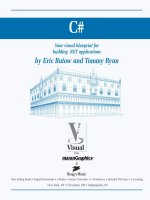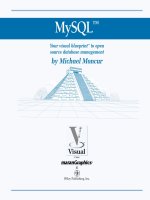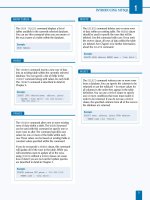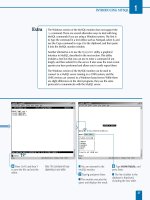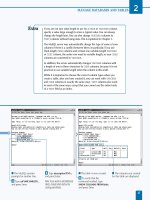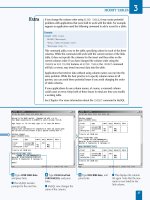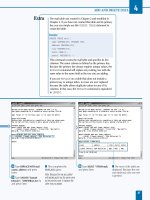Mysql your visual blueprint for creating open source databases- P8 pot
Bạn đang xem bản rút gọn của tài liệu. Xem và tải ngay bản đầy đủ của tài liệu tại đây (612 KB, 20 trang )
° Type SELECT name,
COUNT(*) FROM scores
and press Enter.
· Type GROUP BY name;
and press Enter.
■ The number of scores for
each student is displayed.
‚ Type SELECT name,
AVG(score), and press Enter.
— Type MIN(score),
MAX(score) and press Enter.
± Type FROM scores GROUP
BY name; and press Enter.
■ The name, average,
minimum score, and
maximum score are
displayed for each student.
USING SELECT QUERIES
6
127
When you use GROUP BY, you can select any number of
columns as well as functions such as COUNT and AVG that
aggregate the data from the grouped rows. When you are
not using GROUP BY, and you use a function like COUNT or
AVG, you cannot select any normal column values in the
same query. The following table describes the available
functions in MySQL for use with GROUP BY clauses.
This example uses a simple new table,
scores. The CREATE TABLE command
for this table only needs to specify two
columns.
Example:
CREATE TABLE scores (
name VARCHAR(50),
score INT UNSIGNED);
Although this is a very basic table, you
can achieve impressive results by storing
multiple scores for each name and using
the various MySQL grouping functions.
FUNCTION DESCRIPTION
COUNT Number of rows
AVG Average value
SUM Total value
MIN Minimum value
MAX Maximum value
STD Standard deviation
BIT_OR Bitwise OR
BIT_AND Bitwise AND
516922 Ch06.F 9/26/02 11:35 AM Page 127
Note: This example uses the quotes
table, which you can import from the
CD-ROM, and creates a new authors
table.
⁄ From the MySQL monitor,
type
USE testdb; and press
Enter to select the database.
¤ Type CREATE TABLE
authors (author VARCHAR(50),
and press Enter.
‹ Type born INT, died INT);
and press Enter.
■ This creates the authors
table.
› Type INSERT INTO authors
(author, born, died) VALUES
and press Enter.
ˇ Type ("Mark Twain", 1835,
1910), and press Enter.
Á Type ("G. B. Shaw", 1856,
1950), and press Enter.
‡ Type ("W. Shakespeare",
1564,1616); and press Enter.
■ This inserts three rows into
the authors table.
M
ySQL is known as a relational database system,
and one of the most important features of a
relational database is the ability to work with
relationships between different tables. You can use SELECT
to retrieve related data from multiple tables.
For example, the quotes table stores quotations and their
corresponding authors. If you had a separate table, named
authors, that stored birth and death dates for a list of authors,
you could combine the two in a single SELECT query:
SELECT * FROM quotes, authors
WHERE quotes.author = authors.author;
This query combines, or joins, data from the two tables.
Each row in the result includes a combination of the
columns from the quotes table and the columns of the
authors table. A row is returned for each row that matches
between the tables.
The WHERE clause is required when working with multiple
tables. The first WHERE condition should identify the
relationship between the two tables. In the example above,
the WHERE condition indicates that rows should be matched
when the author columns from both tables are equal.
To refer to columns when working with multiple tables, you
must specify the table name for each column. Separate the
table and column names with a period. The column you
match between the tables does not have to be included in
the results. The following SELECT query displays only the
quote field from the quotes table and the corresponding
born field from the authors table:
SELECT quotes.quote, authors.born
FROM quotes, authors
WHERE quotes.author = authors.author;
Although the columns that match across the two tables
in this example are both named author, the names do not
need to be similar. However, they should contain the same
type of data, such as a number or a string of text. MySQL
will attempt to compare the columns even if they have
different formats, but the results may not be consistent.
DISPLAY DATA FROM MULTIPLE TABLES
MySQL
128
DISPLAY DATA FROM MULTIPLE TABLES
516922 Ch06.F 9/26/02 11:35 AM Page 128
° Type SELECT * FROM
authors; and press Enter.
■ The contents of the authors
table are displayed.
· Type SELECT quotes.quote,
quotes.author, and press
Enter.
‚ Type authors.born,
authors.died and press Enter.
— Type FROM quotes,
authors and press Enter.
± Type WHERE quotes.author
= authors.author; and press
Enter.
■ The rows that match both
tables are shown as if they
were a single table.
USING SELECT QUERIES
6
129
You can use aliases to assign shorter names to the tables in a SELECT
query. This is especially useful when you are retrieving data from multiple
tables, because you must refer to a table name with each column name.
To use an alias, include the AS keyword and the alias name after a table
name. For example, the following query displays data from the quotes
and authors tables using aliases:
Example:
SELECT * FROM quotes AS q, authors AS a
WHERE q.author = a.author;
This statement assigns the aliases q and a to the two tables. This technique
is most useful when you are working with tables with long names. Even
when the tables have short names, aliases can be useful if you are
retrieving several column values using SELECT, as in the next example.
Example:
SELECT q.quote, q.author, a.born, a.died
FROM quotes AS q, authors AS a
WHERE q.author = a.author;
When you define an alias in this manner, you can refer to columns
throughout the query using either the alias name or the full column name.
516922 Ch06.F 9/26/02 11:35 AM Page 129
Note: This example uses the testdb
database and the quotes and authors
tables. See the CD-ROM if you have
not yet created one of these.
⁄ From the MySQL monitor,
type
USE testdb; and press
Enter.
■ The database is now
selected.
¤ Type SELECT * FROM
quotes INNER JOIN authors
and press Enter.
‹ Type ON quotes.author =
authors.author; and press
Enter.
■ This displays matching
rows from both tables.
I
n database terminology, a query that returns data from
multiple tables is called a join. MySQL includes a JOIN
keyword that you can use as an alternate syntax for
combining data from tables. In addition, you can use
various keywords with JOIN to request different
combinations of data from the tables.
The basic type of join uses the INNER JOIN keyword. This
is also the type used when you simply specify multiple table
names with commas, as in the previous section. In an inner
join, the only rows returned will be those that contain a
matching, non-NULL value in both tables. The following
example uses the quotes and authors tables with an inner
join:
SELECT * FROM quotes INNER JOIN authors
ON quotes.author = authors.author;
The ON keyword is used to specify the condition that links
the two tables. In this example, if an author entry in the
quotes table does not have a corresponding listing in the
authors table, the row is not included in the result. Similarly,
if an entry in the authors table is not used in any rows of
the quotes table, it is not included in the result.
If you use the NATURAL JOIN keywords, MySQL
automatically joins the tables on any column names that
match between the tables. Because the author column has
the same name in both tables, the following query returns
the same results as the previous one:
SELECT * FROM quotes NATURAL JOIN authors;
You can use the LEFT JOIN keywords to combine tables
differently. In a left join, all of the rows of the first (left)
table you specify are included in the result, whether or not
there is a corresponding row in the second table. The
following query displays every row of the quotes table, and
includes information from the authors table when available.
Otherwise, it includes NULL values for the fields of the
author table.
SELECT * FROM quotes LEFT JOIN authors
ON quotes.author = authors.author;
USING JOIN OPTIONS
MySQL
130
USING JOIN OPTIONS
516922 Ch06.F 9/26/02 11:35 AM Page 130
› Type SELECT * FROM
quotes and press Enter.
ˇ Type NATURAL JOIN
authors; and press Enter.
■ This also displays
matching rows from both
tables.
Á Type SELECT * FROM
quotes LEFT JOIN authors and
press Enter.
‡ Type ON quotes.author =
authors.author; and press
Enter.
■ This query displays all
rows from the quotes table,
regardless of whether the
author was found in the
authors table.
USING SELECT QUERIES
6
131
You can use the NATURAL LEFT JOIN keywords to return the same result as LEFT
JOIN, except that MySQL automatically matches identically-named columns between
the two tables. The following query lists all rows of the quotes table and includes the
corresponding information, if any, from the authors table:
Example:
SELECT * FROM quotes NATURAL LEFT JOIN authors;
Another variation, RIGHT JOIN, is similar to LEFT JOIN but includes all of the rows of
the second (right) table rather than the first. The following query lists all of the quotations
for all of the authors listed in the authors table. If an author is not listed in the quotes
table, a single row is returned with NULL values for the fields of the quotes table.
Example:
SELECT * FROM quotes RIGHT JOIN authors
ON quotes.author = authors.author;
The conditions you specify using the ON keyword will be used to match rows between
the tables. If you want to include only certain rows, you can add a WHERE clause. The
following example uses RIGHT JOIN to list all of the rows of the quotes table for each
author in the authors table, but only includes the rows for a single author:
Example:
SELECT * FROM quotes RIGHT JOIN authors
ON quotes.author = authors.author
WHERE authors.author="Mark Twain";
516922 Ch06.F 9/26/02 11:35 AM Page 131
⁄ MySQLGUI prompts you
for a password. Enter the
correct password and
click OK.
Note: See Chapter 1 for information
on configuring this utility to use a
specific username or server.
■ The main MySQLGUI
screen is displayed.
¤ Click the database drop-
down menu and select the
testdb database.
Note: This example uses the testdb
database and the quotes table. See
the CD-ROM for instructions on
creating them.
T
he MySQLGUI utility, available from the MySQL Web
site at www.mysql.com, provides a friendly graphical
interface to a MySQL server. You can use MySQLGUI
to perform most of the same tasks you use the MySQL
monitor for, including displaying the results of queries. See
Chapter 1 for information on installing and running
MySQLGUI.
When you run MySQLGUI, you are prompted for a
password for the MySQL server. The root user is used by
default. If you need to specify a different username, see
Chapter 1 for information on configuring MySQLGUI. After
the password is entered correctly, the MySQLGUI dialog box
is displayed. You can select a database to work with using a
drop-down list.
To perform a SELECT query using MySQLGUI, first be sure
you have selected the database. Next, enter the query into
the text box. Unlike the MySQL Monitor, you should not
end queries with a semicolon. After your query is complete,
click the Execute Query button to send the query to the
MySQL server. When the server returns the query result, it
is displayed on a separate screen.
The following is a simple query using the quotes table that
you can test using MySQLGUI:
SELECT quote, author FROM quotes
This returns two columns of data. You can also use
MySQLGUI to try any of the other queries presented in this
chapter.
MySQLGUI keeps track of the most recent successful
queries and displays them in the lower portion of the
window. You can click a query in this list to copy it to the
query field, and then click the Execute Query button to
execute the query again.
MySQLGUI also includes an option to save the results of a
query to a disk file after it has been processed. This is useful
for backing up data in MySQL tables or exporting it to
other applications.
DISPLAY DATA WITH MYSQLGUI
MySQL
132
DISPLAY DATA WITH MYSQLGUI
516922 Ch06.F 9/26/02 11:35 AM Page 132
‹ Click the query field
to select it, and then type
SELECT quote, author FROM
quotes and press Enter.
› Click the Execute query
button.
■ The query is now sent to
the MySQL server.
■ The results of your query
are displayed.
ˇ Click the Exit button to
return to the main MySQLGUI
screen.
USING SELECT QUERIES
6
133
The query results screen in MySQLGUI includes a Save to file
button. To save your query results to a file on the local computer,
click this button. A file selection dialog box is displayed, and you
can select an existing file or enter the name for a new file. The file
will be an ASCII text file with the .res extension. If you do not
select another path, it will be saved in the same directory as the
MySQLGUI program.
By default, if you select an existing file, the query results are
appended to the file. You can choose the Append or Create
options from the file selection dialog box to control whether to
append or replace an existing file.
The files created by this utility are comma-delimited files. Each text
field value is enclosed in single quotes. A comment at the top of
the file indicates the query that was used to retrieve the results and
the column names that are included.
This is a convenient way to export data from a SELECT query to a
text file. MySQL includes a variety of other methods of exporting
and backing up data from tables or databases. For details on these
methods, see Chapter 8.
516922 Ch06.F 9/26/02 11:35 AM Page 133
M
ySQL includes a wide variety of functions and
operators for working with numeric values. All of
these functions will work with integer values, such
as INTEGER or TINYINT columns, or decimal values, such
as FLOAT or DOUBLE columns.
MATH FUNCTIONS
MySQL
134
Arithmetic Operators
MySQL supports the standard arithmetic operators for
adding, subtracting, multiplication, and division. These
are described in the table below.
OPERATOR DESCRIPTION EXAMPLE
+ Addition a + 3
- Subtraction a - 1
* Multiplication a * 2
/ Division a / 2
% Modulo (remainder) a % 2
The modulo (%) operator returns the remainder for a
division operation. For example, the result of a % 2 is
the remainder when the value of a is divided by 2.
Random Numbers
The RAND function returns a random floating-point
number between zero and one. You can optionally
specify a seed, or starting point for the calculation, for
the random number generator. Any time you obtain
random numbers using the same seed, the same
numbers will be returned. The following example
displays a random number:
SELECT RAND();
You can also use RAND() within an ORDER BY clause to
make a SELECT statement return the records in random
order. The following query displays the rows of the
quotes table in random order:
SELECT * FROM quotes ORDER BY RAND();
Positive and Negative Numbers
MySQL can work with negative numbers. You can
specify a negative number with a hyphen, as in -3.You
can also use a hyphen to convert a value into its
opposite with the - operator. For example, this query
would convert the score value to a negative number if
positive, and to a positive number if negative:
SELECT - score FROM table;
You can use the ABS (absolute value) function to
convert a number to its positive form: the absolute
value of 31 is 31, and the absolute value of –5 is 5. This
example returns the absolute value of the score
column:
SELECT ABS(score) FROM table;
The SIGN function is used to determine the sign of a
value. It returns 1 for positive numbers, –1 for negative
numbers, or zero for zero. This example returns the sign
of the score column:
SELECT SIGN(score) FROM table;
Comparison Functions
Two MySQL functions allow you to compare a list of
numbers. The LEAST function accepts two or more
arguments and returns the smallest value from the list.
The GREATEST function is similar, but returns the
largest value from the list. The following statements
would both return the number 17:
SELECT LEAST(97, 17, 22, 43, 23);
SELECT GREATEST(2, 3, 17, 9, 4);
516922 Ch07.F 9/26/02 11:50 AM Page 134
USING MYSQL FUNCTIONS
7
135
Round Numbers
MySQL includes a variety of functions for rounding
decimal numbers to integers. The FLOOR function
rounds a number down to the nearest integer. The
following example returns a rounded version of a
column called average using FLOOR:
SELECT FLOOR(average) FROM table;
The CEILING function is similar, but rounds up instead
of down: 3.1, 3.6, and 3.9 would all be rounded to 4.
The ROUND function is more intelligent, rounding to the
nearest integer: 3.1 to 3.49 would be rounded down to
3, and 3.5 to 3.9 would be rounded up to 4.
You can optionally specify the number of decimal
places for the rounded number. If you do not specify
this value, ROUND rounds the number to the nearest
integer. The following example displays a rounded
version of the average column with two decimal places:
SELECT ROUND(average,2) FROM table;
The TRUNCATE function is similar to ROUND, but simply
removes the decimal digits beyond the specified
number of places. This is similar to FLOOR, but not
limited to integers. The following example uses
TRUNCATE to return the average column’s value with
only one decimal place:
SELECT TRUNCATE(average,1) FROM table;
Exponential Functions
The POWER function returns a number raised to the
power you specify. You can abbreviate this function as
POW. The following statement displays the value of 2
raised to the 7th power:
SELECT POWER(2,7);
The SQRT function returns the square root of a number
you specify. The following SELECT statement displays
the square root of 36:
SELECT SQRT(36);
Logarithmic Functions
MySQL includes several functions for working with
logarithms. The EXP function returns the value of e (the
logarithmic constant, approximately 2.71) raised to the
power you specify. The following SELECT statement
displays the value of e raised to the 7th power:
SELECT EXP(7);
The LOG function returns the natural logarithm (base e
logarithm) of the number you specify. The following
SELECT statement displays the natural logarithm of 20:
SELECT LOG(20);
Finally, the LOG10 function returns the base-10
logarithm of the number you specify. The following
SELECT statement displays the base-10 logarithm of 20:
SELECT LOG10(20);
Geometry and Trigonomety Functions
MySQL includes a wide variety of functions useful for
geometry and trigonometry. The following table lists
these functions and their uses:
FUNCTION DESCRIPTION
PI The value of PI (approximately 3.14)
SIN Returns the sine of the argument
COS Returns the cosine of the argument
TAN Returns the tangent of the argument
ATAN Returns the arc tangent of the argument
ASIN Returns the arc sine of the argument
ACOS Returns the arc cosine of the argument
COT Returns the cotangent of the result
DEGREES Converts from radians to degrees
RADIANS Converts from degrees to radians
516922 Ch07.F 9/26/02 11:50 AM Page 135
Note: This example uses the testdb
database and the quotes and scores
tables. These are available on the
CD-ROM.
⁄ From the MySQL monitor,
type
USE testdb; and press
Enter.
■ The database is now
selected.
¤ Type SELECT 17 * 3 + 2;
and press Enter.
■ MySQL computes and
displays the result.
‹ Type SELECT ROUND(17/3,
2); and press Enter.
■ This displays a result
rounded to two decimal
places.
M
ySQL includes a wide variety of mathematical
functions and operators. You can test any of these
functions with a simple SELECT statement. For
example, this statement displays the result of a mathematical
expression:
SELECT 17 * 3 + 2;
You can combine any number of mathematical operators and
functions to produce a result. The following example displays
the value of 17 divided by 3, rounded to two decimal places:
SELECT ROUND(17/3, 2);
These functions can also be used within a SELECT
statement that works with a table. The following statement
displays the rows of the scores table. For each row, it
displays the name column, the score column, and the value
of 10 times the score column:
SELECT name, score, 10*score
FROM scores;
You can use any MySQL column name or names in an
expression like this, along with numeric constants and the
results of MySQL functions. This allows you to calculate a
result on the fly rather than storing unnecessary data in the
table.
Some functions can also be used within the ORDER BY
clause of a SELECT statement. For example, the following
query displays five rows of the quotes table in random
order, using the RAND function:
SELECT * FROM quotes
ORDER BY RAND() LIMIT 5;
You can also use column names, operators, and MySQL
functions in the ORDER BY clause. This allows you to
modify a column’s value or combine the values of two
columns, and use the result to order the table.
USING MATH FUNCTIONS
MySQL
136
USING MATH FUNCTIONS
516922 Ch07.F 9/26/02 11:50 AM Page 136
› Type SELECT name, score,
10*score and press Enter.
■ You are prompted for the
next line.
ˇ Type FROM scores; and
press Enter.
■ This displays the table's
rows, including a computed
value.
Á Type SELECT * FROM
quotes and press Enter.
‡ Type ORDER BY RAND()
LIMIT 5; and press Enter.
■ This displays five random
rows from the table.
USING MYSQL FUNCTIONS
7
137
The following example of a SELECT statement using MySQL’s
mathematical operators was included in this section:
Example:
SELECT 17 * 3 + 2;
If you work out this expression using a calculator, you will find there are
two different results, depending on the order you evaluate the operators.
If you first multiply 17 by 3, and then add 2, the result is 53. If you first
add 3 and 2, and then multiply by 17, the result is 85. MySQL, like other
computer languages, solves this dilemma by using a standard set of rules
for operator precedence.
In MySQL’s rules of precedence, multiplication and division are always
evaluated before addition and subtraction, so either 2 + 17 * 3 or 17 * 3 +
2 would return the answer 53. You can also use parentheses to enforce
your own rules of precedence. The following example performs the
addition before the multiplication:
Example:
SELECT 17 * (3 + 2);
516922 Ch07.F 9/26/02 11:50 AM Page 137
⁄ From the MySQL monitor,
type
SELECT 17 > 33; and press
Enter.
■ The result is zero, meaning
false.
¤ Type SELECT 33 <= 34; and
press Enter.
■ The result is 1, meaning
true.
‹ Type SELECT GREATEST(27,
2, 33, 31, 55, 10); and press
Enter.
■ The largest number from
the list is displayed.
› Type SELECT LEAST(27, 2,
33, 31, 55, 10); and press Enter.
■ The smallest number from
the list is displayed.
A
long with the standard arithmetic operators, MySQL
includes a variety of functions that you can use to
compare numeric values. The most basic of these is
the = operator, which indicates whether two values are
equal. MySQL also includes < (less than) and > (greater
than) operators. The following simple SELECT statement
indicates whether one number is greater than another:
SELECT 17 > 33;
If you use a comparison operator in a SELECT statement
like this, it is evaluated to one if true and zero if false. Thus,
because 17 is less than 33, this statement will display a zero
result.
You can also use <= (less than or equal) and >= (greater
than or equal) in comparisons. The <> or != operators
mean not equal, and return the opposite of the value
returned by the = operator.
You can use MySQL’s comparison operators anywhere a
number is expected. The most common use for them is in
a WHERE clause to return records that match one or more
criteria. This SELECT statement uses a numeric comparison
in a WHERE clause:
SELECT * FROM scores
WHERE score > 80;
MySQL also includes the GREATEST function, which
accepts two or more values and returns the greatest value
from the list. The LEAST function is similar but returns
the lowest value. These provide an easy way to compare
several constants or column values at once. The following
statement displays the largest value from a list:
SELECT GREATEST(27, 2, 33, 31, 55, 10);
COMPARE NUMERIC VALUES
MySQL
138
COMPARE NUMERIC VALUES
516922 Ch07.F 9/26/02 11:50 AM Page 138
Note: These examples use the scores
table and the testdb database. These
are included on the CD-ROM.
ˇ Type USE testdb; and
press Enter.
Á Type SELECT * FROM
scores and press Enter.
‡ Type WHERE score > 80;
and press Enter.
■ Rows with a matching
column are displayed.
° Type SELECT name, score,
and press Enter.
· Type score > 80 FROM
scores; and press Enter.
■ The third column indicates
whether the score column's
value is over 80.
USING MYSQL FUNCTIONS
7
139
MySQL allows you to compare text values using many of the same operators and
functions that work with numeric values. Strings of text are compared in alphabetical
order, with strings that would be ordered earlier treated as lesser, and strings that
would be ordered later treated as greater. The following query indicates whether one
string is greater than another:
SELECT "abalone" > "xylophone";
You can also use the GREATEST and LEAST functions to work with text. The following
example displays the string that occurs last in alphabetical order from the specified
list:
SELECT GREATEST("abalone", "xylophone", "breeze", "garden");
While functions such as GREATEST and LEAST work with either numeric or text
values, most of MySQL’s functions for working with numeric values do not apply to
text strings. If you use a function such as ABS or SQRT with a string value, MySQL will
first convert the string to a number if it contains a numeric value. Otherwise, a value of
zero is used.
516922 Ch07.F 9/26/02 11:50 AM Page 139
M
ySQL includes many functions for working with
strings, or text values. You can use these functions
with quoted strings or with the values of text
columns such as CHAR, VARCHAR, and TEXT columns.
UNDERSTANDING STRING FUNCTIONS
MySQL
140
CONCAT
The CONCAT function accepts two or more string values
as arguments and returns a string that combines, or
concatenates, the strings into a single string. You can
specify numeric values as arguments, and they will be
converted automatically into strings.
CONCAT_WS
The CONCAT_WS, or concatenate with separator,
function is similar to CONCAT. This function accepts a
separator string as the first argument, and uses this as a
separator between each of the combined strings.
LENGTH
The LENGTH function returns the length of a string
value, or the number of characters it contains. MySQL
includes two alternate functions, CHAR_LENGTH and
CHARACTER_LENGTH, that serve the same purpose.
BASIC STRING FUNCTIONS
LEFT
The LEFT function accepts a string as its first parameter
and a number as the second parameter. It returns the
specified number of characters from the beginning of
the string. The example displays the first five characters
of a string.
Example:
SELECT LEFT("abcdefghij",5);
RIGHT
The RIGHT function is similar to LEFT, but returns a
specified number of characters starting at the end of a
string. The example displays the last five characters of a
string.
Example:
SELECT RIGHT("qrstuvwxyz",5);
MID and SUBSTRING
The MID or SUBSTRING function accepts three
arguments: a string value, a position to start from, and a
length. It returns the specified number of characters
beginning at the specified position. If you omit the last
argument, the substring continues to the end of the
string. The example displays five characters starting at
the third position.
Example:
SELECT MID("abcdefghijk", 3, 5);
WORK WITH SUBSTRINGS
The functions in this section perform simple but useful
functions, such as combining the values of strings.
MySQL also includes several functions that allow you to
work with substrings, or portions of string values.
516922 Ch07.F 9/26/02 11:50 AM Page 140
USING MYSQL FUNCTIONS
7
LTRIM
The LTRIM function removes any spaces from the
beginning of a string and returns the result. This is useful
for removing unnecessary spaces from user input.
RTRIM
The RTRIM function removes any spaces from the end of
a string and returns the result.
TRIM
The TRIM function is a generalized version of LTRIM and
RTRIM. If you use TRIM with only a string as an argument,
it trims any spaces from the beginning and end of the string
and returns the result. You can also specify the keywords
LEADING, TRAILING, or BOTH to indicate which ends of
the string should be trimmed, and an optional character to
remove instead of a space. The example removes any
periods from the beginning or end of the string.
Example:
SELECT TRIM(BOTH "." FROM " abcdef ");
WORKING WITH SPACES
LOCATE
The LOCATE function searches for a substring
within a larger string. It returns the position of
the substring as an integer, or zero if the
substring was not found. To use LOCATE,
specify the substring followed by the larger
string. You can optionally specify an index as a
third argument. If this is specified, LOCATE
begins the search at the position you specify.
Example:
SELECT LOCATE("def", "abcdefghi");
INSTR
The INSTR function is similar to LOCATE,but
with the arguments in reverse order. To search
for a substring using INSTR, specify the large
string and then the substring.
Example:
SELECT INSTR("abcdefghi", "def");
REPLACE
The REPLACE function finds occurrences of
a substring within a larger string and replaces
them with the string you specify. To use
REPLACE, specify the string, the substring to
search for, and then the replacement string.
The example replaces the string "xx" with "def".
Example:
SELECT REPLACE("abcxxghijkl", "xx", "def");
INSERT
The INSERT function replaces a substring with
a specified string. To use INSERT, you specify
the string to work with, the position to start
replacing, the number of characters to replace,
and a replacement string. The example
replaces two characters, starting at the fourth
position, with the new string "def".
Example:
SELECT INSERT("abcxxghijkl", 4, 2, "def");
SEARCH AND REPLACE
MySQL includes several functions that allow you
to search for a substring within a larger string, or
to insert or replace portions of a string value.
MySQL includes a number of functions that convert
strings in one fashion or another.
FUNCTION DESCRIPTION
UPPER(string)
Converts all letters in a string to
uppercase
LOWER(string) Converts all letters in a string to
lowercase
REPEAT Repeats a string the
(string, num) specified number of times
SPACE(num) Returns a string containing the
specified number of spaces
REVERSE Reverses the order of the characters
string) in a string
ASCII(string) Returns the ASCII code value for the
first character in a string
CHAR(num) Returns a string converted from the
specified ASCII codes
CONVERSION FUNCTIONS
141
MySQL includes a variety of functions that allow you to
work with space characters, such as removing extra spaces
from a string.
516922 Ch07.F 9/26/02 11:50 AM Page 141
⁄ From the MySQL monitor,
type
SELECT "apple" =
"orange"; and press Enter.
■ The result is zero, because
the strings are not equal.
Note: The remaining examples
use the scores table in the testdb
database, available on the CD-ROM.
¤ Type USE testdb; and press
Enter.
‹ Type SELECT * FROM
scores and press Enter.
› Type WHERE
name="Tom"; and press Enter.
■ The matching rows are
displayed.
M
ySQL allows you to compare string values as easily
as numbers. The basic string comparison uses
the = operator. This SELECT statement indicates
whether two strings are equal:
SELECT "apple" = "orange";
String comparisons can be used anywhere MySQL expects
a value, but are most useful within WHERE clauses. The
following SELECT query displays data from a table using a
string comparison:
SELECT * FROM scores WHERE name="Tom";
For a more sophisticated string comparison, you can use
the STRCMP function. This function returns a value of 0 if
the two strings you specify are equal, –1 if the first string is
smaller than the second when compared alphabetically, and
1 if the second string is smaller. For example, the following
SELECT statement will display all of the names that start
with a letter before N from the scores table:
SELECT * FROM scores
WHERE STRCMP(name,"N") = -1;
You can also use the LIKE operator to compare strings, as
described in Chapter 6. This is similar to the = operator, but
allows the use of the wildcard characters % (zero or more
characters) and _ (one character). The NOT LIKE operator
is the opposite of LIKE, and returns a value of 1 if the
strings do not match.
MySQL also includes an operator, REGEXP or RLIKE,
which is similar to LIKE but supports a standard regular
expression syntax instead of simple wildcards. For example,
the following SELECT query uses a regular expression to
find names beginning with "T" and at least three letters
long:
SELECT * FROM scores
WHERE name REGEXP "T.{2}";
COMPARE STRING VALUES
MySQL
142
COMPARE STRING VALUES
516922 Ch07.F 9/26/02 11:50 AM Page 142
ˇ Type SELECT * FROM
scores and press Enter.
Á Type WHERE
STRCMP(name,"N") = -1;
and press Enter.
■ Rows with a name lower
than "N" in alphabetical order
are displayed.
‡ Type SELECT * FROM scores
and press Enter.
° Type WHERE name LIKE
"T%"; and press Enter.
■ All rows with names
beginning with "T" are
displayed.
USING MYSQL FUNCTIONS
7
143
The syntax used in MySQL’s RLIKE and REGEXP operators
follows the extended POSIX regular expression standard.
The following table lists some of the special characters
supported in MySQL regular expressions.
CHARACTER DESCRIPTION
. Matches any character
[abc] Matches any of the characters in brackets
^ Anchors the match to the beginning of the string
$ Anchors the match to the end of the string
| Matches the previous characters or the following ones
* Repeats the previous character zero or more times
+ Repeats the previous character one or more times
? Repeats the previous character zero or one times
{3} Matches the previous character exactly 3 times
{2,5} Matches the previous character between 2 and 5 times
516922 Ch07.F 9/26/02 11:50 AM Page 143
Note: This example uses the scores
and quotes tables in the testdb
database, available on the CD-ROM.
⁄ From the MySQL monitor,
type
USE testdb; and press
Enter.
■ The database is now
selected.
¤ Type SELECT
CONCAT(name, " ", score)
and press Enter.
■ You are prompted for the
next line.
‹ Type FROM scores; and
press Enter.
■ The calculated value is
displayed for each row of the
table.
Y
ou can use MySQL’s string functions to work with
data from a table in a SELECT statement. One reason
you may want to use functions is to convert the data
from the table columns into a more useful format. For
example, you could use the CONCAT function to combine
two fields into a single string:
SELECT CONCAT(name, " ", score)
FROM scores;
As another example, you can use the UPPER function to
convert a column to uppercase before displaying its value.
The following query displays the quote and author fields of
the quotes table in uppercase form:
SELECT UPPER(quote), UPPER(author)
FROM quotes;
MySQL functions are also useful in the WHERE clause of a
SELECT statement. While this is most often used with
comparison functions, you can also convert a column’s
value before comparing it with a known value.
The UPDATE query in MySQL is often used with one
or more functions. For example, the REPLACE function
replaces part of a string with another string. You can
use this function with UPDATE to replace a string in all
of a table’s rows. For example, this query changes any
occurrence of "G." to "George" within the author field
of the quotes table:
UPDATE quotes SET
author = REPLACE(author, "G.", "George");
You can use any combination of column values from the
table, constants, and MySQL functions and operators
within an UPDATE query. You can also use a WHERE clause,
if desired, to make sure that the update affects only the
rows you want to update.
USING STRING FUNCTIONS
MySQL
144
USING STRING FUNCTIONS
516922 Ch07.F 9/26/02 11:50 AM Page 144
› Type SELECT
UPPER(quote), UPPER(author)
and press Enter.
ˇ Type FROM quotes; and
press Enter.
■ The uppercase values are
displayed for each row.
Á Type UPDATE quotes SET
and press Enter.
‡ Type author =
REPLACE(author, "G.",
"George"); and press Enter.
■ The replacement is
performed on all matching
rows.
° Type SELECT * FROM
quotes; and press Enter.
■ The updated contents of
the table are displayed.
USING MYSQL FUNCTIONS
7
145
When you use a MySQL function or other calculation within a
SELECT query to return a value, you can optionally assign an alias
to the calculated value. This is useful to give a shorthand name to
the result. More importantly, if you are retrieving the data from the
query using a program, using an alias allows the program to access
the calculated value.
To assign an alias, you use the AS keyword and assign a name, which
should follow the same rules as a valid column name. For example,
this query concatenates the name and score fields from the scores
table and returns the result as the alias nscore, along with the
normal column values.
Example:
SELECT name, score,
CONCAT(name, " ", score) AS nscore
FROM scores;
You can use any number of aliases and calculated fields within a
SELECT query. This allows you to avoid calculations outside of
the MySQL server.
516922 Ch07.F 9/26/02 11:50 AM Page 145
Note: This example uses the quotes
table in the testdb database. If you
have not created them, see the CD-
ROM for instructions.
⁄ From the MySQL monitor,
type
USE testdb; and press
Enter.
■ The database is now
selected.
¤ Type SELECT author,
LEFT(quote, 10) and press
Enter.
‹ Type FROM quotes; and
press Enter.
■ This displays the author
column and the first ten
characters of the quote
column for each row.
M
ySQL includes a number of functions that allow
you to divide a text string into smaller pieces, or
substrings. You can use these functions when you
need to extract a portion of a text column’s value.
The first substring function, LEFT, returns the number of
characters you specify starting at the beginning of the
string. For example, the following query uses this function
to display the first ten characters of the quote field for each
row of the quotes table:
SELECT author, LEFT(quote,10)
FROM quotes;
The RIGHT function is similar, but returns the specified
number of characters starting at the end of the string. The
following example displays the last ten characters of the
quote column for each row of the quotes table:
SELECT author, RIGHT(quote, 10)
FROM quotes;
The third substring function is MID. You can use this
function to find a number of characters anywhere in a text
value. The first numeric parameter is the starting position,
and the second is the number of characters. The starting
position can range from one to the length of the string. The
following example returns ten characters from the quote
column, starting with the fifth character:
SELECT author, MID(quote, 5, 10)
FROM quotes;
MySQL also includes a SUBSTRING function that is identical
to MID. You can use the two interchangeably. If you do not
specify the number of characters to return, these functions
return the substring that starts at the specified index and
ends at the end of the string. The following query displays
the portion of the quote column’s value from the fifth
character to the end:
SELECT author, SUBSTRING(quote, 5)
FROM quotes;
WORK WITH SUBSTRINGS
MySQL
146
WORK WITH SUBSTRINGS
516922 Ch07.F 9/26/02 11:50 AM Page 146