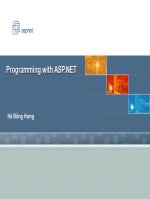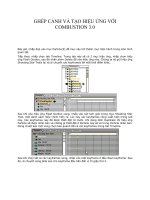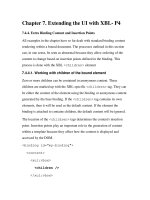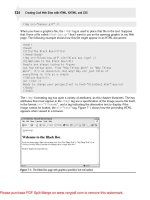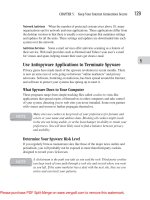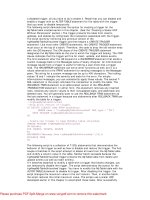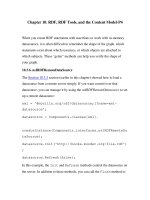Character Animation with Direct3D- P4 ppt
Bạn đang xem bản rút gọn của tài liệu. Xem và tải ngay bản đầy đủ của tài liệu tại đây (293.98 KB, 20 trang )
void SkinnedMesh::Load(char fileName[])
{
BoneHierarchyLoader boneHierarchy;
//Load a bone hierarchy from a file
D3DXLoadMeshHierarchyFromX(fileName,
D3DXMESH_MANAGED,
pDevice,
&boneHierarchy,
NULL,
&m_pRootBone,
NULL);
//Update all Bone transformation matrices
D3DXMATRIX i;
D3DXMatrixIdentity(&i);
UpdateMatrices((Bone*)m_pRootBone, &i);
}
Sometimes it can be useful to locate a specific bone in a hierarchy—for
example, if you would like to find the neck bone of a character and apply a rotation
transformation matrix and make the head turn. The following D3DX function is
then very useful:
LPD3DXFRAME D3DXFrameFind(
CONST D3DXFRAME * pFrameRoot, //The root bone
LPCSTR Name //Name of bone you are looking for
);
This function returns a pointer to the correct bone in the hierarchy or returns
NULL if the bone wasn’t found. Try to use this function in Example 3.1 to find the
neck bone.
Hopefully you know by now how to load a bone hierarchy by implementing the
ID3DXAllocateHierarchy interface. Later on in the book, you’ll see how you can use
the same interface to load several different morph targets from a single .x file rather
than keeping these meshes in separate files. However, for now it is time to actually
apply a mesh to the bone hierarchy.
46
Character Animation with Direct3D
Please purchase PDF Split-Merge on www.verypdf.com to remove this watermark.
APPLYING A MESH TO THE BONE HIERARCHY
As you probably know, a mesh consists of several polygons that in turn consist of
one or more triangles. Each triangle in turn is defined by three vertices—i.e., three
points in 3D space. Before you look at how to skin a complex character mesh to a
bone hierarchy, first just look at a single vertex. A vertex can be linked (influenced)
by one or more bones in the bone hierarchy. The amount a bone influences a vertex
is determined by a weight value as shown in Figure 3.4.
Chapter 3 Skinned Meshes 47
EXAMPLE 3.1
Okay, I’ve think you’ve had enough theory for a while. Here’s an actual code
example for you to look at. You’ll find Example 3.1 on the CD-ROM. In this
example, a bone hierarchy is loaded from an .x file. An
ID3DXAllocateHierarchy
interface is also implemented, and you’ll find the first rough version of the
SkinnedMesh class. Note that in this example there’s also a temporary function for
rendering a bone hierarchy using spheres and lines. Make sure you completely
understand this example, because things are about to get a lot harder.
Please purchase PDF Split-Merge on www.verypdf.com to remove this watermark.
It is important that the combined weights for a vertex equal 1.0 (100%).
In more mathematical terms, the transformation matrix applied to a vertex is
defined as follows:
M
Tot
=(w
0
M
0
+w
1
M
1
…+W
n
M
n
)
This formula multiplies the bone weight (w
x
) with the bone transformation
matrix (M
x
) for all influencing bones and sums up the result (M
Tot
). The resulting
matrix is then used to transform the vertex. In DirectX, the information about
which bones influence which vertices, as well as their respective weights, etc., is
stored and controlled with the
ID3DXSkinInfo interface. One way of creating this
interface is by using the following D3DX function:
HRESULT D3DXCreateSkinInfo(
DWORD NumVertices,
CONST D3DVERTEXELEMENT9 * pDeclaration,
DWORD NumBones,
LPD3DXSKININFO * ppSkinInfo
);
This function takes the amount of vertices in a mesh, their vertex declaration
(i.e., what information each vertex contains), and the number of bones that will be
used to skin this mesh. If you are making something in code that requires skinning,
this would be the best approach. However, characters will most definitely be created
and skinned in a 3D software such as 3D Studio Max, Maya, or similar. Luckily,
when you export a character like this to the .x file format, the skinning information
48
Character Animation with Direct3D
FIGURE 3.4
An example of how a vertex (the cross) is affected by two bones (B1 and B2) with the
weights 20% and 80%, respectively. Notice how the vertex follows B2 more than B1 due
to the weights.
Please purchase PDF Split-Merge on www.verypdf.com to remove this watermark.
is exported as well. If you look again at the CreateMeshContainer() function of the
ID3DXAllocateHierarchy interface, you’ll notice that one of the parameters to this
function is indeed a pointer to a
ID3DXSkinInfo object. So all you need to do when
reading an .x file is to store this object and use it later when you skin a character.
Soon the
CreateMeshContainer() function will be implemented, and through
it the process of loading a character with bones and all will be complete. First,
however, you need to understand the two major choices you have for how to
render a skinned character. The first option is to do the skinning using the CPU—
a.k.a. software skinning. The other option is to do the skinning directly with the
GPU (graphics processing unit, i.e., the graphics card) as the mesh is being
rendered—a.k.a. hardware skinning. (There are other variations of these two
techniques, but these two are the major options).
S
OFTWARE SKINNING OVERVIEW
With the first option, software skinning, the positions of each vertex in a mesh are
calculated using the mathematical formula covered earlier. The result is stored in
a temporary mesh that is then consequently rendered. Simple, straightforward,
but also very slow compared to hardware skinning. So if it is so slow compared to
hardware skinning, why use it? Well, the fact that the character is stored as a mesh
in memory is the major upside of software skinning. With this temporary mesh,
things like shadow casting, picking, etc., become a bit easier. With software
skinning, it also doesn’t matter how many bones are influencing a vertex. If you
were making a first-person shooter (FPS) game, you might want to test to see
whether or not a bullet you fired hit one of the enemy soldiers. With software
skinning, this would be easy to test using a simple mesh–ray intersection test.
H
ARDWARE SKINNING OVERVIEW
With hardware skinning, you can, of course, also do shadow casting, picking, etc.,
but then it requires a little more effort to get it to work. Hardware skinning also
has some limits as to how many bones can influence a vertex as well as how many
bones you can have per character without having to split up the mesh into several
parts. However, what you lose in functionality, you make up readily in speed.
Remember to choose your skinning method based on the particular game you are
making. In the following two sections, both software and hardware skinning will
be looked at in more detail.
For a simple mesh–ray intersection test, check out the
D3DXIntersect() function in
the D3DX library. See the DirectX documentation for more info.
Chapter 3 Skinned Meshes 49
Please purchase PDF Split-Merge on www.verypdf.com to remove this watermark.
SOFTWARE SKINNING IMPLEMENTATION
Let’s first look at software skinning, since this is the more straightforward and easier
method to implement. Here’s a brief overview of the steps needed to render a skinned
mesh with software skinning:
1. (Optional) Overload
D3DXFRAME
2. (Optional) Overload D3DXMESHCONTAINER
3. Implement the ID3DXAllocateHierarchy interface
4. Load a bone hierarchy and associated meshes, skinning information, etc.,
with the
D3DXLoadMeshHierarchyFromX() function
5. For each frame, update the skeleton pose (i.e., the
SkinnedMesh::
UpdateMatrices() function)
6. Update the target mesh using
ID3DXSkinInfo::UpdateSkinnedMesh()
7. Render the target mesh as a common static mesh
Loading the Skinned Mesh
The first step on the path of skinning a mesh is to create your own mesh container
structure. You do this by overloading the
D3DXMESHCONTAINER structure defined as
follows:
struct D3DXMESHCONTAINER {
LPSTR Name;
D3DXMESHDATA MeshData;
LPD3DXMATERIAL pMaterials;
LPD3DXEFFECTINSTANCE pEffects;
DWORD NumMaterials;
DWORD * pAdjacency;
LPD3DXSKININFO pSkinInfo;
D3DXMESHCONTAINER * pNextMeshContainer;
}
The D3DXMESHCONTAINER contains the mesh itself (in the D3DXMESHDATA structure)
as well as all the necessary stuff needed to render the mesh (materials, textures, and
shaders). The texture filenames are stored as a member of the
D3DXMATERIAL structure
and must be loaded separately. Another notable member of this structure is the
pSkinInfo variable, which will contain skinning information for any skinned meshes
loaded. There are, however, some things that we want to add to this structure to
make it easier to render the mesh using software skinning. Therefore I’ve created the
BoneMesh structure, defined as follows:
50
Character Animation with Direct3D
Please purchase PDF Split-Merge on www.verypdf.com to remove this watermark.
struct BoneMesh: public D3DXMESHCONTAINER
{
ID3DXMesh* OriginalMesh; //Reference mesh
vector<D3DMATERIAL9> materials; //List of materials
vector<IDirect3DTexture9*> textures; //List of textures
DWORD NumAttributeGroups; //Number attribute groups
D3DXATTRIBUTERANGE* attributeTable; //Attribute table
D3DXMATRIX** boneMatrixPtrs; //Pointers to bone matrices
D3DXMATRIX* boneOffsetMatrices; //Bone offset matrices
D3DXMATRIX* currentBoneMatrices; //Current bone matrices
};
As you can see, quite a lot of extra information has been added to the BoneMesh
structure compared to what was added in the Bone structure. The first three members
should be quite easy to understand; the others may seem a little bit more obscure.
Table 3.1 provides more details about the members.
Chapter 3 Skinned Meshes 51
TABLE 3.1 THE BONEMESH MEMBERS
Member Description
OriginalMesh A copy of the original mesh in the bind pose
materials A vector of D3DMATERIAL9 materials (used instead of the
pMaterials pointer stored in the D3DXMESHCONTAINER structure)
textures A vector of textures—each texture corresponding to a material in
the materials vector
NumAttributeGroups The number of attribute groups in the mesh (i.e., parts of the
mesh using different materials/textures, etc.)
boneMatrixPtrs An array of matrix pointers, pointing to the transformation matrix
of each bone in the hierarchy
boneOffsetMatrices A matrix for each bone that transforms the mesh into bone space;
this is retrieved from the
ID3DXSkinInfo
currentBoneMatrices When the character is animated, this array will contain the
combined transformation matrices of all the bones
Please purchase PDF Split-Merge on www.verypdf.com to remove this watermark.
Now that you’ve seen the overloaded D3DXMESHCONTAINER structure, take a look
at how the
CreateMeshContainer() of the ID3DXAllocateHierarchy is implemented
to load a mesh into a
BoneMesh object.
HRESULT BoneHierarchyLoader::CreateMeshContainer(
LPCSTR Name,
CONST D3DXMESHDATA *pMeshData,
CONST D3DXMATERIAL *pMaterials,
CONST D3DXEFFECTINSTANCE *pEffectInstances,
DWORD NumMaterials,
CONST DWORD *pAdjacency,
LPD3DXSKININFO pSkinInfo,
LPD3DXMESHCONTAINER *ppNewMeshContainer)
{
//Create new Bone Mesh
BoneMesh *boneMesh = new BoneMesh;
memset(boneMesh, 0, sizeof(BoneMesh));
//Get mesh data
boneMesh->OriginalMesh = pMeshData->pMesh;
boneMesh->MeshData.pMesh = pMeshData->pMesh;
boneMesh->MeshData.Type = pMeshData->Type;
//Add Reference so the mesh is not deallocated
pMeshData->pMesh->AddRef();
//To be continued
First, a new BoneMesh object is created and all its members are set to zero and
NULL using the memset() function. Next, a reference is added to the mesh data for
both the
OriginalMesh and the MeshData member. You need to keep a copy of the
mesh in its original form when you do software skinning (more about this when the
rendering of the mesh is covered).
IDirect3DDevice9 *pDevice = NULL;
pMeshData->pMesh->GetDevice(&pDevice); //Get pDevice ptr
//Copy materials and load textures (just like with a static mesh)
for(int i=0;i<NumMaterials;i++)
{
D3DXMATERIAL mtrl;
memcpy(&mtrl, &pMaterials[i], sizeof(D3DXMATERIAL));
boneMesh->materials.push_back(mtrl.MatD3D);
IDirect3DTexture9* newTexture = NULL;
52 Character Animation with Direct3D
Please purchase PDF Split-Merge on www.verypdf.com to remove this watermark.
if(mtrl.pTextureFilename != NULL)
{
char textureFname[200];
strcpy(textureFname, "meshes/");
strcat(textureFname, mtrl.pTextureFilename);
//Load texture
D3DXCreateTextureFromFile(pDevice,
textureFname,
&newTexture);
}
boneMesh->textures.push_back(newTexture);
}
//To be continued again
In this section of the CreateMeshContainer() function, you first get a pointer
to the current device. After that, you copy all the materials over to the
BoneMesh
structure, and if necessary any textures needed are loaded with the associated
materials (this is why you needed to retrieve the device pointer). Next, the skinning
information sent as a parameter to the
CreateMeshContainer() will have to be stored.
if(pSkinInfo != NULL)
{
//Get Skin Info
boneMesh->pSkinInfo = pSkinInfo;
//Add reference so SkinInfo isn't deallocated
pSkinInfo->AddRef();
//Clone mesh and store in boneMesh->MeshData.pMesh
pMeshData->pMesh->CloneMeshFVF(D3DXMESH_MANAGED,
pMeshData->pMesh->GetFVF(),
pDevice,
&boneMesh->MeshData.pMesh);
//Get Attribute Table
boneMesh->MeshData.pMesh->GetAttributeTable(
NULL, &boneMesh->NumAttributeGroups);
boneMesh->attributeTable =
new D3DXATTRIBUTERANGE[boneMesh->NumAttributeGroups];
Chapter 3 Skinned Meshes 53
Please purchase PDF Split-Merge on www.verypdf.com to remove this watermark.
boneMesh->MeshData.pMesh->GetAttributeTable(
boneMesh->attributeTable, NULL);
//Create bone offset and current matrices
int NumBones = pSkinInfo->GetNumBones();
boneMesh->boneOffsetMatrices = new D3DXMATRIX[NumBones];
boneMesh->currentBoneMatrices = new D3DXMATRIX[NumBones];
//Get bone offset matrices
for(int i=0;i < NumBones;i++)
boneMesh->boneOffsetMatrices[i] =
*(boneMesh->pSkinInfo->GetBoneOffsetMatrix(i));
}
//Set ppNewMeshContainer to the newly created boneMesh container
*ppNewMeshContainer = boneMesh;
return S_OK;
}
In this last part of the CreateMeshContainer() function, you check whether
there’s any skinning info available. If so, make a clone of the mesh stored in the
pMeshData member of your BoneMesh structure. This cloned mesh will later be the
actual skinned mesh rendered. Also remember that a pointer to the original mesh
(
OriginalMesh member) is stored. This mesh will be used as a reference to create the
skinned mesh stored in
pMeshData each frame. In this piece of code, the number of
attribute groups as well as the attribute table itself is stored. Then the matrix array
is created according to how many bones are defined in the skinning information
(note that you copy the bone offset matrix from the
ID3DXSkinInfo object). Lastly,
you simply store the created
BoneMesh object and return S_OK.
The attribute table is stored using an array of
D3DXATTRIBUTERANGE objects:
struct D3DXATTRIBUTERANGE {
DWORD AttribId; //which material/texture to use
DWORD FaceStart; //Face start
DWORD FaceCount; //Num of faces in this attribute group
DWORD VertexStart; //Vertex start
DWORD VertexCount; //Num of vertices in this attribute group
}
54 Character Animation with Direct3D
Please purchase PDF Split-Merge on www.verypdf.com to remove this watermark.
Later, when you render the mesh you loop through the attribute table, get the
AttribId, and use this to set which material and which texture to use to render that
subset of the mesh. This basically means that you can have several combinations of
materials and textures when you render a character.
Rendering the Skinned Mesh with Software Skinning
Now you know how to load a bone hierarchy and any meshes that are attached to a
bone using the extended
Bone and BoneMesh structures as well as the BoneHierarchy-
Loader. Now is finally where the fun begins! Now you are finally coming to the point
where you’ll see a skinned character on the screen.
To render a
BoneMesh we need to calculate the current matrices for all the
influencing bones and store these in the
BoneMesh boneMatrixPtrs array. So just
after loading a mesh with the
D3DXLoadMeshHierarchyFromX() function we call the
following function to set up these matrix pointers:
void SkinnedMesh::SetupBoneMatrixPointers(Bone *bone)
{
//Find all bones containing a mesh
if(bone->pMeshContainer != NULL)
{
BoneMesh *boneMesh = (BoneMesh*)bone->pMeshContainer;
//For the bones with skinned meshes, set up the pointers
if(boneMesh->pSkinInfo != NULL)
{
//Get num bones influencing this mesh
int NumBones = boneMesh->pSkinInfo->GetNumBones();
//Create an array of pointers with numBones pointers
boneMesh->boneMatrixPtrs = new D3DXMATRIX*[NumBones];
//Fill array
for(int i=0;i < NumBones;i++)
{
//Find influencing bone by name
Bone *b = (Bone*)D3DXFrameFind(
m_pRootBone,
boneMesh->pSkinInfo->GetBoneName(i));
Chapter 3 Skinned Meshes 55
Please purchase PDF Split-Merge on www.verypdf.com to remove this watermark.
// and store pointer to it in the array
if(b != NULL)
{
boneMesh->boneMatrixPtrs[i] =
&b->CombinedTransformationMatrix;
}
else
{
boneMesh->boneMatrixPtrs[i] = NULL;
}
}
}
}
//Traverse the rest of the hierarchy
if(bone->pFrameSibling != NULL)
SetupBoneMatrixPointers((Bone*)bone->pFrameSibling);
if(bone->pFrameFirstChild != NULL)
SetupBoneMatrixPointers((Bone*)bone->pFrameFirstChild);
}
This function finds all the bones influencing a certain BoneMesh and stores a
pointer to their
CombinedTransformationMatrix (i.e., world matrix). So after a skeleton
has been updated and put in a certain pose, these world matrices can be accessed
through this array during the rendering of the character. Then, to update a mesh in
software, you need to use the
ID3DXSkinInfo::UpdateSkinnedMesh() function:
HRESULT UpdateSkinnedMesh(
CONST D3DXMATRIX * pBoneTransforms, //Bone transforms
CONST D3DXMATRIX * pBoneInvTransposeTransforms, //Not used
LPCVOID pVerticesSrc, //Source mesh (OriginalMesh)
PVOID pVerticesDst //Destination mesh (pMeshData)
);
The pBoneInvTransposeTransforms parameter may seem a little strange here.
However, this is used only if you have vertices that have two position elements. In
that case, this set of transform matrices is used on the second position element. In
this book, however, you won’t need to use this, so simply set this parameter to
NULL.
56
Character Animation with Direct3D
Please purchase PDF Split-Merge on www.verypdf.com to remove this watermark.
I hope you remember the SkinnedMesh class that was used to encapsulate the
bone hierarchy and the loading functions. Now a
Render() function will be added
to this class. In this function, the skinned mesh will be updated using the
Update-
SkinnedMesh()
function defined in the ID3DXSkinInfo interface. Then the mesh will
be rendered as follows:
void SkinnedMesh::Render(Bone *bone)
{
if(bone == NULL)
bone = (Bone*)m_pRootBone;
//If there is a mesh to render
if(bone->pMeshContainer != NULL)
{
BoneMesh *boneMesh = (BoneMesh*)bone->pMeshContainer;
if (boneMesh->pSkinInfo != NULL)
{
// set up bone transforms
int numBones = boneMesh->pSkinInfo->GetNumBones();
for(int i=0;i < numBones;i++)
D3DXMatrixMultiply(&boneMesh->currentBoneMatrices[i],
&boneMesh->boneOffsetMatrices[i],
boneMesh->boneMatrixPtrs[i]);
//Update the skinned mesh
BYTE *src = NULL, *dest = NULL;
boneMesh->OriginalMesh->LockVertexBuffer(
D3DLOCK_READONLY, (VOID**)&src);
boneMesh->MeshData.pMesh->LockVertexBuffer(
0, (VOID**)&dest);
boneMesh->pSkinInfo->UpdateSkinnedMesh(
boneMesh->currentBoneMatrices,
NULL, src, dest);
boneMesh->MeshData.pMesh->UnlockVertexBuffer();
boneMesh->OriginalMesh->UnlockVertexBuffer();
Chapter 3 Skinned Meshes 57
Please purchase PDF Split-Merge on www.verypdf.com to remove this watermark.
//Render the mesh
for(int i=0;i < boneMesh->NumAttributeGroups;i++)
{
int mtrl = boneMesh->attributeTable[i].AttribId;
pDevice->SetMaterial(&(boneMesh->materials[mtrl]));
pDevice->SetTexture(0, boneMesh->textures[mtrl]);
boneMesh->MeshData.pMesh->DrawSubset(mtrl);
}
}
}
//Render Siblings & Children
if(bone->pFrameSibling != NULL)
Render((Bone*)bone->pFrameSibling);
if(bone->pFrameFirstChild != NULL)
Render((Bone*)bone->pFrameFirstChild);
}
The SkinnedMesh::Render() function takes a Bone pointer as a parameter. If this
Bone contains a BoneMesh, you render it, after which you call the Render() function
on any child or sibling the bone may have. This way you traverse the entire bone
hierarchy rendering any
BoneMesh objects found along the way. First set up the
current matrices of the
BoneMesh, and then lock the vertex buffers of both the source
mesh (
OriginalMesh) and the destination mesh (pMeshData). After this, call the
UpdateSkinnedMesh() function, which calculates the new position for each vertex in
the mesh according to the current pose of the skeleton. After the mesh has been
updated, render each of its subsets using the attribute table stored during the
loading of the mesh.
58
Character Animation with Direct3D
Please purchase PDF Split-Merge on www.verypdf.com to remove this watermark.
HARDWARE SKINNING IMPLEMENTATION
Once you have mastered (or at least somewhat understood) the process of software
skinning, it’s time to take a look at its less gentle cousin: hardware skinning. With
hardware skinning, the mesh gets skinned on-the-fly in the GPU rather than
pre-processed each frame as is the case with software skinning. Although a little bit
trickier to implement than software skinning, hardware skinning is also considerably
faster. Several things are done differently, but the main thing is, of course, the fact that
you use a vertex shader to do your skinning calculations. Before you take a look at
what information you need to supply the shader with, here are the steps required for
hardware skinning.
Chapter 3 Skinned Meshes 59
EXAMPLE 3.2
Take a look at Example 3.2 on the accompanying CD-ROM and study the
code in it before continuing. In this example, a character will be loaded and
rendered as explained in the previous sections.
Please purchase PDF Split-Merge on www.verypdf.com to remove this watermark.
1. (Optional) Overload D3DXFRAME
2. (Optional) Overload D3DXMESHCONTAINER
3. Implement the ID3DXAllocateHierarchy interface
4. Load a bone hierarchy and associated meshes, skinning information, etc.,
with the
D3DXLoadMeshHierarchyFromX() function
5. Convert the mesh to an Index Blended Mesh
6. For each frame, update the skeleton pose (i.e., the
SkinnedMesh::
UpdateMatrices() function)
7. Upload the Matrix Palette (bone matrices) to the vertex shader
8. Render the Index Blended Mesh using the vertex shader
As you can see, most of the steps here are just the same as with software skinning.
There are two new concepts here though: the Matrix Palette and an Index Blended
Mesh. Before looking into the code for creating these, next is a quick look at the
theory behind them.
The Matrix Palette
In software skinning, the array of current bone transformation matrices was used
as a parameter to the
ID3DXSkinInfo::UpdateSkinnedMesh() function. This function
used the information stored in the
ID3DXSkinInfo object to match all vertices with
the bones influencing them as well as their corresponding weights. Now you have
to take care of this calculation yourself in the vertex shader. The Matrix Palette is
simply another name for the array of current bone transformations.
Unlike in software skinning, where there’s no limit to the size of your Matrix Palette,
in hardware skinning you are limited to a fixed number of bones, depending on the
amount of vertex shader constants your graphics card supports. You can find this
out by checking device caps as follows:
D3DCAPS9 caps;
d3d9->GetDeviceCaps(D3DADAPTER_DEFAULT, D3DDEVTYPE_HAL, &caps);
int approxNumBones = caps.MaxVertexShaderConst / 4;
Remember that you will use a lot of constants for world, view, projection matrices
and textures, etc. This means that the more additional constants you use for your
rendering, the less you have available for the Matrix Palette. If you have a character
with more than approxNumBones, then the mesh will be split into multiple parts and
rendered in several passes.
60
Character Animation with Direct3D
Please purchase PDF Split-Merge on www.verypdf.com to remove this watermark.
Vertex Shader 2.0 supports 256 vertex constants, which in most cases is
enough. However, as mentioned earlier, if you have a skinned mesh with a huge
amount of bones, then it needs to be split up into parts before rendering. Luckily,
this can be done in the same step as when a mesh is converted into an Index
Blended Mesh.
Index Blended Meshes
Now that you know in principle how you build the Matrix Palette and what limitations
the vertex shader constants bring, here’s how you convert a mesh into an Index
Blended Mesh.
Figure 3.5 shows how the
ID3DXSkinInfo::ConvertToIndexedBlendedMesh()
function converts a vertex into an Index Blended Vertex. It adds the bone weights
and the bone indices as vertex elements. It also sets these indices to point to the
correct bone transformation matrices in the Matrix Palette, as shown in Figure 3.6.
In this case the vertex is blended using four bones—namely, bones 3, 4, 6, and 11.
The weight for each bone is stored in the vertex itself as an array of float values. To
make this conversion, all you need to do is call the
ConvertToIndexedBlendedMesh()
function in your CreateMeshContainer() function.
HRESULT ConvertToIndexedBlendedMesh(
LPD3DXMESH pMesh, //Input mesh
DWORD Options, //Mesh Options
DWORD paletteSize, //Max number of bones
CONST DWORD * pAdjacencyIn, //Input Adjacency Info
LPDWORD pAdjacencyOut, //Output Adjacency Info
DWORD * pFaceRemap, //Face remapping info
LPD3DXBUFFER * ppVertexRemap, //Vertex remapping info
DWORD * pMaxVertexInfl, //Max num bones per vertex
DWORD * pNumBoneCombinations, //Num bones in combo table
LPD3DXBUFFER * ppBoneCombinationTable, //Bone combo table
LPD3DXMESH * ppMesh //Output Index Blended mesh
);
Chapter 3 Skinned Meshes 61
Please purchase PDF Split-Merge on www.verypdf.com to remove this watermark.
Some of these parameters you do not need to worry about. However, you do
need to specify the max number of bones that can be used (i.e., the max size of the
Matrix Palette). If the number of bones exceeds this value, the
ConvertToIndexed-
BlendedMesh() function will split the mesh into multiple parts. For more info on this,
check out the DirectX documentation. Following is an excerpt from the
CreateMesh-
Container() where the necessary changes have been made to accommodate hardware
skinning:
62
Character Animation with Direct3D
FIGURE 3.6
This figure shows the relationship between a single vertex and the
Matrix Palette.
FIGURE 3.5
This figure shows how a vertex is converted to contain the necessary information for
hardware skinning.
Please purchase PDF Split-Merge on www.verypdf.com to remove this watermark.
DWORD maxVertInfluences = 0;
DWORD numBoneComboEntries = 0;
ID3DXBuffer* boneComboTable = 0;
pSkinInfo->ConvertToIndexedBlendedMesh(
pMeshData->pMesh,
D3DXMESH_MANAGED | D3DXMESH_WRITEONLY,
35,
NULL,
NULL,
NULL,
NULL,
&maxVertInfluences,
&numBoneComboEntries,
&boneComboTable,
&boneMesh->MeshData.pMesh);
//Bone Combination table not used
if(boneComboTable != NULL)
boneComboTable->Release();
Well, that was fairly simple, wasn’t it? The mesh has now been completely
converted to an Index Blended Mesh with one simple function call. However, it
is important that you understand what this function does, because now you’ll
come face to face with the actual vertex shader that performs the skinning.
The Skinning Vertex Shader
You’ll now be introduced to the first proper shader in this book. I’m assuming that
you know enough of the High Level Shading Language (HLSL) to read through this
shader and understand it. If not, there are several good resources where you can
start learning it—among them [Germishuys]. This excerpt covers just the vertex
shader. See the example presented later on for the full effect code (.fx), including
pixel shader code and how it is incorporated in the application code.
//The Matrix Palette
extern float4x4 MatrixPalette[35];
//This variable should be set by the application code depending
Chapter 3 Skinned Meshes 63
Please purchase PDF Split-Merge on www.verypdf.com to remove this watermark.
//on the max number of bones used by a certain mesh
extern int numBoneInfluences = 2;
//Vertex Input
struct VS_INPUT_SKIN
{
float4 position : POSITION0;
float3 normal : NORMAL;
float2 tex0 : TEXCOORD0;
float4 weights : BLENDWEIGHT0;
int4 boneIndices : BLENDINDICES0;
};
//Vertex Shader Output / Pixel Shader Input
struct VS_OUTPUT
{
float4 position : POSITION0;
float2 tex0 : TEXCOORD0;
float shade : TEXCOORD1;
};
VS_OUTPUT vs_Skinning(VS_INPUT_SKIN IN)
{
VS_OUTPUT OUT = (VS_OUTPUT)0;
float4 p = float4(0.0f, 0.0f, 0.0f, 1.0f);
float3 norm = float3(0.0f, 0.0f, 0.0f);
float lastWeight = 0.0f;
int n = numBoneInfluences-1;
IN.normal = normalize(IN.normal);
//Blend vertex position & normal
for(int i = 0; i < n; ++i)
{
lastWeight += IN.weights[i];
p += IN.weights[i] *
mul(IN.position, MatrixPalette[IN.boneIndices[i]]);
norm += IN.weights[i] *
mul(IN.normal, MatrixPalette[IN.boneIndices[i]]);
}
lastWeight = 1.0f - lastWeight;
64 Character Animation with Direct3D
Please purchase PDF Split-Merge on www.verypdf.com to remove this watermark.
p += lastWeight *
mul(IN.position, MatrixPalette[IN.boneIndices[n]]);
norm += lastWeight *
mul(IN.normal, MatrixPalette[IN.boneIndices[n]]);
p.w = 1.0f;
//Transform vertex to world space
float4 posWorld = mul(p, matW);
// then to screen space
OUT.position = mul(posWorld, matVP);
//Copy UV coordinate
OUT.tex0 = IN.tex0;
//Calculate lighting
norm = normalize(norm);
norm = mul(norm, matW);
OUT.shade = max(dot(norm, normalize(lightPos - posWorld)), 0.2f);
return OUT;
}
This High Level Shading Language (HLSL) shader only supports a maximum of
four bones influencing a single vertex. Notice the vertex input structure; see the
weights and the bone indices and how they are used in the shader to index and weigh
the bone matrices found in the Matrix Palette. Also note that you calculate the last
weight manually. This is to make sure that the sum of the weights always adds up to
1.0f. Once the shader is in place, the only thing left is to edit the
SkinnedMesh::Render()
function so that it uses the vertex shader for skinning instead:
void SkinnedMesh::Render(Bone *bone)
{
if(bone == NULL)bone = (Bone*)m_pRootBone;
//If there is a mesh to render
if(bone->pMeshContainer != NULL)
{
BoneMesh *boneMesh = (BoneMesh*)bone->pMeshContainer;
if (boneMesh->pSkinInfo != NULL)
{
Chapter 3 Skinned Meshes 65
Please purchase PDF Split-Merge on www.verypdf.com to remove this watermark.