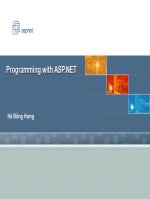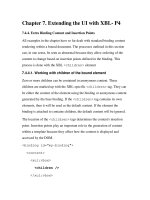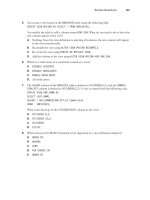Character Animation with Direct3D- P10 pptx
Bạn đang xem bản rút gọn của tài liệu. Xem và tải ngay bản đầy đủ của tài liệu tại đây (712.97 KB, 20 trang )
This page intentionally left blank
Please purchase PDF Split-Merge on www.verypdf.com to remove this watermark.
167
Morphing Animation8
So far this book has looked only at skeletal animation. In today’s games this method
is used almost exclusively to animate the game characters’ movements. However,
it wasn’t always so. For example, the first Quake game used characters animated
using morphing animation instead. This chapter covers the basics of morphing
animation (also known as per-vertex animation). This concept will also be taken
one step further by combining morphing animation with skeletal animation In this
chapter, you'll find:
Introduction to morphing animation
Morphing animation on the GPU with vertex shaders
Combining morphing animation with skeletal animation
Please purchase PDF Split-Merge on www.verypdf.com to remove this watermark.
BASICS OF MORPHING ANIMATION
In skeletal animation, each vertex was linked to one or more bones with associated
weights. In morphing animation, however, two or more positions are stored per
vertex and are simply blended using linear interpolation (LERP). Each predefined
vertex position is called a morph target. Once you have a list of morph targets, you
can blend between them using weights (just as in skeletal animation), as shown in
the following formula:
v
1
= [x
1
, y
1
, z
1
]
v
2
= [x
2
, y
2
, z
2
]
v= v
2
• p + v
1
• (1 – p)
The equation above describes how to create a blended vertex v between the two
morph targets v
1
and v
2
(using simple LERP). This same example is also illustrated
in Figure 8.1, where a new vertex position is calculated with a weight of 32%:
In the same way the position of the vertex is animated, you can also animate
the vertex normal, UV coordinates, etc. The following code is an excerpt from
Example 8.1, where a morphed mesh is created from two target meshes. A morphed
mesh is created from two target meshes by performing the blend before rendering
in the CPU:
168
Character Animation with Direct3D
FIGURE 8.1
Blending the position of a single vertex using two morph targets
and one weight.
Please purchase PDF Split-Merge on www.verypdf.com to remove this watermark.
BYTE *target01, *target02, *face;
//Lock morph target vertex buffers
m_pTarget01->LockVertexBuffer(D3DLOCK_READONLY, (void**)&target01);
m_pTarget02->LockVertexBuffer(D3DLOCK_READONLY, (void**)&target02);
//Lock destination vertex buffer
m_pFace->LockVertexBuffer(0, (void**)&face);
//Blend the morph targets and store in the destination mesh
for(int i=0; i<m_pFace->GetNumVertices(); i++)
{
//Get position of the two target vertices
D3DXVECTOR3 t1 = *((D3DXVECTOR3*)target01);
D3DXVECTOR3 t2 = *((D3DXVECTOR3*)target02);
D3DXVECTOR3 *f = (D3DXVECTOR3*)face;
//Perform morphing
*f = t2 * m_blend + t1 * (1.0f - m_blend);
//Move to next vertex
target01 += m_pTarget01->GetNumBytesPerVertex();
target02 += m_pTarget01->GetNumBytesPerVertex();
face += m_pFace->GetNumBytesPerVertex();
}
//Unlock all vertex buffers
m_pTarget01->UnlockVertexBuffer();
m_pTarget02->UnlockVertexBuffer();
m_pFace->UnlockVertexBuffer();
Since the position element is always the first thing in a vertex, you don’t really need
to know the actual vertex format of the mesh. You can simply cast the
BYTE pointer
to a
D3DXVECTOR3 object to get the position element of a vertex. Then you add the
number of bytes per vertex to the
BYTE pointer to access the next vertex.
However, this is a hack that you shouldn’t use in a “proper” application. Instead
you should cast to whatever vertex structure you are using and perform the blending
on all elements: position, normal, UV coordinate, etc.
This code shows how morphing can be done easily on the CPU. First you lock
all the vertex buffers (both target meshes and destination mesh). Then you iterate
through all the vertices in the destination mesh and set its new vertex positions to
Chapter 8 Morphing Animation 169
Please purchase PDF Split-Merge on www.verypdf.com to remove this watermark.
a blend between the two target meshes. The blend amount is defined by the m_blend
variable. As you can see, it doesn’t require that much code to get a basic example of
morphing animation up and running. Have a look at Example 8.1 on the CD-ROM
for the full code.
U
SING MULTIPLE MORPH TARGETS
In the previous example you learned how to blend between two morph
targets. The next step is to blend between more than just two morph targets.
Imagine, for example, that you have a set of mouth shapes you want to use to
make the character look like he’s talking. You also have a second set of morph
targets controlling the blinking of the eyelids. If it were only possible to blend two
170
Character Animation with Direct3D
EXAMPLE 8.1
In this example, software morphing is implemented, performing the mor-
phing calculation using the CPU. Use the Up and Down keys to change the
blend amount used. As you can see in this example, it is possible to have weights
outside the range [0.0–1.0].
Please purchase PDF Split-Merge on www.verypdf.com to remove this watermark.
morph targets simultaneously, it would be impossible to have the character blink
his eyes and talk at the same time. Luckily, of course, this is not the case.
To blend more than one morph target, you need a base mesh from which all
the morph targets are compared. In the case of a character face, the base mesh
would be the face without expressions and emotions, etc. Figure 8.2 shows the
expressionless base mesh and the different target meshes:
Chapter 8 Morphing Animation 171
FIGURE 8.2
Blending more than two morph targets to produce the final mesh.
Please purchase PDF Split-Merge on www.verypdf.com to remove this watermark.
In mathematical terms, this could be described something like this:
Base = [x
b
, y
b
, z
b
]
Morph
1
= [x
1
, y
1
, z
1
]
Morph
2
= [x
2
, y
2
, z
2
]
…
Morph
n
= [x
n
, y
n
, z
n
]
W= [w
1
, w
2
,…w
n
]
Morph
n
= [x
n
, y
n
, z
n
]
v = base + ⌺((Morph
i
– base)
*
w
i
)
Base denotes a vertex from the base mesh. Morph
1
to Morph
n
describes the cor-
responding vertices in the morph targets. W is the collection of weights—one weight
for each morph target. The final vertex v is then calculated by adding the weighted
difference between the base and the morph targets to the original base vertex.
As shown in Figure 8.2, the morph targets are weighted before being added to
the base mesh. To blend more than one morph target, you then use the following
algorithm:
ID3DXMesh *pBaseMesh;
ID3DXMesh *pDestMesh;
vector<ID3DXMesh*> morphTargets;
vector<float> weights;
//Load base mesh, morph target meshes, and set weights
//Also create the destination mesh as a clone of the base mesh
//For each vertex in the base mesh
for(int vertex = 0; vertex < pBaseMesh->GetNumVertices(); vertex++)
{
//Get vertex position
D3DXVECTOR3 pos = GetVertexPosition(pBaseMesh, vertex);
172 Character Animation with Direct3D
i=1
n
Please purchase PDF Split-Merge on www.verypdf.com to remove this watermark.
//Create a new position
//(which will be the final blended vertex position)
D3DXVECTOR3 newPos = pos;
//For each active morph target (it’s weight != zero)
for(int target = 0; target < morphTargets.size(); target++)
{
If(weights[vertex] == 0.0f)
continue;
//Get morph targets vertex position
D3DXVECTOR3 targetPos;
targetPos = GetVertexPosition(morphTargets[target], vertex);
//Add the weighted difference to the final position
newPos += (targetPos – pos) * weights[vertex];
}
//Assign the new position to the destination mesh
SetVertexPosition(pDestMesh, vertex, newPos);
}
The preceding code demonstrates how to blend multiple morph targets to pro-
duce the final morphed mesh. For each vertex of the mesh, you iterate through the
morph targets; compare the vertex position of the base mesh and the target mesh.
Then add the weighted difference to the final vertex position. This means that if the
weight is zero or the vertex position of the target mesh is the same as the vertex
position of the base mesh, then the final position of the vertex won’t be changed.
Revisit Example 8.1. On the CD-ROM you will also find a third morph target
(face03.x) in the resource folder of Example 8.1. Try to edit Example 8.1 to
blend between all three morph targets on the CD using the pseudo-code above.
Remember that “face01.x” is the base mesh to which you should compare
“face02.x” and “face03.x.”
MORPHING ANIMATION ON THE GPU
So far, all the morphing has been done in software, which, as you can imagine, can
be pretty slow (especially for large meshes with many morph targets). Instead,
here’s how you can do the morphing animation in the GPU. The problem with
Chapter 8 Morphing Animation 173
Please purchase PDF Split-Merge on www.verypdf.com to remove this watermark.
performing the morphing animation in hardware lies in the fact that the vertex
shader operates on one vertex at a time. You have to upload more than one position
element per vertex (one position for the base mesh, and one for each active morph
target). The same applies to vertex normals (and, if necessary, UV coordinates and
other vertex elements you want to blend between).
So far the format of a vertex has been defined using the old flexible vertex format
(FVF). A typical vertex may then be defined something like this:
struct Vertex
{
D3DXVECTOR3 position;
D3DXVECTOR3 normal;
D3DXVECTOR2 uv;
static const DWORD FVF;
};
const DWORD Vertex::FVF = D3DFVF_XYZ | D3DFVF_NORMAL | D3DFVF_TEX1;
A struct is declared holding position, normal, and UV information. The flexible
vertex format (FVF) is also defined using the corresponding FVF codes. As you learn
more advanced animation techniques, the flexible vertex format (however flexible)
is not enough. Next I’ll show you how to declare your own custom-made vertex
formats that can be made available to a vertex shader.
C
USTOM VERTEX FORMATS
To create your own vertex format, you need to create an array of D3DVERTEXELEMENT9
objects. This array tells the rendering pipeline how to interpret the stream of input
data. Before the vertex data is sent to the vertex shader, you first need to interpret
the long bit stream of ones and zeros, as shown in Figure 8.3.
The bits of ones and zeros come in bytes (groups of eight), which in this case are
interpreted to float values (each consisting of four bytes). The float values in turn are
used by the position, normal, and UV coordinates using 3, 3, and 2 floats, respec-
tively. Finally, each vertex (in this example) consists of one position, one normal,
and one UV coordinate. To help the vertex shader interpret this seemingly random
data, you need to create a vertex declaration (
IDirect3DVertexDeclaration9). To do
this you first need to define an array of vertex elements (
D3DVERTEXELEMENT9). The
D3DVERTEXELEMENT9 structure looks like this:
174
Character Animation with Direct3D
Please purchase PDF Split-Merge on www.verypdf.com to remove this watermark.
struct D3DVERTEXELEMENT9 {
WORD Stream; //Stream No
WORD Offset; //Start of this element in bytes
BYTE Type; //Element type (float1 float4, D3DCOLOR, etc.)
BYTE Method; //Tesselation method
BYTE Usage; //Usage of element (position, normal, color, etc.)
BYTE UsageIndex; //Suffix number used in the vertex shader
};
Stream
The stream number is nothing more than an index to the data stream from which this
element will be interpreted. During rendering it is possible to have several active
streams at the same time. With the concept of multiple streams it becomes possible
to mix and match data from several sources (vertex buffers) to the final vertex shader.
Offset
This is the byte offset in the data input stream to the data you want interpreted to a
specific vertex element. In a vertex buffer, for example, the position data is usually
in the beginning of each element (i.e., at offset zero). The position contains three
float values each containing four bytes. This means that whatever vertex data follows
the position data, it will be located at offset 12.
Type
The type of the vertex element tells the vertex shader how to interpret the data
stream. It also tells the vertex shader how much data to read in from the stream
(since each type also has a corresponding size). The list of different vertex element
Chapter 8 Morphing Animation 175
FIGURE 8.3
Interpreting the data input stream to vertex data.
Please purchase PDF Split-Merge on www.verypdf.com to remove this watermark.
176 Character Animation with Direct3D
types is long—see the DirectX documentation for the entire list. However, some of
the most important types are listed in Table 8.1. Knowing these are enough for you
to understand the examples in this book.
Method
The method member in the vertex element structure deals with tessellation only
and is beyond the scope of this book.
Usage
More important than the type is the usage of the data. The value of this member in
the
D3DVERTEXELEMENT9 structure will define how the vertex shader uses the data.
The ones you need to know for this book are listed in Table 8.2 (of course there are
more than these; again, see the DirectX documentation for the entire list).
TABLE 8.1 VERTEX ELEMENT TYPES
Type Description
D3DDECLTYPE_FLOAT1 A single float value
D3DDECLTYPE_FLOAT2 Two float values corresponding to the D3DXVECTOR2 structure
D3DDECLTYPE_FLOAT3 Three float values corresponding to the D3DXVECTOR3 structure
D3DDECLTYPE_FLOAT4 Four float values corresponding to the D3DXVECTOR4 structure
D3DDECLTYPE_D3DCOLOR Four bytes (DWORD) mapped to RGBA in the shader
D3DDECLTYPE_UBYTE4 Four unsigned bytes
TABLE 8.2 VERTEX ELEMENT USAGE
Type Description
D3DDECLUSAGE_POSITION Position of the vertex (X, Y, Z)
D3DDECLUSAGE_COLOR Color of the vertex (R, G, B, A)
D3DDECLUSAGE_NORMAL Vertex normal (X, Y, Z)
D3DDECLUSAGE_TEXCOORD Texture coordinate (U, V)
D3DDECLUSAGE_BLENDWEIGHT Blend weights for hardware skinning
D3DDECLUSAGE_BLENDINDICES Blend indices for hardware skinning
Please purchase PDF Split-Merge on www.verypdf.com to remove this watermark.
UsageIndex
The usage index tells the vertex shader which index the data belongs to. For example,
in the case of multiple positions being sent to the same vertex shader, the UsageIndex
is used to tell them apart. They are then referred to
POSITION0, POSITION1, POSITION2,
etc. according to the usage index.
C
REATING THE MORPH VERTEX DECLARATION
With the D3DVERTEXELEMENT9 structure, you can build vertex formats with the exact
information you need for your specific application. For example, in the case of
morphing animation you need to have several positions for each vertex and you
want each of these positions to come from an individual mesh. This data from
multiple sources is then merged to form the final vertex that your morphing shader
can process (as shown in Figure 8.4).
The following code shows the array of vertex elements that make up the morph
vertex declaration:
//The morph vertex format
D3DVERTEXELEMENT9 morphVertexDecl[] =
{
//Stream 0: Base Mesh
{0, 0, D3DDECLTYPE_FLOAT3, D3DDECLMETHOD_DEFAULT,
D3DDECLUSAGE_POSITION, 0},
{0, 12, D3DDECLTYPE_FLOAT3, D3DDECLMETHOD_DEFAULT,
D3DDECLUSAGE_NORMAL, 0},
Chapter 8 Morphing Animation 177
FIGURE 8.4
Creating data input streams from multiple meshes.
Please purchase PDF Split-Merge on www.verypdf.com to remove this watermark.
{0, 24, D3DDECLTYPE_FLOAT2, D3DDECLMETHOD_DEFAULT,
D3DDECLUSAGE_TEXCOORD, 0},
//Stream 1: 1st Morph Target
{1, 0, D3DDECLTYPE_FLOAT3, D3DDECLMETHOD_DEFAULT,
D3DDECLUSAGE_POSITION, 1},
{1, 12, D3DDECLTYPE_FLOAT3, D3DDECLMETHOD_DEFAULT,
D3DDECLUSAGE_NORMAL, 1},
{1, 24, D3DDECLTYPE_FLOAT2, D3DDECLMETHOD_DEFAULT,
D3DDECLUSAGE_TEXCOORD, 1},
//Stream 2: 2nd Morph Target
{2, 0, D3DDECLTYPE_FLOAT3, D3DDECLMETHOD_DEFAULT,
D3DDECLUSAGE_POSITION, 2},
{2, 12, D3DDECLTYPE_FLOAT3, D3DDECLMETHOD_DEFAULT,
D3DDECLUSAGE_NORMAL, 2},
{2, 24, D3DDECLTYPE_FLOAT2, D3DDECLMETHOD_DEFAULT,
D3DDECLUSAGE_TEXCOORD, 2},
//Stream 3: 3rd Morph Target
{3, 0, D3DDECLTYPE_FLOAT3, D3DDECLMETHOD_DEFAULT,
D3DDECLUSAGE_POSITION, 3},
{3, 12, D3DDECLTYPE_FLOAT3, D3DDECLMETHOD_DEFAULT,
D3DDECLUSAGE_NORMAL, 3},
{3, 24, D3DDECLTYPE_FLOAT2, D3DDECLMETHOD_DEFAULT,
D3DDECLUSAGE_TEXCOORD, 3},
//Stream 4: 4th Morph Target
{4, 0, D3DDECLTYPE_FLOAT3, D3DDECLMETHOD_DEFAULT,
D3DDECLUSAGE_POSITION, 4},
{4, 12, D3DDECLTYPE_FLOAT3, D3DDECLMETHOD_DEFAULT,
D3DDECLUSAGE_NORMAL, 4},
{4, 24, D3DDECLTYPE_FLOAT2, D3DDECLMETHOD_DEFAULT,
D3DDECLUSAGE_TEXCOORD, 4},
D3DDECL_END()
};
The values in this array are listed in the order (Stream No, Offset, Type, Method,
Usage, and UsageIndex). Note that five streams are used: one for the base mesh and
four for the different morph targets. In this case the stream number corresponds
with the usage index (although this is not necessarily always the case). From each
178
Character Animation with Direct3D
Please purchase PDF Split-Merge on www.verypdf.com to remove this watermark.
stream (source vertex buffer), I am (in this vertex shader) interested only in the
position, normal, and texture coordinate. Later, you’ll learn to use things like blend
weights and blend indices as well, but more on that later. Each vertex element array
must end with the
D3DDECL_END() macro.
Before you can use your custom vertex element array, you need to compile it
into a vertex declaration. This is done in the following manner:
//The Custom Vertex Declaration
IDirect3DVertexDeclaration9 *m_pDecl = NULL;
//Create the vertex declaration using the D3DVERTEXELEMENT9 array
pDevice->CreateVertexDeclaration(morphVertexDecl, &m_pDecl);
After you have created the vertex declaration (which is using multiple streams),
you can assign a vertex buffer to each stream like this:
//Get size per vertex in bytes
DWORD vSize = D3DXGetFVFVertexSize(m_pBaseMesh->GetFVF());
//Set base stream
IDirect3DVertexBuffer9* baseMeshBuffer = NULL;
m_pBaseMesh->GetVertexBuffer(&baseMeshBuffer);
pDevice->SetStreamSource(0, baseMeshBuffer, 0, vSize);
//Set target streams
for(int i=0; i<4; i++)
{
IDirect3DVertexBuffer9* targetMeshBuffer = NULL;
m_pTargets[i]->GetVertexBuffer(&targetMeshBuffer);
pDevice->SetStreamSource(i + 1, targetMeshBuffer, 0, vSize);
}
//Set index buffer
IDirect3DIndexBuffer9* ib = NULL;
m_pBaseMesh->GetIndexBuffer(&ib);
pDevice->SetIndices(ib);
The base mesh is set to be stream source 0 and each of the subsequent morph
targets set to be source 1 to 4. Note also that the active index buffer is set using the
index buffer of the base mesh (remember that it is a requirement for morphing
animation that all targets have the same polygon structure).
Chapter 8 Morphing Animation 179
Please purchase PDF Split-Merge on www.verypdf.com to remove this watermark.
Next you’ll need to send the weights for the four morph targets to the vertex
shader. Since you need one float for each of the morph targets, you can use a
D3DXVECTOR4 to hold the weights. The following code creates some random
weights and uploads these to the vertex shader:
//Create some weights as a D3DXVECTOR4
D3DXVECTOR4 weights((rand()%1000) / 1000.0f,
(rand()%1000) / 1000.0f,
(rand()%1000) / 1000.0f,
(rand()%1000) / 1000.0f);
//Upload weights to shader
m_pEffect->SetVector("morphWeights", &weights);
The weights can then be accessed in the shader as (x, y, z, w) or (r, g, b, a). Finally,
you are ready to send all the vertex data to the vertex shader and render something to
the screen.
T
HE MORPHING VERTEX SHADER
Alright, so far you have learned how to create a custom vertex format, how to create
a vertex declaration from that, and how to hook up the different input meshes as dif-
ferent stream sources. The input data will be available to the vertex shader according
to how you set the UsageIndex in the vertex declaration. The corresponding data will
be available to you using the suffix number of the data element you want to access
(
POSITION0, POSITION1, POSITION2, etc.). In the vertex shader, the following input and
output structures are defined for the morphing vertex data:
//Vertex Input
struct VS_INPUT
{
float4 basePos : POSITION0;
float3 baseNorm : NORMAL0;
float2 baseUV : TEXCOORD0;
float4 targetPos1 : POSITION1;
float3 targetNorm1 : NORMAL1;
float4 targetPos2 : POSITION2;
float3 targetNorm2 : NORMAL2;
180 Character Animation with Direct3D
Please purchase PDF Split-Merge on www.verypdf.com to remove this watermark.
float4 targetPos3 : POSITION3;
float3 targetNorm3 : NORMAL3;
float4 targetPos4 : POSITION4;
float3 targetNorm4 : NORMAL4;
};
//Vertex Output / Pixel Shader Input
struct VS_OUTPUT
{
float4 position : POSITION0;
float2 tex0 : TEXCOORD0;
float shade : TEXCOORD1;
};
The input structure matches the custom vertex declaration created in the earlier
section. (Note, however, that you don’t have to make use of the UV coordinates of all
the target meshes since using the UV coordinates from the base mesh is enough.) The
output structure simply returns one position (the result of the morphing animation),
one texture coordinate, and one lighting value (from basic directional lighting).
Note that it is very important that the vertex shader input structure matches the
vertex declaration (data types + usage index). Otherwise, you’ll most likely
experience a blue-screen crash that requires a hard reboot of your computer.
Next is the actual vertex shader itself:
//Vertex Shader
VS_OUTPUT vs_lighting(VS_INPUT IN)
{
VS_OUTPUT OUT = (VS_OUTPUT)0;
float4 pos = IN.basePos;
float3 norm = IN.baseNorm;
//Blend Position
pos += (IN.targetPos1 - IN.basePos) * weights.r;
pos += (IN.targetPos2 - IN.basePos) * weights.g;
pos += (IN.targetPos3 - IN.basePos) * weights.b;
pos += (IN.targetPos4 - IN.basePos) * weights.a;
Chapter 8 Morphing Animation 181
Please purchase PDF Split-Merge on www.verypdf.com to remove this watermark.
//Blend Normal
norm += (IN.targetNorm1 - IN.baseNorm) * weights.r;
norm += (IN.targetNorm2 - IN.baseNorm) * weights.g;
norm += (IN.targetNorm3 - IN.baseNorm) * weights.b;
norm += (IN.targetNorm4 - IN.baseNorm) * weights.a;
//Getting the position of the vertex in the world
float4 posWorld = mul(pos, matW);
float4 normal = normalize(mul(norm, matW));
//Transforming to screen space
OUT.position = mul(posWorld, matVP);
OUT.shade = max(dot(normal, normalize(lightPos - posWorld)), 0.2f);
OUT.tex0 = IN.baseUV;
return OUT;
}
You can see here how the four morph targets are compared to the base mesh,
and the difference is weighted and added to the final position of the vertex. In the
exact same way, the normal is weighted and added. After the final position and
normal have been calculated, the shader is fairly elementary, transforming the
position to screen space, calculating a per-vertex lighting value, and copying the
texture coordinate for the pixel shader. You can find the entire effect (.fx) file on
the accompanying CD-ROM, along with the pixel shader and technique.
182
Character Animation with Direct3D
Please purchase PDF Split-Merge on www.verypdf.com to remove this watermark.
COMBINING SKELETAL AND MORPHING ANIMATION
In this section you’ll learn how to combine skeletal animation with morphing
animation. There are many cases when you might want to use this technique. As
a basic rule you should use it when an object is changing shape in ways other than
bending limbs around joints (transformations of the skeletal kind). It can also be
used when trying to achieve the desired result using only skeletal animation
would cause you to add an unreasonable amount of bones. In this section, the
two morph targets shown in Figure 8.5 will be used to create an example of a
skinned and morphing character.
Chapter 8 Morphing Animation 183
EXAMPLE 8.2
After a whole lot of work, finally there is morphing animation running on
the GPU. In this example, the weights for the morph targets are changed
randomly over time.
Please purchase PDF Split-Merge on www.verypdf.com to remove this watermark.
In Chapter 3 I covered how to do the skeletal animation on the GPU. First the
mesh was converted to an Index Blended Mesh, and then a vertex shader was used,
to which the matrix palette (bone matrices) was uploaded. To combine a skinned
mesh with a morphing animation, you simply apply what you have learned in this
184
Character Animation with Direct3D
FIGURE 8.5
The two morph targets used for the werewolf example. (Both models have
467 vertices and 930 polygons.)
Please purchase PDF Split-Merge on www.verypdf.com to remove this watermark.
chapter with what you learned back in Chapter 3. In the vertex shader the morph-
ing animation is first performed like it was done in Example 8.2. Then the morphed
vertex position is used with the skeletal index blended transformations. Figure 8.6
shows an overview of how this is done:
As previously stated, whenever you do a morphing animation it is important that all
target meshes have the same amount of vertices and that the polygons are configured
the same way. The position, normal, and texture coordinates of a vertex can change,
of course, but other mesh attributes should remain the same across all target meshes.
S
KELETAL/MORPHING VERTEX FORMAT
You already know from previous sections how to set up new custom vertex formats.
In the last example there were several input streams, one for each morph target. In
this example, however, you will have only two morph targets: the human mesh and
the werewolf mesh. The human mesh has skinning information as well as a running
animation. Here’s the custom vertex format that will be used (note the blend indices
and the blend weights; also, you only get the texture coordinates from the human
mesh since they are the same for both meshes):
Chapter 8 Morphing Animation 185
FIGURE 8.6
Combining skeletal animation with morphing animation.
Please purchase PDF Split-Merge on www.verypdf.com to remove this watermark.