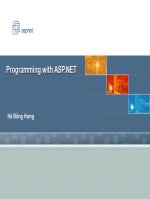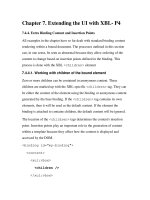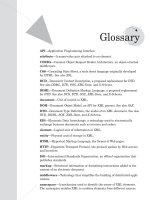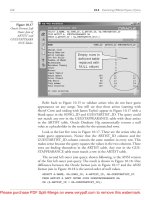Character Animation with Direct3D- P11 pptx
Bạn đang xem bản rút gọn của tài liệu. Xem và tải ngay bản đầy đủ của tài liệu tại đây (495.5 KB, 20 trang )
D3DVERTEXELEMENT9 morphVertexDecl[] =
{
//Stream 0: Human Skinned Mesh
{0, 0, D3DDECLTYPE_FLOAT3, D3DDECLMETHOD_DEFAULT,
D3DDECLUSAGE_POSITION, 0},
{0, 12, D3DDECLTYPE_FLOAT1, D3DDECLMETHOD_DEFAULT,
D3DDECLUSAGE_BLENDWEIGHT, 0},
{0, 16, D3DDECLTYPE_UBYTE4, D3DDECLMETHOD_DEFAULT,
D3DDECLUSAGE_BLENDINDICES, 0},
{0, 20, D3DDECLTYPE_FLOAT3, D3DDECLMETHOD_DEFAULT,
D3DDECLUSAGE_NORMAL, 0},
{0, 32, D3DDECLTYPE_FLOAT2, D3DDECLMETHOD_DEFAULT,
D3DDECLUSAGE_TEXCOORD, 0},
//Stream 1: Werewolf Morph Target
{1, 0, D3DDECLTYPE_FLOAT3, D3DDECLMETHOD_DEFAULT,
D3DDECLUSAGE_POSITION, 1},
{1, 12, D3DDECLTYPE_FLOAT3, D3DDECLMETHOD_DEFAULT,
D3DDECLUSAGE_NORMAL, 1},
D3DDECL_END()
};
The next trick to perform is to set up the different streams. In this example the
two meshes are stored in the same .x file. The meshes are loaded using the same code
used to load the skinned meshes back in Chapter 3. Hopefully you remember how
the bone hierarchy was created from the .x file and how it was traversed to render the
skinned mesh. Now there are two meshes in the bone hierarchy: the skinned human
mesh and the static werewolf mesh. Here’s the code that finds the static werewolf
mesh in the hierarchy and sets it as stream source 1:
//Set werewolf stream
//Find bone named "werewolf" located in the m_pRootBone hierarchy
D3DXFRAME* wolfBone = D3DXFrameFind(m_pRootBone, "werewolf");
if(wolfBone != NULL)
{
//If bone contains a mesh container then this is the werewolf mesh
if(wolfBone->pMeshContainer != NULL)
{
//Get werewolf vertex buffer
ID3DXMesh* wolfmesh;
wolfMesh = wolfBone->pMeshContainer->MeshData.pMesh;
186 Character Animation with Direct3D
Please purchase PDF Split-Merge on www.verypdf.com to remove this watermark.
DWORD vSize = D3DXGetFVFVertexSize(wolfmesh->GetFVF());
IDirect3DVertexBuffer9* wolfMeshBuffer = NULL;
wolfmesh->GetVertexBuffer(&wolfMeshBuffer);
//Set vertex buffer as stream source 1
pDevice->SetStreamSource(1, wolfMeshBuffer, 0, vSize);
}
}
Now all you need to do is search though the hierarchy and find the mesh that
has skinning information (this will be the skinned human mesh). Then set this
mesh to be stream source 0 as well as the index buffer and render the mesh using
the
DrawIndexedPrimitive() function:
void RenderHuman(BONE *bone)
{
//If there is a mesh to render
if(bone->pMeshContainer != NULL)
{
BONEMESH *boneMesh = (BONEMESH*)bone->pMeshContainer;
if (boneMesh->pSkinInfo != NULL)
{
// Set up bone transforms and the matrix palette here
//Get size per vertex in bytes
DWORD vSize = D3DXGetFVFVertexSize(
boneMesh->MeshData.pMesh->GetFVF());
//Set base stream (human)
IDirect3DVertexBuffer9* baseMeshBuffer = NULL;
boneMesh->MeshData.pMesh->GetVertexBuffer(
&baseMeshBuffer);
pDevice->SetStreamSource(0, baseMeshBuffer, 0, vSize);
//Set index buffer
IDirect3DIndexBuffer9* ib = NULL;
boneMesh->MeshData.pMesh->GetIndexBuffer(&ib);
pDevice->SetIndices(ib);
//Start shader
D3DXHANDLE hTech;
hTech = pEffect->GetTechniqueByName("Skinning");
Chapter 8 Morphing Animation 187
Please purchase PDF Split-Merge on www.verypdf.com to remove this watermark.
pEffect->SetTechnique(hTech);
pEffect->Begin(NULL, NULL);
pEffect->BeginPass(0);
//Draw mesh
pDevice->DrawIndexedPrimitive(
D3DPT_TRIANGLELIST, 0, 0,
boneMesh->MeshData.pMesh->GetNumVertices(), 0,
boneMesh->MeshData.pMesh->GetNumFaces());
pEffect->EndPass();
pEffect->End();
}
}
if(bone->pFrameSibling != NULL)
RenderHuman((BONE*)bone->pFrameSibling);
if(bone->pFrameFirstChild != NULL)
RenderHuman((BONE*)bone->pFrameFirstChild);
}
That about covers all you need to do on the application side to set up skinned
morphing animation. The next thing to look at is the vertex shader that will read all
this data in and make the final calculations before presenting the result onto the screen.
S
KELETAL/MORPHING VERTEX SHADER
This vertex shader is basically just the offspring of the marriage between the skinned
vertex shader in Chapter 3 and the morphing shader from this chapter. The input
structure matches the custom vertex format created in the previous section:
//Morph Weight
float shapeShift;
//Vertex Input
struct VS_INPUT_SKIN
{
float4 position : POSITION0;
float3 normal : NORMAL0;
float2 tex0 : TEXCOORD0;
float4 weights : BLENDWEIGHT0;
int4 boneIndices : BLENDINDICES0;
188 Character Animation with Direct3D
Please purchase PDF Split-Merge on www.verypdf.com to remove this watermark.
float4 position2 : POSITION1;
float3 normal2 : NORMAL1;
};
//Vertex Output / Pixel Shader Input
struct VS_OUTPUT
{
float4 position : POSITION0;
float2 tex0 : TEXCOORD0;
float shade : TEXCOORD1;
};
VS_OUTPUT vs_SkinningAndMorphing(VS_INPUT_SKIN IN)
{
VS_OUTPUT OUT = (VS_OUTPUT)0;
//Perform the morphing
float4 position = IN.position +
(IN.position2 - IN.position) * shapeShift;
//Perform the skinning (just as in Chapter 3)
float4 p = float4(0.0f, 0.0f, 0.0f, 1.0f);
float3 norm = float3(0.0f, 0.0f, 0.0f);
float lastWeight = 0.0f;
int n = NumVertInfluences-1;
IN.normal = normalize(IN.normal);
for(int i = 0; i < n; ++i)
{
lastWeight += IN.weights[i];
p += IN.weights[i] *
mul(position, FinalTransforms[IN.boneIndices[i]]);
norm += IN.weights[i] *
mul(IN.normal, FinalTransforms[IN.boneIndices[i]]);
}
lastWeight = 1.0f - lastWeight;
p += lastWeight *
mul(position, FinalTransforms[IN.boneIndices[n]]);
norm += lastWeight *
mul(IN.normal, FinalTransforms[IN.boneIndices[n]]);
Chapter 8 Morphing Animation 189
Please purchase PDF Split-Merge on www.verypdf.com to remove this watermark.
p.w = 1.0f;
float4 posWorld = mul(p, matW);
OUT.position = mul(posWorld, matVP);
OUT.tex0 = IN.tex0;
//Calculate Lighting
norm = normalize(norm);
norm = mul(norm, matW);
OUT.shade = max(dot(norm, normalize(lightPos - posWorld)), 0.2f);
return OUT;
}
//Pixel Shader
float4 ps_lighting(VS_OUTPUT IN) : COLOR0
{
//Sample human texture
float4 colorHuman = tex2D(HumanSampler, IN.tex0);
//Sample wolf texture
float4 colorWolf = tex2D(WolfSampler, IN.tex0);
//Blend the result based on the shapeShift variable
float4 c = (colorHuman*(1.0f-shapeShift) + colorWolf*shapeShift);
return c * IN.shade;
}
Here’s the pixel shader that blends between the two textures (human/werewolf)
as well. Note that it is based on the same
shapeShift variable used to blend the two
meshes. You can find the full shader code on the CD-ROM in Example 8.3.
190
Character Animation with Direct3D
Please purchase PDF Split-Merge on www.verypdf.com to remove this watermark.
CONCLUSIONS
This chapter covered the basics of morphing animation, starting with morphing
done in software and then progressing to advanced morphing done on the GPU
with several morph targets, etc. There was also a brief glimpse of combining
skeletal animation with morphing animation. The next chapter focuses on how
to make a proper face for the character with eyes looking around, emotions
showing, eye lids blinking, and much more.
Chapter 8 Morphing Animation 191
EXAMPLE 8.3
Example 8.3 implements a morphing character (werewolf) combined with
skeletal animation. It is a simple morphing animation using only two
morph targets (human and werewolf). This technique will be extended later on in the
book when facial animation for skinned characters is covered.
Please purchase PDF Split-Merge on www.verypdf.com to remove this watermark.
CHAPTER 8 EXERCISES
Create a simple object in any 3D modeling software. Make a clone of the object
and change the UV coordinates of this clone. Implement morphing of the UV
coordinates as explained in this chapter.
This technique can be used for more than just characters. Experiment with
other biological shapes (plant life, blobs, fungi, etc). Create, for example, a tree
swaying in the wind.
Try to preprocess the morph targets so that they contain the difference be-
tween the original morph target and the base mesh. Update the vertex shader
accordingly. This way you can save some GPU cycles during the runtime
morphing.
192
Character Animation with Direct3D
Please purchase PDF Split-Merge on www.verypdf.com to remove this watermark.
193
Facial Animation9
This chapter expands upon what you learned in the previous chapter. Building on
simple morphing animation, you can create complex facial animations quite easily.
The most problematic thing is always to create a good “infrastructure,” making
loading and setting of the stream sources and so on as simple as possible. I’ll also
cover how to add eyes to the character and make him look at a specific point. To top
it all off, I’ll conclude this chapter by showing you how to create a facial factory
system much like those seen in games like Oblivion™ or Fallout 3™. With a system
like this you can let the user create a custom face for his/her character or even use it
to generate large crowds with unique faces. In this chapter, you’ll find the following:
Please purchase PDF Split-Merge on www.verypdf.com to remove this watermark.
Adding eyes to the character
Loading multiple facial morph targets from a single .x file
The Face and the FaceController classes
A face factory system for generating faces in runtime
FACIAL ANIMATION OVERVIEW
In the creation of believable computer game characters, it is becoming increasingly
important that characters convey their emotions accurately through body lan-
guage and facial expressions. Giving the player subtle information like NPC facial
expressions can greatly increase the immersion of a particular game. Take Alyx in
Half Life 2™, for example—her face conveys worry, fear, happiness, and many
other emotions.
You have already learned in the previous chapter all you need to know to
technically implement facial animation. All it comes down to is blending multiple
meshes together. However, there are several other things you need to think about
before you start blending those meshes. In real human beings, facial expression is
controlled by all those muscles just under the skin called the mimetic muscles.
There are just over 50 of these muscles, and with them the whole range of human
emotion can be displayed. Digital animation movies may go so far as to model the
muscles in a character’s face, but in computer games that level of realism still lies
in the future. So for interactive applications like computer games, we are (for
now) left with morphing animation as the best approach to facial animation.
However, no matter which technique you choose, it is important that you under-
stand the underlying principles of facial expressions.
F
ACIAL EXPRESSIONS
Facial expressions are a form of non-verbal communication that we primates excel
in. They can convey information about a person’s emotion and state of mind. Facial
expressions can be used to emphasize or even negate a verbal statement from a
person. Check out Figure 9.1 for an example.
It is also important to realize that things like the orientation of the head and
where the character is looking plays a big part in how you would interpret a facial
expression. For example, if a character avoids looking you in the eye when talking
to you it could be taken as a sign that he or she is not telling you the truth.
194
Character Animation with Direct3D
Please purchase PDF Split-Merge on www.verypdf.com to remove this watermark.
This chapter will focus on the most obvious types of facial motion:
Speech
Emotion
Eye movements
Chapter 9 Facial Animation 195
FIGURE 9.1
The same verbal message combined with different
emotions can produce different meanings.
Please purchase PDF Split-Merge on www.verypdf.com to remove this watermark.
I will only briefly touch on the subject of character speech in this chapter since
the entire next chapter deals with this topic in more depth. In this chapter you’ll
learn one approach to setting up the infrastructure needed for facial animation.
THE EYE OF THE BEHOLDER
So far throughout this book the character has had hollows where his eyes are sup-
posed to be. This will now be corrected. To do this you simply take a spherical
mesh (eyeball mesh) and apply a texture to stick it in the two hollows of the face.
Next you’ll need the eyes to focus on the same location, thus giving the impression
that the character is looking at something. This simple look-at behavior is shown
in Figure 9.2.
To implement this simple behavior, I’ve created the
Eye class as follows:
class Eye
{
public:
Eye();
void Init(D3DXVECTOR3 position);
void Render(ID3DXEffect *pEffect);
void LookAt(D3DXVECTOR3 focus);
196 Character Animation with Direct3D
FIGURE 9.2
A somewhat freaky image showing several eyeballs focusing on
the same focus point.
Please purchase PDF Split-Merge on www.verypdf.com to remove this watermark.
private:
D3DXVECTOR3 m_position;
D3DXVECTOR3 m_lookAt;
D3DXMATRIX m_rotation;
};
The Init() function sets the eye at a certain position; the Render() function
renders the eye using the provided effect. The most interesting function is of course
the
LookAt() function, which calculates the eye’s m_rotation matrix. The rotation
matrix is created by calculating the angle difference between the position of the eye
and the focus point. For this you can use the
atan2() function, which takes a delta
x and a delta y value and calculates the angle from these:
void Eye::LookAt(D3DXVECTOR3 focus)
{
//Rotation around the Y axis
float rotY = atan2(m_position.x - focus.x,
m_position.z - focus.z) * 0.8f;
//Rotation around the Z axis
float rotZ = atan2(m_position.y - focus.y,
m_position.z - focus.z) * 0.5f;
D3DXMatrixRotationYawPitchRoll(&m_rotation, rotY, rotZ, 0.0f);
}
The Eye class is implemented in full in Example 9.1 on the CD-ROM.
Chapter 9 Facial Animation 197
Please purchase PDF Split-Merge on www.verypdf.com to remove this watermark.
THE FACE CLASS
It is now time to put all you’ve done so far into a single class: the Face class. It will
contain all the render targets, eyes, and vertex declarations as well as the morphing
shader used to render it. Later this class will be extended to cooperate with the
skinned mesh and ragdoll characters created in the earlier chapters. For now,
however, let us just consider a single face!
You will find when you try to send several render targets to a morphing ver-
tex shader that you eventually run out of either instruction slots or input registers
(depending on which vertex shader version your graphic card supports). Also,
198
Character Animation with Direct3D
EXAMPLE 9.1
Now the character finally has some eyeballs. You’ll notice when you move
the mouse cursor around that his gaze zealously follows it.
Note that this example is really simple and it requires the character’s
face to be looking along the Z axis. In Chapter 11 inverse kinematics
will be covered and with it a proper Look-At algorithm.
Please purchase PDF Split-Merge on www.verypdf.com to remove this watermark.
blending a large amount of render targets in real-time would take its toll on the
frame rate, especially if you blend faces with large amounts of vertices. In this
book I’ll stick with four render targets since that is about as much as can be
crammed into the pipeline when using vertex shaders of version 2.0.
You can have only four active render targets at a time per face (without diving
into more advanced facial animation techniques). Note, however, that I’m speaking
about active render targets. You will need to have plenty more render targets in total
to pull off believable facial animation. Here’s a list of some render targets you would
do well to create whenever creating a new face for a game:
Base mesh
Blink mesh
Emotion meshes (smile, frown, fear, etc.)
Speech meshes (i.e., mouth shapes for different sounds; more on this in the
next chapter)
I won’t cover the process of actually creating the meshes themselves. There are
plenty of books in the market for each of the major 3D modeling programs available.
I stress again though that for morphing animation to work, the vertex buffer of each
render target needs to contain the same amount of vertices and the index buffer needs
to be exactly the same. The easiest way to achieve this is to first create the base mesh
and then create clones of the base mesh and alter them to produce the different
render targets.
Performing operations on a render target after copying it from the base mesh, such
as adding or deleting faces or vertices, flipping faces, etc., will result in an invalid
render target.
I’ll assume now that you have a base mesh, blink mesh, emotion meshes, and
speech meshes created in your 3D modeling program. There are two approaches to
how you can store these meshes and make them available to your game. Either you
store each mesh in individual .x files, or you store them all in the same file. Although
the simpler approach (to implement) would be to load the different render targets
from individual files using the
D3DXLoadMeshFromX() function, we will attempt the
trickier approach. You’ll see in the end that the extra effort of writing code to import
the render targets from a single file per face will save you a lot of hassle and time
exporting the many faces.
Chapter 9 Facial Animation 199
Please purchase PDF Split-Merge on www.verypdf.com to remove this watermark.
LOADING MULTIPLE TARGETS FROM ONE .X FILE
You may be thinking that this topic has already been covered. Well, that’s true. You
already know how to load multiple meshes from a single .x file. This was done
when you learned how to create a skinned character. The only difference now is
that you don’t want all these meshes to be contained in a
D3DXFRAME hierarchy like
in the case of a skinned character. If you loaded an .x file containing several meshes
using the
D3DXLoadMeshFromX() function, it would collapse all the separate meshes
into one single
ID3DXMesh object for you. Since this is not what is wanted, another
way must be found. As when a skinned mesh was loaded, you implemented your
own custom version of the
ID3DXAllocateHierarchy interface. This time around I
will only use the name of the D3DXFRAME to identify which mesh is which. Here
follows the full listing of the
FaceHierarchyLoader class (implementing the ID3DX-
AllocateHierarchy interface) used to load multiple meshes from a single .x file:
class FaceHierarchyLoader : public ID3DXAllocateHierarchy
{
public:
STDMETHOD(CreateFrame)(THIS_ LPCSTR Name,
LPD3DXFRAME *ppNewFrame);
STDMETHOD(CreateMeshContainer)(THIS_ LPCTSTR Name,
CONST D3DXMESHDATA * pMeshData,
CONST D3DXMATERIAL * pMaterials,
CONST D3DXEFFECTINSTANCE * pEffectInstances,
DWORD NumMaterials, CONST DWORD * pAdjacency,
LPD3DXSKININFO pSkinInfo,
LPD3DXMESHCONTAINER * ppNewMeshContainer);
STDMETHOD(DestroyFrame)(THIS_ LPD3DXFRAME pFrameToFree);
STDMETHOD(DestroyMeshContainer)(
THIS_ LPD3DXMESHCONTAINER pMeshContainerBase);
};
HRESULT FaceHierarchyLoader::CreateFrame(LPCSTR Name,
LPD3DXFRAME *ppNewFrame)
{
D3DXFRAME *newBone = new D3DXFRAME;
memset(newBone, 0, sizeof(D3DXFRAME));
//Copy name (used to tell one mesh from another)
if(Name != NULL)
{
200 Character Animation with Direct3D
Please purchase PDF Split-Merge on www.verypdf.com to remove this watermark.
newBone->Name = new char[strlen(Name)+1];
strcpy(newBone->Name, Name);
}
//Return the new bone
*ppNewFrame = newBone;
return S_OK;
}
HRESULT FaceHierarchyLoader::CreateMeshContainer(LPCSTR Name,
CONST D3DXMESHDATA *pMeshData,
CONST D3DXMATERIAL *pMaterials,
CONST D3DXEFFECTINSTANCE *pEffectInstances,
DWORD NumMaterials,
CONST DWORD *pAdjacency,
LPD3DXSKININFO pSkinInfo,
LPD3DXMESHCONTAINER *ppNewMeshContainer)
{
//Add reference so that the mesh isn't de-allocated
pMeshData->pMesh->AddRef();
//Return pointer to mesh casted to a D3DXMESHCONTAINER pointer
*ppNewMeshContainer = (D3DXMESHCONTAINER*)pMeshData->pMesh;
return S_OK;
}
I create a frame pretty much the same way as I did in the earlier examples when
a skinned mesh was loaded. The only difference is that the basic
D3DXFRAME structure
is used and the initialization of the transformation matrix, etc. is ignored. In the
CreateMeshContainer() function, input such as materials, skin information, and so
on is completely ignored. Instead the function just returns a pointer to the loaded
mesh data. You now have a minimum
D3DXFRAME hierarchy containing only the
frame name and the meshes without any skin information and textures, etc. The
next step is to traverse this structure and extract the different meshes and store
them in the
Face class instead.
E
XTRACTING MESHES FROM A D3DXFRAME HIERARCHY
Hopefully you remember from Chapter 3 that a hierarchy is built up using the two
pointers
pFrameSibling and pFrameFirstChild stored in a D3DXFRAME object. The
D3DXFRAME structure also stores a pointer to a D3DXMESHCONTAINER object, which can
Chapter 9 Facial Animation 201
Please purchase PDF Split-Merge on www.verypdf.com to remove this watermark.
202 Character Animation with Direct3D
contain a mesh. So all you need to do now in order to extract a certain mesh is to
traverse the structure and find the
D3DXFRAME that has the name of the mesh you are
looking for. The following function does just that by searching the hierarchy
recursively and returning a mesh with a certain name (if there is one to be found):
ID3DXMesh* ExtractMesh(D3DXFRAME *frame, string name)
{
//Does this frame have a mesh?
if(frame->pMeshContainer != NULL)
{
ID3DXMesh *mesh = (ID3DXMesh*)frame->pMeshContainer;
//This is the mesh we are searching for!
if(frame->Name != NULL &&
strcmp(frame->Name, name.c_str()) == 0)
{
mesh->AddRef();
return mesh;
}
}
//Otherwise check siblings and children
ID3DXMesh *result = NULL;
if(frame->pFrameSibling != NULL)
{
result = ExtractMesh (frame->pFrameSibling, name);
}
if(result == NULL && frame->pFrameFirstChild != NULL)
{
result = ExtractMesh (frame->pFrameFirstChild, name);
}
return result;
}
IMPLEMENTING THE FACE CLASS
You now know all you need in order to move on to the first implementation of the
Face class. I will build on this class over the next couple of chapters until we finally
have a complete character at the end of the book.
Please purchase PDF Split-Merge on www.verypdf.com to remove this watermark.
class Face
{
public:
Face(string filename);
~Face();
void TempUpdate();
void Render();
void ExtractMeshes(D3DXFRAME *frame);
public:
ID3DXMesh *m_pBaseMesh;
ID3DXMesh *m_pBlinkMesh;
vector<ID3DXMesh*> m_emotionMeshes;
vector<ID3DXMesh*> m_speechMeshes;
IDirect3DVertexDeclaration9 *m_pFaceVertexDecl;
IDirect3DTexture9 *m_pFaceTexture;
ID3DXEffect *m_pEffect;
D3DXVECTOR4 m_morphWeights;
Eye m_eyes[2];
};
Table 9.1 describes the members of the Face class.
Chapter 9 Facial Animation 203
TABLE 9.1 FACE MEMBERS
m_pBaseMesh The original mesh to which all render targets will be compared.
m_pBlinkMesh The blink mesh (character’s eyelids closed).
m_emotionMeshes: An array of render targets containing emotion meshes.
m_speechMeshes An array of render targets containing speech meshes.
m_pFaceVertexDecl The face morph vertex declaration.
m_pFaceTexture The face texture.
m_pEffect The effect used for the morphing animation.
m_morphWeights The weights for the morphing animation.
m_eyes[2] Two instances of the EYE class handling the rendering, etc. of each eye.
Please purchase PDF Split-Merge on www.verypdf.com to remove this watermark.
First a Face class is created by loading multiple meshes from a single .x file as
covered earlier in this chapter. Then the
ExtractMeshes() function is called to assign
the correct meshes to the
m_pBaseMesh, m_pBlinkMesh, m_emotionMeshes, and
m_speechMeshes. The ExtractMeshes() function is an extension of the general
ExtractMesh() function covered earlier. The ExtractMeshes() function sorts each of
the meshes of a face hierarchy (remember that there can be more than one mesh
with the same name). After that, the face is rendered as was done in Chapter 8
where morphing animation was covered.
At the moment there is some logic in the
Face class updating the morph targets
and the morph weights. However, the goal is to make the
Face class a simple
resource container and put the facial logic in another class. Therefore, let’s move on
204
Character Animation with Direct3D
EXAMPLE 9.2
In Example 9.2 on the CD-ROM you will find the first implementation of the
Face class. Multiple render targets are loaded from a single .x file using a
custom-implemented
ID3DXAllocateHierarchy. Then the meshes are extracted
from the hierarchy and used to render the animated face. In this example the render
targets are blended in a completely random way.
Please purchase PDF Split-Merge on www.verypdf.com to remove this watermark.
and look at implementing a class that will take care of updating a face and render
multiple instances of the same face.
THE FACE CONTROLLER STRUCTURE
So far I have only cared about rendering one face. However, many times you want
to use the same face and render several characters with it (although with different
expressions, etc.). Therefore, think of the
Face class only as a resource container
containing the necessary meshes (render targets). The information of how the
face is supposed to be rendered I will stick into a new class, which I’ll call the
Face-
Controller class. This class will point to a Face class of which the FaceController
class will set the active render targets and their weights before rendering the face.
The
FaceController class will also contain the eyes and control the rendering and
updating of these as well.
A
NIMATION CHANNELS
Remember that you only have a limited number of render targets available when you
do your morphing animation using a vertex shader. In the case of VS 2.0 (which I
use in the examples), you can push one base mesh around four render targets. I will
refer to each of these possible render targets as an animation channel. There are a few
different ways you can choose to use these animation channels. I have chosen to use
one channel for the eye blinking, one for emotion render targets, and the final two
channels for speech. This is, however, only one of many methods, and you should
pick the configuration that best suits your needs. Figure 9.3 shows how I intend to
use the four animation channels throughout this book.
Chapter 9 Facial Animation 205
FIGURE 9.3
The use of the four animation channels.
Please purchase PDF Split-Merge on www.verypdf.com to remove this watermark.