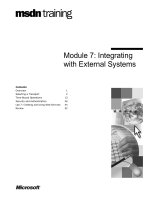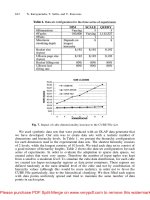Character Animation with Direct3D- P14 pdf
Bạn đang xem bản rút gọn của tài liệu. Xem và tải ngay bản đầy đủ của tài liệu tại đây (690.67 KB, 20 trang )
246 Character Animation with Direct3D
TWO-JOINT INVERSE KINEMATICS
Now I’ll show you how to attack the Two-Joint “Reach” IK problem. To solve this
problem easier, you must take the information you know about people in general
and put it to good use. For example, in games the elbow joint is treated like a hinge
joint with only one degree of freedom (1-DoF), while the shoulder joint is treated
like a ball joint (3-DoF).
The fact that you treat the elbow (or knee) joint as a hinge makes this a whole
lot simpler. You know that the arm can be fully extended, completely bent, or
something in between. So, in other words, you know that the angle between the
upper and lower arm has to be between 0 and 180 degrees. This in turn makes it
pretty easy for you to calculate the reach of an arm when you know the length of the
upper and lower arm. Consider Figure 11.7, for example.
EXAMPLE 11.1
This is the first inverse kinematics example featuring a simple Look-At
example. The soldier will look at the mouse cursor just like in the earlier
examples with the eyeballs, except in this example the head bone is manipulated
to turn the whole head to face the cursor. As you can see in this example, the IK
are applied on top of normal keyframed animation.
Please purchase PDF Split-Merge on www.verypdf.com to remove this watermark.
The black line in Figure 11.7 defines all the points that this arm can reach,
assuming that the elbow joint can bend from 0 to 180 degrees. Let’s say that
you’re trying to make your character reach a certain point with his arm. Your
first task is to figure out the angle of the elbow joint given the distance to the
target. Using the Law of Cosines, this becomes a pretty straightforward task,
since you know the length of all sides of the triangle. The formula for the Law of
Cosines is:
C
2
= A
2
+ B
2
– 2ABcos(x)
Trivia: You might recognize part of the Law of Cosines as the Pythagorean Theorem.
Actually, the Pythagorean Theorem is a special case of the Law of Cosines where the
angle x is 90 degrees. Since the cosine for 90 degrees is zero, the term -2ABcos(x) can
be removed.
Chapter 11 Inverse Kinematics 247
FIGURE 11.7
Within an arm’s reach?
Please purchase PDF Split-Merge on www.verypdf.com to remove this watermark.
Figure 11.7 shows the Law of Cosines applied to the elbow problem.
In Figure 11.8, C is known because it is the length from the shoulder to the IK
target. A and B are also known because they are simply the length of the upper and
lower arm. So to solve the angle x, you just need to reorganize the Law of Cosines
as follows:
x = acos
A
2
+ B
2
– C
2
ͩ
2AB
ͪ
First you have to bend the elbow to the angle that gives you the right “length.”
Then you just rotate the shoulder (a ball joint, remember?) using the same simple
Look-At IK approach covered in the previous example. The
ApplyArmIK() function
has been added to the
InverseKinematics class to do all this:
void InverseKinematics::ApplyArmIK(D3DXVECTOR3 &hingeAxis,
D3DXVECTOR3 &target)
{
// Set up some vectors and positions
D3DXVECTOR3 startPosition = D3DXVECTOR3(
m_pShoulderBone->CombinedTransformationMatrix._41,
m_pShoulderBone->CombinedTransformationMatrix._42,
m_pShoulderBone->CombinedTransformationMatrix._43);
D3DXVECTOR3 jointPosition = D3DXVECTOR3(
m_pElbowBone->CombinedTransformationMatrix._41,
m_pElbowBone->CombinedTransformationMatrix._42,
m_pElbowBone->CombinedTransformationMatrix._43);
248 Character Animation with Direct3D
FIGURE 11.8
The Law of Cosines.
Please purchase PDF Split-Merge on www.verypdf.com to remove this watermark.
D3DXVECTOR3 endPosition = D3DXVECTOR3(
m_pHandBone->CombinedTransformationMatrix._41,
m_pHandBone->CombinedTransformationMatrix._42,
m_pHandBone->CombinedTransformationMatrix._43);
D3DXVECTOR3 startToTarget = target - startPosition;
D3DXVECTOR3 startToJoint = jointPosition - startPosition;
D3DXVECTOR3 jointToEnd = endPosition - jointPosition;
float distStartToTarget = D3DXVec3Length(&startToTarget);
float distStartToJoint = D3DXVec3Length(&startToJoint);
float distJointToEnd = D3DXVec3Length(&jointToEnd);
// Calculate joint bone rotation
// Calculate current angle and wanted angle
float wantedJointAngle = 0.0f;
if(distStartToTarget >= distStartToJoint + distJointToEnd)
{
// Target out of reach
wantedJointAngle = D3DXToRadian(180.0f);
}
else
{
//Calculate wanted joint angle (using the Law of Cosines)
float cosAngle = (distStartToJoint * distStartToJoint +
distJointToEnd * distJointToEnd –
distStartToTarget * distStartToTarget) /
(2.0f * distStartToJoint * distJointToEnd);
wantedJointAngle = acosf(cosAngle);
}
//Normalize vectors
D3DXVECTOR3 nmlStartToJoint = startToJoint;
D3DXVECTOR3 nmlJointToEnd = jointToEnd;
D3DXVec3Normalize(&nmlStartToJoint, &nmlStartToJoint);
D3DXVec3Normalize(&nmlJointToEnd, &nmlJointToEnd);
//Calculate the current joint angle
float currentJointAngle =
acosf(D3DXVec3Dot(&(-nmlStartToJoint), &nmlJointToEnd));
Chapter 11 Inverse Kinematics 249
Please purchase PDF Split-Merge on www.verypdf.com to remove this watermark.
//Calculate rotation matrix
float diffJointAngle = wantedJointAngle - currentJointAngle;
D3DXMATRIX rotation;
D3DXMatrixRotationAxis(&rotation, &hingeAxis, diffJointAngle);
//Apply elbow transformation
m_pElbowBone->TransformationMatrix = rotation *
m_pElbowBone->TransformationMatrix;
//Now the elbow “bending” has been done. Next you just
//need to rotate the shoulder using the Look-at IK algorithm
//Calcuate new end position
//Calculate this in world position and transform
//it later to start bones local space
D3DXMATRIX tempMatrix;
tempMatrix = m_pElbowBone->CombinedTransformationMatrix;
tempMatrix._41 = 0.0f;
tempMatrix._42 = 0.0f;
tempMatrix._43 = 0.0f;
tempMatrix._44 = 1.0f;
D3DXVECTOR3 worldHingeAxis;
D3DXVECTOR3 newJointToEnd;
D3DXVec3TransformCoord(&worldHingeAxis, &hingeAxis, &tempMatrix);
D3DXMatrixRotationAxis(&rotation,&worldHingeAxis,diffJointAngle);
D3DXVec3TransformCoord(&newJointToEnd, &jointToEnd, &rotation);
D3DXVECTOR3 newEndPosition;
D3DXVec3Add(&newEndPosition, &newJointToEnd, &jointPosition);
// Calculate start bone rotation
D3DXMATRIX mtxToLocal;
D3DXMatrixInverse(&mtxToLocal, NULL,
&m_pShoulderBone->CombinedTransformationMatrix);
D3DXVECTOR3 localNewEnd; //Current end point
D3DXVECTOR3 localTarget; //IK target in local space
D3DXVec3TransformCoord(&localNewEnd,&newEndPosition,&mtxToLocal);
D3DXVec3TransformCoord(&localTarget, &target, &mtxToLocal);
D3DXVec3Normalize(&localNewEnd, &localNewEnd);
D3DXVec3Normalize(&localTarget, &localTarget);
250 Character Animation with Direct3D
Please purchase PDF Split-Merge on www.verypdf.com to remove this watermark.
D3DXVECTOR3 localAxis;
D3DXVec3Cross(&localAxis, &localNewEnd, &localTarget);
if(D3DXVec3Length(&localAxis) == 0.0f)
return;
D3DXVec3Normalize(&localAxis, &localAxis);
float localAngle = acosf(D3DXVec3Dot(&localNewEnd, &localTarget));
// Apply the rotation that makes the bone turn
D3DXMatrixRotationAxis(&rotation, &localAxis, localAngle);
m_pShoulderBone->CombinedTransformationMatrix = rotation *
m_pShoulderBone->CombinedTransformationMatrix;
m_pShoulderBone->TransformationMatrix = rotation *
m_pShoulderBone->TransformationMatrix;
// Update matrices of child bones.
if(m_pShoulderBone->pFrameFirstChild)
m_pSkinnedMesh->UpdateMatrices(
(BONE*)m_pShoulderBone->pFrameFirstChild,
&m_pShoulderBone->CombinedTransformationMatrix);
}
There! This humongous piece of code implements the concept of Two-Joint
IK as explained earlier. As you can see in this function we apply any rotation of
the joints both to the transformation matrix and the combined transformation
matrix of the bone. This is because the
SkinnedMesh class recalculates the
combined transformation matrix whenever the
UpdateMatrices() function is
called. So if you haven’t applied the IK rotation to both matrices it would be lost
when the
UpdateMatrices() function is called.
Chapter 11 Inverse Kinematics 251
Please purchase PDF Split-Merge on www.verypdf.com to remove this watermark.
CONCLUSIONS
This chapter covered the basics of inverse kinematics (IK) and explained that as
a general problem it is quite tough to solve (even though there are quite a few
approaches to doing so). I covered two specific IK applications for character
animation: Look-At and Two-Joint “Reach” IK. The Two-Joint IK can also be
used for placing legs on uneven terrain, making a character reach for a game-
world object, and much more.
You would also need IK to make a character hold an object (such as a staff, for
example) with both hands. This could, of course, be done with normal keyframe
animation as well, but it then often results in one hand not “holding on” perfectly
and sometimes floating through the staff (due to interpolation between keyframes).
252
Character Animation with Direct3D
EXAMPLE 11.2
Example 11.2 has all the code for the Two-Joint IK solution covered in this
section. You move the target point around with the mouse, and the character
will attempt to reach it with one arm. Try to modify this example by limiting the freedom
of the shoulder joint so that the arm can’t move through the rest of the body. Also, see
if you can apply Two-Joint IK to the other limbs (legs and other arm) as well.
Please purchase PDF Split-Merge on www.verypdf.com to remove this watermark.
Hopefully this chapter served as a good IK primer for you to start implementing
your own “hands-on” characters.
This chapter essentially wraps up the many individual parts of character ani-
mation in this book.
CHAPTER 11 EXERCISES
Add weights to the IK functions enabling you to blend between keyframed
animation and IK animation.
A good next step for you would be to combine a keyframed animation such as
opening a door with IK. As the animation is in the state of holding the door
handle, blend in the Two-Joint IK with the door handle as the IK target.
The soldier is holding the rifle with two hands. Glue the other hand (the one
that is not the parent of the rifle) to it using IK.
Implement IK for the legs and make the character walk on uneven terrain.
Implement aiming for the soldier.
FURTHER READING
[Melax00] Melax, Stan, “The Shortest Arc Quaternion,” Game Programming Gems.
Charles River Media, 2000.
Chapter 11 Inverse Kinematics 253
Please purchase PDF Split-Merge on www.verypdf.com to remove this watermark.
This page intentionally left blank
Please purchase PDF Split-Merge on www.verypdf.com to remove this watermark.
255
Wrinkle Maps12
I’ll admit that this chapter is a bit of a tangent and it won’t involve much animation
code. This chapter will cover the fairly recent invention of wrinkle maps. In order
to make your future characters meet the high expectations of the average gamer out
there, you need to know, at the very least, how to create and apply standard normal
maps to your characters. Wrinkle maps take the concept of normal maps one step
further and add wrinkles to your characters as they talk, smile, or frown, etc. Albeit
this is a pretty subtle effect, it still adds that extra little thing missing to make your
character seem more alive.
Please purchase PDF Split-Merge on www.verypdf.com to remove this watermark.
256 Character Animation with Direct3D
Before you get in contact with the wrinkle maps you need to have a solid
understanding of how the more basic normal mapping technique works. Even
though normal mapping is a very common technique in today’s games, it is
surprisingly hard to find good (i.e., approachable) tutorials and information about
this online (again, I’m talking about the programming side of normal maps, there’s
plenty of resources about the art side of this topic). I’m hoping this chapter will fill
a little bit of this gap.
Normal mapping is a bump mapping technique—in other words, it can be
used for making flat surfaces appear “bumpy.” Several programs make use of the
term bump map, which in most cases takes the form of a grayscale height map. As
an object is rendered in one of these programs, a pixel is sampled from the height
map (using the UV coordinates of the object) and used to offset the surface normal.
This in turn results in a variation of the amount of light this pixel receives. Normal
mapping is just one of the possible ways of doing this in real time (and is also
currently the de facto standard used in the games industry). Toward the end of the
chapter I’ll also show you how to add specular lighting to your lighting calculations
(something that again adds a lot of realism to the end result).
In this chapter you will learn the basics of normal mapping and how to implement
the more advanced wrinkle maps:
Introduction to normal maps
How to create normal maps
How to convert your geometry to accommodate normal mapping
The real-time shader code needed for rendering
Specular lighting
Wrinkle maps
INTRODUCTION TO NORMAL MAPPING
So far in the examples, the Soldier character has been lit by a single light. The lighting
calculation has thus far been carried out in the vertex shader, which is commonly
known as vertex lighting. Normal mapping, on the other hand, is a form of pixel
lighting, where the lighting calculation is done on a pixel-by-pixel level instead of the
coarser vertex level.
How much the light affects a single vertex on the character (how lit it is) has
been determined previously by the vertex normal. Quite simply, if the normal faces
the light source, the vertex is brightly lit; otherwise it is dark. On a triangle level, this
Please purchase PDF Split-Merge on www.verypdf.com to remove this watermark.
Chapter 12 Wrinkle Maps 257
means each triangle is affected by three vertices and their normals. This also means
that for large triangles there’s a lot of surface that shares relatively little lighting
information. Figure 12.1 demonstrates the problem with vertex-based lighting:
FIGURE 12.1
The problem with vertex-based lighting.
Please purchase PDF Split-Merge on www.verypdf.com to remove this watermark.
258 Character Animation with Direct3D
As you can see in Figure 12.1, the concept of vertex lighting can become a
problem in areas where triangles are sparse. As the light moves over the triangle, it
becomes apparent what the downside of vertex-based lighting is. In the middle
image the light is straight above the triangle, but since none of the triangle’s vertices
are lit by the light, the entire triangle is rendered as dark, or unlit. One common
way to fight this problem is, of course, to add more triangles and subdivide areas
that could be otherwise be modeled using fewer triangles.
People still use vertex lighting wherever they can get away with it. This is because
any given lighting scheme usually runs faster in a vertex shader compared to a pixel
shader, since you usually deal with fewer vertices than you do pixels. (The exception
of this rule is, of course, when objects are far away from the camera, in which
case some form of level of detail (LOD) scheme is used.) So in the case of character
rendering, when you increase the complexity (add more triangles) to increase the
lighting accuracy, you’re also getting the overhead of skinning calculations
performed on each vertex, etc.
So to increase the complexity of a character without adding more triangles, you
must perform the lighting calculations on a pixel level rather than a vertex level.
This is where the normal maps come into the picture.
W
HAT ARE NORMAL MAPS?
The clue is in the name. A normal map stores a two-dimensional lookup table (or
map) of normals. In practice this takes the form of a texture, which in today’s shader
technology can be uploaded and used in real time by the GPU. The technique we use
today in real-time applications, such as games, were first introduced in 1998 by
Cignoni et al. in the paper “A general method for recovering attribute values on sim-
plified meshes.” This was a method of making a low-polygon version look similar to
a high-polygon version of the same object.
It’s quite easy to understand the concept of a height map that is grayscale, where
white (255) means a “high place,” and black (0) means a “low place.” Height maps
have one channel to encode this information. Normal maps, on the other hand, have
three channels (R, G, and B) that encode the X, Y, and Z value of a normal. This
means that to get the normal at a certain pixel, we can just sample the RGB values
from the normal map, transform it to X, Y, and Z, and then perform the lighting
calculation based on this sampled normal instead of the normals from the vertices.
Generally speaking, there are two types of normal maps. Either a normal map
is encoded in object space or in tangent space. If the normal map stores normals
encoded in object space, it means that the normals are facing the direction that
they do in the game world. If the normals are stored in tangent space, the normals
are stored relative to the surface normal of the object that they describe. Figure
12.2 attempts to show this somewhat fuzzy concept.
Please purchase PDF Split-Merge on www.verypdf.com to remove this watermark.
Chapter 12 Wrinkle Maps 259
This picture is not really mathematically correct since it would need two channels
for the normals (X and Y). Instead, I’ve tried to illustrate the point using only
grayscale, which I’m afraid messes up the point a bit. I recommend that you do an
image search on Google for an “object-space normal map” and a “tangent-space
normal map” to see the real difference. The rainbow-colored one will be the object-
space normal map, whereas the mostly purplish one will be your more common
tangent-space normal map.
As Figure 12.2 hopefully conveys, you should be able to tell the fundamental
difference between object- and tangent-space normal maps. The gray box marked
“Object” shows the geometry to which we are about to apply the normal map. The
wavy dotted line shows the “complex” geometry, or the normals, we want to apply
to the normal map.
Since the tangent-space normal map is calculated as an offset of the surface
normal, it remains largely uniform in color (depicted in the image as gray), where
FIGURE 12.2
An object-space normal map compared with a tangent-space normal map.
Please purchase PDF Split-Merge on www.verypdf.com to remove this watermark.
260 Character Animation with Direct3D
the object-space normal map uses the entire range of colors (from white to black in
this example). Figure 12.3 shows a real comparison of the appearances of a normal
map encoded in object space and a normal map encoded in tangent space.
Even though Figure 12.3 is in black and white, you should be able to see the differ-
ence in the two pictures. However, you’ll also find these two normal maps in full color
on the accompanying CD-ROM in the Resources folder of Example 12.1.
So what are the differences, you may ask, between these two ways of encoding
normal maps, except the fact that they look different? Well, actually the differences
are quite significant. Object-space normal maps have the world transformation
baked in to the normal map, which means that the pixel shader, in some cases, can
skip a few matrix transformations. An example of when it can be a good idea to use
object-space normal maps is when you generate the normal maps yourself on-the-
fly for static geometry. Then, you might as well bake in the final transformation of
the normal in the texture since you know this won’t change. The major disadvantage
of object-space normal maps is that they are tied to the geometry, which means you
can’t reuse the normal map over tiled surfaces. Imagine, for example, that you have
a brick wall with a tiled diffuse texture. You wouldn’t be able to tile this object-space
normal map over the wall without getting lighting artifacts. Luckily, tangent-space
normal maps don’t have this restriction, because with tangent-space normal maps,
the final normal is calculated on-the-fly (instead of at the normal map creation time
FIGURE 12.3
Real object space vs. tangent space.
Please purchase PDF Split-Merge on www.verypdf.com to remove this watermark.
Chapter 12 Wrinkle Maps 261
as is the case with object-space normal maps). So with characters that will both
move around in the world and deform (due to skinning or morphing), it becomes
clear that tangent-space normal maps are the way to go. So for the rest of this
chapter I will focus only on tangent-space normal maps and from here on just
refer to them as normal maps.
E
NCODING NORMALS AS COLOR
Let’s take a closer look at how these normal maps actually store the information in a
texture. Remember that we need to encode the X, Y, and Z component of a normal
in each pixel. When you store the normals in a texture, you can make the assumption
that the normals are unit vectors (i.e., they have a length of 1). There are, of course,
schemes that work differently and may also store an additional height value using the
Alpha channel, for example. This is, however, outside the scope of this chapter, and
I’ll focus only on your run-of-the-mill normal maps.
Since the component of a unit vector can range from –1 to 1, and a color
component can range from 0 to 255, you have the small problem of converting
between these two ranges. Mathematically, this isn’t much of a challenge and it
can be accomplished in the following manner:
R = ((X*0.5)+0.5)*255
G = ((Y*0.5)+0.5)*255
B = ((Z*0.5)+0.5)*255
That’s how simple it is to encode a normal as a single RGB pixel. Then, in the
pixel shader, we need to perform the opposite transformation, which is just as simple:
X = (R*2.0)–1.0
Y = (G*2.0)–1.0
Z = (B*2.0)–1.0
This may look a little bit weird since you’re expecting the R, G, and B values to
be byte values. But since you sample them from a texture, the pixel shader auto-
matically converts the color bytes into float values (which are in the range of 0 to 1
for each color channel). This means that a gray color value of 128 will be sampled
from a texture and then used as a float value of 0.5f in the pixel shader.
In a pixel shader, these three lines can be conveniently baked together into the
following line:
float3 normal = 2.0f * tex2D(NormalSampler, IN.tex0).rgb - 1.0f;
Please purchase PDF Split-Merge on www.verypdf.com to remove this watermark.
262 Character Animation with Direct3D
In this line of code, a single pixel is sampled from the normal map using the
texture coordinates of the model, and then decoded back into a normal. So far the
theory, if you will, has been pretty easy to follow and not too advanced. But I’m
afraid that this is where the easy part ends. Next up is how to convert the incoming
vector from the light source to the coordinate system of the normal map.
P
UTTING THE NORMAL MAP TO USE
In normal vertex lighting you have two vectors: the normal of the vertex and
the direction of the light. To calculate the amount of light the vertex receives, you
convert the vertex normal from object space into world space (so that the normal
and the light direction are in the same coordinate space). After that you can happily
take the dot product of these to vector and use it as a measure of how lit the vertex
is. In the case of the per-pixel lighting using the normal mapping scheme, you have
x amount of normals per triangle, and one light direction as before. Now instead of
transforming all of these surface normals into the same space as the light, we can take
the lonely light direction vector and transform it into the same coordinate space as
the normal map normals. This coordinate space is known as tangent space (hence the
name tangent-space normal maps).
So, in order for you to transform a coordinate (be it a direction, position, or
whatever) from world space into tangent space, you will need a tangent-space matrix.
This matrix works just like any of the other transformation matrices; it converts
between two different coordinate systems. Take the projection matrix, for example.
It converts a 3D image from view space into a flat image in screen space. Figure 12.4
shows the tangent space.
Any given vertex has a tangent space as defined in Figure 12.4. The normal of the
vertex that you’re already familiar with points out from the triangle. The tangent and
the binormal, on the other hand, are new concepts. The tangent and the binormal
both lie on the plane of the triangle. The triangle is also UV mapped to the texture
(be it a diffuse map or a normal map). So what the tangent space actually describes
is a form of 3D texture space.
TRIVIA: Here’s some semi-useless knowledge for you. It is actually incorrect to talk
about binormals in this context. The mathematically correct term is actually
bitangent! However, people have been using the term binormal since no one knows
when. This is loosely because there can be only one normal per surface, but there can
be infinite amount of tangents on the surface. The term “bi” means two or “second
one,” which is why it is incorrect to be talking about a second normal in this case.
You can read more about this (and other interesting things) at Tom Forsyth’s
blog:
/>Please purchase PDF Split-Merge on www.verypdf.com to remove this watermark.
Chapter 12 Wrinkle Maps 263
Now, the cool thing is that you take a vector in world space and transform it to
this 3D texture space (i.e., the tangent space) for each of the vertices of a triangle.
When this data is passed to the pixel shader, it is interpolated, giving you a correct
world-to-pixel vector for each of the pixels. This means that the light vector is in the
FIGURE 12.4
The tangent space.
Please purchase PDF Split-Merge on www.verypdf.com to remove this watermark.
264 Character Animation with Direct3D
same coordinate system as the normal in a normal map, which in turn means that
it is okay to perform the light calculation. Figure 12.5 shows a 2D example of this
process in action.
In Figure 12.5 (A) you see the incoming light hitting two vertices, (1) and (2),
marked as black squares. The incoming light vector is transformed into tangent
space, marked by the two corresponding black lines in Figure 12.5 (B). These
transformed light vectors are then sent to the pixel shader, which interpolates the
light vectors for each pixel. This interpolated light vector can then be compared
against the normal stored in the normal map (since they are now in the same
coordinate space). This process should be a bit simpler to understand in 2D, but
the exact same thing happens in 3D as well.
FIGURE 12.5
Transforming a world light direction to tangent space.
Please purchase PDF Split-Merge on www.verypdf.com to remove this watermark.
Chapter 12 Wrinkle Maps 265
THE TBN-MATRIX
The TBN-Matrix stands for Tangent-Binormal-Normal Matrix, which are the basic
components of tangent space. I won’t go into all the gruesome details behind this 3
x 3 matrix; suffice it to say that it converts between the world space and the tangent
space. You would construct your TBN-Matrix in the following fashion:
Tangent.x Binormal.x Normal.x
TBN = Tangent.y Binormal.y Normal.y
Tangent.z Binormal.z Normal.z
After this you can transform any point in world space (v
w
) to a vector in tan-
gent space (v
t
) like this:
v
t
= v
w
*TBN
In shader code, this all looks like this:
//Get the position of the vertex in the world
float4 posWorld = mul(vertexPosition, matW);
//Get vertex to light direction
float3 light = normalize(lightPos - posWorld);
//Create the TBN-Matrix
float3x3 TBNMatrix = float3x3(vertexTangent,
vertexBinormal,
vertexNormal);
//Setting the lightVector
lightVec = mul(TBNMatrix, light);
The lightVec vector then gets sent to the pixel shader and is interpolated as
shown in Figure 12.5. The normal you already have for all the vertices. The next
problem to solve is how to calculate the tangent and the binormal for all vertices.
C
ONVERTING A MESH TO SUPPORT NORMAL MAPPING
So far, we’ve dealt with vertices having position, normals, texture coordinates, bone
indices, and bone weights. Next, we need to be able to add a tangent component
and a binormal component. As you may remember, a vertex can be defined with
the Fixed Vertex Format (FVF), but for more advanced things you need to create an
Please purchase PDF Split-Merge on www.verypdf.com to remove this watermark.