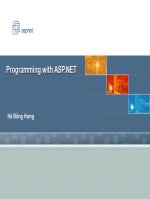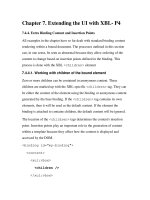Character Animation with Direct3D- P15 pptx
Bạn đang xem bản rút gọn của tài liệu. Xem và tải ngay bản đầy đủ của tài liệu tại đây (644.64 KB, 20 trang )
266 Character Animation with Direct3D
array of D3DVERTEXELEMENT9 objects. With these elements you control every aspect of
how the bitstream from a mesh is interpreted.
As a quick recap, the following function shows you how to get the vertex decla-
ration from a mesh and access the different elements in it (very useful for debugging
purposes).
void PrintMeshDeclaration(ID3DXMesh* pMesh)
{
//Get vertex declaration
D3DVERTEXELEMENT9 decl[MAX_FVF_DECL_SIZE];
pMesh->GetDeclaration(decl);
//Loop through valid elements
for(int i=0; i<MAX_FVF_DECL_SIZE; i++)
{
if(decl[i].Type != D3DDECLTYPE_UNUSED)
{
g_debug << "Offset: " << (int)decl[i].Offset
<< ", Type: " << (int)decl[i].Type
<< ", Usage: " << (int)decl[i].Usage
<< "\n";
}
else break;
}
}
This function prints the offset, type, and usage of all active elements in a vertex
declaration. Sometimes, when you are building your own vertex formats, it can be
very useful to know at what offset a certain element is stored (and what type it is);
especially when you deal with different meshes from different sources and or formats.
Remember that you’re already dealing with meshes containing different
elements. In the bone hierarchy of the
SkinnedMesh class, for example, you have
static meshes containing position, normal, and texture coordinates. You also have
the skinned meshes there as well, and on top of the position, normal, and texture
coordinates, they also contain the bone index and bone weight components.
So we need to be able to add components to any arbitrary vertex declaration. For
this purpose I’ve implemented the
AddTangentBinormal() function. This function is
not much different from the
PrintMeshDeclaration() function. It takes a mesh as
input, extracts the current mesh declaration, and adds the tangent and the binormal
elements to it. Then, it clones the original mesh by using the newly created vertex
declaration. Lastly, it computes the tangents and the binormals for all the vertices in
Please purchase PDF Split-Merge on www.verypdf.com to remove this watermark.
Chapter 12 Wrinkle Maps 267
the mesh using the
D3DXComputeTangentFrame() function. Once this has been done it
releases the old mesh and replaces it with the newly created mesh containing valid
tangents and binormals:
void AddTangentBinormal(ID3DXMesh** pMesh)
{
//Get vertex declaration from mesh
D3DVERTEXELEMENT9 decl[MAX_FVF_DECL_SIZE];
(*pMesh)->GetDeclaration(decl);
//Find the end index of the declaration
int index = 0;
while(decl[index].Type != D3DDECLTYPE_UNUSED)
{
index++;
}
//Get size of last element (in bytes)
int size = 0;
switch(decl[index - 1].Type)
{
case D3DDECLTYPE_FLOAT1:
size = 4;
break;
case D3DDECLTYPE_FLOAT2:
size = 8;
break;
case D3DDECLTYPE_FLOAT3:
size = 12;
break;
case D3DDECLTYPE_FLOAT4:
size = 16;
break;
case D3DDECLTYPE_D3DCOLOR:
size = 4;
break;
Please purchase PDF Split-Merge on www.verypdf.com to remove this watermark.
268 Character Animation with Direct3D
case D3DDECLTYPE_UBYTE4:
size = 4;
break;
default:
//Unhandled declaration type
};
//Create tangent element
D3DVERTEXELEMENT9 tangent =
{
0,
decl[index - 1].Offset + size,
D3DDECLTYPE_FLOAT3,
D3DDECLMETHOD_DEFAULT,
D3DDECLUSAGE_TANGENT,
0
};
//Create binormal element
D3DVERTEXELEMENT9 binormal =
{
0,
tangent.Offset + 12,
D3DDECLTYPE_FLOAT3,
D3DDECLMETHOD_DEFAULT,
D3DDECLUSAGE_BINORMAL,
0
};
//End element
D3DVERTEXELEMENT9 endElement = D3DDECL_END();
//Add new elements to the old vertex declaration
decl[index++] = tangent;
decl[index++] = binormal;
decl[index] = endElement;
//Convert mesh to the new vertex declaration
ID3DXMesh* pNewMesh = NULL;
Please purchase PDF Split-Merge on www.verypdf.com to remove this watermark.
Chapter 12 Wrinkle Maps 269
if(FAILED((*pMesh)->CloneMesh(
(*pMesh)->GetOptions(),
decl,
g_pDevice,
&pNewMesh)))
{
//Failed to clone mesh
return;
}
//Compute the tangents and binormals
if(FAILED(D3DXComputeTangentFrame(pNewMesh, NULL)))
{
//Failed to compute tangents and binormals for new mesh
return;
}
//Release old mesh
(*pMesh)->Release();
//Assign new mesh to the mesh pointer
*pMesh = pNewMesh;
}
As you can see, this function takes a pointer to a pointer to a mesh (or a double
pointer). This means that we can actually reassign the pointer being sent in and
replace what it is pointing to. Most of the resource-loading and mesh-handling
functions in the D3DX library take a double pointer and operate in pretty much the
same way as this function. The
AddTangentBinormal() function very much reminds
one of the
ConvertToIndexedBlendedMesh() function defined in the ID3DXSkinInfo
interface. What that function did was to add the bone weights and bone indices
elements to a mesh in exactly the same way. It also filled the newly created elements
with some sensible information (just like what is done with the
D3DXComputeTangent-
Frame() function).
Please purchase PDF Split-Merge on www.verypdf.com to remove this watermark.
270 Character Animation with Direct3D
Sometimes you have data stored in a mesh using a certain vertex declaration that
you want to change; however, the data is fine as it is and you just want to change
the declaration. Well, instead of using the
CloneMesh() function to create a copy,
you can use the
UpdateSemantics() function in the ID3DXBaseMesh class for this. So
if you want to add new elements to the vertex declaration, use the
CloneMesh()
function, but if you just want to re-label an element (for example, switching the
tangent and the binormal, or texture coordinate 1 with texture coordinate 2, etc.)
use the
UpdateSemantics() function.
After you’ve sent whatever mesh you want normal mapped through this function
you have a mesh ready to be normal mapped. I won’t dive into the math behind
tangent and binormal calculations, but if you’re interested you can read more about
that in [Lengyel01]. Next is the final piece of the puzzle: the shader.
THE NORMAL MAPPING SHADER
The shader code takes all that theory you’ve been reading about, as well as the pre-
pared meshes, and outputs something that looks a lot better than what you’ve seen
so far. In this chapter I have implemented normal mapping for the morphing
meshes and the
Face class. You should have little trouble, though, porting it to the
skinned mesh shader yourself. After adding the tangent and the binormal to the
vertex declaration of the base mesh in the
Face class, the full vertex declaration of
the
Face class looks like the following:
//Face Vertex Format
D3DVERTEXELEMENT9 faceVertexDecl[] =
{
//1st Stream: Base Mesh
{0, 0, D3DDECLTYPE_FLOAT3, D3DDECLMETHOD_DEFAULT,
D3DDECLUSAGE_POSITION, 0},
{0, 12, D3DDECLTYPE_FLOAT3, D3DDECLMETHOD_DEFAULT,
D3DDECLUSAGE_NORMAL, 0},
{0, 24, D3DDECLTYPE_FLOAT2, D3DDECLMETHOD_DEFAULT,
D3DDECLUSAGE_TEXCOORD, 0},
{0, 32, D3DDECLTYPE_FLOAT3, D3DDECLMETHOD_DEFAULT,
D3DDECLUSAGE_TANGENT, 0},
{0, 44, D3DDECLTYPE_FLOAT3, D3DDECLMETHOD_DEFAULT,
D3DDECLUSAGE_BINORMAL, 0},
Please purchase PDF Split-Merge on www.verypdf.com to remove this watermark.
Chapter 12 Wrinkle Maps 271
//2nd Stream
{1, 0, D3DDECLTYPE_FLOAT3, D3DDECLMETHOD_DEFAULT,
D3DDECLUSAGE_POSITION, 1},
{1, 12, D3DDECLTYPE_FLOAT3, D3DDECLMETHOD_DEFAULT,
D3DDECLUSAGE_NORMAL, 1},
{1, 24, D3DDECLTYPE_FLOAT2, D3DDECLMETHOD_DEFAULT,
D3DDECLUSAGE_TEXCOORD, 1},
//3rd Stream
{2, 0, D3DDECLTYPE_FLOAT3, D3DDECLMETHOD_DEFAULT,
D3DDECLUSAGE_POSITION, 2},
{2, 12, D3DDECLTYPE_FLOAT3, D3DDECLMETHOD_DEFAULT,
D3DDECLUSAGE_NORMAL, 2},
{2, 24, D3DDECLTYPE_FLOAT2, D3DDECLMETHOD_DEFAULT,
D3DDECLUSAGE_TEXCOORD, 2},
//4th Stream
{3, 0, D3DDECLTYPE_FLOAT3, D3DDECLMETHOD_DEFAULT,
D3DDECLUSAGE_POSITION, 3},
{3, 12, D3DDECLTYPE_FLOAT3, D3DDECLMETHOD_DEFAULT,
D3DDECLUSAGE_NORMAL, 3},
{3, 24, D3DDECLTYPE_FLOAT2, D3DDECLMETHOD_DEFAULT,
D3DDECLUSAGE_TEXCOORD, 3},
//5th Stream
{4, 0, D3DDECLTYPE_FLOAT3, D3DDECLMETHOD_DEFAULT,
D3DDECLUSAGE_POSITION, 4},
{4, 12, D3DDECLTYPE_FLOAT3, D3DDECLMETHOD_DEFAULT,
D3DDECLUSAGE_NORMAL, 4},
{4, 24, D3DDECLTYPE_FLOAT2, D3DDECLMETHOD_DEFAULT,
D3DDECLUSAGE_TEXCOORD, 4},
D3DDECL_END()
};
Note the new tangent and binormal elements in the first stream (the base
mesh stream).
Please purchase PDF Split-Merge on www.verypdf.com to remove this watermark.
272 Character Animation with Direct3D
As an optimization we only add the tangent and binormal elements to the base
mesh of the
Face class. It would be more correct to add it to all the meshes in the
Face class and then blend these (in the same manner you blend the normals).
However, the results are still fine as long as you don’t perform deformations of
ridiculous proportions.
Next, you need the input structure to the vertex shader to match the vertex de-
claration, like this:
//Vertex Input
struct VS_INPUT
{
//Stream 0: Base Mesh
float4 pos0 : POSITION0;
float3 norm0 : NORMAL0;
float2 tex0 : TEXCOORD0;
float3 tangent : TANGENT0;
float3 binormal : BINORMAL0;
//Stream 1: Morph Target 1
float4 pos1 : POSITION01;
float3 norm1 : NORMAL1;
//Stream 2: Morph Target 2
float4 pos2 : POSITION2;
float3 norm2 : NORMAL2;
//Stream 3: Morph Target 3
float4 pos3 : POSITION3;
float3 norm3 : NORMAL3;
//Stream 4: Morph Target 4
float4 pos4 : POSITION4;
float3 norm4 : NORMAL4;
};
Nothing surprising here; the new tangent and binormal vectors have been
added to stream 0 just like in the vertex declaration. What is new, though, is the
VS_OUTPUT structure (describing what comes out from the vertex shader and into the
pixel shader):
Please purchase PDF Split-Merge on www.verypdf.com to remove this watermark.
Chapter 12 Wrinkle Maps 273
//Vertex Output / Pixel Shader Input
struct VS_OUTPUT
{
float4 position : POSITION0;
float2 tex0 : TEXCOORD0;
float3 lightVec : TEXCOORD1;
};
Instead of the old shade float value that we used to send in to the pixel shader,
we send in the light vector (in tangent space). This is the vector that gets interpolated
(just like any other value you send into the pixel shader), as illustrated in Figure 12.5.
Then, to transform information stored in the
VS_INPUT structure to the VS_OUTPUT
structure, the following vertex shader performs the morphing and the conversion of
the light vector to tangent space:
//Vertex Shader
VS_OUTPUT morphNormalMapVS(VS_INPUT IN)
{
VS_OUTPUT OUT = (VS_OUTPUT)0;
float4 position = IN.pos0;
float3 normal = IN.norm0;
//Blend Position
position += (IN.pos1 - IN.pos0) * weights.r;
position += (IN.pos2 - IN.pos0) * weights.g;
position += (IN.pos3 - IN.pos0) * weights.b;
position += (IN.pos4 - IN.pos0) * weights.a;
//Blend Normal
normal += (IN.norm1 - IN.norm0) * weights.r;
normal += (IN.norm2 - IN.norm0) * weights.g;
normal += (IN.norm3 - IN.norm0) * weights.b;
normal += (IN.norm4 - IN.norm0) * weights.a;
//Getting the position of the vertex in the world
float4 posWorld = mul(position, matW);
OUT.position = mul(posWorld, matVP);
//Get normal, tangent, and binormal in world space
normal = normalize(mul(normal, matW));
float3 tangent = normalize(mul(IN.tangent, matW));
float3 binormal = normalize(mul(IN.binormal, matW));
Please purchase PDF Split-Merge on www.verypdf.com to remove this watermark.
274 Character Animation with Direct3D
//Getting vertex -> light vector
float3 light = normalize(lightPos - posWorld);
//Calculating the binormal and setting
//the tangent binormal and normal matrix
float3x3 TBNMatrix = float3x3(tangent, binormal, normal);
//Setting the lightVector
OUT.lightVec = mul(TBNMatrix, light);
OUT.tex0 = IN.tex0;
return OUT;
}
It is very common that the binormal is actually left out of this whole process and
then calculated on-the-fly in the vertex shader. This can end up saving a lot of
memory—12 bytes per vertex, in fact. In large projects this can add up to a whole
lot. The binormal can then be calculated as a cross-product between the normal
and the tangent in the following manner:
float3 binormal = normalize(cross(normal, tangent));
Once the position and normal of the face has been calculated, the direction
from the light source to the vertex is calculated. This is fed into the TBN Matrix,
which transforms the light vector to tangent space. This information, together
with the texture coordinates (as usual) are stored in the
VS_OUTPUT structure and
sent onward to the pixel shader.
//Pixel Shader
float4 morphNormalMapPS(VS_OUTPUT IN) : COLOR0
{
//Calculate the color and the normal
float4 color = tex2D(DiffuseSampler, IN.tex0);
//This is how you uncompress a normal map
float3 normal = 2.0f * tex2D(NormalSampler, IN.tex0).rgb - 1.0f;
//Normalize the light
float3 light = normalize(IN.lightVec);
Please purchase PDF Split-Merge on www.verypdf.com to remove this watermark.
Chapter 12 Wrinkle Maps 275
//Set the output color
float shade = max(saturate(dot(normal, light)), 0.2f);
return color * shade;
}
In the pixel shader, the diffuse color is first sampled from the diffuse map.
Then the normal map is sampled using the same texture coordinate. For this
pixel, the normal is calculated from the normal map color as described earlier and
compared with the light vector sent from the vertex shader. The resulting dot
product is then multiplied with the color pixel and drawn onscreen. Figure 12.6
shows a comparison between normal vertex lighting and the more advanced per-
pixel normal map lighting scheme.
As you can see, the normal mapped version has a lot more detail compared to
the simpler vertex lighting scheme; this despite the fact that both faces have the exact
same polygon count. In the normal map, I’ve added some scars and bumps to the
head and tried to make the cheekbones and forehead more pronounced. Finally,
here’s the code example for this somewhat complex and long chapter.
FIGURE 12.6
Vertex lighting vs. normal mapping.
Please purchase PDF Split-Merge on www.verypdf.com to remove this watermark.
276 Character Animation with Direct3D
Figure 12.7 shows four snapshots of the example code in action. The light
source has been animated to better emphasize the normal map lighting.
EXAMPLE 12.1
In this example, you’ll find the full code for loading the normal maps,
converting the mesh, adding the tangents and the binormals, as well as the
full shader code. You’ll notice that the
Face class is animated as well using vertex
morphing (as covered in Chapters 8 and 9). Pay special attention to understanding the
flow of this whole process: how the tangents and binormals are added to the mesh,
initialized, passed to the shader, and used to create the TBN Matrix; and finally, how
the light vector is transformed to tangent space before the lighting calculation is done.
Please purchase PDF Split-Merge on www.verypdf.com to remove this watermark.
Chapter 12 Wrinkle Maps 277
CREATING NORMAL MAPS
Here’s a short section about how normal maps are created—something which in
itself is a bit of a science. The process needs two things: the low-polygon mesh you
intend to use in the game and a high-polygon mesh having all that extra detail.
Figure 12.8 shows the two meshes needed to create a normal map.
FIGURE 12.7
Normal mapping with animated light source.
Please purchase PDF Split-Merge on www.verypdf.com to remove this watermark.
278 Character Animation with Direct3D
You are already familiar with the low-polygon mesh. It may have a strict polygon
limit (and other restrictions) depending on whatever game requirements you may
have. The high-polygon mesh, however, has no theoretical upper limit on the amount
of polygons, and it can have millions upon millions of triangles (as long as you have
a decent enough computer to support it). It doesn’t make sense, however, to have
more detail in the mesh than can be represented in your normal map. So if you’re
planning to have a 1024 x 1024 resolution normal map, there is no point in having a
high-detail mesh with more detail than can be represented by this normal map.
FIGURE 12.8
Meshes needed to create a normal map.
Please purchase PDF Split-Merge on www.verypdf.com to remove this watermark.
Chapter 12 Wrinkle Maps 279
The low- and high-polygon meshes are first placed at the same location so that
they are intersecting. Next, you loop over all the pixels in the normal map, and for
each pick the actual position on the low-polygon model using the UV map. Once you
have this position you find where the normal of the low-polygon surface intersects the
high-polygon model, sample the normal of the high-polygon model instead, and
write this value to the normal map (encoded in RGB as explained earlier). Figure 12.9
shows this process in a 2D example.
The big black and blocky line in Figure 12.9 represents the low-polygon mesh
where the gray smooth line represents the high-polygon model. Each of the small
black normals represents one pixel sample point in the normal map. First you can
see the sample points (black normals) extend until they hit the high-polygon
model, where finally the gray normal is recorded and stored in the normal map. So
later in the game, when we render the low-polygon model using the normal map
taken from the high-polygon model, we can create the illusion of a much more
detailed surface.
However, there are some pitfalls when creating normal maps. The low-polygon
mesh needs to be UV mapped, but the high-polygon mesh has no such requirement;
it can be pure geometry. Another restriction is that your low-polygon mesh cannot
have overlapping UV coordinates when it goes through the normal map creation
process. This means that all points on the model must have a unique place on the UV
map; otherwise, the program creating the normal map won’t know where on the
high-polygon model to sample the normal from. Often, artists model only one half of
a character and then copy this half, flip the copy, and merge it with the original half,
thus producing the full character. In essence this also means that the UV coordinates
of both halves are the same, which is a big “no-no” when creating normal maps. So
no surfaces using tiled or mirrored UV coordinates.
FIGURE 12.9
Calculating normals from low- and high-polygon meshes.
Please purchase PDF Split-Merge on www.verypdf.com to remove this watermark.
280 Character Animation with Direct3D
Just because a model cannot have a mesh with overlapping UV coordinates at the
time the normal map is created doesn’t mean that it can’t have it at runtime. This
rule about having shared UV space (either tiled or mirrored UV space) is not really
a strict rule. At runtime it is fine to use a tiled normal map (something that is often
done for floors, walls, etc.). A mirrored normal map, on the other hand, is more
problematic. Think, for example, of a character that has had its left side created as
a mirror image of its right side. This means that they use the same UV space in the
diffuse and normal map. This in turn means that when you light a pixel from the
right shoulder it will work correctly. However, when you light a pixel on the
mirrored part of your character, this normal will also be mirrored, which leads to
incorrect lighting. With some additional programming, though, you can implement
a shader that handles this problem. By storing an additional sign value in each of
the vertices of the mesh (depending on whether or not it is a mirrored vertex), you
can easily switch between using the left-handed or right-handed coordinate system
when sampling the normals from the normal map.
C
REATING NORMAL MAPS IN PRACTICE
That’s about all you need to know about how to create normal maps…in theory. In
most cases you’ll play the role of a programmer and have someone else worry about
creating the normal maps for you (most often this falls on the artist’s task list).
However, you as a programmer still need to know how this is done, since in the end
it affects your job as well. In practice, there are a lot of different programs that will
create the normal maps for you. Some of the most popular (artist) tools for creat-
ing and editing normal maps are:
Pixologic’s ZBrush
Autodesk’s Mudbox
/>Both of these programs have free trial versions that you can download and try
out. However, normal maps can also be created with the free Normal Mapper tool
(including source code) from ATI, which you can download from here:
/>This tool comes with an exporter to both 3D Studio Max and Maya that exports
a model to the NMF format, which can then be used by the Normal Mapper tool.
Please purchase PDF Split-Merge on www.verypdf.com to remove this watermark.
Chapter 12 Wrinkle Maps 281
The readme file bundled with the tool explains how to use it and how to install the
3D Studio and Maya exporter plug-ins.
You can also use the free Melody tool from NVidia available from here:
/>Melody also supports the more common .3ds and .obj formats.
I have also included a max file on the accompanying CD-ROM containing the
high- and low-polygon version of the Soldier’s face (also together with the exported
NMF files). You’ll find these files in the “Head Model” folder together with
Example 12.1.
There is also a great Photoshop plug-in tool from NVIDIA available here:
/>With this tool you can convert bump maps or height maps into normal maps.
This is a great way of creating normal maps for flat surfaces such as walls and floors,
etc. This tool also allows you to manually edit and then re-normalize normal maps,
which is great for small fixes and such.
SPECULAR HIGHLIGHT
Another tangent (pun intended) before we look at wrinkle maps, is how to implement
specular lighting—also known as specular highlight. So far I’ve only shown you how
diffuse lighting works. Now with the normal maps in place it really pays off to also
implement a specular lighting model. Specular lighting in real life is actually reflections
of the light source on a surface. The shinier a surface is, the more the light source will
reflect in it.
A specular highlight is dependent on where the viewer or camera is located in
the world. The specular highlight will appear on the model where the surface normal
is pointing halfway between the incoming light and the incoming view direction, as
shown in Figure 12.10.
Please purchase PDF Split-Merge on www.verypdf.com to remove this watermark.
282 Character Animation with Direct3D
Figure 12.10 shows the halfway vector between the light source and the view
direction. Both the position of the light and the camera get sent to the vertex
shader, which then calculates the incoming vectors and the halfway vector, which
it sends on to the pixel shader. Note that if you are using normal mapping you will
also need to convert the halfway vector to tangent space using the TBN Matrix.
The following shader code will calculate the halfway vector (the
posWorld variable
denotes the position of the vertex in world coordinates):
//Getting light-to-vertex direction
float3 lightDir = normalize(lightPos - posWorld);
//Get camera-to-vertex direction
float3 viewDir = normalize(cameraPos - posWorld);
//Calculate the halfway vector
float3 vHalf = normalize(light + viewDir);
FIGURE 12.10
Specular highlight.
Please purchase PDF Split-Merge on www.verypdf.com to remove this watermark.
Chapter 12 Wrinkle Maps 283
Once you have the halfway vector in the pixel shader, you need to determine
how much of the light source will be reflected, or, in other words, how large the
specular highlight will be. This is actually governed by how perfect the surface is.
If the surface is rough, more of the light will scatter, making the highlight larger
and duller. On the other hand, if the surface is perfectly smooth it will create a
sharp reflection of the light source and have a small but bright specular highlight.
Compare, for example, the perfect surface of a bowling ball with the rough surface
of human skin. Figure 12.11 shows some different specular highlights.
The images in Figure 12.11 show the same surface with an increasing amount
of surface smoothness. As you can see from this figure, having specular highlights
gives you more information about the object you are looking at. With specular
highlights you get a feel of what surface something is made of as well as information
about where lights are placed in relation to the object.
So how are these highlights calculated in the pixel shader? The following code
snippet shows how the specular highlight is calculated from the halfway vector in
the pixel shader:
//Get the dot product between the surface normal and the halfway vector
float specular = max(saturate(dot(normal, normalize(lightHalf))), 0.0f);
//Raise the specular value to the power of the shininess value
specular = pow(specular, shineValue);
First we do the usual light calculation using the dot product between the surface
normal and the halfway vector. Then we raise this value (which will be in the range
of 0 to 1) with the shininess value of the surface. The resulting value we multiply with
the specular color and then add to the diffuse color of the pixel. Voila! You’ve
implemented specular highlights.
FIGURE 12.11
Specular highlights on different surfaces.
Please purchase PDF Split-Merge on www.verypdf.com to remove this watermark.
284 Character Animation with Direct3D
SPECULAR MAPS
Different materials have different specular colors. For example, some materials
like mirrors or human skin (which has a thin layer of oil) reflect most of the color
spectrum in the specular highlights. Other materials, like metals, reflect only the
color of the material. The previous section used only one shininess value for the
whole object/material. For characters, however, this is usually not enough since
you might want to have a different shininess value for different parts of your
character, skin, clothes, shoes, armor, etc. Therefore, most game engines these
days make use of specular maps. These maps contain the color (and intensity) of
the specular highlight. Figure 12.12 shows an example of the specular map used
in Example 12.2.
This texture is mostly skin colored (you’ll find it on the CD-ROM in full
color). As a general rule, specular maps have brighter pixels on flat surfaces and
dull colors on corners and curved surfaces. There are several tutorials online about
how to create specular maps, but again this is something better left to the artists.
The following tutorial gives you a good starting point; it covers how to convert a
normal map to a specular map using Photoshop:
FIGURE 12.12
Specular map example.
Please purchase PDF Split-Merge on www.verypdf.com to remove this watermark.
Chapter 12 Wrinkle Maps 285
/>The following code shows the entire vertex and pixel shader code for rendering a
normal-mapped face with a specular map (note that the input and output structures
are the same as in the previous example):
//Vertex Shader
VS_OUTPUT morphNormalMapVS(VS_INPUT IN)
{
VS_OUTPUT OUT = (VS_OUTPUT)0;
float4 position = IN.pos0;
float3 normal = IN.norm0;
//Blend Position
position += (IN.pos1 - IN.pos0) * weights.r;
position += (IN.pos2 - IN.pos0) * weights.g;
position += (IN.pos3 - IN.pos0) * weights.b;
position += (IN.pos4 - IN.pos0) * weights.a;
//Blend Normal
normal += (IN.norm1 - IN.norm0) * weights.r;
normal += (IN.norm2 - IN.norm0) * weights.g;
normal += (IN.norm3 - IN.norm0) * weights.b;
normal += (IN.norm4 - IN.norm0) * weights.a;
//Getting the position of the vertex in the world
float4 posWorld = mul(position, matW);
OUT.position = mul(posWorld, matVP);
normal = normalize(mul(normal, matW));
float3 tangent = normalize(mul(IN.tangent, matW));
float3 binormal = normalize(mul(IN.binormal, matW));
//Getting light-to-vertex direction
float3 lightDir = normalize(lightPos - posWorld);
//Get camera-to-vertex direction
float3 viewDir = normalize(cameraPos - posWorld);
//Calculate the half vector
float3 vHalf = normalize(lightDir + viewDir);
Please purchase PDF Split-Merge on www.verypdf.com to remove this watermark.