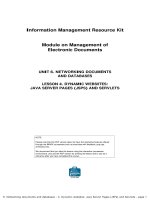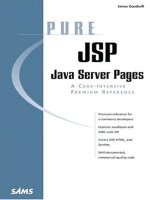Java Server Pages: A Code-Intensive Premium Reference- P7 pps
Bạn đang xem bản rút gọn của tài liệu. Xem và tải ngay bản đầy đủ của tài liệu tại đây (319.95 KB, 10 trang )
- 61 -
}
}
%>
</BODY>
</HTML>
Note
A key thing to note is the HTML code that is intermingled throughout the scriptlet code. This is
done by closing the scriptlet block with the %> symbol, inserting the HTML code, and then
reopening the scriptlet block with the <% symbol. As you look through the generated listing,
examine how this is implemented in the _jspService() method.
There is really nothing special about the JSP presented in Listing 4.5
. You are simply taking a basic JDBC
query and embedding into a JSP scriptlet. When this JSP is first requested, it is compiled into a servlet
and the scriptlet code containing the query is placed into the generated _jspService() method. A code
snippet follows, containing the generated method, with small changes for readability:
public void _jspService(HttpServletRequest request,
HttpServletResponse response)
throws IOException, ServletException {
JspFactory _jspxFactory = null;
PageContext pageContext = null;
HttpSession session = null;
ServletContext application = null;
ServletConfig config = null;
JspWriter out = null;
Object page = this;
String _value = null;
try {
if (_jspx_inited == false) {
jspx_init();
jspx_inited = true;
}
jspxFactory = JspFactory.getDefaultFactory();
response.setContentType("text/html");
pageContext = _jspxFactory.getPageContext(this,
request, response, "", true, 8192, true);
application = pageContext.getServletContext();
- 62 -
config = pageContext.getServletConfig();
session = pageContext.getSession();
out = pageContext.getOut();
// begin out.write("<HTML>\r\n<HEAD>\r\n<TITLE>JSP
JDBC " +
"Example 1</TITLE>\r\n</HEAD>\r\n\r\n<BODY>\r\n\r\n");
<! Set the scripting language to java and >\r\n
<! import the java.sql package >\r\n");
// end
// begin
out.write("\r\n\r\n");
// end
// begin [file="D:\\JDBCExample.jsp";
// from=(11,2);to=(33,6)]
Connection con = null;
try {
// Load the Driver class file
Class.forName("sun.jdbc.odbc.JdbcOdbcDriver");
// Make a connection to the ODBC datasource
con = DriverManager.getConnection(
"jdbc:odbc:Movie Catalog",
"", "");
// Create the statement
Statement statement = con.createStatement();
// Use the created statement to SELECT the DATA
// FROM the Titles Table.
ResultSet rs = statement.executeQuery("SELECT * " +
"FROM Titles");
// Iterate over the ResultSet
// end
// begin
out.write("\r\n<! Add an HTML >\r\n" +
"<TABLE BORDER=\"1\">\r\n <TR>\r\n" +
"<TH>Title</TH><TH>Rating</TH>
<TH>Price</TH>
- 63 -
<TH>Quantity</TH>\r\n ");
// end
// begin [file="D:\\JDBCExample.jsp";
// from=(38,8);to=(89,0)]
while ( rs.next() ) {
// get the title_name, which is a String
out.println("<TR>\n<TD>" +
rs.getString("title_name") +
"</TD>");
// get the rating
out.println("<TD>" +
rs.getString("rating") + "</TD>");
// get the price
out.println("<TD>" +
rs.getString("price") + "</TD>");
// get the quantity
out.println("<TD>" +
rs.getString("quantity") +
"</TD>\n</TR>");
}
// Close the ResultSet
rs.close();
}
catch (IOException ioe) {
out.println(ioe.getMessage());
}
catch (SQLException sqle) {
out.println(sqle.getMessage());
}
catch (ClassNotFoundException cnfe) {
out.println(cnfe.getMessage());
}
catch (Exception e) {
out.println(e.getMessage());
}
- 64 -
finally {
try {
if ( con != null ) {
// Close the con no matter what
con.close();
}
}
catch (SQLException sqle) {
out.println(sqle.getMessage());
}
}
// end
// begin
out.write("\r\n\r\n</BODY>\r\n</HTML>\r\n");
// end
}
catch (Exception ex) {
if (out.getBufferSize() != 0)
out.clear();
pageContext.handlePageException(ex);
}
finally {
out.flush();
jspxFactory.releasePageContext(pageContext);
}
}
You will notice as you look through the generated _jspMethod() method that the generated JDBC code
is almost verbatim to your JSP scriptlet code. That is really all there is to it. In Chapter 15, "JSP and XML,"
we will examine a more efficient method of database interaction by incorporating a JDBC connection pool
using a JavaBean.
Summary
In this chapter, we covered the basics of the JDBC and its characteristics, saw how to set up a JDBC
driver, and examined how you can incorporate the JDBC into a JSP. We also briefly examined how you
can break up your scriptlet code by embedding your HTML code into it.
This chapter marks the end of Part I, "Conceptual Reference,"
which introduces JSP concepts. In Part II,
"Techniques Reference," we examine some JSP techniques that really dig into what you have just
learned. The next 14 chapters demonstrate how you can put these concepts to practical use.
- 65 -
Part II: Techniques Reference
Chapter List
Chapter 5: Configuring the JSP Server
Chapter 6:
Handling JSP Errors
Chapter 7: Using the include Directive
Chapter 8: JavaServer Pages and Inheritance
Chapter 9:
Using the JSP's Implicit Objects
Chapter 10: Using JSP Standard Actions
Chapter 11: JSPs and JavaBean Scope
Chapter 12:
JSP and HTML Forms
Chapter 13: JSP and a Shopping Cart
Chapter 14: JSP and a JDBC Connection Pool Bean
Chapter 15:
JSP and XML
Chapter 16: JSP Communication with Servlets
Chapter 17:
JSP and JavaMail
Chapter 5: Configuring the JSP Server
Overview
Tomcat is the flagship product of the Apache Software Foundation's Jakarta Project. It is intended to be a
world-class implementation of Sun's Java Servlet SDK 2.2 and JavaServer Pages 1.1 specifications.
Tomcat is, at the time of this writing, the only released implementation of both of these specifications.
Because of Tomcat's compliance with the latest specifications, it will be the server used throughout this
text.
Note
The default installation for Tomcat will run under Unix, Windows NT, and Windows 2000.
Users with Windows 9x should consult the Tomcat Web site for configuration information.
Installing the Tomcat Server
The first thing you need to do is get a copy of Tomcat from the Jakarta Project's Web site. You can find the
necessary links at />. Figure 5.1 shows the Jakarta Project's homepage.
Figure 5.1: The Jakarta Project's homepage.
You can choose to download either class files or source code. For this text we are going to use the zipped
class files, so download the file tomcat.zip.
Once you have the file decompress it to a local drive. For this text I am installing it to drive D:; therefore,
my <SERVER_ROOT> directory is D:\tomcat\.
The next step is putting your JDK into the Tomcat's classpath. You do this by editing the
<SERVER_ROOT>/tomcat.bat file and setting the JAVA_HOME environment variable to the location of
your JDK installation. For my installation I have added the following line to the tomcat.bat file:
set JAVA_HOME=D:\jdk1.2.2\
- 66 -
You need to make sure this line is added before any references to JAVA_HOME. To test your installation,
start the Tomcat server by executing the startup.bat file and open your browser to the following URL,
substituting your server name:
http://server_name:8080/
You should now see a screen similar to Figure 5.2
.
Figure 5.2: The Tomcat default page.
The next step is to verify the installation of your JDK. You do this by executing one of the JSP examples
provided with the Tomcat server. To execute a sample JSP, start from the page shown in Figure 5.2
and
choose JSP Examples. You should see a screen similar to Figure 5.3.
Figure 5.3: JSP Samples page.
Now choose the JSP sample Date and select the Execute link. If everything was installed properly you
should see a page similar to Figure 5.4
, with a different date of course.
Figure 5.4: The JSP Date page.
If you do not see the previous page, then you need to make sure the location of your JDK matches the
location specified, by the JAVA_HOME variable, in the tomcat.bat file.
- 67 -
Creating the PUREJSP Web Application
With the Java Servlet specification 2.2, the concept of a Web Application was introduced. According to this
specification a "Web Application is a collection of servlets, html pages, classes, and other resources that
can be bundled and run on multiple containers from multiple vendors." In this text you are going to create
the Web Application directory structure, and create a new application entry in the server.xml file.
Because you will be developing your examples as you progress through the book, we will not deploy our
examples into a Web Archive File. If you would like further information about installing Web Applications,
which is beyond the scope of this book, refer to the Java Servlet Specification 2.2 Section 9.
The Directory Structure
The first step in creating the PUREJSP Web Application is creating the directory structure of the
PUREJSP Web Application. Table 5.1 contains the directories you will need to create. Each one of these
directories should be created from the Tomcat <SERVER_ROOT>.
Table 5.1: The PUREJSP Web Application Directories
Directory Description
/purejsp
This is the root directory of the PUREJSP Web Application where we
will be installing all of our JSPs and HTML files.
/purejsp/WEB-INF
This directory contains all resources related to the application that are
not in the document root of the application. Note that the WEB-INF
directory is not part of the public document tree of the application. No
file contained in this directory can be served directly to a client.
/purejsp/WEB-
INF/classes
This directory is where servlet and utility classes are located.
Adding the PUREJSP Web Application
The final step in setting up the PUREJSP Web Application, which is also our final step in setting up the
Tomcat server, is to create a new Web Application entry in the <SERVER_ROOT>/server.xml file. This
is the configuration file for the Tomcat server. To add the new entry, add the following section of text
directly following the example entry:
<Context path="/purejsp" docBase="purejsp"
defaultSessionTimeOut="30" isWARExpanded="true"
isWARValidated="false" isInvokerEnabled="true"
isWorkDirPersistent="false"/>
This entry tells the Tomcat server that we have a new Web Application and that it is located in the
<SERVER_ROOT>/purejsp/ directory with a document base of purejsp/.
Summary
In this chapter you covered the necessary steps involved in installing and configuring the Tomcat server,
including how to add a new Web Application. You should now feel comfortable with what a Web
Application is and how to set up a basic configuration.
In Chapter 6, "Handling JSP Errors,"
we cover how to handle errors in a JSP with an error page.
Chapter 6: Handling JSP Errors
Overview
Errors can occur in a JSP in two different phases of its life. The first type of error, which occurs during the
initial request, is known as a translation time error. The second type of JSP error occurs during
subsequent requests and is know as a request time error. These errors are discussed in the following
sections.
- 68 -
JSP Translation Time Errors
The first type of JSP error occurs when a JavaServer Page is first requested and goes through the initial
translation from a JSP source file into a corresponding servlet class file. These errors are usually the result
of compilation failures and are known as translation time errors. They are reported to the requesting client
with an error status code 500 or Server Error and usually contain the reported compilation error.
Translation time errors are handled by the JSP engine.
JSP Request Time Errors
The second type of JSP error occurs during request time. These errors are runtime errors that can occur
in either the body of the JSP page or in some other object that is called from the body of the JSP page.
Request time errors result in an exception being thrown. These exceptions can be caught and
appropriately handled in the body of the calling JSP, which would be the end of the error. Those
exceptions that are not caught result in the forwarding of the client request, including the uncaught
exception, to the error page specified by the offending JSP. The following sections describe, in detail, how
to define and implement JSP error pages.
Creating a JSP Error Page
To create a JSP error page, you need to create a basic JavaServer page and then you need to tell the
JSP engine that the page is an error page. You do this by setting its page attribute isErrorPage to
true. Listing 6.1
contains a sample error page.
Listing 6.1: errorpage.jsp
<html>
<body text="red">
<%@ page isErrorPage="true" %>
<! Use the implicit exception object, which holds a reference >
<! to the thrown exception. >
Error: <%= exception.getMessage() %> has been reported.
</body>
</html>
There are two lines of code you need to look at to understand just how easy it is to create a JSP error
page. The first is the page directive line, which indicates that this JSP is an error page. This code snippet
is
<%@ page isErrorPage="true" %>
- 69 -
The second line of code designates where the thrown exception is being used. This line is
Error: <%= exception.getMessage() %> has been reported.
You will notice that it uses the implicit exception object that is part of all JSP error pages. The
exception object holds the reference to the unhandled exception that was thrown in the offending JSP.
To get a complete understanding of how the error page works, let's take a look at the servlet code that is
generated from the JSP error page. The following code snippet contains the _jspService() method
generated from Listing 6.1
:
public void _jspService(HttpServletRequest request,
HttpServletResponse response)
throws IOException, ServletException {
JspFactory _jspxFactory = null;
PageContext pageContext = null;
HttpSession session = null;
Throwable exception =
(Throwable)request.getAttribute("javax.servlet.jsp.jspException");
ServletContext application = null;
ServletConfig config = null;
JspWriter out = null;
Object page = this;
String _value = null;
try {
if (_jspx_inited == false) {
_jspx_init();
_jspx_inited = true;
}
_jspxFactory = JspFactory.getDefaultFactory();
response.setContentType("text/html");
pageContext = _jspxFactory.getPageContext(this, request, response,
"", true, 8192, true);
application = pageContext.getServletContext();
config = pageContext.getServletConfig();
session = pageContext.getSession();
out = pageContext.getOut();
// begin
out.write("<html>\r\n\r\n<body text=\"red\">\r\n\r\n");
// end
// begin
out.write("\r\n\r\n<! Use the implicit exception object, " +
out.write("which holds a reference >\r\n<! to the thrown " +
out.write("exception. >\r\n\r\nError: ");
- 70 -
// end
// begin [file="D:\\errorpage.jsp";from=(9,10);to=(9,34)]
out.print( exception.getMessage() );
// end
// begin
out.write(" has been reported. \r\n\r\n</body>\r\n</html>\r\n");
// end
}
catch (Exception ex) {
if (out.getBufferSize() != 0)
out.clear();
pageContext.handlePageException(ex);
}
finally {
out.flush();
_jspxFactory.releasePageContext(pageContext);
}
}
Note
The generated code included in our examples will differ depending upon the application
server used.
You will notice that the _jspService() method looks much like any other generated JSP, except that it
has the following lines:
Throwable exception =
(Throwable)request.getAttribute("javax.servlet.jsp.jspException");
These two lines make it possible for the error page to access the implicit exception object. It does this
by getting the exception object from the request, using the request.getAttribute() method with a
key of javax.servlet.jsp.jspException. Now your JSP can do whatever it wants with the received
exception. In the next section
, we will examine how the exception object gets placed into the request.
Using a JSP Error Page
Now that you know how to create a JSP error page, let's put one to use. It takes only one additional
attribute, in your page directive, to make your JSP aware of an error page. You simply need to add the
errorPage attribute and set its value equal to the location of your JSP error page. The JSP found in
Listing 6.2
uses the error page we created in the previous section.
Listing 6.2: testerror.jsp
<%@ page errorPage="errorpage.jsp" %>
<%
if ( true ) {
// Just throw an exception