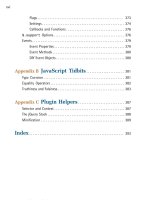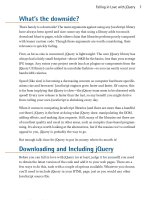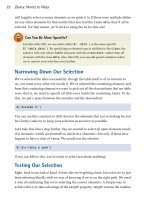JQuery: Novice to Ninja- P3 doc
Bạn đang xem bản rút gọn của tài liệu. Xem và tải ngay bản đầy đủ của tài liệu tại đây (525.02 KB, 15 trang )
Licensed to
7 Falling in Love with jQuery
What’s the downside?
There barely is a downside! The main arguments against using any JavaScript library
have always been speed and size: some say that using a library adds too much
download bloat to pages, while others claim that libraries perform poorly compared
with leaner custom code. Though these arguments are worth considering, their
relevance is quickly fading.
First, as far as size is concerned, jQuery is lightweight. The core jQuery library has
always had a fairly small footprint—about 19KB for the basics, less than your average
JPG image. Any extras your project needs (such as plugins or components from the
jQuery UI library) can be added in a modular fashion—so you can easily count your
bandwidth calories.
Speed (like size) is becoming a decreasing concern as computer hardware specific-
ations rise and browsers’ JavaScript engines grow faster and faster. Of course, this
is far from implying that jQuery is slow—the jQuery team seem to be obsessed with
speed! Every new release is faster than the last, so any benefit you might derive
from rolling your own JavaScript is shrinking every day.
When it comes to competing JavaScript libraries (and there are more than a handful
out there), jQuery is the best at doing what jQuery does: manipulating the DOM,
adding effects, and making Ajax requests. Still, many of the libraries out there are
of excellent quality and excel in other areas, such as complex class-based program-
ming. It’s always worth looking at the alternatives, but if the reasons we’ve outlined
appeal to you, jQuery is probably the way to go.
But enough talk: time for jQuery to put its money where its mouth is!
Downloading and Including jQuery
Before you can fall in love with jQuery (or at least, judge it for yourself) you need
to obtain the latest version of the code and add it to your web pages. There are a
few ways to do this, each with a couple of options available. Whatever you choose,
you’ll need to include jQuery in your HTML page, just as you would any other
JavaScript source file.
Licensed to
Licensed to
8 jQuery: Novice to Ninja
It’s Just JavaScript!
Never forget that jQuery is just JavaScript! It may look and act superficially differ-
ent—but underneath it’s written in JavaScript, and consequently it’s unable to do
anything that plain old JavaScript can’t. This means we’ll include it in our pages
the same way we would any other JavaScript file.
Downloading jQuery
This is the most common method of acquiring the jQuery library—just download
it! The latest version is always available from the jQuery web site.
2
The big shiny
download button will lead us to the Google code repository, where we can grab the
latest “production compression level” version.
Click the download link and save the JavaScript file to a new working folder, ready
for playing with. You’ll need to put it where our HTML files can see it: commonly
in a scripts or javascript directory beneath your site’s document root. For the following
example, we’ll keep it very simple and put the library in the same directory as the
HTML file.
To make it all work, we need to tell our HTML file to include the jQuery library.
This is done by using a script tag inside the head section of the HTML document.
The head element of a very basic HTML file including jQuery would look a little
like this:
<head>
<title>Hello jQuery world!</title>
<script type='text/javascript' src='jquery-1.4-min.js'></script>
<script type='text/javascript' src='script.js'></script>
</head>
The first script tag on the page loads the jQuery library, and the second script tag
points to a script.js file, which is where we’ll run our own jQuery code. And that’s
it: you’re ready to start using jQuery.
We said earlier that downloading the jQuery file is the most common approach—but
there are a few other options available to you, so let’s have a quick look at them
2
Licensed to
Licensed to
9 Falling in Love with jQuery
before we move on. If you just want to start playing with jQuery, you can safely
skip the rest of this section.
The Google CDN
An alternative method for including the jQuery library that’s worth considering is
via the Google Content Delivery Network (CDN). A CDN is a network of computers
that are specifically designed to serve content to users in a fast and scalable manner.
These servers are often distributed geographically, with each request being served
by the nearest server in the network.
Google hosts several popular, open-source libraries on their CDN, including jQuery
(and jQuery UI—which we’ll visit shortly). So, instead of hosting the jQuery files
on your own web server as we did above, you have the option of letting Google pick
up part of your bandwidth bill. You benefit from the speed and reliability of Google’s
vast infrastructure, with the added bonus of the option to always use the latest
version of jQuery.
Another benefit of using the Google CDN is that many users will already have
downloaded jQuery from Google when visiting another site. As a result, it will be
loaded from cache when they visit your site (since the URL to the JavaScript file
will be the same), leading to significantly faster load times. You can also include
the more hefty jQuery UI library via the same method, which makes the Google
CDN well worth thinking about for your projects: it’s going to save you money and
increase performance when your latest work goes viral!
There are a few different ways of including jQuery from the Google CDN. We’re
going to use the simpler (though slightly less flexible) path-based method:
<head>
<title>Hello jQuery world!</title>
<script type="text/javascript" src="
➥ajax/libs/jquery/1.4.0/jquery.min.js"></script>
<script type='text/javascript' src='script.js'></script>
</head>
It looks suspiciously like our original example—but instead of pointing the script
tag to a local copy of jQuery, it points to one of Google’s servers.
Licensed to
Licensed to
10 jQuery: Novice to Ninja
Obtaining the Latest Version with Google CDN
If you look closely at the URL pointing to Google’s servers, you’ll see that the
version of jQuery is specified by one of the path elements (the 1.4.0 in our ex-
ample). If you like using the latest and greatest, however, you can remove a
number from the end of the version string (for example, 1.4) and it will return the
latest release available in the 1.4 series (1.4.1, 1.4.2, and so on). You can even take
it up to the whole number (1), in which case Google will give you the latest version
even when jQuery 1.5 and beyond are released!
Be careful though: there’ll be no need to update your HTML files when a new
version of jQuery is released, but it will be necessary to look out for any library
changes that might affect your existing functionality.
If you’d like to examine the slightly more complex “Google loader” method of in-
cluding libraries, there’s plenty to read about the Google CDN on its web site.
3
Nightlies and Subversion
Still more advanced options for obtaining jQuery are listed on the official Down-
loading jQuery documentation page.
4
The first of these options is the nightly builds.
Nightlies are automated builds of the jQuery library that include all new code added
or modified during the course of the day. Every night the very latest development
versions are made available for download, and can be included in the same manner
as the regular, stable library.
And if every single night is still too infrequent for you, you can use the Subversion
repository to retrieve the latest up-to-the-minute source code. Subversion is an
open-source version control system that the jQuery team uses. Every time a developer
submits a change to jQuery, you can download it instantly.
Beware, however: both the nightly and Subversion jQuery libraries are often untested.
They can (and will) contain bugs, and are subject to frequent changes. Unless you’re
looking to work on the jQuery library itself, it’s probably best to skip these options.
3
4
Licensed to
Licensed to
Falling in Love with jQuery 11
Uncompressed or compressed?
If you had a poke around on the jQuery download page, you might have also spied
a couple of different download format options: compressed (also called minified),
and uncompressed (also called “development”).
Typically, you’ll want to use the minified version for your production code, where
the jQuery source code is compressed: spaces and line breaks have been removed
and variable names are shortened. The result is exactly the same jQuery library, but
contained in a JavaScript file that’s much smaller than the original. This is great for
reducing bandwidth costs for you, and speeding up page requests for the end user.
The downside of the compressed file is readability. If you examine the minified
jQuery file in your text editor (go on!), you’ll see that it’s practically illegible: a
single line of garbled-looking JavaScript. The readability of the library is incon-
sequential most of the time, but if you’re interested in how jQuery is actually
working, the uncompressed development version is a commented, readable, and
quite beautiful example of JavaScript.
Anatomy of a jQuery Script
Now that we’ve included jQuery in our web page, let’s have a look at what this baby
can do. The jQuery syntax may look a little bit odd the first time you see it, but it’s
really quite straightforward, and best of all, it’s highly consistent. After writing your
first few commands, the style and syntax will be stuck in your head and will leave
you wanting to write more.
The jQuery Alias
Including jQuery in your page gives you access to a single magical function called
(strangely enough) jQuery. Just one function? It’s through this one function that
jQuery exposes hundreds of powerful tools to help add another dimension to your
web pages.
Because a single function acts as a gateway to the entire jQuery library, there’s little
chance of the library function names conflicting with other libraries, or with your
own JavaScript code. Otherwise, a situation like this could occur: let’s say jQuery
defined a function called hide (which it has) and you also had a function called
Licensed to
Licensed to
12 jQuery: Novice to Ninja
hide in your own code, one of the functions would be overwritten, leading to
unanticipated events and errors.
We say that the jQuery library is contained in the jQuery namespace. Namespacing
is an excellent approach for playing nicely with other code on a page, but if we’re
going to use a lot of jQuery (and we are), it will quickly become annoying to have
to type the full jQuery function name for every command we use. To combat this
issue, jQuery provides a shorter alias for accessing the library. Simply, it’s $.
The dollar sign is a short, valid, and cool-looking JavaScript variable name. It might
seem a bit lazy (after all, you’re only saving five keystrokes by using the alias), but
a full page of jQuery will contain scores of library calls, and using the alias will
make the code much more readable and maintainable.
Using Multiple Libraries
The main reason you might want to use the full jQuery call rather than the alias
is when you have multiple JavaScript libraries on the same page, all fighting for
control of the dollar sign function name. The dollar sign is a common function
name in several libraries, often used for selecting elements. If you’re having issues
with multiple libraries, check out Appendix A: Dealing with Conflicts.
Dissecting a jQuery Statement
We know that jQuery commands begin with a call to the jQuery function, or its
alias. Let’s now take out our scalpels and examine the remaining component parts
of a jQuery statement. Figure 1.3 shows both variants of the same jQuery statement
(using the full function name or the $ alias).
Figure 1.3. A typical jQuery statement
Each command is made up of four parts: the jQuery function (or its alias), selectors,
actions, and parameters. We already know about the jQuery function, so let’s look
at each of the other elements in turn. First, we use a selector to select one or more
Licensed to
Licensed to
Falling in Love with jQuery 13
elements on the web page. Next, we choose an action to be applied to each element
we’ve selected. We’ll see more and more actions as we implement effects throughout
the book. And finally, we specify some parameters to tell jQuery how exactly we
want to apply the chosen action. Whenever you see jQuery code, try to break it up
into these component parts. It will make it a lot easier to comprehend when you’re
just starting out.
In our example above, we’ve asked the selector to select all the paragraph tags (the
HTML <p> tags) on the page. Next, we’ve chosen jQuery’s css action, which is used
to modify a CSS property of the paragraph elements that were initially selected.
Finally, we’ve passed in some parameters to set the CSS color property to the value
blue. The end result? All our paragraphs are now blue! We’ll delve deeper into se-
lectors and the css action in Chapter 2.
Our example passed two parameters (color and blue) to the css action, but the
number of parameters passed to an action can vary. Some require zero parameters,
some accept multiple sets of parameters (for changing a whole bunch of properties
at once), and some require that we specify another JavaScript function for running
code when an event (like an element being clicked) happens. But all commands
follow this basic anatomy.
Bits of HTML—aka “The DOM”
jQuery has been designed to integrate seamlessly with HTML and CSS. If you’re
well-versed in CSS selectors and know, for example, that div#heading would refer
to a div element with an id of heading, you might want to skip this section. Other-
wise, a short crash course in CSS selectors and the Document Object Model (DOM)
is in order.
The DOM doesn’t pertain specifically to jQuery; it’s a standard way of representing
objects in HTML that all browser makers agreed to follow. A good working knowledge
of the DOM will ensure a smooth transition to jQuery ninja-hood.
The DOM is what you call bits of rendered HTML when you’re talking to the cool
kids around the water cooler. It’s a hierarchal representation of your HTML
markup—where each element (such as a div or a p) has a parent (its “container”),
and can also have one or more nested child elements. Each element can have an id
and/or it can have one or more class attributes—which generally you assign in
Licensed to
Licensed to
14 jQuery: Novice to Ninja
your HTML source file. When the browser reads an HTML page and constructs the
DOM, it displays it as a web page comprising objects that can either sit there looking
pretty (as a static page) or, more interestingly, be manipulated by our code.
A sample DOM fragment is illustrated in Figure 1.4. As you can see, body has two
child elements: an h1 and a p. These two elements, by virtue of being contained in
the same parent element, are referred to as siblings.
Figure 1.4. An example of a DOM fragment
An element’s id uniquely identifies the element on the page:
<div id="footer">Come back and visit us soon!</div>
The div has been assigned an id of footer. It uses an id because it’s unique: there
should be one, and only one, on the page. The DOM also lets us assign the same
name to multiple page elements via the class attribute. This is usually done on
elements that share a characteristic:
<p class="warning">Sorry, this field must be filled in!</p>
<span class="warning">Please try again</span>
In this example, multiple elements on the same page are classified as a “warning.”
Any CSS applied to the warning class will apply to both elements. Multiple class
attributes on the same element (when they’re required) are separated by spaces.
Licensed to
Licensed to
Falling in Love with jQuery 15
When you write your CSS, you can hook elements by id with a hash symbol, or by
class with a period:
#footer { border: 2px solid black }
.warning { color: red }
These CSS rules will give a black border to the element with an id of footer, and
ensure that all elements with a class of warning will be displayed in red text.
When it comes time to write some jQuery, you will find that knowing about CSS
selectors and the DOM is important: jQuery uses the same syntax as CSS for selecting
elements on the page to manipulate. And once you’ve mastered selecting, the rest
is easy—thanks to jQuery!
If You Choose to Accept It …
jQuery is a stable and mature product that’s ready for use on web sites of any size,
demonstrated by its adoption by some of the veritable giants of the Internet. Despite
this, it’s still a dynamic project under constant development and improvement,
with each new version offering up performance boosts and clever additional func-
tionality. There’s no better time than now to start learning and using jQuery!
As we work through the book you’ll see that there’s a lot of truth in the jQuery
motto, “write less, do more.” It’s an easy and fun library with a gentle learning curve
that lets you do a lot of cool stuff with very little code. And as you progress down
the path to jQuery ninja-hood, we hope you’ll also acquire a bit of respect for and
understanding of JavaScript itself.
In the Chapter 2, we’ll dive into jQuery and start using it to add some shine to our
client’s web site. Speaking of our client, it’s time we met him …
Licensed to
Licensed to
Licensed to
Licensed to
Chapter
2
Selecting, Decorating, and Enhancing
“In phase two, we are going to want to harness the social and enable Web 2.0 com-
munity-based, crowd-sourced, Ajax, um, interactions,” says our new client. “But
for now we just need some basic stuff changed on our site.”
Our client is launching a startup called StarTrackr! It uses GPS and RFID technology
to track popular celebrities’ exact physical location—then sells that information to
fans. It’s been going great guns operating out of a friend’s local store, but now they’re
taking the venture online.
“Can you do it? Here’s a list that needs to be live by Friday, close of business.”
You survey the list. By amazing coincidence you notice that all of the requests can
be implemented using jQuery. You look at your calendar. It’s Friday morning. Let’s
get started!
The first task on the list is to add a simple JavaScript alert when the existing site
loads. This is to let visitors know that StarTrackr! is not currently being sued for
invasion of privacy (which was recently implied in a local newspaper).
Licensed to
Licensed to
18 jQuery: Novice to Ninja
Sure, we could use plain old JavaScript to do it, but we know that using jQuery will
make our lives a lot easier—plus we can learn a new technology as we go along!
We already saw the anatomy of a jQuery statement in Chapter 1; now let’s look at
the steps required to put jQuery into action: we wait until the page is ready, select
our target, and then change it.
You may have probably guessed that jQuery can be more complicated than this—but
only a little! Even advanced effects will rely on this basic formula, with multiple
iterations of the last two steps, and perhaps a bit of JavaScript know-how. For now,
let’s start nice and easy.
Making Sure the Page Is Ready
Before we can interact with HTML elements on a page, those elements need to have
been loaded: we can only change them once they’re already there. In the old days
of JavaScript, the only reliable way to do this was to wait for the entire page (includ-
ing images) to finish loading before we ran any scripts.
Fortunately for us, jQuery has a very cool built-in event that executes our magic as
soon as possible. Because of this, our pages and applications appear to load much
faster to the end user:
chapter_02/01_document_ready/script.js
$(document).ready(function() {
alert('Welcome to StarTrackr! Now no longer under police …');
});
The important bits here (highlighted in bold) say, “When our document is ready,
run our function.” This is one of the most common snippets of jQuery you’re likely
to see. It’s usually a good idea to do a simple alert test like this to ensure you’ve
properly included the jQuery library—and that nothing funny is going on.
Licensed to
Licensed to
Selecting, Decorating, and Enhancing 19
You’ll Be Seeing $(document).ready() a Lot!
Almost everything you do in jQuery will need to be done after the document is
ready—so we’ll be using this action a lot. It will be referred to as the document-
ready event from now on. Every example that follows in this book, unless otherwise
stated, needs to be run from inside the document-ready event. You should only
need to declare it once per page though.
The document-ready idiom is so common, in fact, that there’s a shortcut version of
it:
$(function() { alert('Ready to do your bidding!'); });
If you’d like to use the shortcut method, go ahead! The expanded version is arguably
a better example of self-documenting code; it’s much easier to see at a glance exactly
what’s going on—especially if it’s buried in a page of another developer’s JavaScript!
At a cursory glance, the document-ready event looks much removed from the
structure we encountered back in our jQuery anatomy class, but on closer inspection
we can see that the requisite parts are all accounted for: the selector is document;
the action is ready; and the parameter is a function that runs some code (our alert).
Selecting: The Core of jQuery
Time is ticking, and deadlines wait for no one. The client has noted that people
have been having quoting incorrect celebrity IDs from the web site. This is because
the celebrities’ names are all laid out in one big table and it’s difficult for users to
line up a celebrity with the correct reference ID. Our client tells us that he wants
every other row to be a light gray color so the users can easily find their favorite
celebrity.
We have jQuery ready to do our bidding—it just needs us to choose a target for it.
Selecting the elements you want to modify on the page is really the art of jQuery.
One of the biggest differences between being a novice and ninja is the amount of
time it takes you to grab the elements you want to play with!
You might remember from our jQuery anatomy class that all of our selectors are
wrapped in the jQuery function:
Licensed to
Licensed to
20 jQuery: Novice to Ninja
jQuery(<selectors go here>)
Or the alias:
$(<selectors go here>)
We’ll be using the shortcut alias for the remainder of the book—it’s much more
convenient. As we mentioned earlier, there’s no real reason to use the full jQuery
name unless you’re having conflict issues with other libraries (see the section called
“Avoiding Conflicts” in Chapter 9).
Simple Selecting
Our task is to select alternate table rows on the celebrity table. How do we do this?
When selecting with jQuery, your goal should be to be only as specific as required:
you want to find out the most concise selector that returns exactly what you want
to change. Let’s start by taking a look at the markup of the Celebrities table, shown
in Figure 2.1.
Figure 2.1. class and id attributes in the HTML page
We could start by selecting every table row element on the entire page. To select
by element type, you simply pass the element’s HTML name as a string parameter
to the $ function. To select all table row elements (which are marked up with the
<tr> tag), you would simply write:
$('tr')
Licensed to
Licensed to
Selecting, Decorating, and Enhancing 21
Nothing Happens!
If you run this command, nothing will happen on the page. This is expected—after
all, we’re just selecting elements. But there’s no need to worry; soon enough we’ll
be modifying our selections in all sorts of weird and wonderful ways.
Similarly, if we wanted to select every paragraph, div element, h1 heading, or input
box on the page, we would use these selectors accordingly:
$('p')
$('div')
$('h1')
$('input')
But we don’t want to change every table row on the celebrity page: just the rows in
the table that have the celebrity data. We need to be a bit more specific, and select
first the containing element that holds the list of celebrities. If you have a look at
the HTML and at Figure 2.1, you can see that the div that contains our celebrity
table has an id of celebs, while the table itself has a class of data. We could use
either of these to select the table.
jQuery borrows the conventions from CSS for referring to id and class names. To
select by id, use the hash symbol (#) followed by the element’s id, and pass this as
a string to the jQuery function:
$('#celebs')
You should note that the string we pass to the jQuery function is exactly the same
format as a CSS id selector. Because ids should be unique, we expect this to only
return one element. jQuery now holds a reference to this element.
Similarly, we can use a CSS class selector to select by class. We pass a string
consisting of a period (.) followed by the element’s class name to the jQuery
function:
$('.data')
Both of these statements will select the table but, as mentioned earlier when we
talked about the DOM, a class can be shared by multiple elements—and jQuery
Licensed to