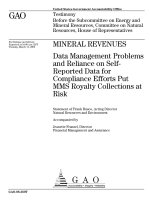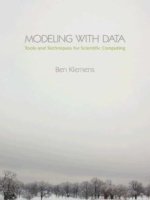- Trang chủ >>
- Đại cương >>
- Kinh tế vĩ mô
data management and reporting made easy with sas learning edition 2.0
Bạn đang xem bản rút gọn của tài liệu. Xem và tải ngay bản đầy đủ của tài liệu tại đây (6.5 MB, 183 trang )
Sunil K. Gupta
Data Management
and Reporting
Made Easy with
SAS
®
Learning Edition 2.0
The correct bibliographic citation for this manual is as follows: Gupta, Sunil K. 2006. Data Management and
Reporting Made Easy with SAS
®
Learning Edition 2.0. Cary, NC: SAS Institute Inc.
Data Management and Reporting Made Easy with SAS
®
Learning Edition 2.0
Copyright © 2006, SAS Institute Inc., Cary, NC, USA
ISBN-13: 978-1-59047-577-5
ISBN-10: 1-59047-577-1
All rights reserved. Produced in the United States of America.
For a hard-copy book: No part of this publication may be reproduced, stored in a retrieval system, or
transmitted, in any form or by any means, electronic, mechanical, photocopying, or otherwise, without the
prior written permission of the publisher, SAS Institute Inc.
For a Web download or e-book: Your use of this publication shall be governed by the terms established by
the vendor at the time you acquire this publication.
U.S. Government Restricted Rights Notice: Use, duplication, or disclosure of this software and related
documentation by the U.S. government is subject to the Agreement with SAS Institute and the restrictions set
forth in FAR 52.227-19, Commercial Computer Software-Restricted Rights (June 1987).
SAS Institute Inc., SAS Campus Drive, Cary, North Carolina 27513.
1st printing, May 2006
SAS Publishing provides a complete selection of books and electronic products to help customers use SAS
software to its fullest potential. For more information about our e-books, e-learning products, CDs, and hard-
copy books, visit the SAS Publishing Web site at support.sas.com/pubs or call 1-800-727-3228.
SAS
®
and all other SAS Institute Inc. product or service names are registered trademarks or trademarks of SAS
Institute Inc. in the USA and other countries. ® indicates USA registration.
Other brand and product names are registered trademarks or trademarks of their respective companies.
Contents
Acknowledgments vii
Overview ix
Chapter 1 SAS Learning Edition: The Basics
Using the Online Tutorial and Help 2
Performing Typical Tasks Using SAS Learning Edition 3
Understanding SAS Data Sets and Variables 3
Creating Publication-Quality Reports 8
Chapter 2 The Business Model and Project Setup; Selecting
Analysis and Reporting Tasks
Understanding the Business Model 12
Defining and Using Business Questions 12
Typical Core Business Questions 16
Project Setup and Overview of Tasks 17
Using Tasks to Answer Your Business Questions 21
Selecting the Right Task 24
Answering Report Writing Requests 25
Answering Graph Requests 27
iv Contents
Chapter 3 Preparing the Data and Producing Reports
for Distribution
Combining Data to Create a Query 30
Creating New Variables 42
Creating Parameter Queries 49
Creating Summary Reports with Sales Statistics 54
Ranking Products by Sales and Volume 62
Creating Percent Distribution Reports 68
Grouping Data in a List Report 81
Customizing Reports and Graphs with Style Editor 83
Chapter 4 Creating Graphs for Effective Communication
Overview 86
Selecting Your Output Style, Color, and Layout 87
Comparing Percent Distribution Using Pie Charts 88
Comparing Products Using Horizontal Bars 92
Comparing Product Groups Using Horizontal Bars 95
Comparing Overall Sales across Time Periods Using Vertical Bars 97
Comparing Product Sales across Time Periods Using
Vertical Bars 104
Chapter 5 Writing and Modifying Code to Create Reports and
Graphs
Overview 108
Understanding the Typical Workflow 109
Saving and Reusing Code 113
Modifying Generated SAS Code 114
Building Your First Report 118
Customized Data in a List Report 121
Contents v
Creating Customized Percent Distribution Reports 123
Creating Percent Change Reports 126
Creating Summary Reports across Time Periods (Quarter, Year) 133
Customized Horizontal Bars 140
Migrating SAS Code to Production 142
Appendix 143
Glossary 149
References 151
Index 155
vi
Acknowledgments
As I come to the end of writing this book, I want to thank my family, friends, and associates.
Specifically, I want to thank my wife, Bindiya, for letting me work those long, long days; and my
daughters, Aarti and Anupama, for always being excited about the book. I want to thank Stephenie
Joyner and Julie Platt at SAS Press for giving me the opportunity to write this book and for keeping
the book focused. I also want to thank Mike Boyd, who copyedited the book and Candy Farrell, who
was the production specialist for the book. I want to thank Bernard Penney for his assistance in
making this book useful as a practical guide for all new SAS users. I want to give a special thanks to
Beth Hardin for her dedicated attention to all of the technical details and Jeanette Drisco for her
business knowledge expertise in the retail industry. Finally, I want to thank my peer technical review
team members, Dan Hempy, Parul Bhargava, Kirk Paul Lafler, Alex Dmitrienko, Mo Khan, and
Deborah Testa for sharing their suggestions and experience.
viii
Overview
Using This Book
This book shows how you can quickly and easily prepare your data to create simple-to-complex reports
and analyses using SAS Learning Edition. The book’s numerous examples demonstrate how a point-and-
click approach generates and executes all the SAS code required to perform tasks. Once the data are
selected or prepared in SAS Learning Edition, you can perform tasks for data management, analysis, and
reporting without any programming time or effort.
Non-programmers: You can access the data management and analytical power of SAS. In addition,
SAS Learning Edition simplifies a variety of frequently performed tasks; for example, enabling you to
create not only PDF files but also HTML files that can be published to the Web by clicking one check
box option. A key benefit of using SAS Learning Edition is that no programming is required.
Programmers: You have a tool for quickly developing prototype reports or getting assistance with the
syntax of SAS procedures through a visual interface without writing any SAS code. In addition, you can
include existing SAS code in your project without having to recreate it in SAS Learning Edition.
Each chapter provides step-by-step instructions and basic information on SAS and SAS Learning Edition
concepts and tasks. All the analyses and reports generated in the examples use the queries created from
the sample Sales data set. You can find information about the Sales data set in Chapter 2 and in the
appendix.
A business model is used to help explain the types of analysis performed in a typical business
environment. Once the business model is introduced in Chapter 2, you are ready to start using the point-
and-click interface to create queries and tables in Chapter 3, and visualize the sales data in Chapter 4.
Once you have learned about the tasks and gained a basic understanding of SAS programming, you can
modify and create your own SAS code to create custom tables or graphs in Chapter 5.
Chapter 1 introduces the SAS Learning Edition basics. This chapter explains the SAS Learning Edition
Online Tutorial and the types of tasks for performing data management, analysis, and reporting. The
chapter also includes a review of data sets and variable types.
Chapter 2 introduces the business model used by all the examples in the book and describes the Sales
data set. With SAS Learning Edition, you can answer the who, what, and when components of your
business questions. To answer typical business questions, you will want to use the decision-tree tables to
help identify the appropriate task to run for the identified query, table, or graph. You can then find the
instructions for these tasks in chapters 3, 4, and 5.
x
Overview
Chapter 3 shows how to prepare your data and to produce reports for distribution. The chapter also
illustrates how to create complex queries and tables that answer business-related questions. Once a table
is created, you can modify the task to analyze a different viewpoint of the information.
Chapter 4 shows how to easily create complex charts and graphs, including pie charts, horizontal bar
charts, and vertical bar charts. Graphs generated from SAS Learning Edition can be used in Microsoft
Word or PowerPoint.
Chapter 5 discusses alternative methods for creating reports and graphs. With some SAS programming
knowledge, you can modify or write your own SAS code to create your output. This chapter shows how
to modify the SAS code that SAS Learning Edition generates to create custom tables and graphs.
For ease of reference, the following conventions are used in this book:
Name or Key SAS Term Example
Format name MARKETV.
SAS code in text LIBNAME, value district
Text that you are to enter
Enter Sales in the field.
Variable names PRODUCT variable
Introduction to SAS Learning Edition
The SAS Learning Edition is a personal learning version of the world’s leading business intelligence and
analytical software. SAS skills are in demand and hands-on experience is vital. The SAS Learning
Edition is an excellent tool to discover the full power of SAS. Not only can you view SAS data sets, you
can also create publication-quality reports and graphs.
SAS Learning Edition makes it easy to query data, filter reports, select variables, and control the
grouping and sorting of tables. Once you activate a data set and select a task, all you need to do is drag
and drop the variables into their roles and select the options you want for each task. SAS Learning
Edition requires very little training to get started.
SAS Learning Edition uses the SAS Enterprise Guide point-and-click interface—the same interface used
in SAS®9—to perform tasks. In addition, the SAS Program Editor is available for experienced SAS
users who want to modify code generated by SAS Learning Edition. You’ll see examples of both
interfaces in this book, but most examples illustrate how to perform tasks using SAS Enterprise Guide
windows.
All SAS Learning Edition tasks require you to first create or open a project. The project organizes and
stores all tasks, data, code, and results. Programmers will appreciate that the SAS code and log are also
saved with the project. This enables programmers to continue developing SAS code just like in any other
programming environment or operating system.
Overview xi
Projects created from SAS Learning Edition have the same file name extension as SAS Enterprise
Guide. SAS Learning Edition 2.0 uses SAS Enterprise Guide 2.0.
The benefits of using SAS Learning Edition include being able to work directly with SAS data sets as
well as create complex reports and apply statistical analysis. As a business analyst, you can take
advantage of SAS Learning Edition to answer key critical sales-related questions.
As shown in the following figure, the SAS Learning Edition interface has four windows: Project, Task
List, Workspace, and Task Status. Each window can be re-arranged and resized for better viewing. In
addition to these windows, the toolbar provides an alternative method for selecting tasks.
SAS Learning Edition 2.0 Interface
xii
Overview
Desktop or
Window
Description
Project window Displays the data sets, code, tasks, and results of the active project as a
hierarchy of icons.
Task List window Displays a list of all the available tasks. You can select tasks by category or
by the SAS procedure name.
Task Status window Indicates the task name along with the status of the code or the task it is
processing.
Toolbar Accesses the menu to select tasks, and provide other options for software
operations such as opening and saving a project.
Workspace window Space to view your data sets or results from the selected task. For
programmers, this is also the space to edit your code and view the log file.
In the following chapters, you will learn more about these windows and the tasks you can perform in
each. As you become more familiar with SAS Learning Edition, you will be able to manage your data
efficiently and produce effective reports and graphs.
Chapter 1
IN THIS CHAPTER
Using the Online Tutorial
and Help
Performing Typical Tasks
Using SAS Learning
Edition
Understanding SAS Data
Sets and Variables
Creating Publication-
Quality Reports
SAS Learning Edition:
The Basics
This chapter provides an introduction to some of the primary windows
in SAS Learning Edition. In addition, it describes the basic tasks you’ll
perform using SAS Learning Edition and provides a brief overview of
SAS data sets and variables.
2
Data Management and Reporting Made Easy with SAS Learning Edition 2.0
Using the Online Tutorial and Help
If you are new to SAS Learning Edition, you can get started quickly by going through the online tutorial.
At any time, select the Help option from within SAS Learning Edition’s main toolbar to access the
online tutorial. The examples in the tutorial serve as an excellent introduction to the SAS Enterprise
Guide tasks. For example, you can learn how to set up a project, create a basic report, and modify data
for reports.
Getting assistance within SAS Learning Edition is easy because you can get help on each task and you
can select the Help option from the main toolbar. In addition, you can get context-sensitive Help topics
with the F1 key. Because each keyword is hyperlinked within the Help options, you can drill down for
more detailed information.
Online Tutorial Online Help
Chapter 1: SAS Learning Edition: The Basics 3
Performing Typical Tasks Using SAS Learning Edition
Whether you are in an academic or a business environment, when you want to make decisions based on
data, you typically need to perform four general categories of tasks related to your data:
x access
x manage
x analyze
x present
Table 1.1 lists examples of tasks in these categories.
Table 1.1 Examples of Tasks, by Category
Category Example Task
Data Access
View Sales data set and Sales Representative Excel file.
Data Management
Query and display sales for the past month.
Data Analysis
Summarize total sales by product.
Data Presentation
Create a pie chart of percent sales in PDF.
Because SAS/GRAPH maps and SAS/MDDB Server are not included in SAS Learning Edition, you will
not be able to work with multidimensional databases (MDDBs) or run Graph Map Chart tasks in SAS
Enterprise Guide.
SAS Learning Edition makes it easy for you to perform these tasks and get the results you need. Before
you begin, you will need to get your data into a form that SAS Learning Edition can use. The following
section describes SAS data sets and what they contain.
Understanding SAS Data Sets and Variables
Different software packages access data in different forms. SAS Learning Edition accesses SAS data sets
and their variables rather than raw data files to perform tasks.
A SAS data set is a file storing a collection of data. A SAS data set is referenced by a name such as
Sales. If your data are stored in multiple SAS data sets, you can merge or join them to combine variables
into a single data set. This is important to remember because tasks can access only a single data set. (See
Chapter 2 for more details on tasks.) Also, SAS Learning Edition is designed for learning purposes
rather than for production applications, so there is a limit of processing only the first 1,000 observations
in your data set.
4
Data Management and Reporting Made Easy with SAS Learning Edition 2.0
The contents in a SAS data set can be visualized as a table of information organized in rows and
columns (like a Microsoft Excel spreadsheet). SAS uses the term variables to refer to columns and
observations to refer to rows. In Figure 1.1, PRODUCT is the first variable (column) and Shoes is the
first value in the first observation (row).
Figure 1.1 Sales Data Set (Partial)
When referring to specific data values in SAS, you refer to the variables in the data set. Each variable
has a set of properties associated with it: name, type (either character or numeric), length, format,
informat, and label attributes. It is important to know the variable type since some tasks require numeric
variables. Variables that uniquely identify records are called key variables. Every data set should have
key variables. Common key variables should be specified when joining SAS data sets. This ensures that
records are correctly linked together so that information between the two files is not mismatched. The
example in Chapter 3 shows how easy it is to join files.
To obtain information on variable properties, as shown in Figure 1.2, select the data set and then right-
click to select properties. (For programmers, the results are similar to running the CONTENTS
procedure.)
Observations
(
Rows
)
Variables
(
Columns
)
Chapter 1: SAS Learning Edition: The Basics 5
Figure 1.2 Sales Data Set—Variable Properties
In SAS Learning Edition, variable types are represented as symbols. SAS Learning Edition displays the
icon when assigning variable roles within tasks. In Figure 1.1, product, category, and customer are
character variables because they contain alphanumeric data while the other variables (year, month,
quarter, market, and sales) are numeric variables.
Often you need to display data values in a more meaningful representation to make reports and analyses
easier to read. SAS Learning Edition uses formats to do this. Examples of common formats include
DOLLARw.d, used to add a dollar sign ($) and decimal places to numbers when they are displayed and
COMMAw.d, used to add commas to numbers when they are displayed. In addition to all the predefined
formats available from SAS, you can create your own formats to display data values.
Both character and numeric variables can have formats as variable properties. For example, the
MARKET variable uses the MARKETV. format to display Catalog for the data value of 1 and to
display Retail for the data value of 2, and so on. Note that format names end with a period. In
addition, you can use formats to group a range of continuous values to obtain frequency of continuous
variables. See Chapter 3 for information on formats and how to create the SALESGRP variable and
format.
6
Data Management and Reporting Made Easy with SAS Learning Edition 2.0
This table is an example of output from using the MARKETV. format with the Market value.
Formatted Value Data Value
Catalog 1
Retail 2
Wholesale 3
Other 4
Depending on the interactive dialog box that is displayed when selecting tasks, the required variable type
for each type of task role is indicated by the colored icons. This ensures that, for example, only numeric
variables are used for analysis. The table below contains data value examples for each variable type.
Variable Type Example Data Value Example Task
Character Shoes Categorical Variable
Numeric 300 Analysis Variable
Numeric (Date) 01JAN60 Categorical Variable
A brief explanation of each variable type and purpose is provided below:
Character Variables
Character variables contain alphanumeric data that is case sensitive and can have embedded blanks.
Make sure that you have the correct spelling of the text when performing queries containing character
variables. For example: Shoes is not the same as shoes. In addition, embedded blanks can exist in
variables, for example South East has a blank between South and East. Note that although
character variables can store numeric values, this is not recommended because analysis can be
performed only on numeric variables.
Numeric Variables
Numeric variables contain numeric values that can be used in calculations. Numeric data can be
numbers, currency, date, or time data. It is best to store all sales and volume data in numeric
variables. SAS Learning Edition performs analysis only on numeric variables.
Chapter 1: SAS Learning Edition: The Basics 7
Numeric (Date) Variables
Date variables are numeric variables. SAS handles dates by converting dates to SAS date values. As
seen in Figure 1.3, a SAS date value is the number of days from January 1, 1960, to the given date.
Formats are used to display dates in a readable form, e.g., WORDDATE12. to display dates as SEP
12, 1990. Because the Sales data set does not have a DATE variable, you can create it from the
MONTH and YEAR variables, if needed. See Chapter 3 for information on creating a DATE
variable.
Figure 1.3 SAS Date Value
JANUARY 1, 1959 JANUARY 1, 1960 JANUARY 1, 1961 Calendar Dates
-366 0 +366 SAS Date Value
When using dates within queries, you need to specify dates as constants. Date constants must be
assigned in the format ‘DDMMMYY’D or ‘DDMMMYYYY’D, where the text is enclosed in single or
double quotes, and followed with the letter ‘D’.
Any mathematical operation can be applied to SAS date values to perform date calculations. The two
examples below are used to create a date constant and apply a date condition.
Purpose Example Date Interger Value
Create Date Constant
dob = ‘01JAN1960’D; 0
Apply Date Condition
where dob lt ‘01JAN61’D; 366
For more information about SAS data sets and variables, see the SAS Language Guide.
8
Data Management and Reporting Made Easy with SAS Learning Edition 2.0
Creating Publication-Quality Reports
SAS Learning Edition uses the SAS Output Delivery System (ODS) to create publication-quality output
files. This facilitates the distribution of information without manually transferring results to Microsoft
Word or Microsoft Excel. Any of the analysis, tables, or graphs generated can be saved as one of the
following formats: Microsoft Excel, HTML, PDF, RTF, SAS List, or SAS data set. HTML files
generated from SAS Learning Edition can be shared and viewed once published on the web. You can
create HTML files without having to know how to program in HTML.
SAS Learning Edition allows you to create more than one file type with a single task. As seen in Figure
1.4, select Tools Ź Options from the toolbar and then the Results tab. There you can click on PDF,
RTF or Text output as result formats. By default, the results are saved as HTML files. This default
setting can be changed to another file type, if needed.
Figure 1.4 Options for Results Formats
Chapter 1: SAS Learning Edition: The Basics 9
In addition to these file types, you can export your data to Microsoft Word or Microsoft Excel. Once
your data set is selected, you can create a Microsoft Word or Microsoft Excel file by selecting File Ź
Send To from the toolbar. Figure 1.5 shows the Sales data set saved as an Excel file.
Figure 1.5 Sales Data Set as an Excel File (Partial)
For more information on the Output Delivery System (ODS), see the References section for a list of SAS
papers on ODS, and visit the SAS ODS web site.
10
Chapter 2
IN THIS CHAPTER
Understanding the Business
Model
Defining and Using
Business Questions
Typical Core Business
Questions
Project Setup and Overview
of Tasks
Using Tasks to Answer Your
Business Questions
Selecting the Right Task
Answering Report Writing
Requests
Answering Graph Requests
The Business Model and Project
Setup; Selecting Analysis and
Reporting Tasks
In this chapter, you will learn how to understand your business model by
answering a set of typical questions. Based on the answers, you can decide
which analysis tasks you need to perform and how to report the results.
12 Data Management and Reporting Made Easy with SAS Learning Edition 2.0
Understanding the Business Model
All of the examples in this book are based on the sales analysis of a hypothetical shoe business. This
section discusses a typical business model where a product such as shoes is exchanged for credit in a
transaction that is recorded. All of the SAS Enterprise Guide tasks described in this book use this
business model. The Sales data set and the Microsoft Excel file Repnames.xls contain all of the variables
used in the examples.
Typically, companies that are in business to sell products or services need to collect similar data over
time, as represented in the example Sales data set. Using this Sales data and SAS Learning Edition, a
business can better understand current sales trends in order to meet customer demands. This is useful to
evaluate the financial health of the business, manage money, and make effective critical business
decisions. For example: When sales start to increase, you want to be sure that manufacturing and
inventory have the capacity to handle the demand.
SAS Learning Edition and the Business Model
Understanding the business model is the first step in specifying the sales requests of an organization.
SAS Learning Edition can be used to generate complex reports to help address the market-analysis
requirements of an organization. SAS Learning Edition software has the tools for building the business
by monitoring product sales. It can help access past performance to enable more intelligent planning. By
establishing measurable marketing objectives, the strength and the weakness of the business can be
evaluated and compared with the competition.
A Basic Example
As a Business Analyst for a shoe manufacturer, you are responsible for monitoring the sales of your
company’s products (shoes, boots, slippers) by all customers (Acme, BigX, TwoFeet) through all
distribution channels (Catalog, Retail, Wholesale). Because you have access to the sales data, you have
internal requests as well as requests from outside departments for this information. You need a software
tool to quickly answer their questions without requiring the skills of a SAS programmer. In addition,
because many requests are similar, you realize that these tasks can be standardized to improve
efficiency.
Defining and Using Business Questions
Before using SAS Learning Edition to analyze and report on your data, it is helpful to define the
questions that you want to ask about your data. The basic question that you want to answer contains
these elements: Who, What, and When.
The three components of the Who did What, and When question in the typical core business question
can be broken down into several options:
x Who questions focus on the viewpoint of the data.
x What questions address the details of the sales transaction.
x When questions explore the time period of the sales transaction.