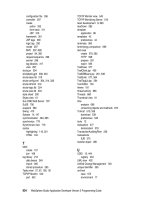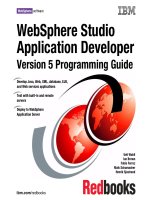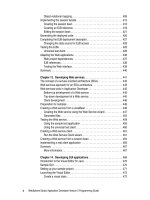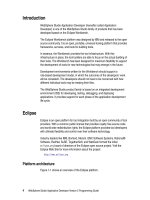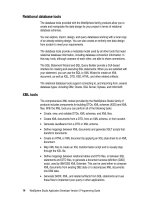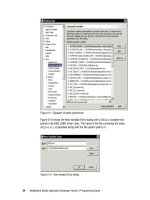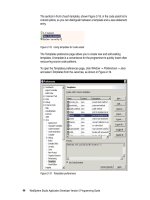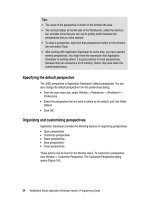WebSphere Studio Application Developer Version 5 Programming Guide part 19 pdf
Bạn đang xem bản rút gọn của tài liệu. Xem và tải ngay bản đầy đủ của tài liệu tại đây (174.8 KB, 10 trang )
154 WebSphere Studio Application Developer Version 5 Programming Guide
<simpleType>
<restriction base="string">
<length value="3"/>
</restriction>
</simpleType>
</element>
<element name="FIRSTNAME">
<simpleType>
<restriction base="string">
<length value="30"/>
</restriction>
</simpleType>
</element>
<element name="LASTNAME">
<simpleType>
<restriction base="string">
<length value="30"/>
</restriction>
</simpleType>
</element>
<element name="USERID">
<simpleType>
<restriction base="string">
<length value="8"/>
</restriction>
</simpleType>
</element>
<element name="PASSWORD">
<simpleType>
<restriction base="string">
<length value="8"/>
</restriction>
</simpleType>
</element>
<element name="ADDRESS">
<simpleType>
<restriction base="base64Binary">
<length value="2000"/>
</restriction>
</simpleType>
</element>
</sequence>
</complexType>
</element>
</schema>
Notice the Graph page of the XML schema editor (Figure 6-14). Expand the
boxes by clicking the + icon.
Chapter 6. Developing database applications 155
Figure 6-14 XML schema editor: graph
Study the Outline view as well. It shows the structure of the XML schema file.
If you want, you can make changes to the XML file and generate a new DDL file
by selecting
Generate -> DDL
(context).
Creating database objects
Application Developer provides support for creating new databases, new
schemas, and new tables.
Create database
To create a new database you have to have a project. If you have not already
done so, you should now create a new simple project called
ItsoProGuideDatabase.
To create database objects you have to switch to the Data perspective and open
the Data Definition view.
156 WebSphere Studio Application Developer Version 5 Programming Guide
To create a database select the ItsoProGuideDatabase project and
New -> New
database definition
. The Database creation dialog is displayed (Figure 6-15).
Figure 6-15 Database definition dialog
Here you specify the name of the new database and the vendor type. When you
later generate the database DDL it will conform to the database type that you
select. Click
Finish
to create the new database definition.
Database schemas are a way of providing a logical classification of objects in the
database. Some of the objects that a schema may contain include tables, views,
aliases, indexes, triggers, and structured types. The support for schemas varies
between database types; some require them, and some have no support for
them. The schema options available to you depend on the database type that
you chose when the database was created. If the database type does not
support schemas at all, this option will not be available, and the tables and other
objects will be created directly under the database node.
Important: Database definitions created within Application Developer are not
automatically created in the database system. You have to export the DDL and
use the appropriate database tool to create the objects, or you can submit the
DDL from Application Developer (see “Define the database schema in a
database system” on page 163).
Chapter 6. Developing database applications 157
Create schema
To add a schema to the database, select the database created in the previous
step and
New -> New schema definition
. The Schema Definition dialog is
displayed (Figure 6-16).
Figure 6-16 Schema definition dialog
Select a name (ITSO) for the schema and click
Finish
to create it.
Expand the new schema in the Data Definition view and you will see the types of
objects that can be added to it.
Tables
Views
Aliases
Indexes
Triggers
Structured types
Stored procedures
User-defined functions
Create table
We will now look at how to create a new table in the schema. Application
Developer provides a wizard for defining table columns as well as primary and
foreign keys. To create a table, select the schema created in the previous step
Note: In the current release of Application Developer, tables, views, stored
procedures, and user-defined functions can be created. The other types of
objects are not supported.
158 WebSphere Studio Application Developer Version 5 Programming Guide
and
New -> New table definition
. The Create table wizard is displayed
(Figure 6-17).
Figure 6-17 Table definition wizard: table name
Here you give the table a name and an optional comment. On the next page you
define the columns of the table (Figure 6-18).
Figure 6-18 Table definition wizard: columns
Chapter 6. Developing database applications 159
Click
Add Another
to add a column to the table and define the column properties.
The exact properties available depend on the database type. For more
information about the properties available, you can consult the documentation
provided by the database vendor.
In our case, in addition to the CUSTOMERID field, we add FIRSTNAME and LASTNAME.
These two additional fields are of type CHARACTER with string length 30 and
For bit
data
not checked (Figure 6-17).
Figure 6-19 Table definition wizard: columns
The next page of the wizard lets you define the primary key of the table
(Figure 6-20).
160 WebSphere Studio Application Developer Version 5 Programming Guide
Figure 6-20 Table definition wizard: primary key
You select the items you want from the Source Columns and add them to the
primary key by clicking
>
.
On the final page of the wizard you can define any foreign key constraints that
you want to apply. In our case, we do not have another table defined, so we do
not add a foreign key (Figure 6-21).
Figure 6-21 Table definition wizard: foreign keys
Chapter 6. Developing database applications 161
Clicking
Finish
creates the table and keys as defined.
If you want, you can generate the DDL for the table you have just created. To do
so, select the table in the Data Definition view and
Generate DDL
and the
Generate SQL DDL dialog opens (Figure 6-22).
Figure 6-22 Generate DDL dialog
The options available are to create the DDL with or without the schema name,
whether to place delimiters around identifiers or not, whether or not to generate
DROP statements, and whether to open an editor on the generated file. The
generated DDL file is shown in Figure 6-23.
Figure 6-23 Generated DDL file for the customer table
Generated by Relational Schema Center on Mon Mar 17 01:56:34 PST 2003
CREATE TABLE ITSO.CUSTOMER
(CUSTOMERID INTEGER NOT NULL,
FIRSTNAME CHARACTER(30) NOT NULL,
LASTNAME CHARACTER(30) NOT NULL);
ALTER TABLE ITSO.CUSTOMER
ADD CONSTRAINT C4956569 PRIMARY KEY (CUSTOMERID);
COMMENT ON TABLE ITSO.CUSTOMER IS 'Table containing customer details';
162 WebSphere Studio Application Developer Version 5 Programming Guide
You can use the generated DDL to create the table in the database system with
the help of the appropriate tool provided by the database vendor.
You can also execute the DDL on a database server. See “Define the database
schema in a database system” on page 163.
Create table with foreign key
Now we will create a second table with a foreign key. Use the same wizard as
above to create a CUSTADDRESS table with the following columns:
ADDRESSID—as an INTEGER and also a key column
CITY—as a CHARACTER 50
COUNTRY—as a CHARACTER 50
CUSTOMERID—as an INTEGER
On the foreign keys page of the wizard (Figure 6-24), click
Add Another
to add a
foreign key.
Figure 6-24 Defining a foreign key
Chapter 6. Developing database applications 163
Select ITSO.CUSTOMER as the target table, then select CUSTOMERID in the
Source Columns list and click
>
. This defines the primary key of the
ITSO.CUSTOMER table to be the foreign key in the CUSTADDRESS table.
Define constraints for referential integrity as RESTRICT for delete and NO
ACTION for update.
Click
Finish
and the new table CUSTADDRESS, complete with foreign key has
been generated in our model. You can again generate DDL to produce the
DDL file for this table (Figure 6-25).
Figure 6-25 DDL for address table
Define the database schema in a database system
To define the ITSOTEST database with its schema and tables in a DB2 system,
generate the DDL for the database.
Select the ITSOTEST object and
Generate DDL
(context). Note that the generated
file (ITSOTEST.sql) does not contain the DDL for the database object itself, only
the schema and the tables are defined.
Create the database
Create the database, for example, in a DB2 Command Window with the
command:
db2 create database ITSOTEST
Generated by Relational Schema Center on Mon Mar 17 02:09:21 PST 2003
CREATE TABLE ITSO.CUSTADDRESS
(ADDRESSID INTEGER NOT NULL,
CITY CHARACTER(50) NOT NULL,
COUNTRY CHARACTER(50) NOT NULL,
CUSTOMERID INTEGER NOT NULL);
ALTER TABLE ITSO.CUSTADDRESS
ADD CONSTRAINT C0107854 PRIMARY KEY (ADDRESSID);
ALTER TABLE ITSO.CUSTADDRESS
ADD CONSTRAINT C4412200 FOREIGN KEY (CUSTOMERID)
REFERENCES ITSO.CUSTOMER(CUSTOMERID)
ON DELETE RESTRICT
ON UPDATE NO ACTION;