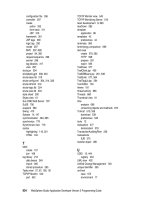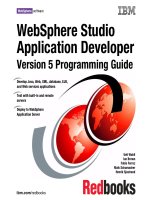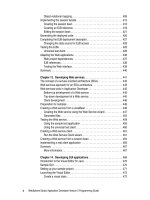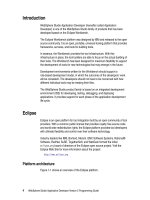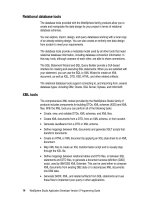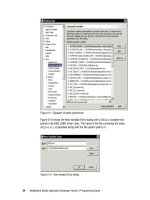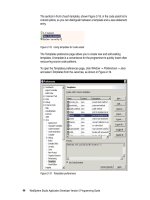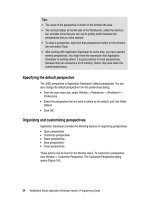WebSphere Studio Application Developer Version 5 Programming Guide part 32 ppt
Bạn đang xem bản rút gọn của tài liệu. Xem và tải ngay bản đầy đủ của tài liệu tại đây (213.54 KB, 10 trang )
284 WebSphere Studio Application Developer Version 5 Programming Guide
Two classes are generated:
GetCustomerBeanRow—Provides access to one row of the result set.
GetCustomerBean—Executes the stored procedure and provides a method to
retrieve an array of GetCustomerBeanRow objects.
Using the JavaBean
The generated JavaBean, GetCustomerBean, can be used in a servlet or JSP to
execute the stored procedure and access the result set.
A simple JSP to execute the JavaBean is shown in Figure 9-16. The code is
available in:
\sg246957\sampcode\dev-proc\RunGetCustomerBean.jsp
Figure 9-16 Simple JSP to execute the JavaBean with the stored procedure
The GetCustomerBean is instantiated using a <useBean> tag. The stored
procedure is executed and the first row of the result set (there is only one) is
retrieved and displayed.
Note that the customer ID is passed as a constant and no error checking is
performed. In a real application the code would be more complex.
<BODY>
<H1>JSP -> JavaBean -> Stored Procedure</H1>
<jsp:useBean id="getCustomer"
class="itso.storedproc.bean.GetCustomerBean"></jsp:useBean>
<% getCustomer.execute( new Integer(106) ); %>
<% itso.storedproc.bean.GetCustomerBeanRow row = getCustomer.getRows()[0];
%>
<TABLE border="1">
<TR><TH align="left">ID</TH>
<TD><%= row.getCUSTOMER_CUSTOMERID() %></TD></TR>
<TR><TH align="left">Title</TH>
<TD><%= row.getCUSTOMER_TITLE() %></TD></TR>
<TR><TH align="left">Firstname</TH>
<TD><%= row.getCUSTOMER_FIRSTNAME() %></TD></TR>
</TABLE>
</BODY>
Tip: Restart the enterprise application in the server after making changes to
the Web application deployment information.
Chapter 9. Developing applications with stored procedures 285
Using the JSP tag library
Stored procedures can also be executed through the jspsql tag library. See
“Accessing a database using JSP taglib” on page 262 for a description.
To make the tag library available for the Web application, we have to import the
JAR file into the lib directory and add the tag library to the deployment
descriptor:
Select the ItsoProGuideStroedProcWeb\Web Content\WEB-INF\lib folder and
Import
(context). Select
File system
, then locate the directory:
<wsadhome>\wstools\eclipse\plugins\com.ibm.etools.dbjars_5.0.1\jars
Select only the jspsql.jar file and click
Finish
.
Open the deployment descriptors (web.xml). On the References page, select
the JSP tag libraries tab. Click
Add
and select the jspsql tag library. Save the
deployment descriptor.
Figure 9-17 shows a sample JSP that uses the tag library to execute the stored
procedure. The code is available in:
\sg246957\sampcode\dev-proc\RunStoredProcedure.jsp
Figure 9-17 JSP with tag library to execute stored procedure
<%@taglib uri="jspsql" prefix="dab"%>
<BODY>
<H1>JSP with Stored Procedure Call</H1>
<dab:dataSourceSpec id="DSConnect" scope="page" dataSource='jdbc/ejbbank' />
<dab:procedureCall id="getCust" connectionSpec="DSConnect" scope="request">
<dab:sql>
{ CALL ITSO.GETCUSTOMER(:customerID) }
</dab:sql>
<dab:parameter parmName="customerID" type="INTEGER" mode="in" value="104"
/>
</dab:procedureCall>
<TABLE border="1">
<TR><TH align="left">ID</TH>
<TD><dab:getColumn name="getCust" index="1" /></TD></TR>
<TR><TH align="left">Title</TH>
<TD><dab:getColumn name="getCust" index="2" /></TD></TR>
<TR><TH align="left">Firstname</TH>
<TD><dab:getColumn name="getCust" index="3" /></TD></TR>
</TABLE></BODY>
286 WebSphere Studio Application Developer Version 5 Programming Guide
Generate JavaBean Web pages
You can use the Create Web Pages from a JavaBean wizard to build the input
and output pages to test the JavaBean that calls the stored procedure.
This wizard is described in “Creating Web pages from a JavaBean” on page 237,
therefore we only provide short instructions here to run through the wizard:
Select
New -> Other -> Web -> JavaBean Web Pages
.
Select /ItsoProGuideStoredProcWeb/Web Content as destination and
itso.storedproc.web as package.
Select itso.storedproc.bean.GetCustomerBean as the bean. Click
Introspect
if necessary.
Select the rows property (the result of the stored procedure) and the execute
method (to run the stored procedure).
Select
Create a new front controller
.
Tailor the input page with:
– Title: Execute Stored Procedure
– Prompt: Enter a customer ID:
Tailor the result page with:
– Title: Stored Procedure Results
– Label for rows property: Customer
– Expand rows, select the six properties (all except class), and set short
labels for all the properties (Title, Lastname, UserID, Password, ID,
Firstname)
Leave GetCustomerBean as prefix and click
Finish
to generate the code. You
get a servlet, an HTML input page, and a result JSP:
GetCustomerBeanController.java
GetCustomerBeanInputForm.html
GetCustomerBeanResultsForm.jsp
To test the generated application, restart the enterprise application (select the
ItsoServer and
Restart Project -> ItsoProGuide
) or restart the server.
Select the GetCustomerBeanInputForm.html file and
Run on Server
. Enter a
customer ID and click
Submit
. A sample run is shown in Figure 9-18.
Chapter 9. Developing applications with stored procedures 287
Figure 9-18 Running the generated Web application
Creating a stored procedure with multiple statements
Here we want to create a stored procedure that transfers money between two
accounts. Therefore, we have to execute two SQL statements in sequence, one
to withdraw money from one account, and one to deposit money into another
account.
To create this stored procedure:
In the Data perspective, select the Stored Procedures folder and
New ->
Stored Procedure
.
Enter transferMoney as name.
On the definition page, select
None
for result sets and SP_JAVA_HDR.FRAGMENT
for the header fragment. Click
Change
to enter the SQL statements.
288 WebSphere Studio Application Developer Version 5 Programming Guide
In the SQL statement dialog (Figure 9-19) enter the first SQL statement as:
UPDATE ITSO.ACCOUNT
SET BALANCE = (BALANCE - :amount)
WHERE ACCID = :account1
AND BALANCE > :amount
Click
Add
to get space for another SQL statement and enter:
UPDATE ITSO.ACCOUNT
SET BALANCE = (BALANCE + :amount)
WHERE ACCID = :account2
Click
OK
and then click
Next
.
Figure 9-19 Stored procedure with two statements
In the Parameters dialog, one parameter named whichQuery is predefined.
The generated code assumes that you want to run one of the two statements.
We will have to run both. We will take care of this in the generated code.
Define these parameters (Figure 9-20):
–In: account1, VARCHAR, 8
–In: account2, VARCHAR 8
–In: amount, DECIMAL, 8.2
–Out: success, INTEGER
Chapter 9. Developing applications with stored procedures 289
Figure 9-20 Parameters for the stored procedure
You can skip the rest of the dialog and click
Finish
.
Edit the generated code
The generated Java class TransferMoney uses the whichQuery parameter to
decide which statement to execute. We have to change the code to execute both
statements and to set the return value.
Our changes are as follows:
Remove the whichQuery parameter.
Remove the switch and case statements.
Create variables for both SQL statements.
Run both statements in sequence.
Set the result as the sum of the changed rows (a result of 2 would be a
success).
The changed method is shown in Figure 9-21.
290 WebSphere Studio Application Developer Version 5 Programming Guide
Figure 9-21 Updated stored procedure with two SQL statements
public static void transferMoney ( int whichQuery,
String account1,
String account2,
java.math.BigDecimal amount,
int[] success )
throws SQLException, Exception
{
// Get connection to the database
Connection con = DriverManager.getConnection("jdbc:default:connection");
PreparedStatement stmt = null;
PreparedStatement stmt2 = null;
int updateCount = 0;
int updateCount2 = 0;
boolean bFlag;
String sql, sql2;
switch (whichQuery)
{
case 0:
sql = "UPDATE ITSO.ACCOUNT"
+ " SET BALANCE = (BALANCE - ?) "
+ " WHERE ACCID = ? "
+ " AND BALANCE > ?";
stmt = con.prepareStatement( sql );
stmt.setBigDecimal( 1, amount );
stmt.setString( 2, account1 );
stmt.setBigDecimal( 3, amount );
bFlag = stmt.execute();
rs1 = stmt.getResultSet();
updateCount = stmt.executeUpdate();
break;
case 1:
sql2 = "UPDATE ITSO.ACCOUNT"
+ " SET BALANCE = (BALANCE + ?) "
+ " WHERE ACCID = ?";
stmt2 = con.prepareStatement( sql2 );
stmt2.setBigDecimal( 1, amount );
stmt2.setString( 2, account2 );
bFlag = stmt.execute();
rs1 = stmt.getResultSet();
updateCount2 = stmt2.executeUpdate();
break;
default:
sql = "SELECT PROCSCHEMA, PROCNAME FROM SYSCAT.PROCEDURES";
stmt = con.prepareStatement( sql );
}
updateCount = stmt.executeUpdate();
// Set return parameter
success[0] = updateCount + updateCount2;
}
Chapter 9. Developing applications with stored procedures 291
Build and execute
Build the stored procedure by selecting
Build
from the context menu.
Test the procedure by selecting
Run
. Enter 106-6001, 106-6002, and 100.00 as
parameters. The DB Output view (Figure 9-22) shows the result value in the
Parameters tab.
Figure 9-22 Stored procedure run
Using a JSP
We provide the RunTranfer.jsp to execute the transferMoney stored procedure.
The core code is shown in Figure 9-23.
Figure 9-23 JSP to execute the transfer stored procedure
Tip: The database is not updated by default. Select the transferMoney stored
procedure and
Run Settings
(context). On the Options tab you can select
Commit changes to the database
.
<dab:dataSourceSpec id="DSConnect" scope="page" dataSource='jdbc/ejbbank' />
<dab:procedureCall id="transfer" connectionSpec="DSConnect" scope="request">
<dab:sql>
{ CALL ITSO.TRANSFERMONEY (:account1, :account2, :amount, :success) }
</dab:sql>
<dab:parameter parmName="account1" type="VARCHAR" mode="in"
value="106-6002" />
<dab:parameter parmName="account2" type="VARCHAR" mode="in"
value="106-6001" />
<dab:parameter parmName="amount" type="DECIMAL" mode="in"
value="100.00" />
<dab:parameter parmName="success" type="INTEGER" mode="out" />
</dab:procedureCall>
Amount: <dab:getParameter name="transfer" parmName="amount" /><br>
Result: <dab:getParameter name="transfer" parmName="success" />
292 WebSphere Studio Application Developer Version 5 Programming Guide
Summary
In this chapter we developed two stored procedures, one with a result set and
one that updates the database.
We also showed how stored procedures can be invoked through JavaBeans and
JSPs.
© Copyright IBM Corp. 2003. All rights reserved. 293
Chapter 10. Developing Struts
applications
In this chapter we introduce you to the Jakarta Struts framework and Application
Developer’s support for building Struts-based Web applications.
The chapter describes how to:
Create a Web project with Struts support
Create a Web diagram and lay out the components of the application
Implement form beans, JSPs, and actions
Use the Struts configuration file editor
Test the application
10