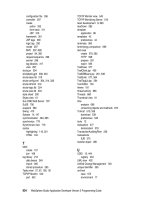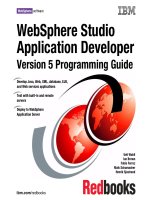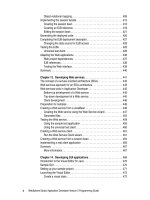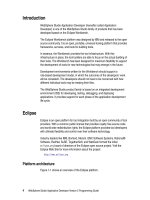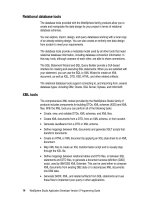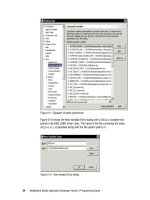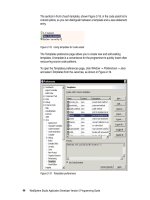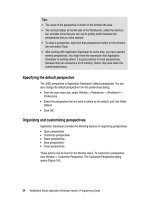WebSphere Studio Application Developer Version 5 Programming Guide part 46 ppsx
Bạn đang xem bản rút gọn của tài liệu. Xem và tải ngay bản đầy đủ của tài liệu tại đây (222.79 KB, 10 trang )
424 WebSphere Studio Application Developer Version 5 Programming Guide
account.withdraw(amount);
getTransRecordHome().create("D", amount, account);
return account.getBalance();
}
public BigDecimal transfer(String account1, String account2, BigDecimal amount)
throws InsufficientFundsException, AccountDoesNotExistException,
CreateException {
BigDecimal balance = withdraw(account1, amount);
deposit (account2, amount);
return balance;
}
public Customer getCustomer(String customerID)
throws CustomerDoesNotExistException {
CustomerLocal customer = getCustomerLocal(customerID);
Customer customerDTO = new Customer();
customerDTO.setId(customerID);
customerDTO.setFirstName(customer.getFirstName());
customerDTO.setLastName(customer.getLastName());
customerDTO.setTitle(customer.getTitle());
return customerDTO;
}
public Account getAccount(String accountID)
throws AccountDoesNotExistException {
AccountLocal account = getAccountLocal(accountID);
Account accountDTO = new Account();
accountDTO.setId(accountID);
accountDTO.setType(account.getType());
accountDTO.setBalance(account.getBalance());
return accountDTO;
}
public Account[] getAccounts(String customerID)
throws CustomerDoesNotExistException {
CustomerLocal customer = getCustomerLocal(customerID);
Collection accounts = customer.getAccounts();
Iterator i = accounts.iterator();
SortedSet dtoset = new TreeSet();
while ( i.hasNext() ) {
AccountLocal account = (AccountLocal) i.next();
Account accountDTO = new Account();
accountDTO.setId(account.getId());
accountDTO.setType(account.getType());
accountDTO.setBalance(account.getBalance());
dtoset.add(accountDTO);
}
return (Account[])dtoset.toArray( new Account[dtoset.size()] );
}
public TransRecord[] getTransactions(String accountID)
throws AccountDoesNotExistException {
AccountLocal account = getAccountLocal(accountID);
Chapter 12. Developing EJB applications 425
Collection transactions = account.getTransRecords();
Iterator i = transactions.iterator();
SortedSet dtoset = new TreeSet();
while ( i.hasNext() ) {
TransRecordLocal tr = (TransRecordLocal) i.next();
TransRecord trDTO = new TransRecord();
trDTO.setTimeStamp(tr.getTimeStamp());
trDTO.setTransType(tr.getTransType());
trDTO.setTransAmt(tr.getTransAmt());
dtoset.add(trDTO);
}
return (TransRecord[])dtoset.toArray( new TransRecord[dtoset.size()] );
}
Again, you might have to organize the import statements to correct the errors.
Promote the business methods to the remote interface
Add all seven methods to the bean’s remote interface by selecting the methods in
the Outline view and
Enterprise Bean -> Promote to Remote Interface
(context).
Save your changes and close the editor.
Notes:
As you can see by the code that you just typed in, the session facade
cannot return references of the entity beans. What it does is build data
transfer objects based on the entity data and return these objects instead.
There are many reasons for this, among which are the facts that these
entity beans do not expose a remote view, and that even if they did, it
would be terrible practice to have the control and view layers make multiple
remote calls to the model to carry on their responsibilities.
The building process of the transfer objects is inlined in the session bean
code, making it a little bit cluttered. We did it this way for simplicity. An
alternative would have been to use builder objects.
The getAccounts and getTransactions methods use the generated
relationship methods to retrieve a collection of related objects. The
collection is iterated and converted into an array of transfer objects. This is
done using a SortedSet to produce the result array in ascending order of
account IDs or transaction IDs.
To use a SortedSet both Account and TransRecord transfer objects
implement the compareTo method of the Comparable interface.
426 WebSphere Studio Application Developer Version 5 Programming Guide
Generating the deployed code
If written according to the specification, EJBs can be run on any compliant
server. But for the server to be able to provide the enterprise services the bean
needs to fulfill its responsibilities, it must have generated what is called the
deploy code. This code provides the logic that connects the server-independent
deployable bean to the server-dependent implementation of the standard
services.
The name comes from the fact that this step is normally done at deploy time,
when all the definitions are complete, such as:
Life-cycle and finder method(s) defined and promoted to the home interface
Business logic methods defined and promoted to the component interface(s)
Object-relational mapping completed for CMP entity beans.
Before you can successfully run your enterprise beans on either the test
environment or production server, you need to generate deployed code for the
beans.
If your EJB project contains CMP beans that have not been mapped, a default
top-down mapping is created when you generate the deployment code.
To generate deploy code for our sample EJB project, switch to the J2EE
Hierarchy view and select the EJB module (ItsoProGuideEJB). Now select
Generate > Deploy and RMIC code
from the context menu. The Generate Deploy
and RMIC Code wizard appears (Figure 12-49).
Figure 12-49 Generating the deploy code
Chapter 12. Developing EJB applications 427
By default, only those enterprise beans that have changed and require updated
deployment code are selected in the wizard. Make sure all are selected and click
Finish
. Code is generated into the folder where your enterprise beans are
located.
If there is a problem with the generation of RMIC code, a window appears where
you can read any error messages that are associated with the problem. You
should not see any error messages during the deployment process if your Tasks
view does not show any errors.
Completing the EJB deployment descriptor
Before we can test the entity beans, we have to update the deployment
descriptor with WebSphere specific binding information. Open the deployment
descriptor of the ItsoProGuideEJB EJB module.
In the Overview page (Figure 12-50) add two values for the CMP Factory
Connection Binding:
For the JNDI name enter jdbc/ejbbank. This is the JNDI name we used for
the data source definition during the setup of the WebSphere Test
Environment (see “Defining a data source in the server” on page 256).
For the Container authorization type select
Per_Connection_Factory
. This
results in authorization by enterprise application. The other choice,
Container
,
results in authorization by the EJB container.
Also, check that the correct current Backend ID is selected (DB2UDBNT_V72_1).
Figure 12-50 WebSphere bindings in deployment descriptor
Save your changes and close the editor.
428 WebSphere Studio Application Developer Version 5 Programming Guide
Changing the data source for EJB access
A data source that is used to access EJBs must be specified in a specific way.
Open the Server perspective and then open the server configuration of the
ItsoServer and go to the Data source page:
Select the
Default DB2 JDBC Provider
.
Select the EJBBANK data source and click
Edit
.
Select
Use this data source in container managed persistence
(see
Figure 8-11 on page 257).
Click
Finish
.
Save the configuration.
Testing the EJBs
Start the ItsoServer in the Servers view. Application Developer automatically
publishes your projects to the server.
The Console view opens and you should see that the data source is allocated,
the Web and EJB modules are loaded, and the message Server server1 open
for e-business is displayed. That means that the server is now ready to serve
client requests.
Select the ItsoProGuideEJB EJB module and select
Run on Server
from the
selection’s context menu. If the Server Selection dialog appears, make sure that
the existing ItsoServer is selected. Select
Set this server as project default (do
not prompt)
and click
Finish
. The universal test client launches and we can test
our EJBs.
Universal test client
In this section we describe some of the operations you can perform with the
universal test client (UTC). We will use the test client to find the Customer EJB
home, find and create instances of the Customer bean, and send messages to
those instances.
Home page
Figure 12-51 shows the home page of the test client as it appears in a browser
window after selecting an EJB project and
Run on Server
:
Chapter 12. Developing EJB applications 429
Figure 12-51 Universal test client: home page
The test client can also be started from the
Servers
view by selecting a server
and then
Run universal test client
from the server’s context menu.
The two main pages to work with are the JNDI Explorer and the Bean page. The
JNDI Explorer is used to locate EJBs and the Bean page is used to work with
EJBs and JavaBeans.
JNDI Explorer
The JNDI Explorer allows you to browse or search for distributed objects (like
EJBs and data sources) deployed in the server. If a distributed object cannot be
found through the JNDI Explorer, it is because it was not deployed to the server
successfully.
Click
JNDI Explorer
to display the JNDI Explorer page (Figure 12-52).
Tip: The default URL of the test client is http://localhost:9080/UTC/, so you
can also access it through an external browser. If you want to access it from
another machine, just substitute localhost with the real hostname or IP
address.
430 WebSphere Studio Application Developer Version 5 Programming Guide
Figure 12-52 Universal test client: JNDI Explorer
After expanding the [Local EJB beans], ejb and jdbc groups all the way you can
see:
AccountLocalHome, CustomerLocalHome, and TransRecordLocalHome—The
local home interfaces to our entity beans.
BankEJBHome—The remote home interface to our session bean.
jdbc/ejbbank—The data source to the EJBBANK database.
To work with the Customer EJB, we click the CustomerLocalHome link, which
brings us to the Beans page.
Beans page
The Beans page shows EJB references (homes and components), object
references (any objects that are used and kept during the session), class
references (classes that are loaded explicitly), and utilities (which provides
various functions, such as the ability to load a class and cast an instance).
In the JNDI explorer, we selected the CustomerLocalHome and therefore it shows
up under EJB References once we expand that section (Figure 12-53).
Chapter 12. Developing EJB applications 431
Figure 12-53 Universal test client: references on bean page
The create and findByPrimaryKey methods of the home interface are visible
under the CustomerLocal home. In addition, findCustomerByAccountsKey_Local
and remove methods are visible as well. The finder method was automatically
generated to support the customer-account relationship.
Click
Method Visibility
and you can see from which superclasses and interfaces
methods are inherited, and which ones are selected to be displayed for the
customer home.
To find an EJB instance by its primary key, select the findByPrimaryKey method.
Note that, in this case, the method parameter type is an object type, and a
non-literal one. This means that we first have to create an instance of that type to
be able to call the finder method.
Click findByPrimaryKey to display the method in the
Parameters
pane
(Figure 12-54):
We have to select values for two different list boxes. The first one lets you specify
whether you want to pass an object as a parameter, or just a null reference
instead. Select Objects. The second list then lets you select which constructor to
use. Select CustomerKey(int).
Note: Objects of non-literal types have to be constructed through an explicit
use of the new operator. Objects of literal types, such as java.lang.String,
may be constructed without using the new operator (i.e. “I am a String
object”). In Java, the only literal object types are string and arrays.
432 WebSphere Studio Application Developer Version 5 Programming Guide
Figure 12-54 Universal Test Client: non-literal object parameter (1)
After you do that, expand the CustomerKey tree and enter a customer ID (for
example, 102) and click
Invoke
.
A CustomerLocal object is retrieved. Click
Work with Object
to add the result to
the EJB references (Figure 12-55).
Figure 12-55 Universal Test Client: findByPrimaryKey
Chapter 12. Developing EJB applications 433
Expand the CustomerLocal reference and run some of the methods. For
example, select the getLastName method and click
Invoke
to display the
customer’s last name (Figure 12-56).
Figure 12-56 Universal Test Client: run customer methods
To remove unwanted objects from the universal test client pane, click the scissor
icon that is displayed next to the object name.
Working with the session bean
Select the BankEJBHome in the JNDI Explorer.
A session bean must be created first. Expand the home reference, select the
create
method and click
Invoke
. Click
Work with Object
to add a session bean
reference.
Select the withdraw method, enter 102-2001 as account number and 375.26 as
amount. Click
Invoke
(Figure 12-57).
Tip: If you know which EJB you would like to test and want to skip having to
browse for the bean using the JNDI Explorer, you can select the bean in the
EJB module and select
Run on Server
from its context menu. The UTC will
automatically switch to the Bean page, where a home reference to the
selected bean is instantiated.