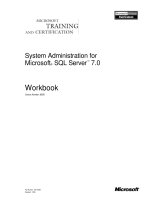Oracle Database Administration for Microsoft SQL Server DBAs part 7 pps
Bạn đang xem bản rút gọn của tài liệu. Xem và tải ngay bản đầy đủ của tài liệu tại đây (161.13 KB, 10 trang )
checkpoints run, the database writers would join into the process to write
the changed database blocks back to the datafiles.
Understanding how Oracle handles transactions will help you in sizing
the memory, undo tablespaces, and redo logs. Being able to have consistent
reads in the database and provide a way to access the data without being
blocked or needing to wait for transactions to complete is also key in the
performance of queries against the database.
Summary
SQL Server has system databases, such as master, msdb, model, and
tempdb. Even though Oracle does not have individual system databases
that match the ones in SQL Server, the platforms share some similar
concepts. There is a need for system information, there are parameters and
options that can be configured and viewed, and transaction logging keeps
track of changes.
Oracle has memory structures for supplying memory to server processes
and user processes. There are individual parameters to manually configure
memory, or dynamic settings that are available in Oracle Database 11
g
by
setting one parameter. Data dictionary views show the system information,
including the values of the parameters. Oracle offers quite a few parameters
for tuning and adjusting to provide the best performance options. We went
over only a small portion of them in this chapter, but you have a starting
point for common requirements.
Temporary and undo tablespaces are distinctive features of Oracle. It is
able to have more than one temporary area that can be assigned to different
users to isolate their sorting and temporary table processing. The undo
tablespace keeps track of the before and after copies to provide consistent
reads for concurrent users and be able to roll back changes if needed.
Changes are written to redo logs and kept in the undo segments to
handle transactions. There is also a memory cache for the logs to buffer the
log for the log writer to be able to process the changes to the redo logs and
then off to the archive logs.
The server configurations and background processes offer just a glimpse
into the internal workings of Oracle. There are several other system views
available to see how Oracle is performing and gathering statistics to be able
to process the requests and changes in the database. Some of them will be
discussed in the following chapters as needed for more details, and the
complete list is provided in the Oracle documentation.
42
Oracle Database Administration for Microsoft SQL Server DBAs
CHAPTER
3
Oracle Installation
E
ven a basic database system installation requires some planning
and preparation. You need to plan for both the hardware and
software, including which components you will install. You
need to prepare by validating that the prerequisites are in place,
creating the users, and determining the required steps. You must
consider the operating system version as well as platform. Oracle supports
Windows and various flavors of Unix and Linux, so you have several
operating system options.
Having checklists and using available scripts to check prerequisites will
make the installation process more consistent and repeatable. The Oracle
installer does run a check, but it is easier to have this check pass than to
wait for this step in the installation to fail and then need to start over.
For SQL Server installation, you have probably planned for various
requirements, such as having the logs default to a different file system than
where the datafiles are stored, and placing the system databases on a drive
other than C:. You may have decided which patches to apply and which
version of the operating system to use.
Just as with SQL Server, you’ll need to decide where to install the
software, where to create the databases, and whether to use the default
installation (probably for a test environment) or a custom installation (for
a production environment).
This chapter covers Oracle installation, beginning with the operating
system preparations. Along the way, we will look at some scripts that you
can use to make the rollout to other environments a repeatable process.
Operating Systems
The installation of the Oracle software is very similar on the different
operating systems. Some of the types of checks are also the same, such as
making sure the version of the operating system is compatible with the
version of the database. A 64-bit Linux version of Oracle will not install
on a 32-bit Linux or Windows 64-bit system, for example.
The Oracle release notes provide information about where to find the
compatibility matrix and the system requirements for the server. As shown
in Table 3-1, the requirements listed are minimum values; they might not be
adequate for some systems to perform as needed. The additional Oracle
components may have some requirements outside the database lists. So, the
44
Oracle Database Administration for Microsoft SQL Server DBAs
components you plan to install will also determine what is needed for the
server. The disk space requirements depend on the components installed,
but the base product alone does require more disk space for 64-bit operating
systems. Also note that newer processors that are not listed could meet or
exceed the minimum requirements.
You can use the following command-line option to run the installer with
parameters to perform just the system prerequisites checks, without continuing
to install Oracle:
E:\Oracle11gR2\database> setup.exe -executeSysPrereqs
The results can be viewed in the prerequisite_results.xml file, which will
be in the oraInventory/logs directory.
NOTE
Checking for prerequisites does not quite work
as expected in Oracle Database 11g Release 1,
but it does work in Release 2. In Release 1, the
check will be performed during the install
process, so you may need to start over if one of
the checks fails.
Chapter 3: Oracle Installation
45
Windows
32-Bit
Windows
64-Bit Linux 32-Bit Linux 64-Bit
RAM 1GB 1GB 1GB 1GB
Virtual
memory
2 × RAM 2 × RAM 1GB RAM
2 to 16 GB
> 16 GB RAM
= 1.5GB swap
= 2 to 16GB swap
= 16GB swap*
Disk space 4.7GB 5.2GB 3.5–5GB = 3.5–5GB
Processor* 550 MHz AMD64 or Intel
(EM64T)
32-bit
supported
= 64-bit supported
*For Linux, the swap space should be the same as the RAM up to 16GB.
TABLE 3-1.
Hardware Requirements (Minimum Values)
Since SQL Server DBAs are familiar with the Windows platform, we will
first discuss the Windows setup for Oracle. Then we will cover Linux, which
is a popular platform on which to run Oracle databases. For those who are
considering the move from a Windows-based to a Linux-based database
system, I will review some useful Linux commands and point out where to
find the information to validate the configuration and prerequisites.
Windows Setup
There are advantages to installing Oracle on the Windows platform. One is
that as a SQL Server administrator, you are already working with a Windows
system. Another is that some tasks that must be done manually on the Linux
platform are taken care of automatically on Windows. For example, the
environment variables are set up for you, and Windows handles the startup
and shutdown of services.
Oracle Homes
SQL Server tends to have a default location for the binaries, and Oracle will
set up a default as well: the Oracle home directory. This directory location
can be set during the installation process, or it can be specified by setting
the ORACLE_HOME environment variable before running the installer.
Although the environment variables are set by the Oracle installer for
Windows, there might be more than one Oracle home on a server. If this is
the case, when using a command line, you will need to set the variable
ORACLE_HOME first, or fully qualify the path to the correct Oracle home.
C:\> set ORACLE_HOME=d:\oracle\product\11.2.0\db_1
C:\> set ORACLE_SID=orcl
C:\> sqlplus
The release might be different for the Oracle homes, so looking at the
set environment variables will be one way of noticing what homes are
available, and what the locations of the Oracle homes are. Also, with more
than one database on the server, you might get an “ORA-12560: TNS:protocol
adapter” error when the ORACLE_SID (database instance name) isn’t
specified. Using the set commands in Windows or setting the environment
variables for both the Oracle home and Oracle SID are important for being
able to connect to the database.
46
Oracle Database Administration for Microsoft SQL Server DBAs
User Account for Installation
The installer creates the ORA_DBA group automatically on the Windows
platform. A standard practice with SQL Server is to create another user that
has administrator privileges to install the software and be the owner of the
SQL Server services. This is also a recommended practice with Oracle, even
though you can log in as administrator and do not need a separate account.
By default, the Oracle services will use the Local Service account. By
having a separate domain account to manage these services and perform the
installation, you may even be able to match a standard that is already being
used in your current SQL Server environment.
File System
The database software should be installed on the NTFS file system because
of the security available for the Oracle home directory, which will contain
trace files and database files. You need to plan the Oracle home directory
location and on which file system the datafiles should reside. These
locations will be needed for the installation.
Network Connectivity
One more minor detail is that, considering that the database is not really
meant to be a stand-alone machine, it needs network connectivity. Clustering
will have different requirements, but the database server needs to have a
primary IP address that is accessible (it doesn’t need to be a static IP, unless
your environment requires that).
If you are using a dynamic configuration (DHCP), a test conducted during
the Oracle installer’s prerequisite check will fail if Microsoft Loopback Adapter
is not the primary network adapter on the system. Here is a quick check for this
adapter:
C:\> ipconfig /all
Ethernet adapter Local Area Connection 2:
Connection-specific DBS Suffix :
Description :Microsoft Loopback Adapter
Physical Address :7A-80-4C-9F-57-5D
DHCP Enabled :Yes
Autoconfiguration Enabled :Yes
If Microsoft Loopback Adapter is not configured, you can set it up
through Add/Remove Hardware in the Control Panel. Select Network
Adapters, and add it as a new network adapter.
Chapter 3: Oracle Installation
47
Useful Linux/Unix Commands
Linux might be a new operating system for you. If so, you will be happy to
learn that there are graphical user interface (GUI) tools as well as simple
commands that will help you navigate through the Linux environment.
Here, I’ll introduce some commonly used Linux commands. If you’re
already familiar with Linux, you can skip to the next section, which covers
Linux setup for Oracle installation.
Table 3-2 compares some of the command-line commands for Windows
and Linux. As you can see, several are the same or similar.
CAUTION
When you are dealing with files from the
command line, you should be aware that files
removed with
rm
do not go to a recycle bin. To
get these files back after removal, you will need
to restore them. Be particularly careful in using
rm
with a wildcard.
The following are some other useful Linux commands:
■
pwd Shows the current directory.
■
echo $ORACLE_HOME Shows the value of the variable.
48
Oracle Database Administration for Microsoft SQL Server DBAs
Windows Platform Checklist
Here’s a quick checklist for Windows installations:
■
Check that the operating system version and Oracle version and
edition are correct.
■
Verify that the hardware requirements are met.
■
Create an Oracle account with administrator permissions to
perform the installation.
■
Run the prerequisite check and correct any issues found.
■ whoami Shows the current user.
■ ps -ef Shows the list of current processes running on the server.
■
grep Searches for a name or value in a file or list or process.
■
chmod Changes permissions for a file or directory.
■
chgrp Changes the group for permissions of a file or directory.
■
chown Changes the owner of a file or directory.
The manual pages (man pages) provide parameter options and examples
of how to use the commands. To access the man page for a command, just
type man and the command at the prompt, as in this example:
> man grep
When you download files for a Linux system, such as patches or
software, they might come in a couple of formats, with file names ending in
.Z, .gz, .zip, .cpio, or .tar. These are compressed files. You’ll need to
Chapter 3: Oracle Installation
49
Task Windows Linux
List files and directories Dir ls
Change directory Cd cd
Copy file Copy cp
Move the file to another name or location Move mv
Delete a file Del rm
View contents of a file Type cat or more
Make a directory Mkdir mkdir
Remove a directory Del rm –r
View the current environment variables Set env
TABLE 3-2.
Command-Line Commands in Windows and Linux
uncompress these files so that they are usable. The following are sample
commands to uncompress the various formats:
> uncompress *.Z
> unzip *.zip
> gunzip *.gz
> tar -xvf file.tar
> cpio -idmv < file_name
Again, you can view the man page for help with the options available
and other examples by entering man followed by the command at the
command line.
Linux Setup
For a Linux system, you need to set up users, adjust permissions and kernel
parameters, and make sure the required packages are installed.
Users and Groups
Although you can install Oracle and own the services for Oracle as the
administrator on the server, this is not recommended, particularly for Linux
systems, where the administrator account is the root account. You should
create a user and group for the Oracle installation. The Oracle processes
will also run under this user. Additionally, if you will be installing certain
Oracle components, such as Automatic Storage Management and Clusterware,
you should create separate users and groups to own the different pieces of
software.
The following example demonstrates creating the oinstall (Oracle
installation), dba (database administrator), asmdba (Automatic Storage
Management administrator), and crs (Clusterware) groups:
# /usr/sbin/groupadd g 501 oinstall
# /usr/sbin/groupadd g 502 dba
# /usr/sbin/groupadd g 504 asmdba
# /usr/sbin/groupadd g 505 crs
The users for this example are added as follows:
# /usr/sbin/useradd u 502 g oinstall G dba oracle
# /usr/sbin/useradd u 503 g oinstall G asmdba osasm
# /usr/sbin/useradd u 504 g oinstall G crs crs
50
Oracle Database Administration for Microsoft SQL Server DBAs
Figure 3-1 shows these users listed in User Manager, which is a Linux
tool for managing user permissions and group associations.
As you can see in User Manager, for each user, there is also an
associated /home directory. You can browse through the directories and
look at the file systems using the GUI, by clicking the Computer or Oracle’s
Home icon on the desktop (also shown in Figure 3-1).
The oracle user is not normally created in Linux with full
administration permissions, but certain rights are needed for resources for
the software to run properly. The /etc/security/limits.conf file has the
resources for nproc and nofile, which allow a certain number of
processes and number of files to be open by the user, and possibly memory
limits. Session permissions are in the /etc/pam.d/login file. View these files
Chapter 3: Oracle Installation
51
FIGURE 3-1.
Linux User Manager