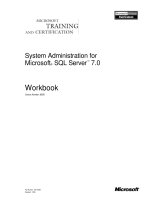Oracle Database Administration for Microsoft SQL Server DBAs part 9 pdf
Bạn đang xem bản rút gọn của tài liệu. Xem và tải ngay bản đầy đủ của tài liệu tại đây (433.14 KB, 10 trang )
Are These Really .mdf Files?
The datafiles that make up the tablespaces in Oracle are the most similar to
SQL Server’s .mdf files, and the redo logs could be considered similar to the
.ldf files. Also, if the database is not running, these files can be copied for a
cold backup, similar to SQL Server when taking a database offline or if the
instance service has been stopped to take a copy of the .mdf file and .ldf files.
SQL Server databases typically have one .mdf file and one .ldf file per
database. Larger databases may spread out more files across different drives,
using the naming convention .mdf for the primary file and .ndf for the other
files.
Oracle tablespaces might be compared to SQL Server filegroups, but the
filegroups are specific to one database to manage multiple datafiles and are
not at the server level. The tablespaces are available at the server level, but
might be managed to allocate files to one user.
Oracle tends to use the same extension for all of the datafiles. It is typical
to use the tablespace name in the datafile name. For example, the SYSTEM
tablespace may have system01.dbf, and the SYSAUX tablespace may have
sysaux01.dbf. These examples show one file for one tablespace, but this is
normally not the case. Especially with older versions, it is typical to see
several datafiles make up a tablespace.
Multiple datafiles for a tablespace might be due to earlier operating
system limitations, to prevent the datafiles from becoming too large.
Balancing the need for fewer files to manage against being able to easily
restore datafiles is one of the fun tasks of a DBA. It’s nice to be able to turn
over this task to ASM. If faced with an application that has been around for
a couple of versions of Oracle, and the tablespaces seem a little on the
unmanageable side, it might be time to convert to ASM.
More Files to Manage
Datafiles are just some of the files needed by the Oracle database. Then
there are control files, parameter files, password files, and log files. Each file
type has a specific purpose in the Oracle environment, and these files are
key pieces for being able to restore systems, configure parameters dynamically,
and allow access for privileged users.
The control files are critical for database operation. They contain
information about the change numbers in the redo logs; records of the
datafiles with checkpoints, file names, database name, and creation
timestamp; and backup information. With all of these details in the file, you
can see that it’s important to have several copies, as noted in the earlier
section on disk storage.
62
Oracle Database Administration for Microsoft SQL Server DBAs
The location of the control files is set at database creation, and the
parameter CONTROL_FILES has the values for the location:
CONTROL_FILES = (/u02/oracle/SID/control01.ctl,
/u03/oracle/SID/control02.ctl,/u04/oracle/SID/control03.ctl)
Oracle Database Components
The Oracle system is made up of database components. Many are included
as options with the database installation. Other components—such as client
tools and client connectivity pieces, Grid Infrastructure, gateways, and
examples with schemas—are available as separate downloads. For Windows
and earlier releases of Linux, Clusterware is a separate installation. Oracle
Database 11
g
R2 has Clusterware as part of the Linux database main
installation. (Clusterware is discussed in Chapter 10.) You can install the
client from the server media, but if you are installing only the client,
separate downloads are available.
The default installation will not install all of the components. You will
need to decide which ones you need for your environment. Also, you should
understand the licensing impact before installing everything available. Installing
only the components you will use and have licensed will keep the environment
simple and is a first step to a secure configuration. Note that even some of the
components that are installed by default may require additional licensing for
use in the environment.
The following are some of the components that are part of the database
installation:
Oracle Advanced Security Oracle Partitioning
Oracle Spatial Oracle Label Security
Oracle OLAP COM Automation Feature
Data Mining RDBMS Database Extensions for .NET
Database Vault Real Application Testing
Oracle Net Services Oracle Net Listener
Oracle Connection Manager Oracle Call Interface
Oracle Programmer XML Development Kit
Oracle Configuration Manager
Chapter 3: Oracle Installation
63
Also, as part of the Windows installation, the following components are
available:
■
Services for Microsoft Transaction Server
■
Administration Assistant for Windows
■
Counters for Windows Performance Monitor
■
OLE, ODBC, and .NET drivers
NOTE
Oracle Configuration Manager is available
without additional licensing. It hooks into My
Oracle Support, which allows for health checks
and provides details on patches that are
available based on the release of the database.
You can add and remove components as necessary after the initial
installation. This means that the software can be installed in pieces, such as
first some components like Clusterware and ASM, and then the binaries for
the database system. The database creation can be done as part of the
installation. Taking this approach allows you to make sure each component
is working properly before moving on to the next one. It also means that if
the prerequisites are not met, you just need to take a quick step back, rather
than completely starting over.
Oracle Software Installation
Operating system configurations—check; storage—check; users—check.
You’re ready to install the software. With the planning and setup completed,
the installation of the Oracle software is the easy part. I recommend that you
install just the software first, and then run the assistants separately to create
a database and configure other required components.
On Windows, start the installation by executing setup.exe to run the
Oracle Universal Installer (OUI).
64
Oracle Database Administration for Microsoft SQL Server DBAs
On Linux, a couple of environment variables need to be set up first, and
then the installer program can run.
> export DISPLAY = ip address:0.0
> export ORACLE_BASE = /u01/oracle
> export ORACLE_HOME = /u01/oracle/product/11.2.0
> export PATH = $PATH:$ORACLE_HOME/bin
> export LD_LIBRARY_PATH=$LD_LIBRARY_PATH:$ORACLE_HOME/lib
> cd /oracle/Disk1
>./runInstaller
When setting up the variables in Linux, they will appear as the selected
values in the install screen (similar to Figure 3-6).
After the opening welcome screen, you will be asked to choose between
basic and advanced installation, as shown in Figure 3-6. Notice that the
Oracle home location is already filled in by default. This is where the
software will be installed, as well as the datafile for the sample database.
Note that you can choose the advanced installation and change the Oracle
home directory.
Chapter 3: Oracle Installation
65
FIGURE 3-6.
Selecting basic or advanced installation
The advanced installation allows for the following:
■
Install the software first without creating any databases.
■
Choose which software components to install. As noted earlier, this
is part of a secure configuration for the environment. Also, knowing
which pieces have been installed will help with patching and
upgrading.
■
Configure the passwords for the system users differently for each user.
■
Install RAC.
■
Configure ASM.
■
Use a different template or configuration for the database.
■
Select a character set.
■ Upgrade an existing database.
■ Use a different file system for the database files to separate them
from the Oracle home.
As you can see, these are definitely areas that should be customized.
It would not be typical to choose a default installation for a production
environment, especially when using ASM and RAC.
So, why choose the basic (default) installation? You might take this route
for testing the installation and verifying what is installed for new releases.
With new versions, this is a good place to start, because it will install some
of the recommended default configurations as well as a database. You will
be able to check for new parameters or default behaviors that have changed.
Another reason to choose a basic installation would be to see the flow of
the installation process and the checks that it makes. You could see where
it sets up the alert logs, control files, and other files.
The components that are installed with the basic installation are the
some as those that are already selected for the advanced installation—you
just can’t change them if you chose the basic installation. Figure 3-7 shows
the screen to choose components in an advanced installation. If you’re
walking through the installation a second time to install one or more
components, you will see Installed as the state of the components you have
already installed.
66
Oracle Database Administration for Microsoft SQL Server DBAs
As you go through the rest of the installation process, the screens provide
information and details about the current step of the process; they are not
just a place where you blindly hit the Next button. The installation screens
have information about where the logs are for the installation, if there are
errors or issues, and other configurations. During the installation, make sure
the default directories match the planned directories and file systems.
Using a Response File
When installing one server, going through the screens and responding is not
that bad. But the option to silently install and have the same responses is
useful to ensure consistent environments. You can do this with a response
file. A response file can be recorded, or a template can be used and edited.
Response files are not just for the server level, but also for the client
installation. Having a noninteractive mode for installing the client piece is
probably even more valuable.
Chapter 3: Oracle Installation
67
FIGURE 3-7.
Choosing Oracle components for installation
To record a response file, run the installer with the parameters of
-record and the destination of the response file:
E:\oracle\Disk1> setup -record -destinationFile
d:\oracle\response\install_oracle11.rsp
Select all of the choices and walk through the installation screens. On
the summary window of the installation, either finish the installation or
choose to cancel because the response file has already been recorded.
To run the installation with the response file, enter the following:
E:\oracle\Disk1> setup -silent -nowelcome -noconfig –nowait
-responseFile
d:\oracle\response\install_oracle11.rsp
The noconfig option does a software-only installation, and doesn’t go
through the configuration assistants. There is also an option for passing in
the variables instead of updating them in the response file. The nowelcome
and nowait options suppress the startup screen and exit the installer when
installation is complete.
Removing Software
Even though you can add and remove components after installing Oracle, it
might take a couple of attempts to get everything right. You may need to
deinstall the software or components to develop a clean installation. The
OUI can handle this step as well.
After opening the OUI, click Installed Products. You will see a list of
Oracle homes and installed software, as shown in Figure 3-8. Select a home
or component to remove. This will remove the software, but some of the
file structures will remain. They can be removed manually. On Windows,
information is written to the registry, which could be cleaned up, depending
on if you want to reuse an Oracle home. Services can also be removed.
Upgrading the Database
As part of the installation, if an Oracle database already exists on the server,
there will be an option to upgrade the database. The Oracle Database
Upgrade Assistant (DBUA) is also available after the installation of the
software to perform upgrades.
68
Oracle Database Administration for Microsoft SQL Server DBAs
The DBUA will do an in-place upgrade of the database under the new
version of the database. But there is work to be done before the DBUA runs.
As discussed earlier, installing the database software so you can review the
new features and parameters that come with the new release is an excellent
way to prepare for this upgrade. You may want to create a test database first
to look at which defaults have changed and see which parameters should be
adjusted for the upgraded database. This information can be used after the
DBUA runs to modify the parameters and validate if there are configuration
issues or if there are areas that will benefit from the new features.
Getting help in planning and looking at some of the pitfalls of an
upgrade are extremely useful for a DBA. The Oracle Database Upgrade
Guide and the Upgrade Companion provide some guidance for a successful
upgrade. The Upgrade Companion, which is a part of My Oracle Support,
isn’t an automatic tool for testing, and even if it were, there would still be
Chapter 3: Oracle Installation
69
FIGURE 3-8.
Installed products
some double-checking and testing that would be done. It is partially
automated, however, which helps speed the process for upgrades and
provides some recommendations, but the DBA still needs to review the
recommendations and tweak as needed.
A couple of different upgrade paths are available. The software can be
installed, and the data can be exported and imported into the new database
environment as another method of installation. These different methods
provide ways to test and develop a back-out plan to roll back changes if
necessary. There are also extra options for the database to do real application
testing and easy ways to do versioning to develop a safer and more consistent
way to upgrade the databases.
Applying Patches
Patches are nothing new to DBAs. SQL Server has hot fixes, security updates,
and service packs for patching the base release. The patches have one-off
fixes for bugs or a group of fixes or security releases. Oracle also has different
types of patches.
Patches are single fixes for issues, and can be applied as issues are
discovered. The patches are rolled up into
patchsets
. As with managing
any database environment, testing and planning are required before
applying patchsets.
The Critical Patch Update (CPU) has the latest security updates for the
database. These are released on a quarterly basis, and applying them in a
regular fashion reduces the risks for security vulnerabilities. The Patch Set
Update (PSU) includes the security patches and the recommended and
proactive patches. These are also released quarterly. Only one patching
path can be chosen for the environment. If applying the PSUs, then the
CPUs cannot be used going forward, and the PSUs will be the way to
implement the security updates.
The Oracle Configuration Manager component provides help in managing
the patches through My Oracle Support, as shown in the example in Figure 3-9.
The support tools make recommendations for the patches and issue alerts
for security patching to proactively maintain the environment.
70
Oracle Database Administration for Microsoft SQL Server DBAs
Summary
This chapter walked through the preparations and procedures for installing
Oracle. It covered the operating system setup for both Windows and Linux,
storage planning, an introduction to ASM, and other preinstallation
considerations. As you saw, with proper planning and preparation, the
actual installation of Oracle is straightforward.
Several options and configurations are possible with the Oracle database.
Getting it installed is just a first step. Setting up a database environment that is
easy to maintain, secure, stable, and robust comes next.
Chapter 3: Oracle Installation
71
FIGURE 3-9.
My Oracle Support, Patches & Updates tab