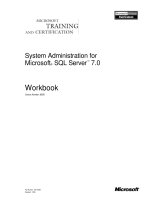Oracle Database Administration for Microsoft SQL Server DBAs part 13 pot
Bạn đang xem bản rút gọn của tài liệu. Xem và tải ngay bản đầy đủ của tài liệu tại đây (221.34 KB, 10 trang )
A new role with the select permissions could be created for each of the
represented DBA roles, which would limit full access to the database based
on responsibility. Even if there is only one DBA, creating a different user
with some of the basic permissions for a DBA would be better than always
logging in as SYSDBA.
Summary
In this chapter, we first looked at some database terminology used by the
different platforms. You saw that the SQL Server database is more similar to
the Oracle schema than to the Oracle database. Since there is one Oracle
database server for an Oracle instance, creating an Oracle database requires
a good bit of configuration and planning.
Several assistants are available to create a database, upgrade a database,
create a listener, create scripts and templates for the database, and set up
the OEM. The assistants provide an interface to be able to walk through the
different steps, and allow for configuration and customizations along the
way.
Database scripts and templates can be used to re-create the same
database or to clone the database in another environment. The scripts can
also be modified to create a new database with similar characteristics. The
DBCA is a good tool for creating a database for a new Oracle version and
taking the defaults to see what some of the new default parameters and
configurations might be. This could help in planning upgrades and
acceptance of new features.
Security is another important topic when it comes to databases, and
setting up permissions for least privilege is a database standard. Users are
added only to the Oracle database server, and then granted permissions to
create objects in their schemas or have access to other schema objects.
There are some system roles for just the DBAs to use with caution.
Access to the database can be handled in several different ways. Also,
determining who has permissions to create objects and manipulate data can
be based on application security and other security policies and standards.
In discussing the creation assistants in this chapter, we have already
started to look at some of the Oracle tools. In the next chapter, we’ll
continue to explore the tools that are provided to aid DBAs in an Oracle
environment.
102
Oracle Database Administration for Microsoft SQL Server DBAs
CHAPTER
5
DBA Tools
I
n the previous chapters, we’ve covered installing Oracle and
creating the database. The next chapters will move on to specific
Oracle database administration tasks. Here, we will take a look at
the tools available for performing these tasks.
What do I mean by “tool”? It’s true that even a simple SQL statement
that is saved to be reused can be considered a tool. And, yes, we could be
writing Perl and shell scripts to manage everything. But we’ll focus on some
of the Oracle-provided tools that make the job a little easier, and some good
checks and verification steps to do when using these tools. Note that tools
from third-party vendors are available, and although they are not included
in this discussion, some are also quite useful for DBAs.
Overview of Tools for Typical
Database Tasks
Table 5-1 shows the main tools in SQL Server and Oracle for performing
some common DBA tasks.
104
Oracle Database Administration for Microsoft SQL Server DBAs
Task SQL Server Oracle
Get an overview of
objects and database
activity
SQL Server Management
Studio
Oracle Enterprise Manager
Run queries SQL Server Management
Studio, Query Analyzer
SQL Developer, SQL*Plus,
SQL Worksheet
Trace sessions Profiler Oracle Enterprise
Manager, v$ views
Back up databases Maintenance Plans, SQL
Server Management Studio
Oracle Recovery Manager,
Oracle Enterprise Manager
Monitor SQL Server Management
Studio
Oracle Enterprise
Manager, v$ views
Schedule SQL Server Agent, SQL
Server Management Studio
Oracle Scheduler, Oracle
Enterprise Manager
TABLE 5-1.
DBA Tools for Common Tasks
You can see from the table that both SQL Server and Oracle provide a
main tool for database administration: SQL Server Management Studio and
Oracle Enterprise Manager (OEM). Let’s start with a look at OEM.
Oracle Enterprise Manager
OEM is similar to SQL Server Management Studio in that it gives you a look
at the server information, error logs, scheduled tasks, and object information.
OEM also provides some operating system information and performance
statistics. OEM offers an easy view into a database and provides the ability
to manage the database in a GUI.
NOTE
Managing multiple databases in an enterprise
environment is better left to the Grid Control,
rather than the single instance of the Database
Control. However, the Database Control for a
single database is a good starting point for
understanding the templates and setup for
monitoring.
OEM Navigation
OEM has come a long way since it was first introduced. With the improvements
in OEM, there have been many changes to where things appear within the
tool. Even from OEM 11
g
R1 to R2, a few categories have been rearranged.
Some of these changes come directly from recommendations by users,
based on how they use features. So change is good, but explaining where
to find different options and administration tasks is more difficult, since it
depends on the version. However, although a tool may be in a different
place in the various versions, its header or description will be very similar.
The first page that appears after logon provides some basic information
about the system being up and available, any new alerts in the error log, the
server name and listener, and if using ASM, the ASM instance information.
The tabs and categories changed from Oracle Database 10
g
to 11
g
, but you
can still navigate from this home page to the areas to manage the server and
perform administration tasks.
Chapter 5: DBA Tools
105
The tabs do a good job of describing the areas that are available:
■
Performance The Performance tab has some graphs that show the
active sessions, CPU utilization, and throughput statistics. It has links
to drill down into the top sessions, currently running SQL, and a
view to check if there is any blocking. These areas will allow for
some tuning of queries and the current activity.
■
Availability The Availability tab has the backup and recovery tasks.
We will look at these options and settings in the next chapter.
■
Server The Server tab contains tasks such as scheduling jobs,
setting up security, configuring parameters, and managing storage
and statistics. This area is probably the closest to the information in
properties for a SQL Server instance, as well as the database
properties that are seen in SQL Server Management Studio.
■ Schema The Schema tab provides a view into the objects in the
schemas. The tables, indexes, views, packages, procedures, triggers,
materialized views, defined types, and other objects are available to
view by schema. After drilling down to an object, such as a table,
the object can be edited or new objects of that type can be created.
The Schema tab is similar to the Object Explorer for SQL Server
Management Studio, but it also offers the functionality to walk
through the tasks, step by step. Additionally, you can view the SQL
statements to perform the tasks, which can be executed in other
tools.
■
Data Movement As the name suggests, the Data Movement tab
has steps for exporting and importing data. There is also a Streams
category, which is for the setup and management of replication.
■
Software and Support The Software and Support tab includes details
on the host configuration and the Oracle Inventory, including the
version of the installed Oracle software. There is a section for patching,
with a way to stage and apply patches. The Real Application Testing
option allows for replay of the database activity to test a patch rollout,
upgrade, or new deployment of configurations.
106
Oracle Database Administration for Microsoft SQL Server DBAs
In SQL Server, after installation of an instance, you launch SQL Server
Management Studio to verify and adjust settings, create users, and configure the
instance for the needed databases. The options and configurations available
in properties of the SQL Server instance correspond to the properties that are
available in the Server tab of OEM, as shown in Figure 5-1. After creating the
database, the Server tab of OEM is a good place to start to add users, create user
tablespaces, and verify the parameter settings. Most of the server setup and
configurations are under the Server tab, and by exploring the categories, you
can learn how to navigate through the OEM to perform the needed tasks. So,
let’s take a closer look at the Server tab.
Storage Management
Under the Storage category, the Tablespaces section will list the system
tablespaces that have been created: SYSTEM, SYSAUX, TEMP, UNDO, and
Chapter 5: DBA Tools
107
FIGURE 5-1.
OEM Server tab
probably USER as well. You can adjust the defaults for sizing the tablespaces
and add new tablespaces, for an application or for a schema. Having
different tablespaces helps to organize the objects in the database. This
organization used to be mainly by tables and indexes, but now it can be
more about usage and how and when the tablespaces are being accessed.
You can size the tablespaces based on initial estimates when you create
them, and then use OEM to watch their growth and see if more disk is needed.
From the Control Files section under Storage, you can back up the control
file, which is part of a backup strategy, as discussed in the next chapter. The last
change number is here with the database ID, which is important information
about the database, particularly if you need to recover the database.
Redo logs can be managed from here as well. The Redo Log Groups
section shows the current log file. Here, you can add groups or add
members to the groups.
NOTE
It is good practice to name redo logs with an
extension other than .log, even though that is
the Oracle default. Use something like .rdo or
.ldf to make sure that these are treated like
critical database files, rather than output logs.
Database Configuration
Under the Database Configuration category, the Initialization Parameters
section lists the database parameters. You can verify and adjust these
parameters as needed. You can also modify the way that the parameters are
listed, so that they are divided by basic, dynamic, or categories (such as
memory) to give a more meaningful grouping of the parameters—the whole
listing of all the parameters can be overwhelming.
The View Database Feature Usage section shows the installed components.
After the database is up and running, it will show which components are
actually being used. This is useful information for patching and testing the
areas in use. If some installed components are not being used, you may want
to consider disabling those components.
The Memory Advisors section is the place to go to view how memory is
being allocated and managed. It shows statistics about the memory. Obviously,
viewing this section after there is load on the database will provide more
valuable information than looking at it immediately after database startup.
108
Oracle Database Administration for Microsoft SQL Server DBAs
Oracle Scheduler
The Oracle Scheduler category provides information similar to what you
find in the SQL Server Agent and Job Activity Monitor in SQL Server
Management Studio.
The Jobs section lists all of the jobs that run against the database. You
can view and edit the job description and properties. The jobs can also be
run from here, and you can view the history of the job and the schedule.
The Automated Maintenance Tasks section lists tasks such as statistics
gathering and possibly backups. This is different from how these tasks are
handled in SQL Server, which has the Maintenance Plans feature for setting
up backups and statistics gathering. This feature is found under Management,
rather than with the jobs and schedules.
Statistics and Resource Management
The Statistics Management category offers a view into the workload repository.
These are statistics that are collected for sessions and processes running
against the database. The repository pulls together the information to help
assess the database performance, with top wait events, top SQL sessions,
cache hit ratios, and several other statistics.
SQL Server 2008 introduced a new Resource Governor, under the
Management folder. In Oracle, Resource Manager has been around for
a few versions. The Resource Manager category on the Server tab has
sections for setting up consumer groups and plans.
Security
The Security category provides access to security-related areas. Under
Users, all of the system users are listed, and the list might be longer than
expected, depending on the components and examples installed. Many of
the users might be locked and expired, which is the default security for the
components. You can activate the user accounts you need and change their
passwords. You can also create new users, either as a copy of an existing
user or as a completely new user.
When creating users that will be allowed to create tables and indexes,
keep in mind that they will need a quota on a tablespace—just setting a
default tablespace will not be enough. Even with the permissions to create
Chapter 5: DBA Tools
109
a table or index, without access to a tablespace, users will receive an error
when they try to create the object:
SQL> create table example1
(object_id number,
object_desc varchar2(20));
create table example1
*
ERROR at line 1:
ORA-01950: no privileges on tablespace 'USERS'
Figure 5-2 shows an example of a USER tablespace quota being set for a
new user. The quota can be a specific value or be set to unlimited. You can
also edit an existing account to set the quota.
Even though the UNDO and TEMP tablespaces are listed as options here,
you cannot grant a quota on these tablespaces, as they are used for transactions
and available to all of the users. If you try, you will get an “ORA-30041:
Cannot grant quota on the tablespace” error. You can grant quotas on the
SYSTEM and SYSAUX tablespaces, but this is not recommended, because
those areas should be used for system objects.
110
Oracle Database Administration for Microsoft SQL Server DBAs
FIGURE 5-2.
Setting a
USER
tablespace quota
Enterprise Manager Configuration
One other area to look at under the Server tab is Enterprise Manager
Administration. The agent and dbconsole process were created with the
creation of the database. Here, you can configure notifications, set
thresholds for monitoring, and set blackouts.
Figure 5-3 shows the Administrators section, which lists the system
administrators who can log in to OEM to perform management tasks. A new
administrator account can be created outside the system accounts, with
fewer privileges, to allow administrators to manage templates, blackouts,
and notifications (a good practice to follow for a secure implementation).
The other sections show setup information for OEM. The Management
Pack Access section lists some of the database packs which are options and
may require additional licensing.
This was just a brief overview of some of the areas of OEM to get you
started with this tool. Next, we’ll look at SQL*Plus, a tool for managing
database objects.
Chapter 5: DBA Tools
111
When Do You Need Quotas?
You do not need to set tablespace quotas for users if they will just be
performing transactions on that table—selecting, inserting, updating,
and deleting. However, if the schema owner had a set quota of 2GB
and a user attempted to insert 3GB of data, that user might receive an
“exceeded quota” error on the transaction.
Quotas are just needed to create tables or indexes in tablespaces.
Procedures and functions do not need tablespaces, so a user that will
be creating these objects might not have quotas on tablespaces.
There is a system privilege of unlimited tablespace, which grants
a user unlimited access to all of the tablespaces, including system
tablespaces. So you can see why it’s a good idea to just grant access to
the specific tablespaces, instead of opening up the system tablespace
for some random object from a user.