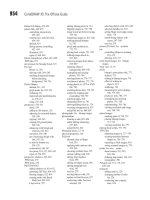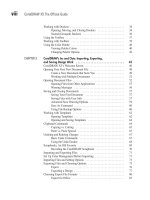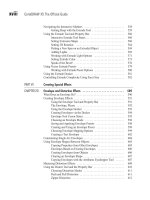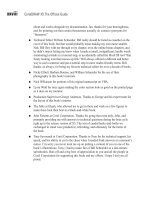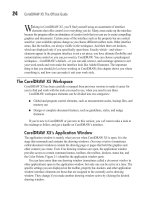CorelDRAW X5 The Official Guide part 8 pps
Bạn đang xem bản rút gọn của tài liệu. Xem và tải ngay bản đầy đủ của tài liệu tại đây (262.31 KB, 10 trang )
Ill 2-12
Left-handed artists are not uncommon; if you’re a southpaw, the order of your
mouse buttons is not defined in CorelDRAW, but instead in the operating system’s
Control Panel | Mouse. Just mirror the instructions in this chapter: if a step tells
you to left-click, it’s the right mouse button, and vice versa.
Working with Dockers
Dockers are panels—palettes—where many different commands and controls related to
specific tasks are grouped together in one handy location. Dockers put more of Corel’s
power right at the tip of your cursor without forcing you to dig through lots of dialogs or
flit between various toolbars and menus.
These controls can be anchored to the edge of the screen and reduced to tabs or title
bars; so you can tear them off and float them right next to where you are working in the
interface. You can also resize them to make your own groups of commonly used dockers.
And, if you have a multi-monitor setup, you can even drag them out of the application
window and stick them on a different monitor so that you have the maximum amount of
space for your drawing windows.
If you don’t find a docker that fills your needs after looking through the list of 29 dockers
on the Window | Dockers menu, dust off your programming skills, and make your own
custom docker. If you’re not a programmer, check the Internet for any third-party developers
who are taking advantage of CorelDraw X5’s capability to use third-party dockers.
Opening, Moving, and Closing Dockers
Dockers can be opened using shortcut keys or menu commands, or through toolbars. Most
dockers are found on the Window | Dockers menu, but some, such as dockers dealing with
text formatting, are found on the Text menu and on the text-related property bar. For
example, to open the Contour docker, choose Window | Dockers | Contour, or press
CTRL
+F9
. To open the Character Formatting docker, you can choose Text | Character Formatting
34 CorelDRAW X5 The Official Guide
Pop-up menu
Indicates submenu options
from the menu, or press CTRL+T; additionally you can click the Character Formatting button
on the property bar after you’ve chosen the Text tool on the toolbox. Again, the property bar
is contextual.
Dockers open to their last-used screen position and state, either docked or undocked,
either open or rolled-up. While docked, they are by default attached to the right side of your
application window. Alternatively, dockers can be positioned on the left side of the screen or
anchored on both sides of the screen with your document window in the middle, if that suits
you best.
While undocked, dockers float above the document window and can be positioned
anywhere on your monitor screen(s). Docked or floating is not an all-or-nothing choice; you
can have some dockers docked and some floating—at the same time. The only situation you
can’t have is more than one copy of a specific docker open at one time. Figure 2-3 shows
examples of docked and floating dockers.
CHAPTER 2: Exploring Your Workspace 35
2
FIGURE 2-3 Examples of a floating docker and an anchored docker group
Close Docker
Group
Collapse Docker
Floating Docker
Minimize/Maximize
Title tabs
Title bar
Anchors floating docker
Close
Docker Group (Object Manager,
Artistic Media, and Envelope)
Roll-up Docker
Close Docker button
Dockers feature a common look: each has a title bar; a Close Docker Group button,
which closes only that specific docker; and a Roll-up/Roll-down Docker button, which is
used to toggle the display between the title bar–only state and a fully open one. While
undocked, floating dockers can be resized by click-dragging at the sides or bottom edges.
To move a floating docker, click-drag anywhere on its title bar. Rolled-up (minimized)
floating dockers appear only as floating title bars on your screen. Minimized, docked
dockers appear as vertical title tabs on the right side of the docker area.
If you’re a southpaw or prefer to dock a docker at a location in the interface other
than standard right, dockers on the left side of the screen have title tabs on the left
side, not on the right.
Nested (Grouped) Dockers
When more than one docker is open, they often appear nested, meaning that multiple
dockers overlay each other on the right side of your application window. While dockers
are nested, clicking their individual title bars or name tabs brings them to the front of the
interface. Floating nested dockers, depending on how you’ve sized the group, might or
might not feature a flyout button at bottom right (see Figure 2-4); if you’ve sized the group
so that the tabs cannot show, you can easily access the docker you need through the flyout
menu. It’s fairly intuitive stuff.
36 CorelDRAW X5 The Official Guide
FIGURE 2-4 Nested dockers can float; you can resize them and access individual dockers
from the flyout menu.
Floating nested docker
Flyout menu button
Flyout menu
Although nesting dockers (anchored or floating) are likely the best way to work with
multiple dockers, you can quickly separate them—kicking them out of the nest—if you
prefer. To do this, click-drag the name tab identifying the docker (or anywhere within the
fully open docker pane), and then drag away from the nested docker arrangement. As you do
this, you see an outline preview of the frame of your selected docker as you drag, indicating
its new screen position when the mouse button is released. You can also float single-
anchored dockers by dragging them from their docked position by their title bars. To nest
multiple dockers together, click-drag the title bar (while it’s floating) or the name tab of the
docker, and then drag it to a position inside the boundaries of another floating docker.
To set whether title bars in floating dockers are visible, open the Tools | Options
dialog (press
CTRL+J or click the Options button on the standard toolbar) to the
General page of the Workspace section, where you’ll find an option called “Show
titles on floating dockers.”
Finally, if you want to maximize your drawing window area but still keep docked and
nested dockers handy, you can click the Collapse Docker arrow on the title bar of the docker
group. Collapsing the docker reduces the nested dockers to a thin vertical set of tabs that
correspond to the currently open dockers, as shown here in the collapsed state:
Ill 2-13
Using the Toolbox
All dockers and virtually everything that’s a subwindow of an interface, by Microsoft
Windows convention, is called a child window. Corel leverages this definition of the user
interface to make just about everything detachable and capable of floating (if not flying!).
CHAPTER 2: Exploring Your Workspace 37
2
The toolbox is a component of the application window and is where you’ll find all the tools
in CorelDRAW X5. CorelDRAW offers tons of features, but tools are found only on the
toolbox. The toolbox itself may be altered in different ways. By default, the toolbox is
docked, but you can undock it to float over your document window, which is often a handy
way to quickly choose tools if you haven’t memorized their shortcut keys. To detach the
toolbox from its docked position, first, right-click over a vacant area of the toolbar, and
uncheck Lock Toolbars (if it’s checked); a single row of dots appears just above the Pick
tool. Click-drag directly on the row of dots at the top of the docked toolbox. Your cursor
should turn into a four-headed arrow when you are in the correct position. Then move the
toolbox away from the edge of your screen, as shown here:
Ill 2-14
An undocked toolbox, shown next, includes a title bar and a Close button. When it’s
floating, you can move it around by click-dragging its title bar. Double-clicking the title bar
redocks the toolbox. Clicking the Close button hides the toolbox from view. Right-click
anywhere in your document window, and choose View | Toolbox from the pop-up menu to
make the toolbox reappear.
Ill 2-15
38 CorelDRAW X5 The Official Guide
Click-drag here to float the toolbox.
Double-click to dock.
Click-drag title bar to move.
Close
Drag edge to make more than one row of icons.
The toolbox can feature larger icons and text labels (which are useful when just
learning any program), and the orientation of the toolbox can be vertical or
horizontal (as shown in the previous illustration). To customize the toolbox, press
CTRL+J to open the Options dialog, and then open the Workspace | Customization |
Command Bars section in the tree on the left. Individual tools on the toolbox can be
customized by opening the Workspace | Toolbox section on the left and then clicking
the tools listed.
You can access groups of tools by clicking buttons that feature flyout buttons. Single-
clicking the tool button selects the visible “top” tool from the group, while clicking-and-
holding the button opens the tool’s flyout menu. You can also separate individual flyouts
from the toolbox and have them float independently. To do this, click-hold to open any
group of tools. When your cursor turns into a four-headed arrow as you move it over the
dots at the top of the flyout, click-drag the top of the flyout to drag it away from the toolbox.
The result is a duplicate of the tool flyout (the original flyout group is still on the toolbox) as
a floating toolbox group that can be treated like any floating toolbar, as shown here. To hide
a duplicate mini-toolbox group, click the Close button. This hides the duplicate toolbar
group without affecting the toolbox version of the same group.
The toolbox must be unlocked to move the flyouts. You unlock a toolbox by right-
clicking over it and then unchecking the Lock Toolbars item on the shortcut menu.
Ill 2-16
Working with Toolbars
Like other interface devices, toolbars can also appear docked or floating. This doesn’t just
include standard and custom toolbars, but also the menu toolbar, the standard toolbar, and
the property bar. While the toolbars are docked, you’ll see a small line of dots on the
toolbars themselves. To undock any docked toolbar, first right-click over the toolbar and
uncheck the Lock Toolbars option; then click-drag their line of dots away from the edge of
CHAPTER 2: Exploring Your Workspace 39
2
Click-hold to reveal
group; then click-
drag to detach it
from toolbox.
Floating Tool Group
the window. Undocked toolbars each feature their own title bar and Close button, as shown
next. Usually, it’s not a good idea to close the toolbars—instead, return them by double-
clicking their title bar. However, if you’ve closed a toolbar you need, such as the property
bar, you can easily retrieve it by right-clicking over any other toolbar, and then choosing the
toolbar from the pop-up menu, with any tool chosen.
Ill 2-17
Using the Color Palette
The Color Palette is, by default, the vertical strip docked to the right of the workspace and is
the most convenient place to get colors for filling in your document’s objects. By default, a
single column of colors is shown; you can change this display, and it has scroll buttons to
advance and rewind the colors visible in the column. Like all Windows child windows, the
Color Palette comes undocked, you can resize the floating palette, and you can dock it to
any side of the application window, in any toolbar location, above or below the status bar,
and to either side of the toolbox or a docked docker.
Viewing Palette Colors
The tiny squares of color you see in this palette are referred to as wells. Hover over a color
well to display a tooltip containing that color’s name (by default, tooltips are enabled; if you
turned them off, go to Tools | Options | Workspace | Display).To scroll the Color Palette
color well collection, click the up or down arrow buttons at the top and bottom of the palette.
Single clicks using your left mouse button on these arrow buttons advance and rewind the
palette, one color well at a time. Single clicks on these arrow buttons with your right mouse
button produce a Page Up and Page Down effect, scrolling the visible color selection a
complete column up or down. Clicking the bottom left-arrow button expands the palette to
show all the color wells (it retracts after you click to make a color selection). At the top of
40 CorelDRAW X5 The Official Guide
Close
Click-drag here.
Floating Property Bar
Double-click to return property bar.
the palette is the right-arrow Options flyout button for loading different color palettes,
saving, renaming, and so on.
Ill 2-18
CHAPTER 2: Exploring Your Workspace 41
2
Scroll up
Scroll down
Click to expand palette.
Options flyout
You float the Color Palette exactly as you do with other interface child windows: by
dragging the palette into the drawing window by its dots. While the Color Palette is floating
(shown next), click-drag its title bar to move it around your window, or click the Close
button to hide it from view. Choose View | Color Palettes and select any palette to display it
in its last used state. Double-click the title bar to return the floating Color Palette to its
original docked location in the workspace.
Ill 2-19
As with other day-to-day child windows, it’s best not to close the Color Palette,
particularly if you’re new to the program, because it’s a hassle to restore it. If
you’ve by chance closed the Color Palette, the quickest way to restore it to the
workspace is by right-clicking in the drawing window to get a pop-up menu.
Choose View | Color Palettes, choose any palette you like from the submenu, and
life is good again.
Hovering over any of the Color Palette’s scroll buttons or the Expand button produces a
tooltip that displays the name of the Color Palette collection you are using, for example,
Default: Default Palette.
Changing Palette Options
The Options flyout button (shown next) on the Color Palette features several important
commands, letting you apply fill and outline colors (as opposed to using left and right
mouse button clicks to apply colors to objects) and control how the palette itself is viewed.
42 CorelDRAW X5 The Official Guide
Click-drag to move.
Double-click to return the Color
Palette to its default docked location.
Close Palette
Ill 2-20
Using the Options flyout provides some, but not all, of the options available to you for
getting and using colors. CorelDRAW has an extensive color library including Pantone and
Trumatch from onscreen simulations of printing press colors, as well as other colors for web
work. However, as mentioned at the beginning of this chapter, some workspace elements in
CorelDRAW are tool-specific, while others belong to global elements—and the color library
that appears on the Color Palette is a global resource. Therefore, with the Pick tool and
nothing selected in the drawing window, you right-click to display the pop-up menu, choose
View | Color Palettes, then choose from the submenu, which also features the Color Editor
dialog (see following illustration). Displaying the child window called Color Palette and
choosing a collection with which you populate the Color Palette are two different things and
require different commands: Chapter 17 walks you through all the different ways in which
you work with color in CorelDRAW.
CHAPTER 2: Exploring Your Workspace 43
2
Color Palette Options button