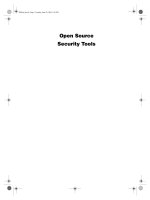Open Source Security Tools : Practical Guide to Security Applications part 6 pot
Bạn đang xem bản rút gọn của tài liệu. Xem và tải ngay bản đầy đủ của tài liệu tại đây (185.31 KB, 10 trang )
Hardening Your Security Tool System 29
3.
Once you’ve installed the required modules, download the Bastille RPM or get it
from the CD-ROM that accompanies this book. Click on it, and Bastille should
install automatically.
Now you are ready to run Bastille to harden or lock down your operating system.
Flamey the Tech Tip:
Run Bastille on Nonproduction Systems First!
Always run these tools for the first time on nonproduction or test
systems. These programs might turn off services needed for a Web
server or mail server to function and cause an outage. Once you’ve fully tested
the effect and verified that it’s stable, you can run them in your production
environment.
Running Bastille Linux
1.
If you didn’t select to start X-Windows at boot time when installing your OS,
type
startx
at a command prompt and the X-Windows graphical interface will
display.
2.
Start Bastille in Interactive mode by clicking on the Bastille icon located in /usr/
bin/bastille. You can also type
bastille
from a terminal window opened in X.
3.
If you don’t want to use Bastille in X-Windows or can’t for some reason, you can
still run Bastille from the command line using the Curses-based user interface.
Type
bastille c
at any command prompt. Both interfaces will give you the same result.
You can also run Bastille in what is called Non-Interactive mode. This runs Bastille
automatically, without asking any questions, from a predesignated configuration file.
Every time you run Bastille, a configuration file is created. You can then use it to run
Bastille on other machines in Non-Interactive mode. This technique is useful for locking
down multiple machines quickly. Once you have a configuration file that does the things
you want, simply load Bastille on additional machines and copy the configuration file onto
those machines (or have them access the file over the network). Then type
bastille
non-interactive
config-file
(
config-file
is the name and location of the con-
figuration file you want to use).
Most of the time, however, you will run Bastille in Interactive mode. In this mode you
answer a series of questions on how you will use the machine. Based on the answers,
Bastille shuts down unneeded services or restricts the privileges of users and services. It
asks you things like, “Do you intend to use this machine to access Windows machines?” If
not, it shuts off the Samba server, which allows your machine to interact with Windows
Howlett_CH02.fm Page 29 Wednesday, June 23, 2004 2:58 PM
30 Chapter 2 • Operating System Tools
machines. Samba could introduce some potential security holes into your system, so it is a
good idea to turn it off if you don’t need it. If you do have to run some servers (SSH, for
example), it will attempt to set them up with limited privileges or use a
chrooted jail
. This
means that if the server has to run with root access, it has a limited ability to affect other
parts of the system. This blunts the effects of any successful attacks on that service.
Each question is accompanied by an explanation of why this setting is important, so
you can decide if it is appropriate to your installation. There is also a More detail button
that has additional information. Bastille takes the novel approach of trying to educate the
administrator while it is locking down the system. The more information you have, the
better armed you will be in your network security duties.
You can skip a question if you aren’t quite sure and come back to it later. Don’t worry;
it gives you a chance at the end to finalize all the settings. You can also run Bastille later
after you have researched the answer and change the setting at that time. Another nice
thing that Bastille does is gives you a “to do” list at the end of the hardening session for
any items that Bastille doesn’t take care of.
Now you have a secure Linux computer from which to run your security tools. If you
are new to a UNIX-based operating system, you will want to familiarize yourself with the
common commands and navigation. If you have ever used DOS, many of the commands
will be familiar although the syntax is somewhat different. One of the most significant dif-
ferences between Windows and Linux and other UNIX-based operating systems is that the
file system is case sensitive. Appendix B contains a cheat sheet of the most commonly
used Linux and UNIX commands. Take some time to practice moving around the operat-
ing system and make sure you can do simple things like change directories, copy files, and
so on.
There are several operating system commands you will be using frequently in your
security work. They are not truly separately security programs but rather operating system
utilities that can be used to generate security information. They are used so much in later
chapters and in security work in general that I want to discuss them in detail here.
If you’ve been around Internet systems for any time at all, you’ve probably used ping.
But there are some unique uses for ping in security applications as well as various consid-
erations for how pings are handled by certain security programs.
Ping
stands for Packet
ping: A Network Diagnostic To o l
ping
Author: Mike Muus (deceased)
Web site: http:/ftp.arl.mil/~mike/ping.html
Platforms: Most UNIX platforms and Windows
Licenses: Various
UNIX manual pages:
Type man ping at any command prompt.
Howlett_CH02.fm Page 30 Wednesday, June 23, 2004 2:58 PM
Hardening Your Security Tool System 31
Internet Groper (which sounds a little politically incorrect) and is a diagnostic tool now
built into most TCP/IP stacks. Many people think that ping is like submarine radar: a ping
goes out, bounces off a target, and comes back. While this is a good general analogy, it
doesn’t accurately describe what happens when you ping a machine. Pings use a network
protocol called
ICMP
(Internet Control Message Protocol). These messages are used to
send information about networks. Ping uses ICMP message types 8 and 0, which are also
known as Echo Request and Echo Reply, respectively. When you use the ping command,
the machine sends an echo request out to another machine. If the machine on the other end
is accessible and running a compliant TCP stack, it will reply with an echo reply. The
communications in a ping basically look like this.
System A sends a ping to System B: Echo Request, “Are you there?”
System B receives the Echo Request and sends back an Echo Reply, “Yes, I’m
here.”
In a typical ping session this is repeated several times to see if the destination machine
or the network is dropping packets. It can also be used to determine the
latency
, the time
that it takes packets to cross between two points.
You may also get these other types of ICMP messages back when you ping a host.
Each has its own meaning and will be explained in later chapters.
•
Network unreachable
•
Host unreachable
You can tell a lot more about a host with a ping than just if it is alive or not. As you
will see, the way a machine responds to a ping often identifies what operating system it is
running. You can also use ping to generate a DNS lookup request, which gives the destina-
tion’s host name (if it has one). This can sometimes tell you if this machine is a server, a
router, or perhaps someone on a home dial-up or broadband connection. You can ping an
IP address or a fully qualified domain name. Table 2.1 lists additional switches and
options for the ping command that you might find useful.
Table 2.1 ping Options
Options Descriptions
-c
count
Sends count number of pings out. The default on Linux and UNIX systems is
continuous pings. On Windows, the default count is four pings.
-f Ping flood. Sends as many packets as it can, as fast as it can. This is useful
for testing to see if a host is dropping packets, because it will show graphi-
cally how many pings it responds to. Be very careful with this command, as
it can take down a machine or network quite easily.
(continues)
Howlett_CH02.fm Page 31 Wednesday, June 23, 2004 2:58 PM
32 Chapter 2 • Operating System Tools
traceroute (UNIX) or tracert (Windows): Network Diagnostic Tools
This command is similar to ping, but it provides a lot more information about the
remote host. Basically, traceroute pings a host, but when it sends out the first packet, it sets
the TTL (Time to Live) setting on the packet to one. This setting controls how many hops
a packet will take before dying. So the first packet will only go to the first router or
machine beyond yours on the Internet, and then a message acknowledging that the packet
has “expired” will return. Then, the next packet is set with a TTL of 2, and so on until it
reaches your target. This shows the virtual path (the route) that the packets took. The name
of each host along the way is resolved, so you can see how your traffic traverses the Inter-
net. It can be very interesting to see how a packet going from Houston to Dallas might
bounce from the East Coast to the West Coast, traveling thousands of miles before reach-
ing its target a fraction of a second later.
This tool comes in handy when you are trying to track down the source or location of
a perpetrator you have found in your log files or alerts. You can traceroute to the IP
address and learn a number of things about it. The output might tell you if they are a home
user or inside a company, who their ISP is (so you can file an abuse complaint), what type
-n Don’t perform DNS on the IP address. This can speed up a response and rule
out DNS issues when diagnosing network issues.
-s size Sends packets of size length. This is good for testing how a machine or router
handles large packets. Abnormally large packets are often used in denial of
service attacks to crash or overwhelm machines.
-p pattern Sends a specific pattern in the ICMP packet payload. This is also good for
testing how a machine responds to unusual ICMP stimuli.
traceroute (UNIX) or tracert (Windows )
Author/primary contact: Unknown
Web sites: www.traceroute.org
www.tracert.com
Platforms: Most UNIX and all Windows platforms
Licenses: Various
UNIX manual pages:
Type man traceroute at any UNIX command prompt.
Table 2.1 ping Options (
continued
)
Options Descriptions
Howlett_CH02.fm Page 32 Wednesday, June 23, 2004 2:58 PM
traceroute (UNIX) or tracert (Windows): Network Diagnostic Tools 33
of service they have and how fast it is, and where geographically they are (sometimes,
depending on the descriptiveness of the points in-between). Listings 2.1 and 2.2 show
examples of traceroutes.
Listing 2.1 traceroute Example 1
Tracing route to www.example.com
over a maximum of 30 hops:
1 <10 ms <10 ms <10 ms 192.168.200.1
2 40 ms 60 ms 160 ms 10.200.40.1
3 30ms 40ms 100ms gateway.smallisp.net
4 100 ms 120 ms 100 ms iah-core-03.inet.genericisp.net
[10.1.1.1]
5 70 ms 100 ms 70 ms dal-core-03.inet.genericisp.net
[10.1.1.2]
6 61 ms 140 ms 70 ms dal-core-02.inet.genericisp.net
[10.1.1.3]
7 70 ms 71 ms 150 ms dal-brdr-02.inet.genericisp.net
[10.1.1.4]
8 60 ms 60 ms 91 ms 192.168.1.1
9 70 ms 140 ms 100 ms sprintds1cust123.hou-pop.sprint.com
[192.168.1.2]
10 101 ms 130 ms 200 ms core-cr7500.example.com
[216.34.160.36]
11 180 ms 190 ms 70 ms acmefirewall-hou.example.com
[216.32.132.149]
12 110 ms 110 ms 100 ms www.example.com [64.58.76.229]
Trace complete.
In Listing 2.1, the DNS names have been changed to generic names, but you get the
general idea. From this simple command, you can tell that the IP address in question
belongs to a company called Acme, that it is probably a Web server, it is inside their
firewall or on the DMZ, their ISP is Sprint, and they are in Houston. Many network
Howlett_CH02.fm Page 33 Wednesday, June 23, 2004 2:58 PM
34 Chapter 2 • Operating System Tools
administrators and large ISPs use geographical abbreviations or initials to name their
routers, so by looking at the DNS name and following the trail of routers, you can deduce
that hou-pop.sprint.com is a Sprint router in Houston.
Listing 2.2 traceroute Example 2
Tracing route to resnet169-136.plymouth.edu [158.136.169.136]
over a maximum of 30 hops:
1 <1 ms <1 ms <1 ms 192.168.200.1
2 12 ms 7 ms 8 ms 10.200.40.1
3 26 ms 28 ms 11 ms iah-edge-04.inet.qwest.net
[63.237.97.81]
4 37 ms 15 ms 12 ms iah-core-01.inet.qwest.net
[205.171.31.21]
5 51 ms 49 ms 47 ms dca-core-03.inet.qwest.net
[205.171.5.185]
6 52 ms 55 ms 65 ms jfk-core-03.inet.qwest.net
[205.171.8.217]
7 73 ms 63 ms 58 ms jfk-core-01.inet.qwest.net
[205.171.230.5]
8 94 ms 67 ms 55 ms bos-core-02.inet.qwest.net
[205.171.8.17]
9 56 ms 56 ms 60 ms bos-brdr-01.ip.qwest.net
[205.171.28.34]
10 64 ms 63 ms 61 ms 63.239.32.230
10 67 ms 59 ms 55 ms so-7-0-0-0.core-rtr1.bos.verizon-gni.net
[130.81.4.181]
11 56 ms 61 ms 62 ms so-0-0-1-0.core-rtr1.man.verizon-gni.net
[130.81.4.198]
12 58 ms 59 ms 57 ms so-0-0-0-0.core-rtr2.man.verizon-gni.net
[130.81.4.206]
Howlett_CH02.fm Page 34 Wednesday, June 23, 2004 2:58 PM
traceroute (UNIX) or tracert (Windows): Network Diagnostic Tools 35
13 59 ms 57 ms 64 ms a5-0-0-732.g-rtr1.man.verizon-gni.net
[130.81.5.126]
15 74 ms 62 ms 61 ms 64.223.133.166
16 68 ms 67 ms 68 ms usnh-atm-inet.plymouth.edu
[158.136.12.2]
17 80 ms 2968 ms 222 ms xhyd04-3.plymouth.edu [158.136.3.1]
18 75 ms 2337 ms 227 ms xspe04-2.plymouth.edu [158.136.2.2]
19 74 ms 65 ms 72 ms resnet169-136.plymouth.edu
[158.136.169.136]
Trace complete.
From the traceroute example in Listing 2.2 you can tell that the IP in question is prob-
ably being used by a student at Plymouth State University in Plymouth, New Hampshire.
How can you tell this? First of all, the final domain name is a giveaway. If you follow the
traceroute, it goes from bos (Boston) to man (Manchester), then to plymouth.edu. The .edu
means that it’s a university. This was an educated guess, but you can verify it by going to
the plymouth.edu Web site. Also, the resolved host name is resnet169-136. The name sug-
gests it is the network for their student residences.
As you can see, sometimes reading traceroutes is like being a detective, more of an art
than a science, but over time you will learn more and get better at recognizing what each
abbreviation means.
Traceroute gives lots of information to use to follow up on this IP if it was the source
of an intrusion or attack. In the example in Listing 2.1, you could look up the company
Web site to find a main number. You can call their ISP and complain. Larger ISPs usually
have a main e-mail or contact to use for complaints, and will usually enforce their terms of
service with the customer. Or you can use the next command, whois, to find specific tech-
nical contacts for the company or organization.
whois: A DNS Query Tool
whois
Author/Primary contact: N/A
Web site: N/A
Platforms: Most UNIX platforms
Licenses: Various
UNIX manual pages: Type man whois at any UNIX command prompt.
Howlett_CH02.fm Page 35 Wednesday, June 23, 2004 2:58 PM
36 Chapter 2 • Operating System Tools
The whois command is useful when trying to track down a contact for someone caus-
ing trouble on your network. This command queries the primary domain name servers and
returns all the information that Internic (or whoever their name registrar is) has. Internic
used to be the quasi-government agency that was responsible for keeping track of all the
domain names on the Internet. Internic became a commercial company called Network
Solutions, and was then acquired by VeriSign. Now that name registration has been
opened up for competition, there are literally dozens of official name registrars. However,
you can still usually find out who owns a domain by using the whois command.
This command is useful for attacks coming both from within companies or within ISP
networks. Either way, you can track down the person responsible for that network and
report your problems to them. They won’t always be helpful, but at least you can try. The
syntax is:
whois
domain-name.com
The variable
domain-name.com
is the domain name you are looking for information
on. Listing 2.3 shows the kinds of information returned that might be returned.
Listing 2.3 whois Results
Registrant:
Example Corp (EXAMPLE.DOM)
123 Elm, Suite 123
New York, NY 10000
US
212-123-4567
Domain Name: EXAMPLE.COM
Administrative Contact:
Jones, Jane (JJ189)
123 Elm, Ste 123
New York, NY 10000
212-123-4567
Technical Contact:
John Smith (JS189)
123 Elm, Ste 123
New York, NY 10000
212-123-4567
Record expires on 06-Oct-2006.
Record created on 05-Oct-2002.
Database last updated on 30-Apr-2004 21:34:52 EDT.
Domain servers in listed order:
NS.EXAMPLE.COM 10.1.1.1
NS2.EXAMPLE.COM 10.1.1.2
Howlett_CH02.fm Page 36 Wednesday, June 23, 2004 2:58 PM
traceroute (UNIX) or tracert (Windows): Network Diagnostic Tools 37
As you can see, you can contact the technical person in charge of that domain directly.
If that doesn’t work, you can always try the administrative person. The whois command
usually displays an e-mail address, a mailing address, and sometimes phone numbers. It
tells when the domain was created and if they’ve made recent changes to their whois list-
ing. It also shows the domain name servers responsible for that domain name. Querying
these numbers with the dig command (described next) can generate even more informa-
tion about the remote network’s configuration.
Unfortunately, whois is not built into the Windows platforms, but there are plenty of
Web-based whois engines, including the one located on Network Solutions Web site at:
www.networksolutions.com/cgi-bin/whois/whois
Flamey the Tech Tip:
Don’t Drop Your Corporate Drawers on
whois
!
If you administer domains of your own, you should make sure your
whois listing is both up to date and as generic as possible. Putting
real e-mail addresses and names in the contact information fields gives informa-
tion that an outsider can use either for social engineering or password-cracking
attacks. Also, people might leave the company, making your record outdated. It
is better to use generic e-mail addresses, such as
or You can forward these e-mails to the people respon-
sible, and it doesn’t give out valuable information on your technical organization
structure.
The dig command queries a name server for certain information about a domain. Dig
is an updated version of the nslookup command, which is being phased out. You can use it
to determine the machine names used on a network, what the IP addresses tied to those
machines are, which one is their mail server, and other useful tidbits of information. The
general syntax is:
dig @
server domain type
dig: A DNS Query To o l
dig
Author/primary contact: Andrew Scherpbeir
Web site:
Platforms: Most UNIX Platforms
Licenses: Various
UNIX manual pages: Type man dig at any UNIX command prompt.
Howlett_CH02.fm Page 37 Wednesday, June 23, 2004 2:58 PM
38 Chapter 2 • Operating System Tools
where
server
is the DNS server you want to query,
domain
is the domain you are asking
about, and
type
is the kind of information you want on it. You will generally want to
query the authoritative DNS for that domain; that is, the one listed in their whois record as
being the final authority on that domain. Sometimes the company runs this server; other
times its ISP runs the server. Table 2.2 lists the kinds of records you can ask for with the
type option.
Listing 2.4 shows an example of results of the dig command. As you can see, their
whole domain zone file has been downloaded. This yields valuable information, such as
the host name of their mail server, their DNS server, and other important machines on their
network. If you run a DNS server, you should be able to configure it to respond only to
these kinds of request from authorized machines.
Listing 2.4 Output from
dig
@ns.example.com AXFR
; <<>> DiG 9.2.1 <<>> @ns.example.com.com example.com ANY
;; global options: printcmd
;; Got answer:
;; ->>HEADER<<- opcode: QUERY, status: NOERROR, id: 54042
;; flags: qr aa rd; QUERY: 1, ANSWER: 6, AUTHORITY: 0, ADDITIONAL: 4
;; QUESTION SECTION:
;example.com IN ANY
;; ANSWER SECTION:
example.com. 86400 IN MX 10 mail.example.com.
example.com. 2560 IN SOA ns.example.com
hostmaster.example.com. 1070057380 16384 2048 1048576 2560
example.com. 259200 IN NS ns.example.com.
example.com. 259200 IN NS ns2.example.com.
example.com. 86400 IN A 10.1.1.1
;; ADDITIONAL SECTION:
nat1.example.com. 86400 IN A 10.1.1.2
ns.example.com. 86400 IN 10.1.1.3
ns2.example.com. 86400 IN A 10.1.1.4
sql.example.com 86400 IN A 10.1.1.5
www.example.com 86400 IN A 10.1.1.6
;; Query time: 107 msec
;; SERVER: 64.115.0.245#53(ns.example.com)
;; WHEN: Wed Dec 31 18:39:24 2003
;; MSG SIZE rcvd: 247
Howlett_CH02.fm Page 38 Wednesday, June 23, 2004 11:19 PM