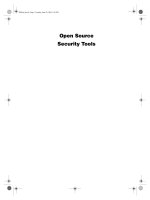Open Source Security Tools : Practical Guide to Security Applications part 17 pot
Bạn đang xem bản rút gọn của tài liệu. Xem và tải ngay bản đầy đủ của tài liệu tại đây (178.61 KB, 10 trang )
Vulnerability Scanners to the Rescue 139
Nessus Plugins Tab
Once you are logged in, you can access the other tab sections. The Plugins tab is where
you can selectively enable or disable certain groups of plug-ins as well as individual plug-
ins (see Figure 5.2). Each category is listed, and when you click on a category the individ-
ual plug-ins in that category appear in the lower section. By deselecting the box to the
right of an item, you can disable that category or plug-in.
Plug-ins that may cause a problem with a service or can crash servers are highlighted
with a triangular exclamation symbol (see Figure 5.2). Nessus also has buttons that make
it easy to quickly enable all plug-ins, enable all but dangerous plug-ins, disable all plug-
ins, or load a custom plug-in. You can use the Filter button to sort the plug-ins by Name,
Description, Summary, Author, ID number, or Category. I recommend that you generally
run Nessus with dangerous plug-ins disabled, unless you have prepared for a true denial of
service test and are willing to risk crashing some of your servers.
Nessus Preferences Tab
Most of the server-side Nessus options are configured on the Preferences tab (see Fig-
ure 5.3). The following sections and subsections cover these options.
Figure 5.2 Nessus Plugins Tab
Howlett_CH05.fm Page 139 Thursday, June 24, 2004 11:11 AM
140 Chapter 5 • Vulnerability Scanners
Nmap You use these Nmap settings to customize the configuration of how the port scan
part of the test runs. Many of these correlate directly to the Nmap settings discussed in
Chapter 4, so refer there for details on what each option means.
•
TCP scanning technique: Set the kind of port scan you want, for example SYN,
FIN, or Connect.
•
Timing policy: See the “Nmap Timing Options” section in Chapter 4.
You can also enter a location for an Nmap results file so that Nessus will use that data
rather than run a new scan.
Ping the remote host This selection lets you ping the machines on the target network
to determine first if they are alive, or just scan all the IPs in the target range. By default,
Nessus tries ICMP and TCP pings on both the Web and secure socket layers ports. If a
host is online, it should respond to one of these polls. This is the setting I recommend
using most of the time, because you don’t want to waste time and bandwidth running the
tests against dead addresses. However, if you are scanning from outside a firewall, you
may want to run Nessus without pinging the hosts so you don’t risk missing anything. You
can also configure the number of tries it makes before considering a nonresponding host
dead. The default of 10 is probably too high for most high-speed networks. Unless you are
scanning from a dial-up connection, turn the retries rate down to 3 to speed up the scan
Figure 5.3 Nessus Preferences Tab
Howlett_CH05.fm Page 140 Thursday, June 24, 2004 11:11 AM
Vulnerability Scanners to the Rescue 141
process, especially on large target networks. You can also set whether dead hosts should
appear in the report. Usually you don’t want these to be included because they will skew
your overall scan statistics, reporting that there are more hosts scanned on your network
than there really are. However, this can be useful when you want to know each IP that was
contacted.
Login configurations This section is where you set up login accounts if you want
Nessus to test some services at a deeper level. The standard Nessus scan tests the network
as if it had no additional knowledge about it other than just the IP addresses. However, if
you specify an account and password for a certain service, Nessus will run additional tests
on it. For example, if you enter a Windows domain login (SMB account), it will further
test your Windows domain security as a logged-on user. By default, it tests only for an
anonymous FTP server using the account of “anonymous” and the standard password of
an e-mail address. You can have it test FTP, HTTP, IMAP, NNTP, POP2, POP3, and
SNMP services with valid logins.
There is a special section for testing HTTP login forms. You can give it the specific
URL and form fields to be filled in. By default, it will test an index directory for blank user
and password fields.
Brute-force login (Hydra) This section lets you take advantage of the add-on pro-
gram Hydra, which tests the integrity of your system’s passwords. You give it a file of log-
ins and passwords and it will attempt to go through the whole list on each service you
designate. I don’t recommend you use this option unless you are prepared to deal with the
aftermath of a brute-force attack, which may leave many users locked out of their accounts
as the scanner maxes out the number of login attempts they are allowed. A better way to
test your password strength would be to run your password file through a password
cracker offline. However, it might be useful to test a single service that isn’t used much,
such as FTP or Telnet. With Hydra, you can attempt brute force on the following services:
Cisco IOS standard and enable passwords, FTP, HTTP, ICQ, IMAP, LDAP, NNTP,
PCNFS, POP3, Rexec, SMB (Windows Domain), SOCKS 5, Telnet, and VNC.
SMB use host SID to enumerate local users This section gives a range of User
ID (UID) numbers to try to get additional information about the user names in the domain.
The default uses UIDs 1,000–1,020, which always encompasses at least the administrator
and guest users accounts on Windows networks. Nessus will try administrator and guest
with passwords as blank and the same as the login.
Services This section has to do with testing SSL services. You can specify certificates
to check and get reports on the level of encryption your Web servers will accept. This can
locate servers that are still accepting older 40-bit encryption, which is now considered
insecure for highly sensitive data.
Howlett_CH05.fm Page 141 Thursday, June 24, 2004 11:11 AM
142 Chapter 5 • Vulnerability Scanners
Web mirroring This setting lets you adjust how deeply into a Web site the scanner will
read looking for any flaws or security holes. You can also change the default start
directory.
Misc. Information on the News Server If there is a Network News (NNTP) server
located on any of the IPs in the target range, Nessus checks the settings and restrictions set
on postings. This ensures that your news servers aren’t susceptible to spamming or other
misuse.
Test HTTP dangerous methods The Integrist test checks to see if any Web servers
on the network will allow dangerous commands such as PUT and DELETE. This is dis-
abled by default because the test could delete your home page if your server responds to
these commands.
Ftp writable directories This checks for FTP servers that allow write access to anon-
ymous users (which is not a good idea at all). The default setting checks the permissions
listed by the file system and responds if one shows as being writable. You can also have it
ignore what the file system says and try to write a file anyway to test that there are no writ-
able directories. Again, like the Integrist test above, be careful with this option because
you could end up overwriting files on your FTP server.
SMTP settings These settings are used for additional testing of a mail system. Nessus
does this by attempting to send bogus e-mail messages to see how the system responds.
Nessus.org is used as the default domain the test mail would be coming from, though this
is configurable here. Many mail servers won’t respond if the mail server name isn’t real.
You may want to change this address if you are an outside consultant and want your client
to know where the dummy e-mails are coming from. However, don’t use your own domain
if you are scanning from within a company; this will confuse your mail server to see e-
mail coming from itself and may produce unreliable test results.
Libwhisker options These options are for use with the add-on Whisker program,
which tests the integrity of your Web servers. Refer to the Whisker documentation pro-
gram for explanations of these settings. These options are disabled by default.
SMB use domain SID to enumerate users This Windows domain test tries to
identify users based on their Security ID (SID). In typical Windows domains, SID 1,000 is
the administrator, and several other standard designations are used for system accounts
such as guest. Nessus polls this range of SIDs to try to extrapolate user names.
HTTP NIDS evasion This section lets you use various techniques to avoid detection
by a network intrusion detection system (NIDS) by crafting and mal-forming special
URLs for attacks on Web servers. You need the Whisker add-on program to take advan-
tage of these. The various tests try to send strange URLs to your Web servers to see if they
Howlett_CH05.fm Page 142 Thursday, June 24, 2004 11:11 AM
Vulnerability Scanners to the Rescue 143
will allow a user to do things that they aren’t supposed to be able to do using CGI scripts.
For a complete description of these tests, see the Whisker documentation or the article at
www.wiretrip.net/rfp/libwhisker/README.
These methods are disabled by default because they tend to create a lot of network
traffic and may generate many false positives. However, if you do run a NIDS on your net-
work and want to see if it’s really working, you can run these tests to see if it picks up your
scans.
NIDS evasion This section is similar to the HTTP NIDS evasion section, except that
Nessus does strange things to the actual TCP packets to avoid pattern-matching NIDS
rather than just the URL requests. Most modern NIDS will catch these tricks, but if you
have an older system or one that hasn’t been patched in a while, it is worth trying these to
see if your NIDS catches them. Once again, this will cause your reports to contain data
that may be suspect, so it’s not recommended for normal vulnerabilities testing.
Scan Options Tab
Unlike the individual tests on the Preferences tab, this tab contains settings that affect the
overall scan (see Figure 5.4).
Port range This controls which ports are scanned during the port scan phase of the test.
The default is 1–15,000, which should catch most normal services. However, you should
open it up to scan all 65,535 TCP and UDP ports if you want to search for Trojan horses
and other services operating on unusual high ports. You should do a full port scan of the
machines on your network on regular basis, either monthly or quarterly depending on the
network size.
Consider unscanned ports as closed This option causes Nessus to declare
unscanned ports as closed. If you didn’t set your port range wide enough in the last option,
you may miss something, but it makes your scan run faster and puts less traffic on the net-
work.
Number of hosts to test at the same time This sets the number of hosts that Nes-
sus tests concurrently. On a large network, you may be tempted to crank this setting way
up and run all of them at once. However, at some point this becomes counterproductive
and your scan will actually take longer or may not finish at all if it gets bogged down on
one particular host. In fact, on average servers (under 2Ghz) machines, I recommend
changing this to 10 hosts from the default setting of 30. This seems to be the optimal set-
ting for most scans. However, if you have a super-server and have a very large network,
you can try turning it up as high as you can get away with.
Number of checks to perform at the same time Nessus has the ability to multi-
task not only how many hosts it scans at once but also the tests. The default setting of 10
Howlett_CH05.fm Page 143 Thursday, June 24, 2004 11:11 AM
144 Chapter 5 • Vulnerability Scanners
seems to work well; however, you can do more or fewer depending on your how much
horsepower your Nessus server has.
Path to the CGIs This is the default location where Nessus will look for CGI scripts
on the remote system to test them. If you have an unusual configuration on a machine, you
should change this to the correct path so that Nessus will test your CGIs.
Do a reverse lookup on the IP before testing it This setting attempts to do a
reverse DNS lookup and determine every IP’s hostname before testing them. This will
considerably slow down your scan and is disabled by default.
Optimize the test Nessus, by default, attempts to be smart about the tests it runs and
won’t run tests that don’t apply to a particular host. You can disable this here so Nessus
will run every test on every host regardless of what the port scan finds.
Safe checks This setting is always on by default. It means Nessus won’t perform any
unsafe checks that may crash or otherwise harm a server. It will depend on banners or
Figure 5.4 Nessus Scan Options Tab
Howlett_CH05.fm Page 144 Thursday, June 24, 2004 11:11 AM
Vulnerability Scanners to the Rescue 145
other information to determine if a host has a particular vulnerability. I recommended to
always keep this on, even though it will result in more false positives.
Designate hosts by their MAC address Enable this option if you want Nessus to
show hosts in the report by their MAC address rather than IP address, which is the default.
If you have a good database of MAC addresses on your network and you have a hard time
correlating IP addresses to specific hosts because of DHCP, this may create a more useful
report for you.
Detached scan This feature allows Nessus to run scans without being connected to
the client. This is usually done to run scans at unusual times without human intervention.
It can be set up to e-mail the scan report to a specific address when it is done.
Continuous scan This feature starts a new scan on a regular basis. You can use this to
set up an automatic scan of your network on a scheduled basis. Set the “Delay between
two scans” timing in seconds (86,400 for a daily scan, 604,800 for weekly scans, and
approximately 2,592,000 for monthly scans). There are better ways to do this, such as
using the Nessus Command Center (NCC) tool described in Chapter 8. However, if you
don’t want to set up the Web server and database required by NCC, this feature is a quick
and easy way to do a regular scan.
Port scanner This has several global settings for the port scanner portion of the test.
•
tcp connect() scan: This uses the built-in port scanner in Nessus rather than Nmap.
The benefit of using this is that it is much less memory-intensive and faster.
However, it is noisier on the network and will leave logs on most machines it scans.
Also, you don’t have as much control over the settings as you do with Nmap.
•
Nmap: This uses Nmap and the assorted settings configured on the Preferences tab
for the port scan.
•
SYN Scan: This feature was implemented in version 2.0. It offers a built-in SYN
scan as well as the tcp connect scan mentioned above. This eliminates some of the
noise of the scan but still doesn’t give you the granular control that Nmap does.
•
Ping the remote host: This pings hosts in the target range to make sure they are alive
before performing any tests on them.
•
scan for LaBrea Tar-pitted hosts: La Brea tar-pitted hosts are set up to detect ports
scans and cause them to spool out into infinity. This can slow down or crash your
scan. This setting tries to detect hosts with this protection and avoid them.
Target Selection Tab
This tab is where you set your targets to scan (see Figure 5.5). The following list describes
the ways you can designate scan targets.
Howlett_CH05.fm Page 145 Thursday, June 24, 2004 11:11 AM
146 Chapter 5 • Vulnerability Scanners
•
Single IP address: 192.168.0.1
•
IP addresses separated by commas: 192.168.0.1,192.168.0.2
•
IP ranges separated by a dash: 192.168.0.1-192.168.0.254
•
Standard slash notation: 192.168.0.1/24 (a class C network of 256 addresses)
•
A host name: myhost.example.com
•
Any combination of the above separated by commas: 192.168.0.1-192.168.0.254,
195.168.0.1/24,192.168.0.1-192.168.0.254
There are several options you can set on this tab.
Read file Click here to read your targets from a file. This must be a standard text file
with addresses formatted as in the above example.
Perform a DNS zone transfer This attempts to pull a zone file for the domain repre-
sented by the target IPs. This doesn’t work on private (nonroutable) IP addresses.
Save this session Keeps a record of the targets and settings so they can be restored at
a future date. By default, this is turned on.
Figure 5.5 Nessus Target Selection Tab
Howlett_CH05.fm Page 146 Thursday, June 24, 2004 11:11 AM
Vulnerability Scanners to the Rescue 147
Save empty sessions This saves sessions even when they contain no data, for exam-
ple, an IP range with no live hosts in it.
Previous sessions This lists all your previously run sessions and allows you to
reload them by clicking on the listing.
User Tab
This tab shows all the users you have set up to use the Nessus server and any rules associ-
ated with those users (for example, only able to log on from a specific IP address). These
are set up when you create the user with the nessus-adduser script, but you can also edit or
add rules for any users from this tab at any time.
KB (Knowledge Base) Tab
This tab contains the configuration and controls for the Nessus Knowledge Base (see Fig-
ure 5.6). This is one of the most useful features Nessus offers. It is disabled by default, so
you need to select the Enable KB saving check box to turn it on. The Knowledge Base
keeps track of all the scans you have done. Then when you want to run that scan again,
Nessus uses that data to be intelligent about which hosts it scans and what tests are run on
those hosts. Each setting is described below.
Figure 5.6 Nessus Knowledge Base Tab
Howlett_CH05.fm Page 147 Thursday, June 24, 2004 11:11 AM
148 Chapter 5 • Vulnerability Scanners
Test all hosts This is the default setting. Knowledge Base data will be saved but each
host will be tested in full.
Test only hosts that have been tested in the past This setting has Nessus test
only hosts that it has tested in the past in the target range. This means it will not scan for
any new hosts. This reduces network traffic a little, but Nessus won’t test any machines on
your network that have been added since your last scan.
Test only hosts that have never been tested in the past This is the opposite of
that last setting; it looks only for new hosts on the target network. This is useful for doing
a quick check for new machines on your network without scanning your existing
machines.
Reuse the knowledge bases about the hosts for the test This eliminates run-
ning certain tests based on what it found and the options you set.
•
Do not execute scanners that have already been executed. This skips the port
scanning portion of the test, relying on the results of past port scans.
•
Do not execute info gathering plug-ins that have already been executed. Nessus
won’t run any information-gathering plug-ins that were run on previous scans. Any
new information-gathering plug-ins that have been released and you have loaded
since the last scan will be run.
•
Do not execute attack plug-ins that have already been executed. This does the same
as the last setting, but for attack plug-ins.
•
Do not execute DoS plug-ins that have already been executed. This does the same
as the previous two settings, but applies to Denial of Service plug-ins.
•
Only show differences with the previous scan. This will run a diff scan; its report
shows the differences between the last two scans. This can be useful to see what has
changed on your network since the last scan. This can also be done with the Nessus
Command Center, described in Chapter 8.
Max age of a saved KB (in secs) This setting prevents the server from using a scan
Knowledge Base that is older than the entry. The default setting is 86,400 seconds, which
is one day. You can set this up to 60 days, which is 5,184,000 seconds. Setting it for any
longer is not useful, as you will be relying on data that is too old.
The Knowledge Base features can make your scanning quicker and easier. However,
you should use the features selectively and always run a full scan on a regular basis
(monthly is recommended).
Nessus Scan in Process Options
Once your scan is underway, Nessus displays a screen showing the status of your scan.
You can see each host being tested and how far along in the process it is. It also shows you
Howlett_CH05.fm Page 148 Thursday, June 24, 2004 11:11 AM