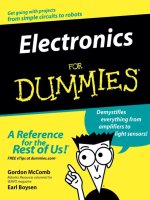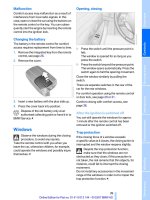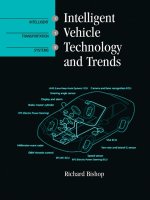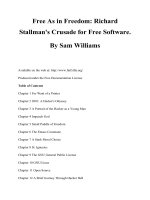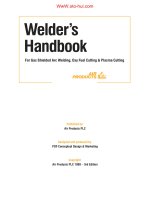Owner''''s Handbook for Vehicle P1 pdf
Bạn đang xem bản rút gọn của tài liệu. Xem và tải ngay bản đầy đủ của tài liệu tại đây (1.78 MB, 30 trang )
The Ultimate
Driving Machine
Owner's Handbook
for Vehicle
Online Edition for Part-No. 01 41 0 013 209 - © 04/07 BMW AG
Contents
A-Z
Online Edition for Part-No. 01 41 0 013 209 - © 04/07 BMW AG
X5 3.0si
X5 4.8i
X5 3.0d
Owner's Handbook for Vehicle
Congratulations on your choice of a BMW.
The better you are acquainted with your car, the easier you will
find it is to handle. We would therefore like to offer you the follow-
ing advice:
Please read the Owner's Handbook before setting out in your
new BMW. It contains important notes on how to operate the car,
enabling you to derive maximum benefit from the technical
advantages of your BMW. It also contains useful information
which will help you to uphold both the car's operating safety and
its full resale value.
Supplementary information is provided in the other documents
of on-board literature.
We wish you many a safe and enjoyable journey,
BMW AG
Online Edition for Part-No. 01 41 0 013 209 - © 04/07 BMW AG
© 2007 Bayerische Motoren Werke
Aktiengesellschaft
Munich, Germany
Not to be reproduced, wholly or in part, without
written permission from BMW AG, Munich.
Order No. 01 41 0 013 209
English III/07, 07 03 510
Printed in Germany
Printed on environmentally friendly paper,
bleached without chlorine, suitable for recycling.
Online Edition for Part-No. 01 41 0 013 209 - © 04/07 BMW AG
Entertainment OverviewControlsDriving hintsNavigationMobilityReference
Contents
The quickest way to access a particular topic or
item is by consulting the detailed alphabetical
index, see page 250.
About this Owner's Handbook
4 Notes
Overview
8 Driving area
14 iDrive
21 Voice input system
Controls
26 Opening and closing
38 Adjusting
50 Carrying children in safety
54 Driving
65 Everything under control
78 Technical features for driving comfort and
safety
92 Lights
98 Climate
113 Practical interior equipment
Driving hints
126 Driving precautions
Navigation
136 Starting the navigation system
138 Destination input
151 Route guidance
160 What to do if
Entertainment
164 On/off and settings
168 Radio
174 Digital radio DAB
179 CD player and CD changer
185 DVD changer
192 AUX-In connection
193 USB audio interface
196 TV
199 DVD system at rear
Mobility
214 Refuelling
216 Wheels and tyres
219 In the engine compartment
223 Maintenance
225 Replacing parts
234 Mutual aid
Reference
240 Technical data
244 Short commands for the voice input
system
250 From A-Z
Online Edition for Part-No. 01 41 0 013 209 - © 04/07 BMW AG
Notes
4
Notes
About this Owner's
Handbook
We have tried to make all the information in this
Owner's Handbook easy to find. The quickest
way to access a specific topic or item is by con-
sulting the detailed alphabetical index at the
end. Consult the first chapter for an overview of
your car.
When the time comes to sell your BMW, please
remember to hand over this Owner's Hand-
book; it is an important part of the car.
Additional sources of information
If you have any queries, BMW Service will be
glad to advise you.
Information about BMW, e.g. technical issues,
can also be found on the Internet at
www.bmw.com.
Symbols used
Indicates precautions that must be fol-
lowed precisely in order to avoid the pos-
sibility of personal injury and serious damage to
the vehicle.<
Indicates information that will assist you
in gaining the optimum benefit from your
vehicle and enable you to care more effectively
for your vehicle.<
Refers to measures that can be taken to
help protect the environment.<
< Marks the end of a specific item of informa-
tion.
*
Identifies optional extras or specific national-
market items of equipment, as well as equip-
ment and functions not yet available at the time
of printing.
" " Identifies texts on the control display for
selecting functions.
{ } Identifies commands for the voice input
system.
{{ }} Identifies replies by the voice input sys-
tem.
Symbol for components and
assemblies
Recommends that you study the relevant
section of this Owner's Handbook in con-
nection with a particular part or assembly.
Online Edition for Part-No. 01 41 0 013 209 - © 04/07 BMW AG
5
Entertainment OverviewControlsDriving hintsNavigationMobilityReference
Your car
When you ordered your BMW, you chose vari-
ous items of equipment. This Owner's Hand-
book describes all models and equipment
specifications which BMW offers within this
particular model line.
This explains why the Owner's Handbook may
also contain details of items which you have not
ordered. The differences can easily be identi-
fied by the asterisk
*
shown against optional
extras.
If your BMW contains equipment that is not
described in this Owner's Handbook, Supple-
mentary Owner's Handbooks will be supplied
and you are requested to study and comply with
them.
In cars with right-hand drive, some of the
controls are arranged differently from
those shown in the illustrations of this Owner's
Handbook.<
Status at time of printing
The high safety and quality standards of BMW
vehicles are maintained by unceasing develop-
ment work on designs, equipment and acces-
sories. In rare instances, your car may therefore
differ from the information supplied in the
Owner's Handbook.
For your own safety
Maintenance and repair
The advanced technology behind this car,
for example the use of modern materials
and high-performance electronics, means that
specially adapted methods of maintenance and
repair are required. Always have the necessary
work on your BMW performed either by BMW
Service or by a workshop that operates to BMW
specifications and has suitably trained person-
nel. If such work is performed inexpertly, it could
result in consequential damage and thus con-
stitute a safety risk.<
Parts and accessories
BMW recommends using parts and
accessory products on this car that are
specifically approved for this purpose by BMW.
You are recommended to consult BMW Service
for advice on Genuine BMW parts and accesso-
ries, other BMW-approved products and com-
petent advice on all related matters.
The safety and compatibility of these parts and
products in conjunction with BMW vehicles
have been checked by BMW. BMW accepts
product liability for them.
BMW cannot accept liability for parts or acces-
sory products of any kind which it has not
approved.
BMW is unable to assess each individual prod-
uct of outside origin as to its suitability for use
on BMW vehicles without safety risk. Nor can
suitability be assured if an official permit has
been issued for it in a specific country. Tests
performed for such permits cannot always
cover all operating conditions for BMW vehi-
cles, and some of them therefore are insuffi-
cient.<
Online Edition for Part-No. 01 41 0 013 209 - © 04/07 BMW AG
Online Edition for Part-No. 01 41 0 013 209 - © 04/07 BMW AG
Overview
This summary of buttons, switches and
displays serves as an initial guide.
It also gives you an insight into the principles
behind the various ways in which functions
can be performed.
Overview
Online Edition for Part-No. 01 41 0 013 209 - © 04/07 BMW AG
Driving area
8
Driving area
Around the steering wheel: controls and displays
1 Safety switch for rear windows 36
2 Opening and closing windows 35
3 Folding outside mirrors in and out
*
47
4 Adjusting outside mirrors 47
Automatic parking function
*
47
5
Instrument lighting 97
Front fog lights 96
6
Side lights 92
Low-beam headlights 92
Automatic driving lights
control
*
92
Adaptive Head Light
*
94
High-beam headlights
assistant
*
95
Online Edition for Part-No. 01 41 0 013 209 - © 04/07 BMW AG
9
Entertainment OverviewControlsDriving hintsNavigationMobilityReference
9 Instrument cluster 10
12 Ignition lock 54
13 Buttons on the steering wheel
14 Horn, entire surface
17 Releasing the engine compartment lid 219
7
Rear fog lights
*
97
Headlight beam throw
adjustment 94
Head-Up Display
*
90
8
Flashing turn indicators 60
High-beam headlights, headlight
flasher 60
High-beam headlights
assistant
*
95
Parking lights
*
95
Time, date, outdoor temperature,
Check Control 65, 73
Computer 67
10
Windscreen wipers 61
Rain sensor 61
Rear window wiper 62
11
Switching the ignition on/off and
starting/stopping the engine 54
Telephone
*
:
> Press: receiving and ending a
call, dial starting
*
for a
selected phone number and
redialling if no phone number
has been selected
> Press and hold down: redial-
ling
Volume control
Activating/deactivating voice input
system
*
21
Changing radio station
Selecting a music track
Changing TV channel
*
Scrolling in the telephone book
and in lists of stored numbers
Individually programmable 49
Individually programmable 49
Heated steering wheel
*
49
15
Steering wheel adjustment
*
48
16
Cruise control
*
62
Online Edition for Part-No. 01 41 0 013 209 - © 04/07 BMW AG
Driving area
10
Instrument cluster
1 Flashing turn indicators
2 Speedometer
3 Indicator and warning lights 11
4 Revolution counter 66
5 Energy control 66
6 Display for
> Time/date 65
> Outside temperature 65
> Indicator and warning lights 72
> Cruise control
*
speed 62
7 Display for
> Distance recorder – odometer – and
trip distance recorder 65
> Computer 67
> Date and remaining distance to next
service 69
> Automatic transmission positions 57
> Hill Descent Control HDC 84
> High-beam headlights assistant
*
95
> Current Check Control message 72
> Adaptive Drive
*
85
8 Fuel gauge 66
9 Resetting trip distance recorder 65
Displaying service requirements 65
Online Edition for Part-No. 01 41 0 013 209 - © 04/07 BMW AG
11
Entertainment OverviewControlsDriving hintsNavigationMobilityReference
Indicator and warning lights
Principle
Indicator and warning lights can light up in a
variety of combinations and colours.
Some lights in the panel are checked for proper
functioning and thus light up briefly when the
engine starts or the ignition is switched on.
Explanatory text messages
Text messages appearing along the lower edge
of the control display explain the meaning of the
indicator and warning lights that have lit up.
You can call up further information, e.g. about
the cause of a fault and what action is required,
via the Check Control, see page 72.
In urgent cases, this information will be shown
immediately when the corresponding light
lights up.
Indicator lights not accompanied by
text messages
The following indicator lights indicate that spe-
cific functions are active:
Parking brake applied 56
Front fog lights 96
Dynamic Traction Control DTC 84
High-beam headlights/
headlight flasher 95
Rear fog lights
*
97
Light flashing:
DSC or DTC is regulating the propul-
sive and brake forces in order to main-
tain driving stability 83
Online Edition for Part-No. 01 41 0 013 209 - © 04/07 BMW AG
Driving area
12
Around the centre console: controls and displays
Online Edition for Part-No. 01 41 0 013 209 - © 04/07 BMW AG
13
Entertainment OverviewControlsDriving hintsNavigationMobilityReference
1 Microphone for hands-free operation of the
telephone
*
and for the voice input
system
*
21
2 Making an emergency call
*
234
3 Reading lights 97
4 Panorama glass roof
*
36
5 Interior light 97
6 Control display 14
7 Hazard warning flashers
8 Central locking system 28
9 Opening glove box 116
10 Automatic air conditioning 99
Automatic air conditioning with extended
range of features
*
103
11 Ejecting audio CD
12 Changing
> Radio stations 164
> Tracks 164
13 Ejecting navigation DVD for navigation
system
*
136
15 Controller 14
Can be turned, pressed, or moved horizon-
tally in four directions
16 Calling up start menu on control display 15
17 Parking brake 55
18 Adaptive Drive
*
85
19 Favourites/programmable memory
buttons 19
20 Switching entertainment audio output on/
off and adjusting volume 164
Manual air distribution
*
100, 104
Automatic air distribution and
volume 99, 103
Cooling function 101, 105
Automatic Recirculated Air Control
AUC
*
105
Recirculated-air mode 101
Maximum cooling effect
*
105
Air volume 100, 104
Residual heat utilisation
*
106
Defrosting windows and removing
mist 100, 104
Heated rear window 100, 104
Heated seats
*
45, 46
Active seat ventilation
*
46
14
Opening the tailgate 31
Active seat
*
46
Park Distance Control PDC
*
78
Rear view camera
*
80
Dynamic Traction Control DTC 84
Hill Descent Control HDC 84
Online Edition for Part-No. 01 41 0 013 209 - © 04/07 BMW AG
iDrive
14
iDrive
iDrive integrates the functions of a large
number of switches. These functions can now
be controlled from one central point. The basic
menu-guided operating principle is explained
below. Details of how to control individual func-
tions are provided under the descriptions of the
items of equipment concerned.
Controls
1 Control display
2 button
To call up the start menu
3 Controller
You can select menu items and adjust set-
tings with the controller:
> Move it in four directions, arrows 4
> Turn it, arrow 5
> Press it, arrow 6
Only make adjustments if the traffic con-
ditions are sufficiently quiet or clear, so as
not to endanger the car's occupants and other
road users by being distracted.<
Online Edition for Part-No. 01 41 0 013 209 - © 04/07 BMW AG
15
Entertainment OverviewControlsDriving hintsNavigationMobilityReference
Menu summary
Communication
> Telephone
*
, see separate Operating
Instructions
> BMW Assist
*
, BMW Online
*
or
TeleService
*
, see separate Operating
Instructions
Navigation or on-board information
> Navigation system
*
> On-board information, e.g. to display the
average fuel consumption
Entertainment
> Radio
> CD player and CD changer
*
> External audio equipment
> TV
*
Climate
> Air distribution
> Seat climate control
*
> Automatic program
> Independent ventilation system
*
/auxiliary
heater
*
menu
> Switching off control display
> Tone and display settings
> Settings for traffic information
*
> Settings for your car, e.g. for the central
locking
> Indication of service requirements and
deadlines for legally required inspections
> Settings for telephone
*
Operating principle
Start menu
All iDrive functions can be called up via five
menu items.
Calling up the start menu
Press the button.
To call up the start menu from the menu:
Press the button twice.
Calling up menu items in the start menu
From radio readiness, see page 54:
You can call up the four menu items Communi-
cation, Navigation, Entertainment and Climate
via the start menu by moving the controller left,
right, forwards or back.
Press the controller to call up the menu.
Online Edition for Part-No. 01 41 0 013 209 - © 04/07 BMW AG
iDrive
16
Comfort menu item selection
The comfort selection feature enables you to:
> Call up a menu item in the start menu in the
last configuration used
> Toggle directly between Communication,
Navigation, Entertainment and Climate
without needing to press the button
To do this, move the controller in the relevant
direction and hold it in position for more than
about 2 seconds.
Displays in the menu
1 Each menu is subdivided into different
fields. The field currently selected appears
highlighted in the display.
2 A symbol shows you which menu item of
the start menu was last selected:
1 Menu items are usually grouped in horizon-
tal or vertical lists.
2 Arrows indicate that there are additional
menu items within a list, but that they are
not currently visible.
3 Settings are represented graphically or as
numerical values.
Communication
Navigation or on-board information
Entertainment
Climate
menu
Online Edition for Part-No. 01 41 0 013 209 - © 04/07 BMW AG
17
Entertainment OverviewControlsDriving hintsNavigationMobilityReference
Operating principle at a glance
This illustration shows how the car can be oper-
ated via iDrive.
The individual steps are explained under Set-
tings on the control display, Brightness of the
control display, see page 76.
1 To select a menu item:
> Turn the controller; the highlighted
marker moves
> Menu items in white can be selected by
highlighting them
2 To activate a menu item:
> Press the controller
> New menu items are displayed or the
function is executed
3 To select a menu item: see 1
4 To switch between fields:
> Move the controller briefly to the left,
right, forwards or backwards
> Release the controller
> The active field becomes brighter in col-
our
5 To perform adjustments:
> Turn the controller
> Graphic display, numerical value or text
displays can be changed
> Confirm by changing the field
Online Edition for Part-No. 01 41 0 013 209 - © 04/07 BMW AG
iDrive
18
Status information
1 Display for:
> Entertainment:
Radio, CD, TV
*
> Telephone
*
:
Name of network operator, no network,
or name of mobile phone registered with
the car
> "Car Phone"
*
:
Active voice connection for emergency
calls if BMW Assist is not enabled
> "BMW Assist"
*
:
Active voice connection with a
BMW Assist service
> "Online" or "GPRS Online"
*
:
Active connection with BMW Online
*
2 Entertainment sound output off or dis-
play for traffic announcements
*
:
> "TP":
Traffic Programme switched on
> "T":
The Traffic Programme is off but traffic
reports can be received
> No display:
No traffic reports can be received
3 Display for traffic information
*
:
> "TMC":
Traffic information for the navigation
system
can be received and broadcast-
ing is switched on
> "TI+":
Traffic info + traffic information can be
received and broadcasting is switched
on
4 Display for:
> New entries pending in "Calls not
accepted"
*
> Roaming active
5 It is possible to use the telephone
*
if the
mobile phone is registered with the car
Mobile phone network reception
strength, display depends on the mobile
phone
6 Time
Other displays:
Status information is temporarily hidden during
Check Control message displays or inputs via
the voice input system
*
.
Assistance window*
Additional information can be displayed in the
assistance window:
> The computer or journey computer
> The arrow or map view for cars with naviga-
tion system
*
> The car's position
*
Online Edition for Part-No. 01 41 0 013 209 - © 04/07 BMW AG
19
Entertainment OverviewControlsDriving hintsNavigationMobilityReference
Selecting display
1. Move the controller to the right to switch to
the assistance window and press the con-
troller.
2. Select a menu item.
3. Press the controller.
Switching assistance window on/off
1. Move the controller to the right to switch to
the assistance window and press the con-
troller.
2. Select "Exit assist. window" and press the
controller.
To turn back on, switch to the assistance win-
dow and press the controller.
Switching control display
on/off
1. Press the button.
The start menu is called up.
2. Press the controller to call up the menu.
3. Select "Display off" and press the control-
ler.
Press the controller to switch on.
Favourites/programmable
memory buttons
You can assign certain iDrive functions to the
programmable memory buttons and use these
buttons to perform them:
> Destinations for navigation
*
> Telephone, phone numbers
*
> Entertainment:
> Radio stations
> CD
> CD compartment of CD changer
*
> TV
*
> AUX
The functions assigned to the programmable
memory buttons are saved for the remote con-
trol currently in use.
Memorising a function
Destinations for navigation*
1. Select a destination, e.g. from the destina-
tions list or the address book.
2. Press button for longer than
2seconds.
Special features:
> When route guidance is started in the map
view, the current destination is memorised.
Online Edition for Part-No. 01 41 0 013 209 - © 04/07 BMW AG
iDrive
20
> If destination input is performed via the
map, the coordinates under the cross-hairs
are memorised, not the current destination.
Telephone, numbers
1. Enter a phone number or select one from a
list of memorised phone numbers, e.g. from
the "A - Z" list.
2. Press button for longer than
2seconds.
If a name has been assigned to the phone
number, the name is likewise memorised.
Entertainment
In the entertainment menu, whatever you are
currently listening to is memorised regardless
of what is selected on the control display, e.g. a
radio station.
1. Select the desired function, e.g. radio sta-
tion or CD.
2. Press button for longer than
2seconds.
On models equipped with two drives, the
current track is memorised for CDs with
compressed audio files.<
Performing a function
Press button .
The function is carried out immediately. This
means e.g. that the connection is also estab-
lished if a phone number is selected, or route
guidance is started if a navigation destination is
called up.
Displaying assignment of buttons
You can display which functions are assigned to
the buttons by touching them with your finger.
Please do not wear gloves while doing this.
Touching the buttons with an object, e.g. a pen,
will not work.
Displaying brief information
Touch button .
The functions assigned to the buttons are dis-
played.
Navigation destination
Entertainment source
Telephone, number
No function assigned
Showing detailed information
Touch button for longer.
Clearing assignment of buttons
1. Press the button.
The start menu is called up.
2. Press the controller to call up the menu.
3. Select "Settings" and press the controller.
4. Select "Vehicle / Tyres" and press the con-
troller.
5. Select "Favourite keys" and press the con-
troller.
6. Select "Delete assignment of all Favourite
keys" and press the controller.
7. Select "Yes" and press the controller.
Online Edition for Part-No. 01 41 0 013 209 - © 04/07 BMW AG
21
Entertainment OverviewControlsDriving hintsNavigationMobilityReference
Voice input system
Principle
The voice input system enables you to operate
various items of equipment on your car without
having to take your hands off the steering
wheel.
Individual menu items on the control display
can be selected by means of short commands.
It is not necessary to use the controller to select
them.
The voice input system translates your com-
mands into control signals for the system in
question, and prompts you by means of
announcements or questions.
The voice input system includes a special
microphone positioned near the interior mirror,
see page 12.
Condition
Via iDrive, select the dialogue language for the
voice input system, so that the spoken com-
mands can be identified. Selecting the lan-
guage for iDrive, see page 77.
Symbols in the Owner's Handbook
Speaking commands
Activating voice input
1. Press the button on the steering wheel.
This symbol on the control display and an
audible signal indicate that the voice input
system is ready to pick up commands.
2. Issue the command.
The command appears on the control dis-
play.
This symbol appears on the control display if
you are able to say further commands.
If no further commands are possible, continue
by operating the item of equipment via iDrive.
*
{ } Say the commands marked with this
symbol word for word.
{{ }} Identifies replies by the voice input
system.
Online Edition for Part-No. 01 41 0 013 209 - © 04/07 BMW AG
Voice input system
22
Ending or interrupting voice input
Press the button on the steering wheel
or
Commands
Having possible commands read aloud
You can prompt the system to read out the
commands that are possible, depending on
which menu item is selected on the control dis-
play.
To have the possible commands read out to
you:
For instance, if you have selected "CD", the
commands available for operating the CD
player and CD changer
*
will be read out.
Requesting help
Using alternative commands
There are often several different commands
available for performing the same function, e.g.:
Calling up functions immediately using
short commands
Short commands enable you to perform certain
functions straight away, irrespective of which
menu item is selected, see page 244.
Calling up start menu
An example: selecting a track
1. If necessary, switch on entertainment audio
output.
2. Press the button on the steering wheel.
{Cancel}
{Options}
{Help}
{Radio on} or {Switch radio on}
{Main menu}
3. {Entertainment}
The system says:
{{Entertainment}}
4. {CD}
The system says:
{{CD drive switched on}}
Online Edition for Part-No. 01 41 0 013 209 - © 04/07 BMW AG
23
Entertainment OverviewControlsDriving hintsNavigationMobilityReference
5. Press the button on the steering wheel.
Notes
For more information about voice control
of the telephone, see the separate Oper-
ating Instructions.<
When speaking commands, note the following:
> Say the commands and numbers fluently
and at normal volume; avoid unnatural
emphases and pauses between words. This
also applies to spelling a destination entry.
> Speak the commands in the language of the
voice input system.
> When selecting a radio station, use the
standard pronunciation of the station name.
> When making entries in the voice-activated
phone book, use only names in the lan-
guage of the voice input system, and do not
use abbreviations.
> Keep the doors, windows and panorama
glass roof
*
closed in order to avoid noise
interference from outside the car.
> Avoid background noises in the car while
you are speaking.
6. Select a music track, e.g.:
{Track 1}
The system says:
{{Track 1}}
Online Edition for Part-No. 01 41 0 013 209 - © 04/07 BMW AG