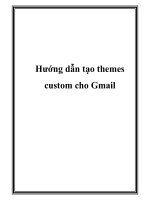Hướng dẫn tạo themes cho wordpress part 1 pps
Bạn đang xem bản rút gọn của tài liệu. Xem và tải ngay bản đầy đủ của tài liệu tại đây (1.83 MB, 10 trang )
1
WordPress Theme
Basics
In this chapter, we will cover:
Finding documentation on WordPress.org
Downloading themes from the WordPress theme repository
Downloading themes from third-party websites
Installing and activating a theme
Displaying the blog name
Getting the absolute directory path of the active theme
Creating a theme from scratch
Creating a child theme
Creating a theme by using a theme framework
Adding expected WordPress hooks
Including PHP les from your theme
Introduction
If you're going to be creating or modifying a WordPress theme, it pays to start with the basics.
That's what this chapter is all about. By reviewing the recipes contained within, you'll learn
how to nd useful documentation, how to download and install themes from various places,
and what is required if you want to create your own theme from scratch.
WordPress Theme Basics
6
As you progress through the recipes in this book, you'll need a theme to work with. If you're an
experienced WordPress developer, you'll probably want to create your own theme by using the
recipe Creating a theme from scratch contained later in this chapter. If you're just starting out,
I recommend using either of the two themes distributed with the base install of WordPress.
Both "WordPress Default" and "WordPress Classic" offer solid bases on which you can build
your custom theme.
Finding documentation on WordPress.org
This book will help you through the most common tasks you may encounter when
developing a WordPress theme. However, you'll certainly have questions along the way
that need further investigation. When these questions arise, you should consult the ofcial
WordPress documentation.
Getting ready
A web browser with Internet access is required to access the documentation.
How to do it
First re up your browser and go to . This is the home
page for the codex, where you'll spend a lot of time as a WordPress developer. The page
looks like the following screenshot:
Chapter 1
7
From the home page, you can browse to a topic that you are interested in. In the following
screenshot, you can see the topic page for the WordPress Database Description:
How it works
The WordPress Codex is a user-generated set of documentation for the WordPress system.
Most functions and functionality are well-documented, and most theme-related questions can
be answered through careful browsing and reading.
For questions related to specic topics, it may be useful to consult that topic's page. Here is a
short guide:
Theme development— />Template tags— />Conditional tags— />Function reference— />
WordPress Theme Basics
8
Downloading themes from the WordPress
theme repository
The best place to nd reputable WordPress themes free for use is the ofcial WordPress
theme repository. Every theme in the ofcial repository is licensed under the GPL, which
means that you can download it, modify it, and distribute your changes as you please.
You'll nd themes for almost every use in the repository. There are themes for business sites,
blogs, and even team communication. If you look hard, you'll probably nd a theme you can
use, or at least one you can modify to look the way that you want.
Getting ready
A web browser with Internet access is required to download themes from the ofcial
theme repository.
How to do it
First re up your browser and visit This is the
theme repository home page, and looks like the following screenshot:
Chapter 1
9
From the home page, you can browse themes by several different sorting criteria. Of note are
the most popular, the newest, and the most recently-updated themes. If a theme appeals to
you and you want to try it out, click on the name of the theme and then click on the download
button on the resulting page. Be sure to read the theme's description to determine the type
and placement of the dynamic sidebars, default widgets, and the different options that you
can congure for the theme. As an example, you can see Arjuna X's theme page in the
following image:
How it works
The WordPress Theme Repository hosts WordPress themes submitted by individual theme
developers and that conform to the GPL—the same license that ships with WordPress. This
means that all themes contained within the theme repository are free to use, modify, and
redistribute as you wish.
When downloading items from the theme repository, you are almost guaranteed a stable
well-developed theme that will work when you rst install it. In addition, the themes that you
download from there will not contain afliate links or other malicious or obfuscated code that
could negatively affect your WordPress blog.
WordPress Theme Basics
10
There's more
Although browsing the repository by theme type or one of the special categories (like featured,
new, or popular) is great in some instances, there are other ways to nd a theme that will
t your exact needs. The following techniques will help you in your search for the perfect
WordPress theme.
Try search
The Theme Repository includes a basic search function. Simply type in the search terms that
you're looking for and the system will return the best-matched results. This is great if you're
looking for a theme built for a particular purpose, such as photoblogging, podcasting, content
aggregation, or business. The following image shows the search results page when searching
for "2 column":
Chapter 1
11
Tag lter
Another great way to nd a theme that ts your particular needs is to use the WordPress
theme repository's tag lter functionality. You can nd this at />extend/themes/tag-filter/
. After checking your desired ltering criteria, click
on the Find Themes button. You'll be presented with a screen like the one shown in
the following screenshot:
Downloading themes from third-party
websites
Another place to nd good, sometimes great, WordPress themes is on third-party websites.
You have to be careful, though. Although most themes released to the public are done with
the best intentions, there have been some instances where people have released themes full
of backdoors into your site and spam links.
As such, care needs to be taken to make sure that the theme you are downloading doesn't
give hackers and crackers a backdoor into your website, or populate your blog with hidden
spam links.
WordPress Theme Basics
12
How to do it
The rst thing that you need to do is nd a theme you'd like to download. A search on Google
or Bing for best free WordPress themes will return a list of results that should get you started.
You can try more specic searches, such as best one column WordPress themes or best
business WordPress themes, if you already have a good idea of what you want.
After you nd a theme that you'd like to download, you have some due diligence to perform.
You need to check the reputation of the theme developer to ensure that the theme is safe to
download. Some things to look for are:
Does the theme developer have support forums for their themes?
Does the developer have a blog that is updated somewhat frequently?
Have other users commented on the theme, either on the theme's website
or their own?
If you're comfortable with the reputation of the theme developer, it is usually safe to download
the theme and try it out. Just remember that you're taking a risk every time you download
software from the web. You should test the theme in a non-critical environment before
deploying it to a site that you actually care about.
How it works
Developers release WordPress themes on their site instead of on the ofcial theme repository
for a variety of reasons. The theme may use a different license than the GPL, the author may
be trying to garner publicity, or market themselves, and so on. Be sure to read any materials
distributed with the theme to make sure that you know your rights in regards to it.
Be cautious with themes that you download from third-party sites. Again, most themes are
safe, but it never hurts to have a friend or colleague familiar with WordPress check it out to
make sure. If that is not an option, you can always try contacting the developer before using
his theme and ask him if there is anything that you should watch out for. No matter what,
make sure that you test the theme in a non-critical environment before deploying it
somewhere important.
There's more
There are several trusted developers who release high-quality themes on a regular basis. You
can nd them at the following places:
Justin Tadlock— />Ian Stewart— />Ptah Dunbar— />
Chapter 1
13
In addition, there are several sites available where you can purchase high-quality WordPress
themes at very reasonable prices. Some of the best sites to visit are:
ThemeForest Marketplace—
Thesis Theme—
WooThemes—
It is important to point out that paying $30-$100 for a theme (the average price range across
these and similar sites) is much less costly than taking an entire week to build a theme from
scratch. Although you may lose some of the individual avor that you might have had if you
had developed a theme from scratch, the cost and time savings may be worth it to you.
Installing and activating a theme
Once you nd or create a theme that is right for you, there is a need to install and activate it
so that it can start providing the output for your WordPress install. Installation is easy once
you know where WordPress expects theme les to be located, and activation is done through
the administration panel with a few clicks. In this recipe, you'll learn exactly how to do both.
Getting ready
Download or create a theme that you wish to install. The theme's les should be contained in
a single directory, exactly like the default WordPress themes are packaged.
How to do it
First, you need to get your theme into the proper location in your WordPress install. Unless
you've congured your installation in an unusual way, the correct directory to install your
theme is wp-content/themes/. If you're working with a fresh install of WordPress, the
directory should contain two subdirectories: default and classic. This is shown in the
following screenshot:
WordPress Theme Basics
14
Once you get to the correct place, you need to create a new subdirectory for your theme. Here
we create a directory called wordpress-themes-cookbook that will hold all of the les for
the new theme:
After you've created the directory, place all of your theme's les into the new directory.
At this point, if your theme has been constructed properly and contains the necessary les,
you can activate the theme for use on your site. Open up your WordPress administrative area
and click on the Appearance menu item. You'll see the Manage Themes page, as shown in
the screenshot below: