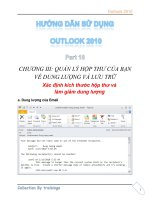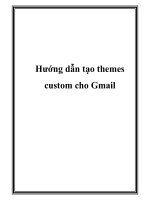Hướng dẫn tạo themes cho wordpress part 18 ppsx
Bạn đang xem bản rút gọn của tài liệu. Xem và tải ngay bản đầy đủ của tài liệu tại đây (1.01 MB, 10 trang )
9
Showing Author
Information
In this chapter, we will cover:
Getting author data via an author's ID
Dynamically displaying the author's name and linked e-mail address
Listing all of the published authors on a site
Listing the authors who most recently published a post
Listing authors by the total number of comments that their posts have received
Adding a custom user eld to display an author's Twitter link
Introduction
The authors and editors of any reputable news source are almost as important as the content
that they write. Often, readers try to identify with the authors whose material they like, and will
gravitate towards their future works.
As such, it is very important that any serious, multi-author site run on WordPress should
try to incorporate the display of author data (such as their name, biographical background
information, posts or other blogs they participate in, and so on) in an interesting and useful
way for the user. In this chapter, we are going to examine how you get at that data, and the
different ways in which you might use it.
Showing Author Information
176
Getting author data via an author's ID
An author ID is the unique numeric identier for any user on a WordPress site. The rst user
created on a new WordPress site generally has an ID with a value of 1.
Although it is rare that you'll have a numeric user ID without direct programmatic input, you
can use this technique when dening custom template tags. We're going to create a custom
function that prints a user's username and their e-mail address.
Getting started
You will need a theme that already has an author.php le created, such as Sandbox from
plaintxt.org, or you can create your own basic author.php theme le by adding the
code provided in this recipe.
How to do it
First, open or create your theme's author.php le.
Place your cursor at the beginning of the author.php le, and then insert the following code:
<p>
<b>Our guest author this week</b>
<?php $user_info = get_userdata(2);
echo($user_info->user_nicename . ' has this email address:' .
$user_info->user_email . "\n"); ?>
</p>
Save the le and upload it to the current theme folder on your server.
When visitors go to the author page now, they should see a message about the guest author,
as shown in the screenshot below:
Chapter 9
177
How it works…
When someone visits the author page, the $user_info variable calls the get_userdata
function, passing the user_id with a value of 2 for the second user/author listed in the
WordPress backend. It tries to retrieve user data by using the user ID, and will then display
the "nice name" of the user and their e-mail address on the screen.
Dynamically displaying the author's name
and linked e-mail address
It is useful to know how to dynamically display a post author's name and e-mail address
(and potentially, other user data such as their author bio/description) on the author page.
Getting started
You will need a modern WordPress theme, such as Sandbox from ,
and an author.php page.
How to do it…
First, open or create your theme's author.php le
Place your cursor at the beginning of the author.php le, immediately below the comments
block, and insert the following code:
<h2 class="page-title author">
<?php printf( __( 'Author Archives: <span class="vcard">%s</span>',
'sandbox' ), "<a class='url fn n' href='$authordata->user_url'
title='$authordata->display_name' rel='me'>$authordata->display_name
</a>" ) ?>
</h2>
<div id="authorinfo">
<strong>Author Email:</strong> <a href="mailto:<?php echo
antispambot($curauth->user_email); ?>">Contact Author</a>
</div>
Save the author.php le, and upload it to the current theme on your server.
Showing Author Information
178
You can see an example of how the changes we just made will look to blog visitors, in the
screenshot below:
How it works
When visitors click on the nickname of the author in a post, the $authordata WordPress
variable is called. The code that was placed in the author.php le will attempt to display
the text Author Archives, along with the friendly author nickname, the text Author Email:, and
their e-mail address, using the ID of the author whose nickname was clicked on in the post.
This information is retrieved by WordPress via the get_userdata function. If the author ID
is found, and their nickname and e-mail address are stored in the WordPress database, then
an object is returned containing all of the information about the author, and the information
requested in the code block is displayed on the screen. Information that can be used about
users (and authors) on author pages includes their WordPress "nice name", nickname, e-mail
address, website URL, display name, and their user ID. You can display or manipulate the
user's name, description, level, and more.
There's more…
You can use $authordata and get_userdata to customize your theme in many ways.
Dive deeper into data
To learn more about ways to manipulate the display of information by using get_userdata,
visit the WordPress codex: />get_userdata
.
Find your author ID by hovering your mouse over the
nickname link below any post.
Chapter 9
179
Listing all of the published authors on a site
The most common place to see author data is adjacent to content written by that author.
However, it can be benecial for both your site visitors and your site metrics to display a list
of all authors somewhere on your site. The information displayed can range from a simple
list of names with links to their posts, to their name, biography, and the last few posts that
they made.
Getting started
For this recipe, you need to have a basic theme created already with a sidebar.php le.
Also, you need to know where you want to put your list of authors. This could be within a page
template or a sidebar. For this recipe, we'll assume that you want to display the listing inside
of a sidebar.
How to do it
Open up a sidebar le, and enter the following code into it:
<ul>
<li>
<ul>
<?php
$all_users = get_users_of_blog();
foreach($all_users as $user ) {
$num_authors_posts = get_usernumposts($user->ID);
if( 0 < $num_authors_posts ) {
$url = get_author_posts_url($user->ID);
?>
<li>
<a href="<?php echo $url; ?>">
<?php echo get_the_author_meta('display_name',
$user->ID); ?>
</a>
has published <?php printf(_n('%d post.', '%d posts.',
$num_authors_posts),$num_authors_posts); ?>
</li>
<?php
}
}
?>
</ul>
</li>
</ul>
Showing Author Information
180
Save the sidebar le and upload it to the theme folder on your server. You should see
something similar to the following:
As you can see, the code listing above creates a list of all of the authors who have published
at least one post. The author's name links to their posts page (which lists all of their posts)
and there is some descriptive text about how many posts they've published.
How it works
There are a number of different functions in use in this example. First, we start by calling
get_users_of_blog. This function returns an array of objects of user data. Each object
contains a user's unique numeric identier, login name, display name, user e-mail, and
metadata. A listing of the objects' contents is as follows:
stdClass Object
(
[user_id] => 1
[ID] => 1
[user_login] => admin
[display_name] => Nick Ohrn
[user_email] =>
[meta_value] => a:1:{s:13:"administrator";b:1;}
)
After this, we call get_usernumposts to determine how many posts the user has published.
get_usernumposts only includes posts that have actually been published, and does not
include pages or media uploads.
Chapter 9
181
If the user has published at least one post, we need to print their display name and a short
message about how many posts they've published. To retrieve the user's display name, we
use the get_the_author_meta function. This function accepts two arguments. The rst
argument is the name of the user meta to retrieve. The second argument is the user's ID
whose information we are attempting to retrieve. The get_the_author_meta function
accepts a variety of values for the rst argument, including the following:
user_login
user_pass
user_nicename
user_email
user_url
user_registered
user_activation_key
user_status
display_name
nickname
rst_name
last_name
description
jabber
aim
yim
user_level
user_rstname
user_lastname
user_description
rich_editing
comment_shortcuts
admin_color
plugins_per_page
plugins_last_view
ID
For more information on the use of this function, see
/>Function_Reference/get_the_author_meta
.
Showing Author Information
182
The nal function in use in this example is _n. This is a localization function that we will cover
in a later recipe.
Listing the authors who most recently
published a post
Although listing all authors is certainly nice, you don't want to give undue attention to authors
who haven't been active in a while. In this recipe, we're going to develop a function that
returns information about the users who most recently published a post on the site.
Getting started
The only requirement for this recipe is that you are working on a valid theme and that you
have some place to put your author listing, ideally a sidebar le such as sidebar.php.
How to do it
First, we need to create a couple of custom template tags. We'll call the rst template tag
get_recently_published_author_ids, and have it accept a single parameter that
determines the number of author IDs to return. The second template tag is called get_last_
post_id_published_for_author
, and it accepts a single parameter that denes the
author we are looking at.
Open or create your theme's functions.php le, and dene the following functions in it:
function get_recently_published_author_ids($limit = 3) {
global $wpdb;
return $wpdb->get_col( $wpdb->prepare(
"SELECT DISTINCT {$wpdb->posts}.post_author
FROM {$wpdb->posts}
WHERE {$wpdb->posts}.post_type = 'post'
AND {$wpdb->posts}.post_status = 'publish'
ORDER BY {$wpdb->posts}.post_date_gmt DESC
LIMIT %d", $limit ));
}
function get_last_post_id_published_for_author($user_ID) {
global $wpdb;
return $wpdb->get_var( $wpdb->prepare(
"SELECT {$wpdb->posts}.ID
FROM {$wpdb->posts}
WHERE {$wpdb->posts}.post_type = 'post'
AND {$wpdb->posts}.post_status = 'publish'
AND {$wpdb->posts}.post_author = %d
Chapter 9
183
ORDER BY {$wpdb->posts}.post_date_gmt DESC
LIMIT 1", $user_ID ));
}
Now we need to use these functions somewhere. Borrowing from the recipe Listing all
published authors on a site, we put the following code in one of our sidebars:
<ul>
<li>Recent Authors
<ul>
<?php
$recent = get_recently_published_author_ids();
foreach($recent as $user_ID) {
$num_authors_posts = get_usernumposts($user_ID);
if( 0 < $num_authors_posts ) {
$url = get_author_posts_url($user_ID);
$pid = get_last_post_id_published_for_author($user_ID);
$time = get_post_time('G', true, $pid);
?>
<li>
<a href="<?php echo $url; ?>">
<?php echo
get_the_author_meta('display_name',$user_ID); ?>
- <?php echo human_time_diff($time); ?>
</a>
</li>
<?php
}
}
?>
</ul>
</li>
</ul>
If you've done everything correctly, you should have an output that looks something like
the following:
.
Showing Author Information
184
How it works
At the heart of this recipe are our two custom functions. They both invoke some raw SQL
calls by using the wpdb class that WordPress provides. Our rst function, get_recently_
published_author_ids
, queries the posts table for distinct author IDs, ordering them by
the date on which the post was published. That function invokes the get_col method on the
$wpdb object. The get_col method returns an array of values from a database column. In
this case, that column is post_author.
The second custom function, get_last_post_id_published_for_author, simply
returns the unique identier for the last post published by a particular author. The function
calls get_var on the $wpdb object. The get_var method returns a single value from a
database query.
We combine these two functions to get the data that we use to generate the listing. First,
we use a foreach loop to iterate over each of the user IDs returned from the call to get_
recently_published_author_ids
. Inside our foreach loop, we pass to the get_last_
post_id_published_for_author
function the user ID that we are currently working with
to retrieve the post ID for that author's last published post. We use this post ID to retrieve the
post's published time by using the get_post_time function. Then we pass the published
time to WordPress's built-in human_time_diff function. human_time_diff returns a
human readable time string, such as 9 days or 2 hours, detailing the difference between the
lone timestamp argument and the current system time.
In this example, we use the get_the_author_meta function. For more information on this
function and its use, please see Listing all published authors on a site.
See also
Listing all published authors on a site.
Listing authors by the total number of
comments that their posts have received
For most subject matters, one of the best ways to judge how interesting an author's posts are
is to look at the level of discussion surrounding them. In the context of a blog, the discussion
of a post happens in the comments designated for that post. In this recipe, we'll create a
custom function that lets us nd the authors who have generated the most discussion on their
posts. Then we'll display some data about that author, along with the number of comments.