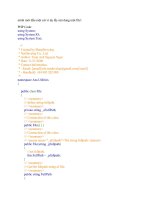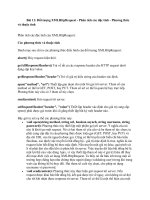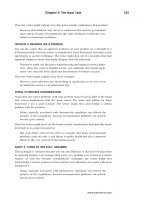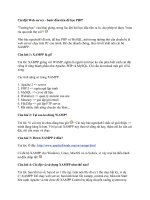Publishing PHP eclipse - part 13 pdf
Bạn đang xem bản rút gọn của tài liệu. Xem và tải ngay bản đầy đủ của tài liệu tại đây (308.73 KB, 10 trang )
Testing and Debugging
Press Step Into three more times to advance to line 17, the return statement. All three variables
within
120
getHairball() should be set including $hairball, which will be returned and stored in
$hb. Press Step Into one more time. The debugger will exit the function and pick up exactly right
after the line where it entered the function. In this case, the debugger goes to line nine.
All the variables have been set. Click on and Terminate Remove on the toolbar to quit and clear
this debugging session.
We just ran through the entire script line by line and saw how our variables change and how PHP
navigates through an application. Let's see how the other two navigation commands,
Step Over
and
Step Return, work.
The
Step Over button is used to step over a function invocation in the debugging session. The
function still executes, and any changes to the application still occur. Since the process stops at a
line before it executes it,
Step Over works in a line where a function is called. The calling function
moves to the next line of code to be executed after it returns from the function.
See this in action by executing the Debug test session again. From the very beginning, instead of
clicking
Step Into, press Step Over. Even though the first line does not have code that executes a
function,
Step Over still advances. Its job is to move to the next line in the function, and nothing
fancier. Press
twice after line four to get to line seven, where we encounter the call to Step Over
getHairball(). Last time, we pressed Step Into to move into this function, but this time, press Step
Over
instead. The debugger will execute the function, but you will not be taken into the function.
Chapter 5
You'll see that the screen is exactly the same as if we just exited the program via a series of Step
Into
's like from the last example. Step Over is helpful if you just want to test the output of a
function, or if you are confident that the function works and the problem lies elsewhere.
If you move into a large function and debugging it has become tedious, you can exit out of the
function using the
Step Return command. Step Return will continue executing the function, but
the debugger will exit out of the function and return to the calling function.
For all practical purposes, PHP treats include files as if they were part of the script at the point where
the
include(), require(), or require_once() function is called. Functions that are declared in
include files are stored in memory as the script reads their container include file, and the functions
are available for calling later on in the main script or other include files. If you debug a script that has
functions declared in external include files, PHP and the debugger will treat those functions the same
as functions declared in the main script. In other words, regardless of how many include files you
have, and how many functions are declared in those include files, PHP will know about the include
files, and their contents. The debugger client will move to the functions in include files, and
Step
Into, , and Step Over Step Return will work exactly the same way as in one large script, even though
you may have many functions declared outside of the script in include files.
Debugging Strategies
Now that we've successfully navigated through the application, let's take a look at some more useful
features of the debugger, and how we can use them to solve common problems that we face.
Working with Variables
The Variables view is not limited to outputting simple key/value pairs. It also gives us information
on more complex objects.
Debugging Arrays
Arrays can be complicated beasts. Throw in variables as indexes, looping, and multi-dimensional
arrays and they become even more complicated. Even the standard echoing of variables is not easy
because often, it's hard to figure out what you want to display. Fortunately, the Variables view
handles them with ease.
Consider this code:
<?php
$myArray = array();
$myArray[0] = "Zero";
$myArray[1] = "One";
?>
We declare an array and give it two elements. The Variables view will nest the individual elements
underneath the array like this:
121
Testing and Debugging
Multi-dimensional arrays are basically single arrays nested in parent single arrays. Thus, the
view will nest the second array underneath the first array. This code shown below: Variables
<?php
$myArray = array();
$myArray[0][0] = "Zero and Zero";
$myArray[0][1] = "Zero and One";
$myArray[1][0] = "One and Zero";
$myArray[1][1] = "One and One";
?>
will produce this output in the view: Variables
If your key or index is a variable, the Variables view reports back on the key and array value. This
makes it extremely helpful when there are frequent key changes, for example, in a loop.
<?php
$myArray = array();
$key = "Zero";
$myArray[$key] = 0;
$key = "One";
$myArray[$key] = 1;
$key = "Two";
$myArray[$key] = 2;
?>
If you step through the application, you will see the
122
$key variable take the value of Zero, One, and
eventually,
. If we set a breakpoint at Two $key = "Two" our view would look like this: Variables
This example also shows us how the Variables view handles associative arrays. Again, the main
array is listed as an element. Each item is nested under in a tree-like manner.
Debugging Objects
The Variables view also gives you good and complete information on objects. Properties are
displayed for each instantiated object. Consider this code block:
<?php
require_once("classes/clsCat.php");
Chapter 5
$catObj = new Cat();
$catObj->setName("Roman");
$catObj->setGender("Male");
$catObj->setBreed("Orange Tabby DSH");
?>
This code block instantiates a Cat object in our project and sets a few properties via the setter
methods as seen here in the
view. Variables
Similar to the array structure, the Variables view nests properties underneath the container object.
However, the type of object (in this case, a
Cat) is displayed for you next to the variable name.
Since an object reserves memory space when instantiated, we can see that the properties that were
not set are still reported, but have the value of
. NULL
Changing Variable Values
With any variable, you can change its value in the middle of debugging. You may want to do this
to test a specific reaction from your program to a new value, inject test data that will come from an
external source, or override errors caused somewhere else in the program. Let's see how this works
by adding the following three lines to the end of the previous code block where we created a cat
and named him
Roman. We'll add a breakpoint at the line where is set. $output
$catObj->setAge("60");
$ageString = $catObj->getAge() . " months old";
$output = "The cat's name is " . $catObj->getName() . ". Age: " . $ageString;
When executed, the program will recreate the cat object and set the parameters. This time, an age
is set, and an age string is set. However,
60 months old cat sounds awkward. Let's change that.
To change a variable, double-click on it in the Variables view. You can also right-click on the
variable name and select
Change Value…
This will bring up the Set Value window. You can enter any value here. Be aware that any value
you enter here will be considered a string. If you test the changed variable for data types later on in
the application, any test except for
is_string() will return false.
123
Testing and Debugging
Resume the debugging session. At the end of the script, we see the new value of $ageString, and
we see the new value used in the creation of
: $output
Forms, Cookies, Session, and Server Variables
As web developers, we frequently work with GET, POST, cookie, and session variables in our
applications. We also often use environment variables specific to our web server. For example, we
might need to grab the name of the server to determine if we're running in a development or
production environment.
T
PHP tracks all of these external variables in
superglobal arrays. You're probably familiar with
using
124
$_GET, $_POST, T $_COOKIE, $_SESSION, or $_SERVER to access these variables. The Java
debugger allows you to add environment variables to the debugging process. This can be found in
the
Environment tab when you create a debugging configuration. Unfortunately, PHPEclipse's
debugger does not yet support this. Since we're working with pure code, we also cannot trigger a
form submission, because we simply cannot see a physical button in our source code. However,
we can still debug any applications that rely on this information.
Remember that the Variables view has no problem handling arrays and objects. Fortunately, these
external variables are placed in associative arrays by PHP. Knowing this, we can fool the
debugger into thinking that variables it encounters during the debugging session are part of these
arrays. Our strategy is to add the necessary variables to the appropriate array at the top of the page.
Essentially, this is stub data solely used for the purpose of testing the page.
The
$_SERVER variables are handled slightly differently. PHP already has all of this information.
We just need to trigger the Variables view into displaying them. This can be done by simply
referencing any of the
$_SERVER variables or declaring an empty $_SERVER variable into the array.
Chapter 5
Let's see an example of how this would work. Let's create a small, hypothetical action page. Let's
assume that a form page elsewhere will use this action page as the action in its form tag. This page uses
$_POST variables to create an SQL statement. This SQL statement could be used to insert the form
fields into their appropriate column in the database. Enter this code into a file named
CatAction.php.
<?php
$_SERVER[] = "";
$_POST['Name'] = "Boo";
$_POST['Gender'] = "Male";
$_POST['Age'] = "84";
$_POST['Breed'] = "Domestic Long Hair";
if ($_SERVER['REQUEST_METHOD'] == "POST")
{
insertCat($_POST['Name'], $_POST['Gender'], $_POST['Age'],
$_POST['Breed']);
}
else
{
die("A general error has occured. Please use your back button to go back
one page and try this again.");
}
function insertCat($name, $gender, $age, $breed)
{
$sql = "INSERT INTO tCat (Name, Gender, Age, Breed) VALUES
('" . $name . "', '" . $gender . "', " . $age . ", '" . $breed . "')";
//Do database stuff here.
}
?>
This is a typical example of what a form processing page would do. The key difference is the first
five lines where we're setting some variables into the superglobal array. In this example we're setting
POST variables, but you can also set cookie, session, and GET variables. The first line will trigger the T
$_SERVER array to show in the Variables view. Technically, this is not required in our example page
because the test in the
if statement will trigger the $_SERVER array. However, we include it here as
an example if you need to see these variables in a page that would not normally use them.
Set a breakpoint at the line
$_POST['Breed'] = "Domestic Long Hair"; This will stop the
execution and we can examine the new variables. Create a new debugging configuration for this
page and start a debugging session.
Notice that now the $_POST array has three elements (with the fourth, Breed, not being declared
yet). Prior to this, the
$_POST array has been empty. Since the debugger can only send GETT T requests
to Apache,
POST variables never exist. This will pose a problem in the first conditional test. As a
rudimentary security precaution, we make sure that the browser is sending a
T
POST request. If a GET
request occurs, we display an error.
125
Testing and Debugging
Fortunately, we can also get around this request method enforcement now that the $_SERVER
variables are displayed. Find the
126
$_SERVER['REQUEST_METHOD'] variable in the Variables view.
You can see that the default is
GET. Any displayed variable is subject to our manipulation. We can
change this value to
T
POST. When we continue executing, PHP will read the changed value of
$_SERVER['REQUEST_METHOD'], see that it's POST, and allow the insertCat() function to be called.
If you Step Into the rest of the application, you can see that the REQUEST_METHOD test passes
successfully, and the
POST variables are passed correctly into the insertCat() function:
Using this variable injection technique, we can now debug all of our applications that rely on
external variables.
Watching Variables
As of the beta versions of PHPEclipse version 1.1.8, PHPEclipse supports variable watching. This
feature allows us to tell Eclipse to watch particular variables and tell us their values no matter
where we are. When a variable is watched, it and its value will always be reported in the
Expressions view. If the value gets changed, its updated value will be reported in the Expressions
view. In a way, this is a filter for the Variables view, which reports on all variables.
We will demonstrate this feature with this block of code:
$gidgetWeight = 5;
$gidgetWeight = eat($gidgetWeight);
$gidgetWeight = eat($gidgetWeight);
$gidgetWeight = eat($gidgetWeight);
settype($gidgetWeight, "string");
function eat($weight)
{
return $weight + 5;
}
Chapter 5
To set a variable watch, we must first catch the variable. Set a breakpoint at the first line after where
the variable is first used. In this example, we will watch the variable named
gidgetWeight. Set the
breakpoint at the second line, where the
eat() function is called for the first time. Execute the
debugger and it will stop at the breakpoint. In the
Variables view, we see that $gidgetWeight has
been set with a value of
5. Right-click on $gidgetWeight in the Variables view and select Watch:
This will place $gidgetWeight in the view: Expressions
Use to go through the script. In the view, you will see Step Over Expressions gidgetWeight go
from
5, to , to , to with each call to 10 15 20 eat(). In the last expression, we change the type of
gidgetWeight to a string. If you have the Show Type Names option in the Expressions toolbar
turned on, you will see the type of
gidgetWeight go from long to string.
The other options available in the toolbar are as follows: Expressions
Show Type Names: Will display the variable type next to the variable name. This will work
whether the variable is a long (PHP type integer), double (PHP type double), string, Boolean,
resource (like a database connection), object, or array.
Show Logical Structure: Not supported by PHPEclipse.
Collapse All: If the variable is an array or has properties like an object, you can expand it to see
the values. Collapse All will collapse all expanded variable trees.
Remove Selected Expressions: Any selected variables will be removed from the Expressions
view.
Remove All Expressions: All watched variables will be removed from the Expressions view.
There is another way to watch an expression. You can tell the
Expressions view to watch for a
variable name. If the debugger encounters a variable with the watched name, it will report its value
in the Expressions view. To do this, set the breakpoint before
gidgetWeight is called and run the
127
Testing and Debugging
debugger. With the debugger stopped, right-click anywhere in the view and select Expressions
Add Watch Selection from the contextual menu. A dialog box will appear that lets you add the
name of the variable to the watch list.
Type in the name of the variable you wish to watch. Make sure you add the dollar sign. Click on
the
OK button to add this variable to the watch list. Now, when the variable is declared and a value
is set, it will appear in the
Expressions view and will be watched normally. This method is helpful
in determining if a variable is even set during the execution of a script.
Run
Another tool available for us is the Run command. Run works similarly to and closely with
Debug. Both share the same configuration settings window. The settings are accessed from the
Run | Run… menu option. Whatever files you configured for debugging are available in Run.
Run will execute the program with no stopping at breakpoints, and you cannot step through lines.
Its differences from Debug make it useful in several key situations.
• Run will execute the file as if it is a web browser requesting a page. If you send a
web page through Run, it will be displayed as a web page in PHP Browser view.
Debug will also do this, but only if you do not stop execution.
• If you are developing a command-line PHP application, Run can save you from a lot
of 'alt-tabbing'. You do not have to switch over to a terminal to launch your program.
You can execute it from Eclipse.
128
• Run will write output to the Console view. PHP errors,
echo(), and print()
statements will appear. Run will also pass and output arguments sent to the PHP
interpreter via the
Arguments tab in the configuration menu:
Chapter 5
XDebug
Currently, the PHPEclipse team is working on debugging interface for XDebug, another PHP
debugger similar to DBG. This will give you a choice of debuggers to use. This may not appear
important right now since PHPEclipse will be your client to both debuggers. However, this is
important if you have other types of clients hitting your PHP development servers. These other
clients may not be able to communicate with DBG or vice versa. Down the road, there may be
feature disparities between the two debuggers. Supporting both will make sure PHPEclipse
continues to be a useful and relevant PHP IDE.
In this section, we will take a look at how PHPEclipse will interface with XDebug. This will
require two key components: the PHPEclipse/XDebug plug-ins and the XDebug shared module
installed on our copy of PHP.
For the former, XDebug support is slated for inclusion in PHPEclipse version 1.1.8. As of this
writing, it is currently available in the HEAD of PHPEclipse's CVS repository, but still very
experimental. If 1.1.8 has not been officially released, you will need to compile your own set of
PHPEclipse plug-ins in order to get XDebug support and to do the tasks that we will walk through.
To build PHPEclipse yourself, follow the instructions at
Developing_PHPeclipse:Developing_Process
. If you have installed the snapshot binary
installation of 1.1.8, that version currently does not have XDebug support. You will still need to
build PHPEclipse yourself.
Building your own version of PHPEclipse is beyond the scope of this book. If you need to do so, it
also means that XDebug support is not stable enough for a CVS snapshot release. It may cause
Eclipse to behave strangely and may even result in data loss. Therefore, if XDebug is not present
in your version of PHPEclipse, it would be wiser just to read through this section.
129