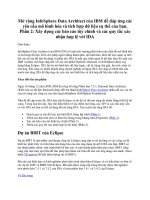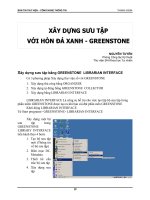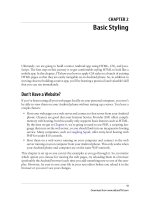Xây dựng ứng dụng cho Android với HTML, CSS và javascript - part 6 pptx
Bạn đang xem bản rút gọn của tài liệu. Xem và tải ngay bản đầy đủ của tài liệu tại đây (3.65 MB, 10 trang )
CHAPTER 3
Advanced Styling
In our quest to build an Android app without Java, we’ve discussed how to use CSS to
style a collection of HTML pages to look like an Android app. In this chapter, we’ll lay
the groundwork to make those same pages behave like an Android app. Specifically,
we’ll discuss:
• Using Ajax to turn a full website into a single-page app.
• Creating a Back button with history using JavaScript.
• Saving the app as an icon on the home screen.
Adding a Touch of Ajax
The term Ajax (Asynchronous JavaScript and XML) has become such a buzzword that
I’m not even sure I know what it means anymore. For the purposes of this book, I’m
going to use the term Ajax to refer to the technique of using JavaScript to send requests
to a web server without reloading the current page (e.g., to retrieve some HTML, submit
a form). This approach makes for a very smooth user experience, but does require that
you reinvent a lot of wheels.
For example, if you are loading external pages dynamically, the browser will not give
any indication of progress or errors to the users. Furthermore, the Back button will not
work as expected unless you take pains to support it. In other words, you have to do a
lot of work to make a sweet Ajax app. That said, the extra effort can really pay off,
because Ajax allows you to create a much richer user experience.
Traffic Cop
For the next series of examples, we’ll write a single page called android.html that will
sit in front of all the site’s other pages. Here’s how it works:
1. On first load, android.html will present the user with a nicely formatted version of
the site navigation.
33
Download from www.eBookTM.com
2. We’ll then use jQuery to “hijack” the onclick actions of the nav links, so when the
user clicks a link, the browser page will not navigate to the target link. Rather,
jQuery will load a portion of the HTML from the remote page and deliver the data
to the user by updating the current page.
We’ll start with the most basic functional version of the code and improve it as we go
along.
The HTML for the android.html wrapper page is extremely simple (see Example 3-1).
In the head section, set the title and viewport options and include links to a stylesheet
(android.css) and two JavaScript files: jquery.js and a custom JavaScript file named
android.js.
You must put a copy of jquery.js in the same directory as the HTML file.
For more information on where to get jquery.js and what to do with it,
see “Introduction to JavaScript” on page 12. You should do this now
before proceeding further.
The body has just two div containers: a header with the initial title in an h1 tag and an
empty div container, which will end up holding HTML snippets retrieved from other
pages.
Example 3-1. This simple HTML wrapper markup will sit in front of the rest of the site’s pages
<html>
<head>
<title>Jonathan Stark</title>
<meta name="viewport" content="user-scalable=no, width=device-width" />
<link rel="stylesheet" href="android.css" type="text/css" media="screen" />
<script type="text/javascript" src="jquery.js"></script>
<script type="text/javascript" src="android.js"></script>
</head>
<body>
<div id="header"><h1>Jonathan Stark</h1></div>
<div id="container"></div>
</body>
</html>
Let’s move on to the android.css file. As you can see in Example 3-2, we’re going to
shuffle some of the properties from previous examples in Chapter 2 (e.g., some of the
#header h1 properties have been moved up to #header), but overall everything should
look familiar (if not, please review Chapter 2).
Example 3-2. The base CSS for the page is just a slightly shuffled version of previous examples
body {
background-color: #ddd;
color: #222;
font-family: Helvetica;
font-size: 14px;
34 | Chapter 3: Advanced Styling
Download from www.eBookTM.com
margin: 0;
padding: 0;
}
#header {
background-color: #ccc;
background-image: -webkit-gradient(linear, left top, left bottom,
from(#ccc), to(#999));
border-color: #666;
border-style: solid;
border-width: 0 0 1px 0;
}
#header h1 {
color: #222;
font-size: 20px;
font-weight: bold;
margin: 0 auto;
padding: 10px 0;
text-align: center;
text-shadow: 0px 1px 1px #fff;
}
ul {
list-style: none;
margin: 10px;
padding: 0;
}
ul li a {
background-color: #FFF;
border: 1px solid #999;
color: #222;
display: block;
font-size: 17px;
font-weight: bold;
margin-bottom: -1px;
padding: 12px 10px;
text-decoration: none;
}
ul li:first-child a {
-webkit-border-top-left-radius: 8px;
-webkit-border-top-right-radius: 8px;
}
ul li:last-child a {
-webkit-border-bottom-left-radius: 8px;
-webkit-border-bottom-right-radius: 8px;
}
ul li a:active,ul li a:hover {
background-color:blue;
color:white;
}
#content {
padding: 10px;
text-shadow: 0px 1px 1px #fff;
}
#content a {
color: blue;
}
Traffic Cop | 35
Download from www.eBookTM.com
Setting Up Some Content to Work With
This JavaScript loads a document called index.html, and will not work without it. Before
you proceed, copy the HTML file from Example 2-1 into the same directory as an-
droid.html, and be sure to name it index.html. However, none of the links in it will work
unless the targets of the links actually exist. You can create these files yourself or down-
load the example code from this book’s website.
If you want a couple functioning links to play with, you can create about.html,
blog.html, and consulting-clinic.html. To do so, just duplicate index.html a few times
and change the filename of each copy to match the related link. For added effect, you
can change the content of the h2 tag in each file to match the filename. For example,
the h2 in blog.html would be <h2>Blog</h2>.
At this point, you should have the following files in your working directory:
android.html
You created this in Example 3-1.
android.css
You created this in Example 3-2.
index.html
A copy of the HTML file in Example 2-1.
about.html
A copy of index.html, with the h2 set to “About”.
blog.html
A copy of index.html, with the h2 set to “Blog”.
consulting-clinic.html
A copy of index.html, with the h2 set to “Consulting Clinic”.
Routing Requests with JavaScript
The JavaScript in android.js is where all the magic happens in this example. Create this
file in the same directory as your android.html file. Please refer to Example 3-3 as we
go through it line by line.
Example 3-3. This bit of JavaScript in android.js converts the links on the page to Ajax requests
$(document).ready(function(){
loadPage();
});
function loadPage(url) {
if (url == undefined) {
$('#container').load('index.html #header ul', hijackLinks);
} else {
$('#container').load(url + ' #content', hijackLinks);
}
}
36 | Chapter 3: Advanced Styling
Download from www.eBookTM.com
function hijackLinks() {
$('#container a').click(function(e){
e.preventDefault();
loadPage(e.target.href);
});
}
Here we’re using jQuery’s document ready function to have the browser run the
loadPage() function when the browser has finished constructing the page.
The loadPage() function accepts a single parameter called url and then checks (on
the next line) whether a value has been sent.
If a value is not sent into the function (as will be the case when it is called for the
first time from the document ready function), url will be undefined and this line will
execute. This line and the following are examples of jQuery’s load() function. The
load() function is excellent for adding quick and dirty Ajax functionality to a page.
If this line were translated into English, it would read, “Get all of the ul elements
from the #header element of index.html and insert them into the #container element
of the current page. When you’re done, run the hijackLinks() function.”
index.html refers to the home page of the site. If your home page is
named differently, you’d use that filename here instead. If you’ve
been following along, you used index.html.
This line is executed if the url parameter has a value. It says, in effect, “Get the
#content element from the url that was passed into the loadPage() function and
insert it into the #container element of the current page. When you’re done, run the
hijackLinks() function.”
Once the load() function has
completed, the #container element of the current
page will contain the HTML snippet that was retrieved. Then, load() will run the
hijackLinks() function.
On this line, hijackLinks() finds all
of the links in that new snippet of HTML and
binds a click handler to them using the lines of code that follow. Click handlers are
automatically passed an event object, which we’re capturing as the function param-
eter e. The event object of a clicked link contains the URL of the remote page in
e.target.href.
Normally, a web browser will navigate to a new page when the user clicks a link.
This navigation response
is called the default behavior of the link. Since we are han-
dling clicks and loading pages through JavaScript, we need to prevent this default
behavior. On this line, which (along with the next line) is triggered when a user clicks
one of the links, call the built-in preventDefault() method of the event object. If we
leave that line out, the browser will dutifully leave the current page and navigate to
the URL of clicked link.
Traffic Cop | 37
Download from www.eBookTM.com
When the user clicks, pass the URL of the remote page to the loadPage() function,
and the cycle starts all over again.
One of my favorite things about JavaScript is that you can pass a func-
tion as a parameter to another function. Although this looks weird at
first, it’s extremely powerful and allows you to make your code modular
and reusable. If you’d like to learn more, you should check out Java
Script: The Good Parts by Douglas Crockford (O’Reilly). In fact, if you
are working with JavaScript, you should check out everything by Doug-
las Crockford; you’ll be glad you did.
Click handlers do not run when the page first loads; they run when the user actually
clicks a link. Assigning click handlers is like setting booby traps; you do some initial
setup work for something that may or may not be triggered later.
It’s worth taking a few minutes to read up on the properties of the event
object that JavaScript creates in response to user actions in the browser.
A good reference is located at />_obj_event.asp.
When testing the code in this chapter, be sure you point your browser at the an-
droid.html page. Web servers will typically default to displaying index.html if you just
navigate to the directory that the files are in. Normally this is helpful, but in this case
it will cause a problem.
Simple Bells and Whistles
With this tiny bit of HTML, CSS, and JavaScript, we have essentially turned an entire
website into a single-page application. However, it still leaves quite a bit to be desired.
Let’s slick things up a bit.
Progress Indicator
Since we are not allowing the browser to navigate from page to page, the user will not
see any indication of progress while data is loading (Figure 3-1). We need to provide
some feedback to users to let them know that something is, in fact, happening. Without
this feedback, users may wonder if they actually clicked the link or missed it, and will
often start clicking all over the place in frustration. This can lead to increased server
load and application instability (i.e., crashing).
38 | Chapter 3: Advanced Styling
Download from www.eBookTM.com
Figure 3-1. Without a progress indicator of some kind, your app will seem unresponsive and your
users will get frustrated
Thanks to jQuery,
providing a progress indicator only takes two lines of code. We’ll
just append a loading div to the body when loadPage() starts and remove the loading
div when hijackLinks() is done. Example 3-4 shows a modified version of Exam-
ple 3-3. The lines you need to add to android.js are shown in bold.
Example 3-4. Adding a simple progress indicator to the page
$(document).ready(function(){
loadPage();
});
function loadPage(url) {
$('body').append('<div id="progress">Loading </div>');
if (url == undefined) {
$('#container').load('index.html #header ul', hijackLinks);
} else {
$('#container').load(url + ' #content', hijackLinks);
}
}
function hijackLinks() {
$('#container a').click(function(e){
e.preventDefault();
loadPage(e.target.href);
});
$('#progress').remove();
}
Simple Bells and Whistles | 39
Download from www.eBookTM.com
Simulating Real-World Network Performance
If you are testing this web application on a local network, the network speeds will be
so fast you won’t ever see the progress indicator. If you are using Mac OS X, you can
slow all incoming web traffic by typing a couple of ipfw commands at the terminal. For
example, these commands will slow all web traffic to 4 kilobytes per second:
sudo ipfw pipe 1 config bw 4KByte/s
sudo ipfw add 100 pipe 1 tcp from any to me 80
You should use your computer’s hostname or external IP address in the URL (for ex-
ample, mycomputer.local rather than localhost). When you’re done testing, delete the
rule with sudo ipfw delete 100 (you can delete all custom rules with ipfw flush).
You can do similar things on Linux and Windows as well. For Linux, check out the
following links:
• />• />If you are using Windows, see the following:
• />•
If you are using the Android emulator (see “Create an Android Virtual De-
vice” on page 117), you can configure it to limit its speed using the -netspeed
command-line option. For example, invoking the emulator with the arguments
-netspeed edge will simulate real-world EDGE network speeds (118.4 kilobits per sec-
ond upstream, 236.8 kilobits per second downstream). Run emulator -help-netspeed
at the command line to see a list of all supported speeds.
See Example 3-5 for the CSS you need to add to android.css to style the progress div.
Example 3-5. CSS added to android.css used to style the progress indicator
#progress {
-webkit-border-radius: 10px;
background-color: rgba(0,0,0,.7);
color: white;
font-size: 18px;
font-weight: bold;
height: 80px;
left: 60px;
line-height: 80px;
margin: 0 auto;
position: absolute;
text-align: center;
top: 120px;
width: 200px;
}
40 | Chapter 3: Advanced Styling
Download from www.eBookTM.com
Setting the Page Title
Our site happens to have a single h2 at the beginning of each page that would make a
nice page title (see Figure 3-2). You can see this in the HTML source shown in Chap-
ter 2. To be more mobile-friendly, we’ll pull that title out of the content and put it in
the header (see Figure 3-3). Again, jQuery to the rescue: you can just add three lines to
the hijackLinks() function to make it happen. Example 3-6 shows the hijackLinks
function with these changes.
Example 3-6. Using the h2 from the target page as the toolbar title
function hijackLinks() {
$('#container a').click(function(e){
e.preventDefault();
loadPage(e.target.href);
});
var title = $('h2').html() || 'Hello!';
$('h1').html(title);
$('h2').remove();
$('#progress').remove();
}
Figure 3-2. Before moving the page heading to the toolbar
Simple Bells and Whistles | 41
Download from www.eBookTM.com
Figure 3-3. and after moving the page heading to the toolbar
I added the title lines before the line that removes the progress indicator.
I like to
remove the progress indicator as the very last action because I
think it makes the application feel more responsive.
The double pipe (||) in the first line of inserted code (shown in bold) is the JavaScript
logical operator OR. Translated into English, that line reads, “Set the title variable to
the HTML contents of the h2 element, or to the string ‘Hello!’ if there is no h2 element.”
This is important because the first page load won’t contain an h2 because we are just
grabbing the nav uls.
This point probably needs some clarification. When users first load the
android.html URL, they
are only going to see the overall site navigation
elements, as opposed to any site content. They won’t see any site content
until they tap a link on this initial navigation page.
42 | Chapter 3: Advanced Styling
Download from www.eBookTM.com