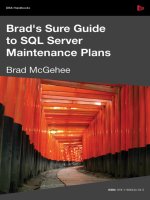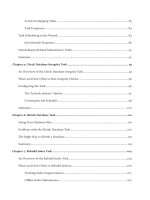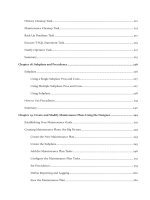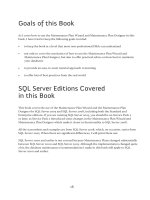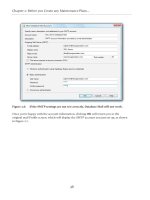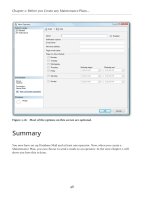Brad’s Sure Guide to SQL Server Maintenance Plans- P19 ppt
Bạn đang xem bản rút gọn của tài liệu. Xem và tải ngay bản đầy đủ của tài liệu tại đây (531.75 KB, 5 trang )
Chapter 4: Task Scheduling
91
If you want a task to run more than once a day, then you must select the Occurs every
option, as shown in Figure 4.11.
Figure 4.11: Events can be scheduled to occur multiple times a day.
By default, when you choose this option, a job is to be executed every 1 hour. You can
change the frequency the job runs, along with the time scale (hours, minutes, and seconds).
For example, you could schedule a job to run every 12 hours, every 12 minutes, or every
12 seconds.
If this is not quite enough flexibility, you have the option to control the time period within a
day that jobs can run. The default value is a Starting at value of 12:00:00 a.m. and an Ending
at value of 11:59:59 p.m., which is one second less than a full 24-hour day. This means that
your job can run any time during a 24-hour day.
If you want to prevent jobs from running during certain parts of the day, simply change the
Starting at and Ending at times. For example, you might decide to restrict certain tasks to
nighttime execution so as not to interfere with user activity.
Job Duration
The final choice you can make is to specify when your job schedule is to begin and, optionally,
to end, using the Duration option. The default, shown in Figure 4.12, is to start the job
schedule on today's date, with no end date.
Figure 4.12: You can determine when a job starts and ends.
Alternatively, you can specify the job schedule to begin at some future date, or to end the job
schedule at some future date. In the context of the Maintenance Plan Wizard, you would
rarely want to change either of these defaults, as your goal is to start your jobs right away, and
have them run forever (or until you decide to change or delete the job). The one exception I
can think of is that you might want to delay a job from starting right now, until a later date,
in order to ensure that jobs that are dependent on one another occur in the correct order.
Chapter 4: Task Scheduling
92
For example, you have to schedule at least one full backup before you schedule a transaction
log backup.
Scheduling Individual Maintenance
Tasks
Hopefully, the previous sections have fully explained the options for scheduling the various
maintenance tasks that will make up your Maintenance Plans. The exact options you choose
will depend on:
• The specific task that you are scheduling – tasks such as Backup Database
(Transaction Log) will be scheduled hourly; tasks such as Backup Database
(Full) will be daily; and tasks such as Rebuild Index might be weekly.
• General scheduling considerations – as discussed earlier in this chapter, you will
need to schedule as best you can to maximize use of maintenance windows, and
avoid overlapping tasks, which could impact server performance.
Over the coming chapters, we'll discuss specific scheduling considerations for each individual
task. Throughout my explanation of the Maintenance Plan Wizard, I am going to assume that
I only have a single weekly maintenance window, which is the entire day of Sunday.
Summary
As I forewarned at the start of this chapter, scheduling your maintenance tasks is a more
complex process that you may at first think, and needs careful consideration.
The Job Schedule Properties screen doesn't really help matters by offering more options and
flexibility than you really need. My general advice is to plan carefully, make the best possible
use that you can of the available maintenance windows, and keep your scheduling as simple
as possible.
We now move in to discuss in full detail the specific maintenance tasks that can be created
and scheduled using the Wizard, where I'll offer more specific advice on the most appropriate
schedule for a given task.
93
Chapter 5: Check Database
Integrity Task
Starting with this chapter, we begin an eleven chapter section on the various maintenance
task options available when creating Maintenance Plans using the Wizard. In this chapter, we
learn about the Check Database Integrity task, what it does, and how to configure it. The
purpose of the Check Database Integrity task is to check the logical and physical integrity
of all the objects in a database, looking for any corruption that could put your data at risk.
The goal of the task is to try and identify small integrity problems early, so that they don't
become bigger problems later.
An Overview of the Check Database
Integrity Task
With modern servers, data file corruption on storage devices is not as common as it used to
be. In fact, many people have become rather complacent about potential data corruption,
assuming that it will never happen to them. Hopefully, you will be lucky and never experience
it, but if it does happen, it can be a nasty surprise.
What can be really surprising is that a data file, such as a SQL Server MDF or LDF file, might
become corrupt, but you may not know about it right away. Many people assume that, if data
corruption does occur, it will show its ugly head immediately. But that is not always the case.
It is possible that one or more of the sectors that hold part of a file can become corrupted,
but SQL Server won't notice it until long after the corruption has occurred. In other words,
a database's MDF or LDF file might actually have corruption, but you may not find out about it
until days or weeks later. This is not common, but it can happen.
In the worst cases of data corruption, it is possible that your only option to fix the corruption
is to restore a backup. However, if you do not spot the corruption immediately, then it's
possible that the corrupted data will make its way into your backups. If it has, then you'll find
that you won't be able to use that backup.
If the most recent "good" backup is, say, a week old, that means you will have to restore a
database that is a week old, and you will possibly have lost all the modifications that have
been made to the database since that last good backup.
Chapter 5: Check Database Integrity Task
94
If you want to be a diligent DBA, it is your responsibility to regularly verify that your
databases don't have any corruption. Fortunately, SQL Server provides a built-in command,
DBCC CHECKDB, for just this purpose. When this command is run on a database, it checks
both the logical and physical integrity of all objects in that database. If the command finds
any problems, it will display them in a report, and at that point you have to figure out what to
do next, a topic that is beyond the scope of this book. While I can't tell you what to do
in a particular case of corruption, I can tell you that the sooner you find it, the better off you
will be.
Dealing with data corruption
For more information on how to deal with database corruption, see the article "Help, my
database is corrupt. Now what?," by Gail Shaw, at :..
65804, or "Finding Data Corruption," by Rodney Landrum, at
:.-.---
.
The DBCC CHECKDB command has numerous optional parameters that control such things as
the comprehensiveness of the check, whether or not informational messages on the progress
of the command should be displayed, and how many error messages should be displayed; it
even has some repair options.
The DBCC CHECKDB Repair options
If you read about the DBCC CHECKDB command in Books Online, you may notice
that if offers some "repair" options. Unless you know exactly what you are doing, don't
use these options, as you may end up causing more damage to your database. If you
don't know how to resolve database integrity problems, you need to consult an expert
before proceeding.
Within the context of the Maintenance Plan Wizard, the DBCC CHECKDB command is executed
under the name of the Check Database Integrity task. When you configure this task to
run using the Wizard's default settings, the following command runs against the databases
you select.
DBCC CHECKDB('database_name')WITH NO_INFOMSGS
When this command is run, all DBCC CHECKDB tests are performed, informational messages
(status messages telling you what is being checked) are not returned, and up to a maximum
of 200 error messages are returned. If more than 200 error messages occur, only the first 200
will be included in the report text file produced when this task is run.
Chapter 5: Check Database Integrity Task
95
Controlling DBCC CHECKDB
As discussed previously, DBCC CHECKDB has many options that govern how it performs,
and most of these options cannot be controlled from the Maintenance Plan Wizard.
If you need finer-grained control over this command, you will need to use T-SQL or
PowerShell scripts.
If you review the report from this task, and no error messages are returned, it looks
something like the following:
Microsoft(R) Server Maintenance Utility (Unicode) Version
10.0.2531
Report was generated on "HAWAII."
Maintenance Plan: User Databases Maintenance Plan
Duration: 00:00:04
Status: Succeeded.
Details:
Check Database Integrity (HAWAII)
Check Database integrity on Local server connection
Databases: AdventureWorks
Include indexes
Task start: 2009-07-29T10:12:36.
Task end: 2009-07-29T10:12:41.
Success
Command:
USE [AdventureWorks]
GO
DBCC CHECKDB(N''AdventureWorks'') WITH NO_INFOMSGS
GO
As you can see, the report reveals some basic information about the task, such as its duration,
its success, the database checked, the time it took to run, and the actual command that was
run. Also, notice that the report ends immediately after the command. In other words, the
DBCC CHECKDB command did not find any errors, so there are no errors to report. If there had
been error messages, then they would be listed at the bottom of the report.
If you do get any error messages, I would suggest that you run the DBCC CHECKDB command,
manually, using the following T-SQL command.
DBCC CHECKDB ('DATABASE_NAME') WITH NO_INFOMSGS, ALL_ERRORMSGS
What this command does is to list all the error messages produced by running the command,
not just the first 200 of them. If your database is having corruption problems, you want
to know about all of them, not just the first 200. You can then read through the messages
and try to identify what the problem is, and figure out what to do next, which often,
unfortunately, is to restore the last known good database.