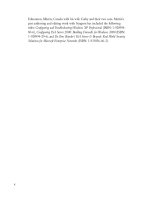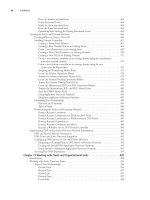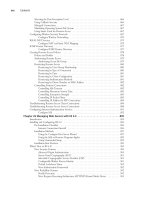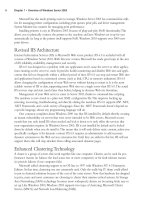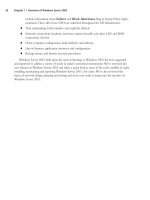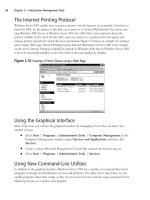The Best Damn Windows Server 2003 Book Period- P10 pdf
Bạn đang xem bản rút gọn của tài liệu. Xem và tải ngay bản đầy đủ của tài liệu tại đây (463.99 KB, 10 trang )
In addition to the two forest-wide master roles, there are three domain-wide master roles: rela-
tive ID (RID) master, primary domain controller (PDC) emulator, and infrastructure master.These
roles are described in the following sections.
Relative ID Master
The relative ID master is responsible for allocating sequences of numbers (called relative IDs, or
RIDs) that are used in creating new security principles in the domain. Security principles are user,
group, and computer accounts.These numbers are issued to all domain controllers in the domain.
When an object is created, a number that uniquely identifies the object is assigned to it.This
number consists of two parts: a domain security ID (or computer SID if a local user or group
account is being created) and an RID.Together, the domain SID and RID combine to form the
object’s unique SID.The domain security ID is the same for all objects in that domain.The RID is
unique to each object. Instead of using the name of a user, computer, or group, Windows uses the
SID to identify and reference security principles.To avoid potential conflicts of domain controllers
issuing the same number to an object, only one RID master exists in a domain.This controls the
allocation of RID numbers to each domain controller.The domain controller can then assign the
RIDs to objects when they are created.
PDC Emulator
The primary domain controller (PDC) emulator is designed to act like a Windows NT PDC when the
domain is in Windows 2000 mixed mode.This is necessary if Windows NT backup domain con-
trollers (BDCs) still exist on the network. Clients earlier than Windows 2000 also use the PDC
emulator for processing password changes, though installation of the AD client software on these
systems enables them to change their password on any domain controller in the domain to which
they authenticate.The PDC emulator also synchronizes the time on all domain controllers the
domain. For replication accuracy, it is critical for all domain controllers to have synchronized time.
Even if you do not have any servers running as BDCs on the network, the PDC emulator still
serves a critical purpose in each domain.The PDC emulator receives preferred replication of all
password changes performed on other domain controllers within the domain. When a password is
changed on a domain controller, it is sent to the PDC emulator. If a user changes his or her pass-
word on one domain controller, and then attempts to log on to another, the second domain con-
troller may still have old password information. Because this domain controller considers it a bad
password, it forwards the authentication request to the PDC emulator to determine whether the
password is actually valid. In addition, the PDC emulator initiates urgent replication so that the pass-
word change can propagate as soon as possible. Urgent replication is also used for other security-
sensitive replication traffic, such as account lockouts.
This operations master is by far the most critical at the domain level. Because of this, you should
ensure that it is carefully placed on your network and housed on a high-availability, high-capacity
server.
Infrastructure Master
The infrastructure master is in charge of updating changes that are made to group memberships. When
a user moves to a different domain and his or her group membership changes, it may take time for
these changes to be reflected in the group.To remedy this, the infrastructure master is used to
56 Chapter 3 • Planning Server Roles and Server Security
301_BD_w2k3_03.qxd 5/12/04 10:56 AM Page 56
update such changes in its domain.The domain controller in the infrastructure master role compares
its data to the Global Catalog, which is a subset of directory information for all domains in the
forest and contains information on groups.The Global Catalog stores information on universal
group memberships, in which users from any domain can be added and allowed access to any
domain, and maps the memberships users have to specific groups. When changes occur to group
membership, the infrastructure master updates its group-to-user references and replicates these
changes to other domain controllers in the domain.
File and Print Servers
Two of the basic functions in a network are saving files in a central location on the network and
printing the contents of files to shared printers. When file server or print server roles are configured
in Windows Server 2003, additional functions become available that make using and managing the
server more effective.
Print Servers
Print servers are used provide access to printers across the network. Print servers allow you to control
when print devices can be used by allowing you to schedule the availability of printers, set priority
for print jobs, and configure printer properties. Using a browser, an administrator can also view,
pause, resume, and/or delete print jobs.
By configuring Windows Server 2003 in the role of a print server, you can manage printers
remotely through the GUI and by using Windows Management Instrumentation (WMI). WMI is a
management application program interface (API) that allows you to monitor and control printing.
Using WMI, an administrator can manage components like print servers and print devices from a
command line.
Print servers also provide alternative methods of printing to specific print devices. Users
working at machines running Windows XP can print to specific printers by using a Uniform
Resource Locator (URL).
File Servers
Administrators benefit from file servers by being able to manage disk space, control access, and limit
the amount of space that is made available to individual users. If NTFS volumes are used, disk
quotas can be set to limit the amount of space available to each user.This prevents users from filling
the hard disk with superfluous data or older information that may no longer be needed.
In addition to these features, a file server also provides other functionality that offers security
and availability of data. File servers with NTFS volumes have the Encrypted File System (EFS)
enabled, so that any data can be encrypted using a public key system.To make it easier for users to
access shared files, the Distributed File Service (DFS) can be used, which allows data that is located on
servers throughout the enterprise to be accessible from a single shared folder. When DFS is used,
files stored on different volumes, shares, or servers appear as if they reside in the same location.
DHCP, DNS, and WINS Servers
The roles of DHCP, DNS, and WINS servers are used for uniquely identifying computers and
finding them on the network. A DHCP server issues a unique IP address to computer on the
Planning Server Roles and Server Security • Chapter 3 57
301_BD_w2k3_03.qxd 5/12/04 10:56 AM Page 57
network. DNS and WINS servers resolve the IP address to and from user-friendly names that are
easier for users to deal with. With Windows Server 2003 acting as a DHCP, DNS, and/or WINS
server, clients can be automatically issued an IP address and find other machines and devices more
easily.
DHCP Servers
DHCP is the Dynamic Host Configuration Protocol, and it is used to dynamically issue IP addresses to
clients on networks using the Transmission Control Protocol/Internet Protocol (TCP/IP). Many
enterprises use static IP addresses only for their servers and network infrastructure equipment
(switches, routers, and so on). Dynamic addresses are typically used for all clients.
DNS Servers
The Domain Name System (DNS) is a popular method of name resolution used on the Internet and
other TCP/IP networks. AD is integrated with DNS, and it uses DNS servers to allow users, com-
puters, applications, and other elements of the network to easily find domain controllers and other
resources on the network. DNS servers are often the targets of attacks. We’ll talk about securing a
DNS server later in this chapter.
WINS Servers
The Windows Internet Name Service (WINS) is another method of name resolution that resolves IP
addresses to NetBIOS names, and vice versa. NetBIOS names are used by pre-Windows 2000
servers and clients, and they allow users of those operating systems to log on to Windows Server
2003 domains.They are supported in Windows Server 2003 for backward-compatibility with these
older systems. By implementing a WINS server, you allow clients to search for computers and other
resources by computer name, rather than by IP address.
Web Servers
Web servers allow organizations to host their own Web sites on the Internet or a local intranet.
Implementing a Web server in an organization allows users to benefit by accessing information,
downloading files, and using Web-based applications. Web servers are another popular hacker target.
We’ll discuss steps to secure a web server later in this chapter.
Web Server Protocols
Microsoft’s Windows Server 2003 Web server product is Internet Information Services (IIS) 6.0, which
is included with Windows Server 2003. IIS allows users to access information using a number of
protocols that are part of the TCP/IP suite, including the following:
■
Hypertext Transfer Protocol (HTTP) Used by the World Wide Web Publishing ser-
vice in IIS. By connecting to sites created on your Web server, users can view and work
with Web pages written in the Hypertext Markup Language (HTML), Active Server Pages
(ASP), and Extensible Markup Language (XML).
58 Chapter 3 • Planning Server Roles and Server Security
301_BD_w2k3_03.qxd 5/12/04 10:56 AM Page 58
■
File Transfer Protocol (FTP) Used for transferring files between clients and servers.
Using this service, clients can copy files to and from FTP sites using a Web browser like
Internet Explorer or other FTP client software. By using such software, clients can browse
through any folders they have access to on the FTP site, and they can access any files they
have permissions to use.
■
Network News Transfer Protocol (NNTP) Used for newsgroups, which are also
called discussion groups.The NNTP service in IIS allows users to post news messages.
Other users can browse through messages stored on the server, respond to existing mes-
sages, and post new ones using a newsreader program.
■
Simple Mail Transfer Protocol (SMTP) Used to provides e-mail capabilities.The
SMTP service that is installed with IIS isn’t a full e-mail service, but provides limited services
for transferring e-mail messages. Using this service, Web developers can collect information
from users of a Web site, such as having them fill out a form online. Rather than storing the
results of the form locally in a file, the information can be e-mailed using this service.
Web Server Configuration
Although a Web server can facilitate a company’s ability to disseminate information, it isn’t an actual
role that is configured using the Configure Your Server Wizard. It is installed as part of the applica-
tion server role, which we’ll discuss later in this chapter.The Configure Your Server Wizard provides
an easy, step-by-step method of configuring Web servers through the application server role; how-
ever, it isn’t the only way to install IIS.You can also install IIS through the Add or Remove
Programs applet in the Windows Control Panel.
Using Add or Remove Programs to install IIS takes a few extra steps, but it allows you to per-
form the installation without installing other services and features available through the application
server role.To use Add or Remove Programs to install IIS, follow these steps:
1. Select Start | Control Panel | Add or Remove Programs.
2. Click the Add/Remove Windows Components icon to display the Windows
Components Wizard, which provides a listing of available components to install.
3. In the list, select Application Server and click the Details button to view the
Application Server dialog box, shown in Figure 3.4.
Planning Server Roles and Server Security • Chapter 3 59
301_BD_w2k3_03.qxd 5/12/04 10:56 AM Page 59
4. The Application Server dialog box contains a number of subcomponents.To install IIS,
select the check box for Internet Information Services (IIS), and either click OK to
install the default components or click Details to view even more subcomponents that
can be installed within IIS.
5. When you’ve made your selections, click OK to return to the Windows Components
Wizard.
6. Click Next to have Windows make the configuration changes you requested from your
selection.
7. Once the Wizard has finished copying the necessary files and changing system settings,
click Finish to complete the installation process and exit the Wizard.
Database Servers
Database servers are used to store and manage databases (Microsoft SQL or Oracle, for example) that
are stored on the server and to provide data access for authorized users.The Configure Your Server
Wizard does not include a configurable role for database servers. Because SQL Server provides addi-
tional measures of security that would not otherwise be available (as discussed in the “Securing
Database Servers” section later in this chapter) and processing occurs on the server, transactions can
occur securely and rapidly.
Mail Servers
Mail servers enable users to send and receive e-mail messages. When a server is configured to be a
mail server, two protocols are enabled: SMTP and Post Office Protocol (POP3). SMTP is used by
clients and mail servers to send e-mail. POP3 is used by clients when retrieving e-mail from their
mail server. Each of these protocols is part of the TCP/IP protocol suite and installed when TCP/IP
is installed on a computer. However, even if TCP/IP is installed on Windows Server 2003, the ser-
vices provided by mail servers still need to be enabled by configuring the machine to take the role
of a mail server.
60 Chapter 3 • Planning Server Roles and Server Security
Figure 3.4 Installing IIS through the Application Server Dialog Box in the
Windows Components Wizard
301_BD_w2k3_03.qxd 5/12/04 10:56 AM Page 60
Certificate Authorities
Certificate authorities (CAs) are servers that issue and manage certificates. Certificates are used for a
variety of purposes, including encryption, integrity, and verifying the identity of an entity, such as a
user, machine, or application. Certificates are typically part of a larger security process, Public Key
Infrastructure (PKI), discussed in detail later in this book.
Certificate Services
Certificate Services is used to create a Certificate Authority (CA) on Windows Server 2003 servers in
your organization. With Certificate Services, you can create a CA, format and modify the contents
of certificates, verify information provided by those requesting certificates, issue and revoke certifi-
cates, and publish a Certificate Revocation List (CRL).The CRL is a list of certificates that are
expired or invalid, and it is made available so that network users can identify whether certificates
they receive are valid.
Certificate Services supports implementing a hierarchy of CAs, so that a single CA isn’t respon-
sible for providing certificates to the entire network or authenticating the entire intranet or Internet.
This isn’t to say that multiple CAs must be used in an organization, but it is one possibility. Using a
hierarchy of CAs is called chaining, where one CA certifies others. In this hierarchy, there is a single
root authority and any number of subordinate CAs.
A root authority (or root CA) resides at the top of the hierarchy.The root CA is the most trusted
CA in the hierarchy—any clients that trust the root CA will also trust certificates issued by any CA
below it.This makes securing a CA vital (as discussed in the “Securing CAs section later in this
chapter).
Subordinate CAs are child CAs in the hierarchy.They are certified by the root authority and bind
its public key to its identity. Just as the root CA can issue and manage certificates and certify child
CAs, a subordinate CA can also perform these actions and certify CAs that are subordinate to it in
the hierarchy.
In addition to having different levels of CAs in an organization, there are also different types of
root and subordinate CAs that can be used. Enterprise CAs use AD to verify information that is pro-
vided when requesting a certificate and to store certificates within AD. When the certificate is
needed, it is retrieved from directory services. Stand-alone CAs can be used in environments that do
not use AD (CAs do not require AD).
As with IIS, Certificate Services isn’t an actual role that can be set up with the Configure Your
Server Wizard. Instead, you must follow these steps:
1. Select Start | Control Panel | Add or Remove Programs.
2. Click Add/Remove Windows Components to display the Windows Components
Wizard, which provides a listing of available components to install.
3. In the list of available components, click the check box beside the Certificate Services
item so it is checked. A warning message will appear, stating that after Certificate Services
is installed, the name of the machine cannot be changed.This is because the server’s name
is bound to the CA information stored in AD, and any changes to the name or domain
membership would invalidate certificates issued by this CA.
Planning Server Roles and Server Security • Chapter 3 61
301_BD_w2k3_03.qxd 5/12/04 10:56 AM Page 61
4. Click Ye s to continue with the installation. (Clicking No will cancel it.)
5. You are presented with the window shown in Figure 3.5, which allows you to specify the
type of CA that will be set up.As mentioned earlier, you have the option of creating an
enterprise root CA, an enterprise subordinate CA, a stand-alone root CA, or a stand-alone
subordinate CA.
6. For this example, we will assume that this is the first CA being created and AD is used.
Select Enterprise root CA and click Next.
7. You are then presented with a window shown in Figure 3.6, which allows you to provide
information to identify the CA you’re creating. Enter a common name and distinguished
name suffix for the CA. Distinguished names are used to provide each object in AD with a
unique name. A distinguished name represents the exact location of an object within the
directory.This is comparable to a file being represented by the full path, showing where it
is located on the hard disk. With an object in the directory, several components are used to
create this name:
■
CN, which is the common name of the object, and includes such things as user
accounts, printers, and other network elements represented in the directory.
■
OU, which is the Organizational Unit. OUs are containers in the directory, which are
used to hold objects.To continue with our example of files on a hard disk, this would
be comparable to a folder within the directory structure.
■
DC, which is a domain component.This is used to identify the name of the domain
or server, and the DNS suffix (for example .com, .net, .edu, .gov, and so forth).
When combined, these components of a distinguished name are used to show the
location of an object. In the case of the CA being created here, the common name is
CertServer, and the distinguished name suffix is the domain components.This makes the
distinguished name CN=CertServer,DC=knightware,DC=ca, which you can see in the
preview in Figure 3.6.
62 Chapter 3 • Planning Server Roles and Server Security
Figure 3.5 Choosing a CA Type in the Windows Components Wizard
301_BD_w2k3_03.qxd 5/12/04 10:56 AM Page 62
8. Optionally, you can change the Validity period of certificates issued by the CA. As
shown in Figure 3.6, the default validity period is five years.You can modify this by speci-
fying a different number and whether the period is in Years, Months, Weeks, or Days.
9. Click Next when you are finished entering CA identifying information.
10. This will bring you to the Certificate Database Settings window, shown in Figure 3.7,
where you can specify the location of the certificate database and log file. By default, the
database and log are named after the common name you specified for the CA, and each is
stored in the System32 folder of the %systemroot% (for example, C:\Windows\System32).
Click Next to continue.
11. A message box will appear informing you that IIS must be stopped before installation can
continue. Clicking No will return you to the previous window. Clicking Ye s will stop the
service and cause Windows to make the configuration changes you requested from your
selection. If ASP is not enabled on the machine, a message box will interrupt the process,
asking if you want to enable ASP. Clicking Ye s will enable ASP and continue the installation.
Planning Server Roles and Server Security • Chapter 3 63
Figure 3.6 Entering CA Identifying Information in the Windows Components
Wizard
Figure 3.7 Choosing Certificate Database Settings in the Windows Components
Wizard
301_BD_w2k3_03.qxd 5/12/04 10:56 AM Page 63
12. After the Wizard has finished copying the necessary files and changing system settings,
click Finish to complete the installation process.
Application Servers and Terminal Servers
Application servers and terminal servers provide the ability for users to access applications over the
network.These roles are two of the most commonly used server roles and are ones you’re likely to
implement or manage in your network.
Application Servers
Application servers allow users to run Web applications and distributed programs from the server.
Because Web applications require Internet technologies, when Windows Server 2003 is set up as an
application server, IIS subcomponents such as ASP can be installed. As explained earlier, IIS is the
Web server that comes with Windows Server 2003 and can be used to make Web applications avail-
able to users on the network. If IIS has been installed, the application server role will appear as a
configured role in the Manage Your Server tool.This is despite the fact that only some components
for the application server role have been installed.To modify the installed components, you can
either use the Windows Components Wizard or the Configure Your Server Wizard.
Use the following steps to set up an application server in Windows Server 2003.
1. Select Start | Administrative Tools | Manage Your Server.
2. When Manage Your Server starts, click the Add or remove a role button.
3. When the Configure Your Server Wizard starts, read through the information on the
Preliminary Steps window, and then click Next.
4. After the Wizard checks your network settings and operating system version, the Server
Role window will appear. From the list, select Application server (IIS, ASP.NET), as
shown in Figure 3.8.Then click Next to continue.
64 Chapter 3 • Planning Server Roles and Server Security
Figure 3.8 Choose the Application Server Role
301_BD_w2k3_03.qxd 5/12/04 10:56 AM Page 64
5. The Application Server Options window appears, as shown in Figure 3.9. Here, you
can add components that are used with IIS. Note that IIS will be installed regardless of
what you select on this page. Select the FrontPage Server Extensions check box to add
Web server extensions that allow content created with FrontPage, Visual Studio, and Web
Folders to be published to the IIS Web site. Select Enable ASP.NET to allow Web-based
applications created using ASP.NET to be used on the site. After selecting the options you
wish to add, click Next to continue.
6. The Summary of Selections window, shown in Figure 3.10, provides a list of compo-
nents that will be installed as part of the application server configuration. Review these
settings, and then click Next to begin installing these components.
7. After copying files, the Windows Components Wizard will open and continue the
installation. Once it has completed, you will be returned to the Configure Your Server
Wizard. Click Finish to complete the installation.
Planning Server Roles and Server Security • Chapter 3 65
Figure 3.9 Select Application Server Options
Figure 3.10 Review the Summary of Selections
301_BD_w2k3_03.qxd 5/12/04 10:56 AM Page 65