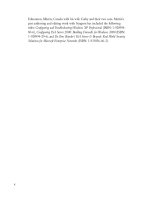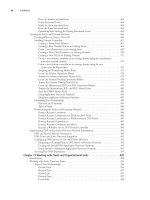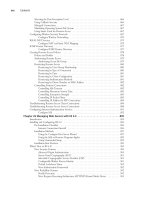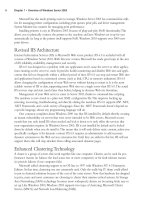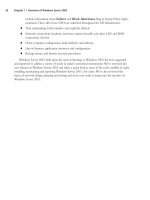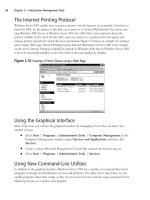The Best Damn Windows Server 2003 Book Period- P22 docx
Bạn đang xem bản rút gọn của tài liệu. Xem và tải ngay bản đầy đủ của tài liệu tại đây (487.62 KB, 10 trang )
Both types of rules are built on the same options:
■
A specified folder, including subfolders
■
A specified folder, excluding subfolders
■
File name extension
■
File name
Changing the File-Copy Schedule
The file copy schedule tells Remote Storage when to copy files from the managed volume to the
library.This is set during the initial setup, but it can be changed after the fact.You should always try
to copy files into storage during low periods of activity (preferably during non-business hours).You
can manually copy files into storage without waiting until the scheduled time by right-clicking the
managed volume and choosing Copy Files to Remote Storage.
Setting the Maximum Number of Drives to Access Simultaneously
If you have a multiple-drive device, then you need to tell Remote Storage how many drives to uti-
lize at once. If you have multiple users trying at once to access files on different media, then you
may want to increase the number of drives that can be accessed simultaneously to increase your per-
formance. Conversely, if you have an application that accesses Removable Storage, you may want to
decrease the amount of disk utilized at once by Remote Storage so that Remote Storage doesn’t
access all the disks at once and prevent your application from working.
Setting the Runaway Recall Limit
The Runaway call limit defines the number of file recalls a user can make on a file within a single
session. It stops Remote Storage from copying the same file from the library to the managed
volume over and over. If a user recalls a file within 10 seconds of the original file recall, the runaway
recall count is increased by one. After the runaway recall limit is reached, the file is still accessible, it
just will be accessed from storage and not cached on the managed volume.
Validating Files
Validation is the process of verifying that the data in Remote Storage points to the correct file on
the managed volume. Validation can determine if a file has been moved between volumes.You can
manually perform file validation by right-clicking the managed volume, selecting All Tasks, and
choosing Validate Files.Two hours after a backup program restores a file, Remote Storage auto-
matically forces a file validation.
Discontinuing Volume Management
You can easily tell Remote Storage to stop managing a volume by right-clicking a managed volume
and choosing Remove. If you do so, you have to decide if you want to leave the files on the library
or if you want to copy them back to the original volume. If you leave the files in Remote Storage,
it will recall them as normal. However, no new files created on the volume will be copied to
Remote Storage.
176 Chapter 5 • Managing Physical and Logical Disks
301_BD_W2k3_05.qxd 5/12/04 12:32 PM Page 176
Modifying Files on Managed Volumes
There are special considerations to be aware of when deleting files on managed volumes and
moving files between managed volumes. If files on a managed volume are deleted, you must restore
the file from backup. Do not think that because the file is stored in the library that it can be
restored from there. When you delete a file from the managed volume it is also deleted from the
library. If you move or copy files between managed volumes, the files are recalled. If you want to
move files back and forth without causing a recall, then you must back up and restore the data to
the new location and then run a volume validation.
Creating and Synchronizing Media Copies
You can create copies of your media to provide fault tolerance.These copies are called media copy sets
and they provide redundancy for your data. If there is a problem with the master media set, the
media copy set will be used. In order for Remote Storage to create media copy sets, there must be
two or more drives in the library. When using media copy sets, you must make sure that the master
set and the copies are in sync.To synchronize the media copies, right-click Media and select
Synchronize Copies Now.
Recreating the Media Master
The media master is the tape that holds all the files required for Remote Storage. If the media master
were to fail, you could create another one from a media copy set. However, you may lose any data
that was created since the last time you synchronized the media copy set with the media master.
Recreate the media master only if you get errors when recalling files. Follow the steps below to
recreate the media master:
1. Select Media.
2. Right-click the media you would like to recreate.
3. Select Properties.
4. Click the Recovery tab.
5. Click Recreate Master.
Remote Storage Best Practices
Microsoft provides some guidelines for you to follow when using Remote Storage.You should try
to adhere to these best practices whenever possible:
■
Make multiple copies of your remote storage tapes and always keep a copy offsite.
■
Always configure Remote Storage through the GUI before using rss.exe to manage it.
■
Do not create File Replication service (FRS) replicas on a Remote Storage volume.
■
Regularly validate your managed volumes.
■
Stop managing all volumes before you uninstall Remote Storage.
Managing Physical and Logical Disks • Chapter 5 177
301_BD_W2k3_05.qxd 5/12/04 12:32 PM Page 177
■
Do not manage full volumes.
■
Do not format a managed volume.
■
Schedule your task to run during periods of low activity.
■
Do not change the drive letter of a managed volume.
■
Run a system state backup as an administrator to back up the Remote Storage database files.
■
Do not install Remote Storage on shared cluster disks.
Troubleshooting Disks and Volumes
Thus far in this chapter, we have focused on how to enable and configure various disk-related fea-
tures of Windows Server 2003. However, a large part of any administrator’s job is dealing with prob-
lems and knowing what to do when things go wrong. In this section, we address some of the most
common disk-related troubleshooting scenarios you’re likely to encounter.
Troubleshooting Basic Disks
Many basic disk-troubleshooting scenarios involve a disk not being recognized by the operating system
(and thus not showing up in the Disk Management console) or showing up in a problematic state.
Remember the basic rules of troubleshooting any computer/network problem: begin at the physical
level.This means you should always check the hardware first to make sure that it is functional.
In the following sections, we will cover these common situations:
■
New disks don’t show up in the volume list view.
■
Disk status is not initialized.
■
Disk status is unknown.
■
Disk status is unreadable.
■
Disk status is failed.
New Disks Are Not Showing Up in the Volume List View
New disks that fail to show up in the volume list view are a common concern.This is usually
because there are no designators (drive letters) associated with the disk.
If the disk is not mounted, you will need to use the diskpart and mountvol commands or use
the Disk Management console to mount the volume and assign drive letters.The mountvol com-
mand enables you to mount a volume without a drive letter.This is useful if you have run out of
drive letters.
You have to manually assign drive letters to each volume or partition on the disk before you
can format them and use them for storage. Notice in Figure 5.100 that there are three disks shown
online in the graphical view (bottom pane), but they do not have drive letters associated with them.
Until they do, they will not show up in the volume list view (top pane).
178 Chapter 5 • Managing Physical and Logical Disks
301_BD_W2k3_05.qxd 5/12/04 12:32 PM Page 178
Disk Status is Not Initialized or Unknown
If your disks are showing up as unknown and not initialized, as shown in Figure 5.101, this is gener-
ally because no signature has been written to the disk by which Windows can identify it.You need
to write a signature to a new disk when you install it, before you can use it. When Windows writes
a signature to the disk, it also creates the master boot record (MBR) or GUID partition table. When
you add a new disk and start Disk Management, the system automatically starts a wizard that
prompts you to write a signature to the new disk. If you cancel the wizard, however, the disk will
not have a signature and will be left in an uninitialized state.
To initialize a disk after the wizard has been cancelled, follow these steps:
1. Right-click the disk that needs to be initialized in the bottom graphical pane of the Disk
Management console, and then select Initialize Disk from the context menu.
2. You will be prompted to select one or more disks to initialize. Ensure that the check
box(es) of the appropriate disk(s) is checked and click OK.
3. The disk status in the graphical view will change from Unknown to Basic.
After the disk is initialized, you can create partitions.
Managing Physical and Logical Disks • Chapter 5 179
Figure 5.100 Understanding the Default State of Drives
301_BD_W2k3_05.qxd 5/12/04 12:32 PM Page 179
An unreadable disk indicates that you may have a hardware failure or corruption of the disk’s
copy of the disk configuration database. Unfortunately, there is generally no way to fix failed hard-
ware other than to replace it. Sometimes you will get the “unreadable” message if the disks are still
spinning up while you are viewing the Disk Management console. If this is the case, rescanning the
computer for disks usually solves the problem.To rescan, click Action | Rescan Disks. If rescan-
ning doesn’t solve the problem, try rebooting the machine.
Disk Status is Failed
A failed disk indicates that the file system is corrupt, the disk is damaged, or for some other reason
the volume could not start. Remember another rule of troubleshooting: always try the easy solutions
first. Make sure that the disk has power and is plugged into the server. If your hardware is faulty, you
will have to replace it and restore your data from backup. One of the most common causes of disk
problems is a loose or bad IDE or SCSI cable.Try tightening or swapping out cables if you suspect
this is the problem.
If the hardware is not faulty, we move on to troubleshooting the software. One possibility is that
the file system is corrupt. If you can still access the volume, run chkdsk.exe against it. Chkdsk.exe
may not be able to recover any lost data, but it can usually bring the file system back to a consistent
state. Chkdsk.exe uses the following syntax.
CHKDSK [volume[[path]filename]]] [/F] [/V] [/R] [/X] [/I] [/C]
[/L[:size]]
Table 5.7 explains chkdsk.exe parameters.
180 Chapter 5 • Managing Physical and Logical Disks
Figure 5.101 Troubleshooting Disks That Do Not Have a Signature Disk Status is
Unreadable
301_BD_W2k3_05.qxd 5/12/04 12:32 PM Page 180
Table 5.7 Understanding Chkdsk.exe Parameters
Parameter Desription
volume Specifies the drive letter (followed by a colon), mount point, or volume
name.
filename Specifies the files to check for fragmentation. Used on FAT and FAT32 vol-
umes only.
/F Fixes errors on the disk.
/V Displays the full path and name of every file on the disk. Used on FAT and
FAT32 volumes only.
/R Locates bad sectors and recovers readable information (implies /F).
/L:size Changes the log file size to the specified number of kilobytes. If size is not
specified, displays current size. Used on NTFS volumes only.
/X All opened handles to the volume would then be invalid (implies /F).
/I Performs a less vigorous check of index entries. Used on NTFS volumes only.
/C Skips checking of cycles within the folder structure. Used on NTFS volumes
only.
Troubleshooting Dynamic Volumes
Dynamic disks can have the same problems as basic disk (discussed above). When troubleshooting
dynamic disks, you should always run through the scenarios given for basic disks, as well. In addition
to these problems that are common to both disk types, dynamic disks can have additional problems
that do not apply to basic disks. In the following section, we will discuss these troubleshooting sce-
narios that are unique to dynamic disks:
■
Disk status is foreign.
■
Disk status is online (errors).
■
Disk status is offline or missing.
■
Disk status is data incomplete.
■
Disk status is Stale Data.
■
Disk status is Failed or Failed Redundancy.
Disk Status is Foreign
A disk status of Foreign, as shown in Figure 5.102, occurs when you move a dynamic disk from
one machine to another.This happens because Windows stores all dynamic disk configurations in a
private database in the last 1MB of disk space.This database is associated with the machine in which
the disk is installed and is replicated to all the dynamic disks installed in that machine. If you con-
nect the disk to a different machine, the second machine will detect that the database doesn’t match
anything in its database and the disk will be marked as foreign.
Managing Physical and Logical Disks • Chapter 5 181
301_BD_W2k3_05.qxd 5/12/04 12:32 PM Page 181
To make the new computer recognize the dynamic disk, you must import it.To do so, right-
click the foreign disk and select Import Foreign Disks from the pop-up menu.This will make the
volume visible and incorporate it into the new machine’s dynamic disk database.
Disk Status is Online (Errors)
A disk status of Online (Errors) indicates that the disk is working, but is having problems. I/O
errors are being detected somewhere on the disk. If this problem persists, you should replace the
hardware. If the problem is temporary, you might be able to reactivate your volume to bring it back
online.To do so, right-click the volume and choose Reactivate Disk from the pop-up menu. If the
reactivation works, the disk will be marked as Online.
You can also use the diskpart command with the online parameter to reactivate a disk
(remember to first select the disk so that it is the focus).
Disk Status is Offline
A disk status of Offline, where the disk name field indicates Missing (as shown in Figure 5.103)
usually means that the disk is no longer physically connected to the server. Check to make sure that
the disk is powered on and correctly connected to the server. After fixing a physical connectivity
problem, right-click the volume and choose Reactivate Disk.This will bring the disk back online
and make it usable by Windows again.
If this does not fix the problem, it is possible that your disk is corrupt beyond repair. If so, you
must remove it from the server. Right-click the volume(s) contained on the disk and choose
Remove Volume from the context menu. After all volumes have been removed, right-click the
disk and choose Remove Disk. At this point, all data is lost and the disk has been removed from
your system. Do not do this unless you are sure that the disk is irreparably damaged.
182 Chapter 5 • Managing Physical and Logical Disks
Figure 5.102 Importing a Foreign Disk
301_BD_W2k3_05.qxd 5/12/04 12:32 PM Page 182
If the disk status shows Offline, but the disk name still shows as Disk 0, Disk 1, etc. (instead of
“Missing”), you should be able to simply right-click and select Reactivate to bring the disk back
online. Volumes should be returned to Healthy status after the disk comes back online.
Disk Status is Data Incomplete
As discussed earlier, when you move dynamic volumes between servers they are marked as foreign.
You must import them in order for Windows to use them. If you have a volume that spans multiple
disks (e.g., a spanned volume, striped volume, or RAID 5 volume) and you only import some of the
disks, you will see the error message Data Incomplete, as shown in Figure 5.104. If this happens,
cancel the import process until you can move all the disks in the volume at the same time. When all
the disks have been physically installed in the new machine, import them together and Windows
will recognize them as being part of the same volume.
Managing Physical and Logical Disks • Chapter 5 183
Figure 5.103 Troubleshooting Missing Disks
Figure 5.104 Importing Part of a Spanned Volume
301_BD_W2k3_05.qxd 5/12/04 12:32 PM Page 183
Troubleshooting Fragmentation Problems
Disk fragmentation is inevitable if you ever delete files, install programs, or otherwise use the com-
puter for normal tasks.To optimize disk performance, you should defragment your disks as often as
needed.This section covers some of the common problems that you might encounter related to disk
fragmentation and the defragmentation process, including the following:
■
Computer is operating slowly.
■
The Analysis and Defragmentation reports do not match the display.
■
Volumes contain unmovable files.
Computer is Operating Slowly
This is a common complaint from computer users.This is often a sign of a highly fragmented disk
and commonly occurs when applications are installed or removed or many new files are created.
The solution is simple: use defrag.exe or Disk Defragmenter to defragment your disks.
The Analysis and Defragmentation
Reports Do Not Match the Display
The graphical display is designed to provide a quick look at the level of fragmentation of the vol-
umes on your hard disk.The graphical representation is too small in scale to give a 100-percent
accurate representation.The reports created by the defragmentation tools are much more detailed
and are very accurate. When there are discrepancies between the display and reports, the informa-
tion in the reports should be considered more reliable.
My Volumes Contain Unmovable Files
This is normal. Certain files cannot be moved during the defragmentation process.The page file is
one of these files. Every volume containing a page file will appear as having files that cannot be
moved. Also, on NTFS-formatted volumes, the NTFS Change journal and the NTFS log file cannot
be moved.
Troubleshooting Disk Quotas
Disk quotas are a great feature. However, they can lead to trouble if they are improperly configured
or not managed properly.This section covers some of the more common issues that appear when
using disk quotas. Issues such as the following:
■
The Quota tab is not there.
■
Deleting a Quota entry gives you another window.
■
A user gets an “Insufficient Disk Space” message when adding files to a volume.
184 Chapter 5 • Managing Physical and Logical Disks
301_BD_W2k3_05.qxd 5/12/04 12:32 PM Page 184
The Quota Tab is Not There
Disk quotas are set via the quotas tab on the properties of a volume. If the tab does not appear
(Figure 5.105), then one of three things is the cause. Either you do not have administrative rights on
the machine, the volume is formatted as FAT or FAT32 and not as NTFS, or the volume is not
shared from the volume’s root directory.
Deleting a Quota Entry Gives you Another Window
Whenever you try to delete a quota entry for a user that still retains ownership of files, you are pre-
sented with the Disk Quota window shown in Figure 5.106.This is because you cannot delete a
quota entry if the user still owns files.This keeps you from having files on your server that are not
being managed by disk quotas because the owner is no longer around.You have three choices:
■
Permanently delete all the files.
■
Take ownership of the files.
■
Move the files to another volume.
After doing so, you will be able to delete the quota entry for your user.
Managing Physical and Logical Disks • Chapter 5 185
Figure 5.105 Missing the Quota Tab
301_BD_W2k3_05.qxd 5/12/04 12:32 PM Page 185