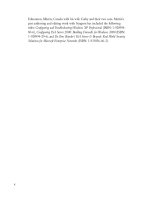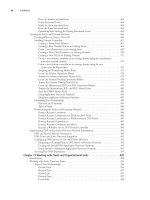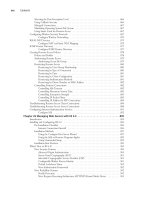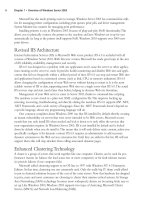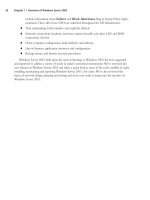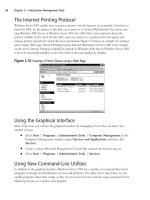The Best Damn Windows Server 2003 Book Period- P37 docx
Bạn đang xem bản rút gọn của tài liệu. Xem và tải ngay bản đầy đủ của tài liệu tại đây (390.41 KB, 10 trang )
The domain partition contains information about the domain.This includes information about
users, computers, resources, and attributes associated with each. Without this data being replicated,
any changes would be limited to the server on which the changes were made, and other servers
would use older settings. For example, if the domain data wasn’t replicated and you disabled a user’s
account on one DC, the user would still be able to log on to other DCs.The domain partition is
important because it contains information about objects and their attributes, which are fundamental
elements of your network.
Configuration data deals with the topology of Active Directory, and includes information about
how the domains, domain trees, and forests within a network are configured.A domain tree is a struc-
ture of domains. If more than one domain is in a domain tree, trusts are set up between those domains
so that they can share data and resources between them. A forest also consists of multiple domains that
share directory data. It consists of one or more trees that are connected through trusts.The configura-
tion partition also includes information about the locations of DCs and the GC, which is a subset of
the data contained in Active Directory that is used to provide search and logon functionality across
multiple domains. We discuss each of these topics in greater detail later in this chapter.
Because Active Directory is made up of different objects, and each object has specific attributes,
certain rules must be created to control what objects can exist in the directory, and the attributes of
each. For example, a user account has attributes that include a password, an account name, and the
first and last of the person to whom the account belongs.The types of objects that exist in Active
Directory, and which attributes each type has, is determined by the schema.The schema partition con-
tains information that defines object classes and attributes used within the domain. It determines
what objects can exist within Active Directory, and what attributes each can have.
Windows Server 2003 servers can also create one or more application partitions, which are used
to store data that is specific to different applications running on the network. Programs can use this
partition to store settings that are needed while the programs are running on a server. We discuss
this in greater detail later in the chapter.
Protecting Your Active Directory Data
In addition to Windows 2000 servers, Active Directory can only be installed on Microsoft Windows
Server 2003, Standard Edition; Windows Server 2003, Enterprise Edition; and Windows Server
2003, Datacenter Edition. When a server is configured to be a DC on any of these editions, a
writable copy of the directory is stored on the server’s hard disk. Because any file can be damaged,
destroyed, or compromised (such as in the case of a hacking attempt or virus), you should take steps
to ensure that the directory is safe on your server(s).
If only one DC is used, then only one NTDS.DIT file will exist, meaning there is only one
copy of the directory for that domain. Failure of this server or damage to the NTDS.DIT file will
disable the network. Users will be unable to log on, computers will be unable to access needed
information from the directory, and any configurations on your network could be lost. Rather than
hoping that nothing ever happens to your one DC, it is wise to use multiple DCs on your network.
If more than one DC exists in a domain, any updates to the NTDS.DIT will be replicated to
other DCs.This will allow multiple copies of the directory to exist on the network, providing a
level of fault tolerance if one server fails. If one fails, another can continue authenticating users, sup-
plying services, and providing access to resources.
326 Chapter 9 • Active Directory Infrastructure Overview
301_BD_W2k3_09.qxd 5/12/04 9:00 AM Page 326
Because of the importance of the NTDS.DIT file, the drive on which it is stored should be for-
matted in NTFS format. NTFS is a file format that allows the best possible level of protection,
allowing you to set permissions on who can access the directory and NTDS.DIT file locally and
across the network. Such permissions cannot be set on hard disks that are formatted as FAT16 or
FAT32. Limiting the access to this file lessens the chance that someone might accidentally or mali-
ciously damage or delete the data source.
It is also important to remember that any measures you take to protect Active Directory from
harm do not negate the need to perform regular backups. When backups are performed, the data on
a computer is copied to other media (such as a tape, CD, or DVD), which can then be stored in
another location. Should any problem occur, you can restore any files that were damaged or lost.
Policy-Based Administration
There can be hundreds or thousands of users and computers in a large network. Having to go
through each account and configure settings can be an arduous task. For example, imagine having to
go to each computer to change the desktop so that it displays a company logo as the background
image. Rather than visiting each computer, it would be far easier to make such changes in one loca-
tion, and have these settings apply to everyone.This is why policy-based administration is such a
benefit to Active Directory: it makes managing accounts easier.
Group policies allow you to apply default settings to groups of users and groups. Policies can be
used to:
■
Control desktop settings that determine the display properties of a computer.
■
Assign scripts that run at logon, logoff, startup, and shutdown.
■
Enforce password security, such as by setting minimum password lengths, maximum length
of time before a password must be changed, and so on.
■
Redirect folders from the local computer to a folder on a networked computer, such as
when the My Documents folder is redirected to use specific folders on a server.
■
Deploy applications, so that certain members have programs available to them to install or
have them automatically installed.
As we’ll see in the chapters that follow, these are just a few of the options available to adminis-
trators in managing users and computers on a network.
When policies are created, they are stored as Group Policy Objects (GPOs) in Active Directory.
The settings in a GPO can be applied to a site, domain, or OU.An OU is a container in Active
Directory that can contain users, groups, computers, or other OUs. We’ll discuss OUs in greater
detail later in this chapter. Because GPOs can be applied at different levels, you can set different
policies for different areas of your company. For example, you could create a group policy for users
in Finance and another for the Sales department (by placing Finance users in one OU and Sales
users in another). If you have different domains for different branch offices, you could have different
settings for the Sales divisions in each domain. Using GPOs in this manner, you can configure
which settings will be used for specific groups of users and computers.
Active Directory Infrastructure Overview • Chapter 9 327
301_BD_W2k3_09.qxd 5/12/04 9:00 AM Page 327
Directory Access Protocol
For clients to search for objects, update information, and communicate with DCs when logging on
to the network, a directory access protocol must be used. A protocol is a set of rules that dictate
how data is sent over a network. A directory access protocol is used for the specific purpose of
exchanging information with the directory service.
Active Directory uses LDAP for communications between clients and directory servers. LDAP is
a version of the X.500 Directory Access Protocol (DAP), and is considered lightweight because it
uses less code than DAP does.
The Internet Engineering Task Force (IETF) established industry standards for LDAP, enabling
LDAP to be used over local networks and the Internet by a variety of directory services. Many net-
work operating systems that use directory services (including Novell NetWare, Windows 2000, and
Windows Server 2003) implement LDAP for accessing the directory, while other products (such as
Internet browsers) support it as a method for finding resources or managing the directory. Since its
inception in 1994, there have been several versions of LDAP, with features being added to accom-
modate changing needs. Active Directory supports versions 2 and 3.
Naming Scheme
Active Directory supports several common formats for naming objects. By using different methods
of naming objects, it allows objects to be accessed in a variety of ways. Providing different naming
schemes also provides backward compatibility to older systems that might not support one or more
of these formats.The naming schemes supported by Active Directory include:
■
Domain Name System (DNS)
■
User principal name (UPN)
■
Universal Naming Convention (UNC)
■
Uniform Resource Locator (URL)
■
Lightweight Directory Access Protocol Uniform Resource Locator (LDAP URL)
In Active Directory, domains are usually given DNS names (such as syngress.com). Because
Windows domains didn’t use this naming scheme prior to Windows 2000, each domain is also given
a name that’s compatible with those used in Windows NT networks.These pre-Windows 2000
names are NetBIOS names, and are one-word names that users of older operating systems can use
to log on to Active Directory.This allows clients to log on to domains by entering the domain name
and username using the format: domain name\username.
UPNs are based on the IETF’s RFC 822. Each user account in Active Directory has a logon
name and UPN suffix.The logon name is the account name, and the UPN suffix is the domain that
the user will log on to.The two are connected by the @ symbol, making the logon appear like an
Internet e-mail address (username@domain). After entering a username, the user will generally be
required to enter a password to prove that he or she is authorized to use this account.
When the UPN is created for a user account, it also suggests a pre-Windows 2000 logon name
that is used by the Security Account Manager (SAM) to log on to a server.The SAM is a service
that stores information about user accounts and groups to which they belong. Local computer
328 Chapter 9 • Active Directory Infrastructure Overview
301_BD_W2k3_09.qxd 5/12/04 9:00 AM Page 328
accounts use the SAM to store accounts that are used to access the local computer, and Windows
NT servers use it for allowing network users access to resources on the server. Although you can
create your own logon name, Active Directory will suggest a pre-Windows 2000 user logon name
that’s based on the first 20 bytes of the Active Directory logon name.
Every computer account that is created in Active Directory also has multiple names, so that the
account can be identified and accessed in a variety of ways. When a computer account is created in
Active Directory, you need to enter a name for the computer, which will uniquely identify it in the
domain.This is the host name for the machine, which can be used by DNS to indicate its place in
the domain, and can be used to help find the computer when clients search for it and its resources
on the network.
In DNS, the host name is combined with the domain name to create the computer’s fully quali-
fied domain name (FQDN).This combines the host name with the domain name, and separates the
two with a period. For example, if you have a computer named COMP100 in the domain called
knightware.ca, the FQDN for this computer would be comp100.knightware.ca. No two computers
in a domain can have the same name, as this would create conflicts.
When the computer account is created, it will also require the computer be given a pre-
Windows 2000 name, so older clients and servers can identify and access it. As with user accounts,
Windows Server 2003 will suggest a name, which is based on the first 15 bytes of the name used to
create the account. If you don’t want to use this default name, you can enter a new one at any time.
The UNC path is a tried-and-true method of accessing shared resources over a network. It uses
the format of two backslashes, followed by the domain name or server name, the name of the share,
and (where applicable) the name of the resource.The shared resource is often the name of a shared
directory, and might be followed by the name of a file, application, or other resource on the server.
In other words, the format would be \\domain name\share\filename or \\servername\share\file-
name. For example, if you were accessing a file named SPREADSHEET.XLS in a shared directory
called XLS on a server named FS-GOTHAM, the UNC to access it would be \\fs-
gotham\xls\spreadsheet.xls.You can use UNC names in the address bar of browsers, from the Run
command of the Windows Start menu, or any other place where UNC names are allowed.
Another common method of accessing resources through a browser is by using URLs. A URL
generally begins with http (for HyperText Transfer Protocol), a colon, and two forward slashes, fol-
lowed by a server name such as www, a domain name such as syngress.com, and a filename path
(which can contain a directory name such as files, or just a filename such as file.htm or file.html for
an HTTP document, file.asp for an Active Server Pages document, or file.jpg for a graphic in .JPG
format).
The final naming scheme we’ll discuss is LDAP URL.This method is similar to using URLs,
but uses the X.500 naming structure to locate a resource. An LDAP URL uses the format
LDAP://domain name/CN=common name/OU=organizational unit/DC=domain component. In
this format, the common name is the name of an object in Active Directory, OU is the organiza-
tional unit, and DC is the DNS domain name in which the object exists.This allows you to specify
an object that is uniquely identified in the directory. As we’ll see in the sections that follow, this
information is built on X.500/LDAP standards.
Active Directory Infrastructure Overview • Chapter 9 329
301_BD_W2k3_09.qxd 5/12/04 9:00 AM Page 329
X.500/LDAP standards
Both the X.500 DAP and LDAP work by interacting with the directory.The directory is designed as
a hierarchy, and has a tree-like structure called the directory information tree. Information in subtrees
branch off the trunk, much as folders on the hard disk branch off a root directory.These subtrees
contain objects that represent elements of the network, and are called directory service entries. Just as
there can’t be two files with the same name in a folder on your hard disk, each object must have a
unique name in the directory structure.
Distinguished Name
To accommodate the need for each object being identified with a unique name in the directory,
objects have a distinguished name (DN). A DN represents the exact location of an object within the
directory.This is comparable to a file being represented by the full path, showing where it is located
on the hard disk. With an object in the directory, several components are used to create this name:
■
CN The common name of the object, and includes such things as user accounts, printers,
and other network elements represented in the directory.
■
OU The organizational unit.These are containers in the directory that are used to hold
objects.To continue with our example of files on a hard disk, this would be comparable to
a folder within the directory structure.
■
DC A domain component.This is used to identify the name of the domain or server, and
the DNS suffix (for example, .com, .net, .edu, and .gov).
When combined, these components of the DN are used to show the location of an object. Each
DN can be used more than once to fully identify the object’s place within the directory. For
example, let’s say a user account named BobSmith was stored in the Accounting OU in the syn-
gress.com domain. In this case, the DN of this object would be:
CN=BobSmith, OU=Accounting, DC=syngress, DC=com
Relative Distinguished Name
An RDN is a portion of the DN, and is used to uniquely identify an object with a parent container.
As each object must have a unique name with the directory structure, the RDN identifies an object
within a particular OU.This is comparable to a file in a folder, where you specify the name of the
file and not the full path to it. Just as a file in one folder might have the same name as a file in
another folder, an object in one OU might have the same name as another object in another OU.
While the RDN would be the same, the DN would indicate that each is in a different OU.
To illustrate this, let’s look at the previous example, which used the DN /CN=BobSmith,
/OU=Accounting, /DC=syngress, /DC=com. In this case, CN=BobSmith is the RDN of the
object. It is a subset of the DN, and the only one by that name in the Accounting OU. However,
you could have a user account named BobSmith in the Sales OU. Even though the RDNs are iden-
tical, the full DNs are unique.
330 Chapter 9 • Active Directory Infrastructure Overview
301_BD_W2k3_09.qxd 5/12/04 9:00 AM Page 330
DNS and RDNs apply to user accounts and any other objects within the directory. When a
computer account is created, the name used for the computer is used by LDAP as the RDN. For
example, if a computer were named COMP100, this would be its RDN.
Canonical Name
A canonical name is another way of showing the DN of an object. It contains the same informa-
tion, but shows it in a way that is easier to read. Using the example of the BobSmith object, if we
convert its DN to a canonical name, it would read:
syngress.com/Accounting/BobSmith
In the preceding example, the CN, OU, and DC components of the DN have been removed
and replaced with slashes (similar to the way in which a pathname to a file on a DOS/Windows
machine is notated with backslashes).The canonical format also reverses the information. Rather
than beginning with the lowest level component of the DN (in other words, the object) and
moving up through higher levels, it starts at the highest level of the directory structure and works its
way down to the object’s name. While it relates the DN of an object, it removes the extraneous
notations in the name and makes it easier to read.
Installing Active Directory to Create a Domain Controller
When Windows Server 2003 is installed on a computer, it doesn’t mean that the directory is also
installed. Active Directory is installed when you create a DC. It can be installed as part of the Windows
Server 2003 installation, and can also be installed on member servers, which are computers running
Windows Server 2003 that don’t have Active Directory installed. A server without Active Directory
installed on it can still deliver a variety of services, file storage, and access to other resources, but until
Active Directory is installed, it can’t authenticate users or provide the other functions of a DC. Once
Active Directory is installed, the member server ceases to be a member server and becomes a DC.
To install Active Directory on a member server, the Active Directory Installation Wizard
(DCPROMO) is used. DCPROMO is a tool that promotes a member server to DC status. Because
a DC is a server with a writable copy of Active Directory installed on it, this tool will install a copy
of the directory database on the server, and configure the structure of Active Directory based on
your input. After Active Directory is installed, you can then perform other tasks that will allow users
of your network to access resources on the domain.
Use the following steps to install Active Directory on a Windows Server 2003 computer.
Install Active Directory
As with many of the example in this book, this example should not be performed on a production
server. Moreover, while readers who have previous knowledge of Active Directory can perform
these steps, those who are new to Active Directory might want to read the next section to under-
stand how Active Directory works before attempting to install it.
1. From the Run command on the Windows Start menu, type DCPROMO and then click
OK.
Active Directory Infrastructure Overview • Chapter 9 331
301_BD_W2k3_09.qxd 5/12/04 9:00 AM Page 331
2. A welcome screen will appear that identifies the program as the Active Directory
Installation Wizard. Click Next to continue.
3. An information screen will appear, warning that clients running Windows 95 or Windows
NT 4.0 SP3 and earlier won’t be able to log on to Windows Server 2003 DCs or access
domain resources. Click Next to continue.
4. The Domain Controller Type screen appears after this, allowing you to specify whether
you want the server to be a DC for a new or existing domain (see Figure 9.3). Selecting
the Domain controller for a new domain will allow you to create a new domain,
while selecting Additional domain controller for an existing domain will add this
server to a domain that already exists. Select the first of these options to create a new
domain. Click Next to continue.
5. The next screen allows you to configure or install DNS on the server. If DNS is already
running, then select Yes, I will configure the DNS client. If not, select No, just install and
configure DNS on this computer. If you select Yes and DNS is not running, a warning
screen will appear informing you of this. If DNS isn’t running, select the second option
(No), and click Next to continue.
6. Enter the DNS name for the new domain (for example, syngress.com). Click Next to
continue.
7. As shown in Figure 9.4, the screen that appears next asks you to enter the NetBIOS name
for this domain, which older versions of Windows will use to access the domain. Windows
Server 2003 suggests a name based on your previously entered DNS name. Accept the
default value, and click Next to continue.
332 Chapter 9 • Active Directory Infrastructure Overview
Figure 9.3 Domain Controller Type Screen of Active Directory Installation Wizard
301_BD_W2k3_09.qxd 5/12/04 9:00 AM Page 332
8. The next screen, shown in Figure 9.5, allows you to specify where the Active Directory
database and log files will be stored. By default, this will be a directory called NTDS in the
systemroot folder. Accept the default values and click Next to continue.
9. The next screen asks for the location of where public files that will be copied to other
DCs will be stored. By default, this is stored in the SYSVOL directory in the systemroot
folder. Accept the default value and click Next to continue.
10. The next screen is used to set proper permissions based on whether you will be running
server programs that were designed for pre-Windows 2000 domains. If this were the case,
you would select the first option Permissions compatible with pre-Windows 2000 Server
operating systems. Selecting this will allow anonymous users to read information on the
domain, so it is best to select Permissions compatible only with Windows 2000 or
Windows Server 2003 operating systems whenever possible. Assuming you will not be
running such software, select the second option, and click Next.
Active Directory Infrastructure Overview • Chapter 9 333
Figure 9.4 NetBIOS Domain Name Screen of the Active Directory Installation
Wizard
Figure 9.5 Database and Log Folders Screen of the Active Directory Installation
Wizard
301_BD_W2k3_09.qxd 5/12/04 9:00 AM Page 333
11. The following screen asks that you enter a password used when the server is started in
Directory Services Restore mode.This mode is used to restore Active Directory after it has
become damaged. Enter a password in the first field, and then enter it in the field below to
confirm your password. Click Next to continue.
12. The screen that appears next displays all the settings you chose for your installation of
Active Directory (see Figure 9.6). Review the summary information that’s shown on this
screen, and then click Next to continue.
13. The wizard will proceed to install and configure Active Directory based on your choices.
Once this is done, click Finish.
14. To complete the installation, you will need to restart Windows Server 2003. A message box
will appear informing you of this, and giving the options of restarting now or not. Click
Restart Now.
Understanding How Active Directory Works
Active Directory provides the ability to manage your network through a single source of informa-
tion. Using tools in Windows Server 2003, you can administer users, computers, printers, and a
variety of other resources. Changes made to objects in the directory are replicated to other DCs.
This ensures that each DC has an up-to-date copy of all directory objects and their attributes.
Directory Structure Overview
When you compare the directory structure of different organizations, you will find that they are dif-
ferent.Active Directory is organized in a hierarchical structure that is built from a variety of different
components that represent elements of your network. For example, there are user objects, computer
objects, and various containers to organize them.The way you organize these elements will make the
hierarchical structure of Active Directory in your company different from other companies.The com-
ponents that are part of this hierarchy (which we discuss in the sections that follow) include:
334 Chapter 9 • Active Directory Infrastructure Overview
Figure 9.6 Summary Screen of the Active Directory Installation Wizard
301_BD_W2k3_09.qxd 5/12/04 9:00 AM Page 334
■
Sites
■
Domains
■
Trees
■
Forests
■
Objects
■
DCs
In addition to these, we will also look at the components of Active Directory that are used to
organize and manage this hierarchy.These components are:
■
GC
■
Schema
Active Directory allows you to administrate your network by dealing with the physical and log-
ical structure.The physical structure of your network consists of tangible elements that make up
your network, while the logical structure is used to organize components into a hierarchy that
matches the structure of your company. As we’ll see in the sections that follow, sites represent the
physical structure of a network, while domains, trees, and forests represent the logical structure.
Sites
A site is one or more IP subnets connected by a fast and reliable link.The term subnet is short for
“subnetwork,” and refers to a group of neighboring computers that have been subdivided within the
network. Computers in the subnet use a different network ID from those in other subnets, essen-
tially becoming a smaller network within the network. Sites are used to store information about the
topology of your network in Active Directory, so that the directory has information about the phys-
ical structure of the network.
Active Directory uses information about the physical elements of a network in a number of
ways. It allows Active Directory to determine the fastest connections between sites, so that updates
in the directory can be replicated to other DCs. Sites contain computer and connection objects,
which are used to configure replication between sites, allowing this information to be copied in the
fastest, most effective way to DCs in other sites. It is also useful to users, as it will allow each user to
be authenticated by the DC that’s closest to that user.
Although not required, it is a good idea to have a DC in each site. When a client logs on to a
domain, a DC must be contacted.The client will search the local site for a DC and then, if one is
not found, attempt to connect to DCs in other sites. If the client has to connect to a DC in a dif-
ferent site, it might take a long time for the user to be authenticated. Creating different sites will
group computers together, so they will authenticate to the DC that’s closest to them.
An important feature of a site is that subnets are well connected.This means that the links between
sites are reliable and fast. While determining what is fast can be subjective, Microsoft has tradition-
ally defined a fast link as being at least 512 Kbps, while acknowledging that 128 Kbps or higher is
sufficient. Because the bandwidth needed by an organization depends on the amount of data being
transferred between sites, some companies will require a greater bandwidth to meet their needs.
Active Directory Infrastructure Overview • Chapter 9 335
301_BD_W2k3_09.qxd 5/12/04 9:00 AM Page 335