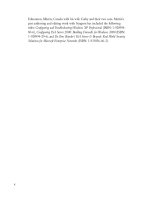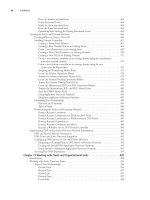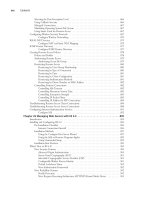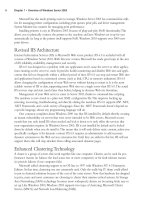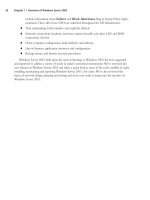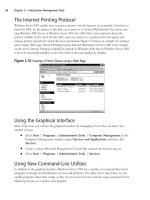The Best Damn Windows Server 2003 Book Period- P40 pptx
Bạn đang xem bản rút gọn của tài liệu. Xem và tải ngay bản đầy đủ của tài liệu tại đây (415.18 KB, 10 trang )
Table 9.1 Switches for the Cacls Tool
Parameter Description
/c Ignore any errors that might occur when changing the
DACL.
/g username:permission Grants rights to a specified user. Rights that can be
granted are: n (None), r (Read), w (Write), c (Change),
and f (Full Control).
/p username:permission Replaces the rights of a specified user. The rights that
can be replaced are: n (None), r (Read), w (Write), c
(Change), and f (Full Control).
/d username Denies access to a specified user.
Cmdkey
Cmdkey is used to create, view, edit, and delete the stored usernames, passwords, and credentials.This
allows you to log on using one account, and view and modify the credentials of another user.As
with other command-line tools we’ll discuss, cmdkey has a number of switches that provided
needed parameters for the tool to function.Table 9.2 lists these parameters.
Table 9.2 Switches for the Cmdkey Tool
Parameter Description
/add:targetname Adds a username and password to the list, and specifies
the computer or domain (using the targetname parameter)
with which the entry will be associated.
/generic Adds generic credentials to the list.
/smartcard Instructs cmdkey to retrieve credentials from a smart card.
/user: username Provides the username with which this entry is to be asso-
ciated. If the username parameter isn’t provided, you will
be prompted for it.
/pass:password Provides the password to store with this entry. If the pass-
word parameter isn’t provided, you will be prompted for it.
/delete: {targetname | /ras} Deletes the username and password from the list. If the
targetname parameter is provided, the specified entry will
be deleted. If /ras is included, the stored remote access
entry is deleted.
/list: targetname Lists the stored usernames and credentials. If the target-
name parameter isn’t provided, all of the stored usernames
and credentials will be listed.
356 Chapter 9 • Active Directory Infrastructure Overview
301_BD_W2k3_09.qxd 5/12/04 9:00 AM Page 356
Csvde
Csvde is used to import and export data from Active Directory.This data is comma delimitated, so
that a comma separates each value. Exporting data in this way allows you to then import it into
other applications (for example, Microsoft Office tools such as Access and Excel).Table 9.3 lists the
parameters for this command.
Table 9.3 Switches for the Csvde Tool
Parameter Description
-i Used to specify the import mode.
-f filename Specifies the filename to import or export data to.
-s servername Sets the DC that will be used to import or export data.
-c string1 string2 Replaces the value of string1 with string2. This is often
used when importing data between domains, and the DN
of the domain data is being exported from (string1) needs
to be replaced with the name of the import domain
(string2).
-v Verbose mode.
-j path Specifies the location for log files.
-t portnumber The portnumber parameter is used to specify the LDAP
port number. By default, the LDAP port is 389 and the GC
port is 3268.
-d BaseDN The BaseDN parameter is used to specify the DN of a
search base for data export.
-p scope Used to set the search scope. The value of the scope
parameter can be Base, OneLevel, or SubTree.
-l LDAPAttributeList Specifies a list of attributes to return in an export query. If
this parameter isn’t used, then all attributes are returned
in the query.
-o LDAPAttributeList Specifies a list of attributes to omit in an export query.
-g Used to omit paged searches.
-m Used to omit attributes that apply to certain objects in
Active Directory.
-n Specifies that binary values are to be omitted from an
export.
-k If errors occur during an import, this parameter specifies
that csvde should continue processing.
-a username password Specifies the username and password to be used when
running this command. By default, the credentials of the
user currently logged on are used.
Active Directory Infrastructure Overview • Chapter 9 357
Continued
301_BD_W2k3_09.qxd 5/12/04 9:00 AM Page 357
Table 9.3 Switches for the Csvde Tool
Parameter Description
-b username domain password Specifies the username, domain, and password to use
when running this command. By default, the credentials of
the user currently logged on are used.
Dcgpofix
Dcgpofix is used to restore the default domain policy and default DC’s policy to they way they were
when initially created. By restoring these GPOs to their original states, any changes that were made
to them are lost.This tool has only two switches associated with it:
■
/ignoreschema Ignores the version number of the schema.
■
/target: {domain | dc | both} Specifies the target domain, DC, or both.
When the /ignoreschema switch is used, dcgpofix will ignore the version number of Active
Directory’s schema when it runs.This will allow it to work on other versions of Active Directory, as
opposed to the one on the computer on which dcgpofix was initially installed.You should use the
version of dcgpofix that was installed with your installation of Windows Server 2003, as GPOs
might not be restored if versions from other operating systems are used.
Dsadd
Dsadd is used to add objects to Active Directory.The objects you can add with this command-line
tool are users, computers, groups, OUs, contacts, and quota specifications.To add any of these
objects, you would enter the following commands at the command prompt:
■
dsadd user Adds a user to the directory
■
dsadd computer Adds a computer to the directory
■
dsadd group Adds a group to the directory
■
dsadd ou Adds an OU to the directory
■
dsadd contact Adds a contact to the directory
■
dsadd quota Adds a quota specification to the directory
While the commands for this tool are straightforward, there is a variety of arguments associated
with each. For full details on these arguments, type the command at the command prompt followed
by /?.This will display a list of parameters for each command.
Dsget
Dsget is used to view the properties of objects in Active Directory.The objects you can view with
dsget are users, groups, computers, servers, sites, subnets, OUs, contacts, partitions, and quota specifi-
cations.To view the properties of these objects, enter the following commands:
358 Chapter 9 • Active Directory Infrastructure Overview
301_BD_W2k3_09.qxd 5/12/04 9:00 AM Page 358
■
dsget user Displays the properties of a user
■
dsget group Displays the properties of a group and its membership
■
dsget computer Displays the properties of a computer
■
dsget server Displays the properties of a DC
■
dsget site Displays the properties of a site
■
dsget subnet Displays the properties of a subnet
■
dsget ou Displays the properties of an OU
■
dsget contact Displays the properties of a contact
■
dsget partition Displays the properties of a directory partition
■
dsget quota Displays the properties of a quota specification
While the commands for this tool are straightforward, there is a variety of arguments associated
with each. For full details on these arguments, type the command at the command prompt followed
by /?.This will display a list of parameters for each command.
Dsmod
Dsmod is used to modify existing objects in Active Directory.The objects you can modify using
dsmod are users, groups, computers, servers, OUs, contacts, partitions, and quota specifications.To
edit these objects, enter the following commands:
■
dsmod user Modifies the attributes of a user in the directory
■
dsmod group Modifies the attributes of a group in the directory
■
dsmod computer Modifies a computer in the directory
■
dsmod server Modifies the properties of a DC
■
dsmod ou Modifies the attributes of an OU in the directory
■
dsmod contact Modifies the attributes of a contact in the directory
■
dsmod partition Modifies a directory partition
■
dsmod quota Displays the properties of a quota specification
While the commands for this tool are straightforward, there is a variety of arguments associated
with each. For full details on these arguments, type the command at the command prompt followed
by /?.This will display a list of parameters for each command.
Dsmove
Dsmove is used to either rename or move an object within a domain. Using this tool, you can
rename an object without moving it in the directory, or move it to a new location within the direc-
tory tree.The dsmove tool can’t be used to move objects to other domains.
Active Directory Infrastructure Overview • Chapter 9 359
301_BD_W2k3_09.qxd 5/12/04 9:00 AM Page 359
Renaming or moving an object requires that you use the DN, which identifies the object’s loca-
tion in the tree. For example, if you have an object called JaneD in an OU called Accounting,
located in a domain called syngress.com, the DN is:
CN=JaneD, OU=Accounting, DC=syngress, DC=com
The –newname switch is used to rename objects using the DN. For example, let’s say you wanted
to change a user account’s name from JaneD to JaneM.To do so, you would use the following com-
mand:
Dsmove CN=JaneD, OU=Accounting, DC=syngress, DC=com –newname JaneM
The –newparent switch is used to move objects within a domain. For example, let’s say the user
whose name you just changed was transferred from Accounting to Sales, which you’ve organized in
a different OU container.To move the user object, you would use the following command:
Dsmove CN=JaneM, OU=Accounting, DC=syngress, DC=com –newparent OU=Sales,
DC=syngress, DC=com
In addition to the –newname and –newparent switches, you can also use the parameters listed in
Table 9.4 to control how this tool is used.
Table 9.4 Switches for Dsmove
Parameter Description
{-s Server –d Domain} Specifies a remote server or domain to connect
to. By default, dsmove will connect to the DC in
the domain you logged on to.
-u Username Specifies the username to use when logging on
to a remote server.
-p {Password | *} Specifies the password to use when logging on
to a remote server. If you type the * symbol
instead of a password, you are then prompted to
enter the password.
-q Sets dsmove to suppress output.
{-uc | -uco | -uci} Specifies dsmove to format input and output in
Unicode.
Ldifde
Ldifde is used to create, modify, and delete objects from the directory, and can also be used to extend
the schema. An additional use for this tool is to import and export user and group information.This
allows you to view exported data in other applications, or populate Active Directory with imported
data.To perform such tasks, ldifde relies on a number of switches that enable it to perform specific
tasks, listed in Table 9.5.
360 Chapter 9 • Active Directory Infrastructure Overview
301_BD_W2k3_09.qxd 5/12/04 9:00 AM Page 360
Table 9.5 Switches for Ldifde
Parameter Description
-I Sets ldifde to import data. If this isn’t specified, then
the tool will work in Export mode.
-f Filename Specifies the name of the file to import or export.
-s Servername Specifies the DC that will be used to perform the
import or export.
-c string1 string2 Replaces the value of string1 with string2. This is often
used when importing data between domains, and the
DN of the domain data is being exported from (string1)
needs to be replaced with the name of the import
domain (string2).
-v Verbose mode.
-j path Specifies the location for log files.
-t portnumber The portnumber parameter is used to specify the LDAP
port number. By default, the LDAP port is 389 and the
GC port is 3268.
-d BaseDN The BaseDN parameter is used to specify the DN of a
search base for data export.
-p scope Used to set the search scope. The value of the scope
parameter can be Base, OneLevel, or SubTree.
-r LDAPfilter Specifies a search filter for exporting data.
-l LDAPAttributeList Specifies a list of attributes to return in an export
query. If this parameter isn’t used, then all attributes
are returned in the query.
-o LDAPAttributeList Specifies a list of attributes to omit in an export query.
-g Used to omit paged searches.
-m Used to omit attributes that apply to certain objects in
Active Directory.
-n Specifies that binary values are to be omitted from an
export.
-k If errors occur during an import, this parameter speci-
fies that ldifde should continue processing.
-a username password Specifies the username and password to be used when
running this command. By default, the credentials of
the user who’s currently logged on are used.
-b username domain password Specifies the username, domain, and password to use
when running this command. By default, the creden-
tials of the user who’s currently logged on are used.
Active Directory Infrastructure Overview • Chapter 9 361
301_BD_W2k3_09.qxd 5/12/04 9:00 AM Page 361
Ntdsutil
Ntdsutil is a general-purpose command-line tool that can perform a variety of functions for man-
aging Active Directory. Using Ntdsutil, you can:
■
Perform maintenance of Active Directory
■
Perform an authoritative restore of Active Directory
■
Modify the Time To Live (TTL) of dynamic data
■
Manage domains
■
Manage data in the directory and log files
■
Block certain IP addresses from querying the directory, and set LDAP policies
■
Remove metadata from DCs that were retired or improperly uninstalled
■
Manage Security Identifiers (SIDs)
■
Manage master operation roles (Domain Naming Master, Schema Master, Iinfrastructure
Master, PDC Emulator, and RID Master)
Typing ntdsutil at the command prompt will load the tool and the prompt will change to ntd-
sutil:. As shown in Figure 9.23, by typing help at the command line, you can view different com-
mands for the tasks being performed. After entering a command, typing help again will provide
other commands that can be used. For example, typing metadata cleanup after first starting ntd-
sutil, and then typing help will display a list of commands relating to metadata cleanup.This allows
you to use the command as if you were navigating through menus containing other commands.You
can return to a previous menu at any time, or exit the program by typing Quit.
Whoami
Whoami is a tool for displaying information about the user who is currently logged on. Using this
tool, you can view your domain name, computer name, username, group names, logon identifier,
362 Chapter 9 • Active Directory Infrastructure Overview
Figure 9.23 NTDSUTIL
301_BD_W2k3_09.qxd 5/12/04 9:00 AM Page 362
and privileges.The amount of information displayed depends on the parameters that are entered
with this command.Table 9.6 lists the available parameters.
Table 9.6 Switches for Whoami
Parameter Description
/upn Displays the UPN of the user currently logged on.
/fqdn Displays the FQDN of the user currently logged on.
/logonid Displays the Logon ID.
/user Displays the username of the user currently logged on.
/groups Displays group names.
/priv Displays privileges associated with the currently logged-on user.
/fo format Controls the format of how information is displayed. The
format parameter can have the value of: table (to show
output in a table format), list (to list output), or csv to display
in a comma-delimited format.
/all Displays username, groups, SIDs, and privileges for the user
currently logged on.
Implementing Active
Directory Security and Access Control
Security is an important part of Windows Server 2003 and Active Directory.Two primary methods
of implementing security are user authentication and access control. Authentication is used to verify
the identity of a user or other objects, such as applications or computers. After it’s been determined
they are who or what they say they are, the process continues by giving them the level of access
they deserve. Access control manages what users (or other objects) can use, and how they can use
Active Directory Infrastructure Overview • Chapter 9 363
Figure 9.24 Results of Using the WHOAMI /ALL Command
301_BD_W2k3_09.qxd 5/12/04 9:00 AM Page 363
them. By combining authentication and access control, a user is permitted or denied access to
objects in the directory.
Access Control in Active Directory
In Active Directory, permissions can be applied to objects to control how these objects are used.
Permissions regulate access by enforcing whether a user can read or write to an object, has full con-
trol, or no access. Active Directory permissions are separate from share permissions and NTFS per-
missions, and work in conjunction with both.Three elements determine a user’s access, and define
the permissions they have to an object:
■
Security descriptors
■
Object Inheritance
■
Authentication
Objects in Active Directory use security descriptors to store information about permissions, and
control who has access to an object.The security descriptor contains information that’s stored in
access control lists (ACLs), which define who can access the object and what they can do with it.
There are two different types of ACLs in the security descriptor:
■
Security access control list (SACL)
■
Discretionary access control list (DACL)
The SACL is used to track an object’s security based on how a user or group accesses the
object. For example, you can audit whether a user was able to access the object using a particular
permission (such as Read, Write, or Full Control). Information about what to audit is kept in ACEs,
which are stored within the SACL.These entries control what is audited, and contain information
about the events to be logged. In doing this, records can be kept on the security of objects, and
whether specific users or groups are able to successfully access them.
As we saw earlier, when we discussed command-line tools for Active Directory, a DACL is a
listing of ACEs for users and groups, and includes information about the permissions that a user or
group has to a file.The DACL controls whether a user is granted or denied access to an object.
ACEs in the DACL explicitly identify individual users and groups, and the permissions granted to
each. Because only users and groups identified in the DACL can access an object in Active
Directory, any user or group that isn’t specified is denied access.
Active Directory places the permissions you can apply to objects into two categories: standard
permissions and special permissions. Standard permissions are those that are commonly applied to
objects, whereas special permissions provide additional access control. For most objects in Active
Directory, five permissions are available as standard permissions:
■
Full Control Allows the user to change permissions, take ownership, and have the abili-
ties associated with all other standard permissions.
■
Read Allows the user to view objects, attributes, ownership, and permissions on an object.
■
Write Allows the user to change attributes on an object.
364 Chapter 9 • Active Directory Infrastructure Overview
301_BD_W2k3_09.qxd 5/12/04 9:00 AM Page 364
■
Create All Child Objects Allows the user to add objects to an OU.
■
Delete All Child Objects Allows the user to delete objects from an OU.
Permissions can be set on objects by using the Active Directory Users and Computers
snap-in for the MMC. As shown in Figure 9.25, you can set permissions by using the Security tab
of an object’s Properties dialog box.The Security tab is hidden in the Properties dialog box,
unless the Advanced Features menu item is toggled on the View menu first. After this is done,
you can then bring up the Properties dialog box by selecting an object and clicking Properties on
the Action menu, or right-clicking on the object and selecting Properties.
The top pane of the Security tab lists users and groups, and the lower pane lists the various per-
missions that can be applied to these users and groups.You can set permissions by selecting one of
these users and groups, and checking the applicable permissions. Special permissions can be set for
objects by clicking the Advanced button, which displays a dialog box where additional permissions
can be applied.
Because it would take a while to assign permissions to every object in Active Directory, object
inheritance can be used to minimize how often and where permissions are assigned. Object inheri-
tance refers to how the permissions of a parent object are inherited by child objects. When permis-
sions are applied to a container, they are propagated to objects within that container. For example, if
a group had Full Control permissions on an OU, the group would also have Full Control of any of
the printer objects within that OU.The permissions of one object flow down to any objects within
the hierarchy, so child objects have the same permissions as their parents.
Since there might be times when you don’t want the permissions from a parent to propagate to
child objects, inheritance can be blocked. By clearing the Allow Inheritable Permissions From
Parent To Propagate To This Object check box, the permissions from containers higher in the
hierarchy are blocked. When this is done, any permissions that are modified on parent objects don’t
apply to the child. Permissions for the child object must be explicitly assigned. Use the following
steps to set permissions on AD objects.
Active Directory Infrastructure Overview • Chapter 9 365
Figure 9.25 Permissions Are Set on the Security Tab of the Object’s Properties
301_BD_W2k3_09.qxd 5/12/04 9:00 AM Page 365