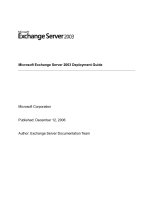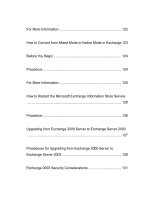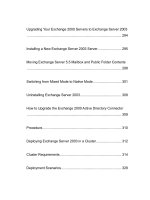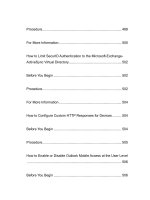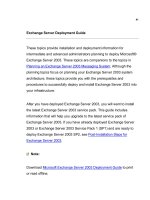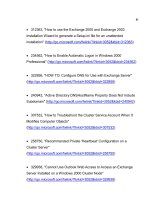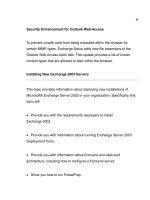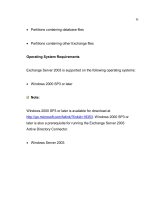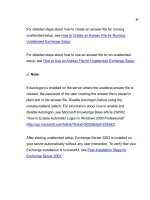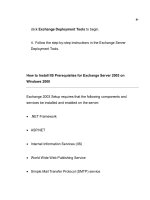Microsoft Exchange Server 2003 Deployment Guide- P9 doc
Bạn đang xem bản rút gọn của tài liệu. Xem và tải ngay bản đầy đủ của tài liệu tại đây (209.46 KB, 10 trang )
81
For detailed steps about how to create an answer file for running
unattended setup, see How to Create an Answer File for Running
Unattended Exchange Setup.
For detailed steps about how to use an answer file to run unattended
setup, see How to Use an Answer File for Unattended Exchange Setup.
Note:
If Autologon is enabled on the server where the unattend answer file is
created, the password of the user creating the answer file is stored in
plain text in the answer file. Disable Autologon before using the
/createunattend switch. For information about how to enable and
disable Autologon, see Microsoft Knowledge Base article 234562,
"How to Enable Automatic Logon in Windows 2000 Professional"
(
After starting unattended setup, Exchange Server 2003 is installed on
your server automatically without any user interaction. To verify that your
Exchange installation is successful, see Post-Installation Steps for
Exchange Server 2003.
82
When Unattended Setup Can Be Run
You can run unattended setup for the following procedures:
Installing the second to nth Exchange Server 2003 server in your
organization
Installing Exchange Server 2003 System Management Tools
Running DomainPrep
When Unattended Setup Cannot Be Run
You cannot run unattended setup for the following procedures:
Installing the first Exchange Server 2003 server in your organization
Installing Exchange Server 2003 in a Windows cluster
Installing Exchange Server 2003 in a mixed-mode environment (for
example, Exchange Server 5.5 and Exchange Server 2003)
83
Performing any maintenance tasks (for example, adding or removing
programs, re-installing Exchange, or upgrading from Exchange 2000
Server)
Switching from Mixed Mode to Native Mode
By default, when you complete your installation of Exchange Server 2003
into your organization, Exchange Server 2003 is running in mixed mode.
If your Exchange Server 2003 servers have to coexist with Exchange
Server 5.5 in the future, your organization must run in mixed mode. An
Exchange mixed-mode organization uses Site Replication Service to
ensure future interoperability and communication between Exchange
Server 2003 servers and Exchange Server 5.5.
Running in mixed mode limits the functionality of Exchange Server 2003.
Therefore, it is recommended that you switch from mixed mode to native
mode. This section discusses the advantages of a native-mode Exchange
organization and provides the steps to switch from mixed mode to native
mode.
You are ready to change your Exchange Server 2003 organization to
native mode if your organization will never require interoperability
between your Exchange Server 2003 servers and Exchange Server 5.5
servers in the same organization.
84
Note:
After you switch your Exchange Server 2003 organization from mixed
mode to native mode, you cannot switch the organization back to
mixed mode. Make sure that your Exchange Server 2003 organization
will not have to interoperate with Exchange Server 5.5 in the future
before you switch from mixed mode to native mode.
Advantages of Running Exchange in Native Mode
Because many Exchange Server 2003 features are available only
when you run your Exchange Server 2003 organization in native mode, it
is recommended that you switch from mixed mode to native mode.
Running Exchange Server 2003 in native mode has the following
advantages:
You can create query-based distribution groups. A query-based
distribution group provides the same functionality as a standard
distribution group. However, instead of specifying static user
memberships, with a query-based distribution group you can use an
LDAP query to build membership in the distribution group dynamically.
For more information about query-based distribution groups, see
"Managing Recipients and Recipient Policies" in the Exchange Server
85
2003 Administration Guide
(
Your routing bridgehead server pairs use 8BITMIME data transfers
instead of converting to 7-bit. This difference equates to a considerable
bandwidth saving over routing group connectors.
Routing groups can consist of servers from multiple administrative
groups.
You can move Exchange Server 2003 servers between routing
groups.
You can move mailboxes between administrative groups.
Simple Mail Transfer Protocol (SMTP) is the default routing
protocol.
Switching to Native Mode
For detailed steps about how to switch your Exchange organization from
mixed mode to native mode, see How to Convert from Mixed Mode to
Native Mode in Exchange.
86
Important:
After you switch your Exchange Server 2003 organization from mixed
mode to native mode, you cannot switch the organization back to
mixed mode. Before you switch from mixed mode to native mode,
ensure that your Exchange Server 2003 organization will not have to
interoperate with Exchange Server 5.5 in the future.
To take full advantage of Exchange native mode, you must restart the
Microsoft Exchange Information Store service on all of the Exchange
servers in your organization. You do not need to restart all of the
Microsoft Exchange Information Store services simultaneously, but you
must restart the service on each server for the server to take advantage
of all Exchange native mode features. Restart the Microsoft Exchange
Information Store service on your Exchange servers after the change to
native mode has been replicated to your local Windows domain controller.
For detailed steps, see How to Restart the Microsoft Exchange
Information Store Service.
Uninstalling Exchange Server 2003
After ensuring that your organization meets certain prerequisites, you can
run Exchange Setup to uninstall Exchange Server 2003. For detailed
steps, see How to Uninstall Exchange Server 2003.
87
How to Download the Latest Deployment Tools for Exchange Server
2003
This topic explains how to download the latest Exchange Server 2003
Deployment Tools. The Exchange Server 2003 Deployment Tools are
required to make sure you are prepared to run Exchange 2003 Setup.
The Exchange Server Deployment Tools are updated periodically. It is
recommended that you always use the latest version of the tools.
Procedure
To download the latest Exchange Server 2003 Deployment tools
1. On the server on which you will install Exchange 2003, go to the
Downloads for Exchange 2003 Web site
(
2. Under the Tools section, select Tools for Exchange Server 2003.
3. Under Tools, click Deployment Tools.
4. Select your language and then click Download.
88
5. When prompted, select Open and then select a local location to
save the deployment tools.
6. To run the Exchange Server Deployment Tools, navigate to your
local copy of the deployment tools and then double click exdeploy.hta.
Note:
.hta files are hidden files. Therefore, be sure to enable the Show
hidden files and folders option in Windows Explorer.
For More Information
For information about how to start the Exchange Server Deployment
Tools from a download or from the Exchange Server CD, see How to
Start the Exchange Server Deployment Tools.
How to Start the Exchange Server Deployment Tools
This topic explains how to start the Exchange Server 2003 deployment
tools. The deployment tools are presented as a series of three checklists
that help you prepare to deploy Exchange Server 2003 in your
organization.
89
Before You Begin
Before you begin to use the Exchange Server 2003 Deployment tools
it is recommended that you download the latest deployment tools. For
detailed instructions, see How to Download the Latest Deployment Tools
for Exchange Server 2003.
When running the Exchange Server Deployment Tools, be sure to read
each option carefully. Make sure the option you are selecting correctly
corresponds to your current environment.
If your security settings in Internet Explorer are too restrictive, the
Exchange Server Deployment Tools will not function correctly. If you are
having difficulty using the Exchange Server Deployment Tools, try
lowering your security settings in Internet Explorer.
Procedures
To start the Microsoft Exchange Server 2003 Deployment Tools
from a download
1. Download the deployment tools and save them locally.
90
2. Navigate to the local copy of the deployment tools.
3. Double click exdeploy.hta.
Note:
.hta files are hidden. Therefore, be sure to enable the Show hidden
files and folders option in Windows Explorer.
4. Follow the step-by-step instructions in the Exchange Server
Deployment Tools.
To start the Microsoft Exchange Server 2003 Deployment Tools
from the CD
1. Insert the Exchange Server 2003 CD into your CD-ROM drive.
2. On the Welcome to Exchange Server 2003 Setup page, click
Exchange Deployment Tools.
3. If the Welcome to Exchange Server 2003 Setup page does not
appear after you insert your CD, double-click Setup.exe, and then