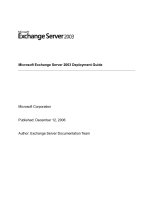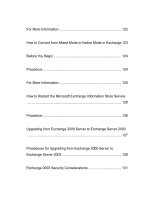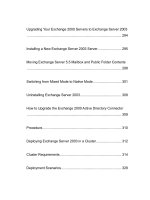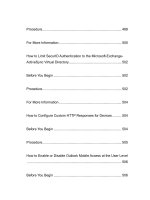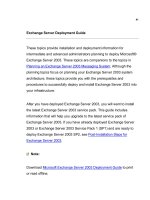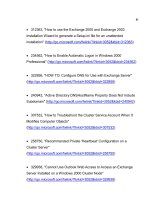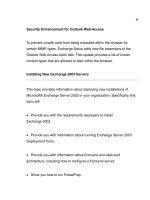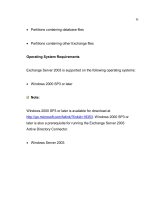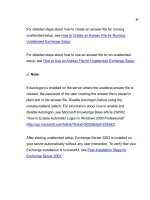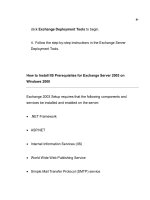Microsoft Exchange Server 2003 Deployment Guide- P23 pptx
Bạn đang xem bản rút gọn của tài liệu. Xem và tải ngay bản đầy đủ của tài liệu tại đây (196.41 KB, 10 trang )
221
How to Remove Exchange 5.5 Servers from Your Exchange 2003
Organization
Once you have moved all of the mailbox and public folder data from an
Exchange 5.5 server to an Exchange 2003 server you can remove the
Exchange 5.5 server from the organization.
Before You Begin
The first Exchange server installed in a site contains site folders.
These folders consist of the Offline Address Book (OAB) folder, the
Schedule+ Free Busy Information folder, and the Organizational Forms
folder, if one exists. Before you remove that server, see Microsoft
Knowledge Base article 152959, "XADM: How to Remove the First
Exchange Server in a Site."
If this is the last Exchange 5.5 server, see "How to Remove the Last
Exchange 5.5 Server from Your Exchange 2003 Organization" in the
Planning an Exchange Server 2003 Messaging System.
Verify that there are no mail connectors on the server. If there are,
open a connector on another server in the site, and then verify mail flow.
222
Next, remove the connectors on the server to be deleted. Retest
message flow. For more information about removing your Exchange 5.5
connectors, see the Exchange 5.5 Help.
Ensure that the account to which you are logged on has Exchange Full
Administrator permissions, as well as Exchange 5.5 service account
administrator permissions for the site.
Procedure
To remove Exchange 5.5 from an Exchange 2003 organization
1. From the Exchange Server 5.5 CD, run Setup.exe.
2. On the Microsoft Exchange Server Setup page, click
Add/Remove.
3. Clear the checkbox for Microsoft Exchange Server and click
Continue.
4. Use the Exchange 5.5 Administrator program to connect to another
server within the same site. Make sure you are logged on using the
Exchange service account or an account with equivalent permissions.
223
To perform this step, you may need to reinstall the Administrator
console from the Exchange 5.5 CD. Do not reinstall Exchange 5.5.
Only install the Administrator console.
5. Select the server you want to delete. On the Edit menu, click
Delete.
6. Verify that directory replication is complete and Active Directory
Connector (ADC) cleanup has taken place. See "How to Verify
Directory Replication and ADC Cleanup" in the Planning an Exchange
Server 2003 Messaging System.
For More Information
For more information, see "Planning to Move from Exchange 5.5 to
Exchange 2003" in the Planning an Exchange Server 2003 Messaging
System.
How to Remove the Last Exchange 5.5 Server from Your Exchange
2003 Organization
Before you can switch from mixed mode to native mode, you must
remove all Exchange 5.5 servers in your organization. This topic guides
224
you through the process of removing the last Exchange 5.5 server from
your organization.
Procedure
To remove the last Exchange 5.5 server
1. In Exchange System Manager, in the console tree, expand
Administrative Groups, expand the administrative group you want,
expand Folders, and then click Public Folders.
2. Right-click Public Folders, and then click View System Folders.
3. Under System Folders, click to expand Offline Address Book
.The
offline address book should be in the following format:
EX:/O=ORG/OU=Site.
4. Right-click the offline address book, click Properties
, and then click
the Replication tab. Verify that Replicate content to these Public
Stores has an Exchange 2003 computer listed. If a replica does not
exist on an Exchange 2003 computer, click the Add button to add a
replica to an Exchange 2003 computer.
225
5. Repeat Steps 3 and 4 for Schedule+ Free Busy Folder and
Organization Forms, if the exist.
Note:
If Exchange 5.5 public folders are present on the computer running
Exchange 5.5, you can use the PFMigrate tool that is available with
the Exchange Deployment Tools to move your public folders to an
Exchange 2003 server.
6. Move any connectors (for example site connectors or directory
replication connectors) on this computer to an SRS server in your site.
7. Wait for public folder, Schedule+ Free Busy, and Organization
Forms information to replicate before you begin the next steps.
8. From an Exchange 2003 or Exchange Server 5.5 computer, start
the Exchange Server
5.5 administrator program. When you receive the
prompt for a server to connect to, type the name of the Exchange
2003
SRS server for that administrative group.
Note:
226
You cannot delete an Exchange 5.5 computer if you are connected
to it with the Exchange administrator program. Make sure you are
not connected to any Exchange 5.5 servers that you want to
remove.
9. Under Configuration, click to expand the Servers node. Click the
Exchange Server 5.5 computer that you want to remove from the
administrative group, and then press Delete.
Note:
Make sure that the SRS service is running before you delete the
server.
10. From the Active Directory Connector Tool MMC snap-in, right-
click the Config_CA_Site_Server_Name object, and then click
Replicate Now. The Exchange administrator program also removes
the Exchange Server 5.5 computer from the SRS database. The
Config_CA object "reads" this delete, and then replicates it to Active
Directory.
227
For More Information
For more information, see How to Remove Exchange 5.5 Servers from
Your Exchange 2003 Organization.
How to Remove Exchange SRS
Site Replication Service (SRS) is a component that exchanges
configuration information between Active Directory and the directory in
Exchange 5.5. You cannot switch to native mode until you have removed
all instances of SRS.
Procedure
To remove Exchange SRS
1. From the Active Directory Connector Tool MMC snap-
in, navigate to
your recipient connection agreements. To remove any recipient
connection agreements that exist in your Exchange organization, right-
click the connection agreement, and then click Delete. You s
hould also
remove any public folder connection agreements.
2. Either from another Exchange 5.5 server, or directly from the
228
Exchange 2003 server that is running SRS, open the Exchange 5.5
Administrator program. This is typically the first Exchange 2003 server
installed in an Exchange 5.5 site. Click File, click Connect to Server,
and then type the name of the Exchange 2003 server running SRS.
3. In the Exchange 5.5 Administrator program, expand the local site
name (displayed in bold), expand Configuration, click Directory
Replication Connectors, and then delete any directory replication
connectors that exist.
Important:
Do not delete the ADNAutoDRC connector listed under Directory
Replication Connectors.
4. Allow time for the changes that you made in Exchange
Administrator to replicate to the configuration connection agreements
(Config CAs) to Active Directory.
5. In Exchange System Manager, ensure that no Exchange 5.5
computers are displayed in any administrative groups.
6. In Exchange System Manager, expand Tools, and click Site
Replication Services. From the details pane right-click each SRS,
229
and then click Delete. When you do so, the SRS and corresponding
Config CA for that SRS are deleted.
7. After all instances of SRS are deleted, use the Services MMC
console to stop and disable the Site Replication Service and the Active
Directory Connector (ADC) service.
For More Information
For more information, see "Planning to Move from Exchange 5.5 to
Exchange 2003" in Planning an Exchange Server 2003 Messaging
System.
Inter-Organizational Migration to Exchange Server 2003
When you run the Microsoft® Exchange Installation Wizard, if you choose
to create a new Microsoft Exchange Server 2003 organization instead of
joining your existing Exchange 5.5 organization, you must use the
Exchange Server Migration Wizard to move your mailboxes from
Exchange 5.5 to Exchange 2003. This topic provides instructions for
migrating your Exchange directory and mailbox data to Exchange 2003.
Specifically, this topic will:
230
Provide you with the information necessary to migrate your mailbox
content and Exchange 5.5 directory information between two Exchange
organizations using Migration Wizard.
Show you how to configure Active Directory Connector to work with
separate Exchange organizations.
Show you how to run Migration Wizard in clone mode to preserve your
users' offline folder store (.ost) Files during migration.
Point you to the Inter-Organization Replication Tool, which helps you to
move your public folder and free and busy information between separate
Exchange organizations.
Permissions for Inter-Organizational Migrations to Exchange 2003
After ensuring that your organization meets the necessary prerequisites,
the procedures referenced in this topic guide you through the deployment
process.
Table 1 lists the required permissions or roles for the procedures
referenced in this topic.