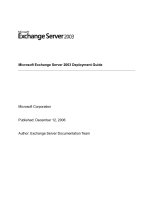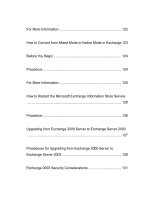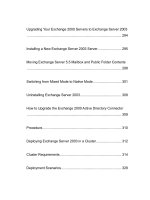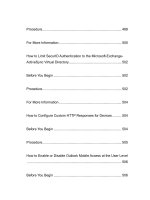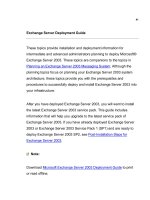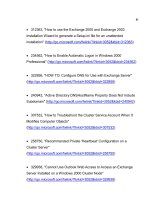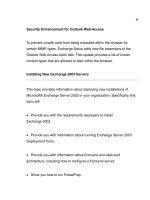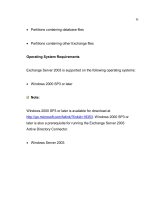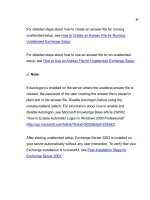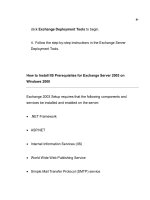Microsoft Exchange Server 2003 Deployment Guide- P38 pps
Bạn đang xem bản rút gọn của tài liệu. Xem và tải ngay bản đầy đủ của tài liệu tại đây (228.68 KB, 10 trang )
371
How to Configure the Public Network in an Exchange Cluster
This topic explains how to configure the public network in an Exchange
cluster.
Procedure
To configure the public network in an Exchange cluster
1. On a server running Windows 2000: In Control Panel, double-click
Network and Dial-up Connections. In Network and Dial-up
Connections, right-click <Network Connection Name> (where
Network Connection Name is the name of your public network
connection), and then click Properties.
- or -
On a server running Windows Server 2003: In Control Panel, double-
click Network Connections. In Network Connections, right-click
<Network Connection Name> (where Network Connection Name is
the name of your private network connection), and then click
Properties.
372
2. On a server running Windows 2000: In <Network Connection
Name> Properties, on the General tab, under
Components checked
are used by this connection , ensure that the Internet Protocol
(TCP/IP) check box is selected.
- or -
On a server running Windows Server 2003: In <Network Connection
Name> Properties, on the General tab, under
This connection uses
the following items, ensure that the Internet Protocol (TCP/IP)
check box is selected.
3. Select Internet Protocol (TCP/IP), and then click Properties.
4. In Internet Protocol (TCP/IP) Properties, click Advanced.
5. In Advanced TCP/IP Settings, on the DNS tab, verify the following
information:
Under DNS server addresses, in order of use, ensure that all
of the required addresses are listed.
6. Under Append these DNS suffixes (in order),ensure that the
373
correct suffixes are listed.
How to Configure the Network Connection Order in an Exchange
Cluster
This topic explains how to configure the network connection order in an
Exchange cluster.
Procedure
To configure the network connection order in an Exchange
cluster
1. On a server running Windows 2000: In Control Panel, double-click
Network and Dial-up Connections.
- or -
On a server running Windows Server 2003: In Control Panel, double-
click Network Connections.
374
2. On the Advanced menu, click Advanced Settings.
3. In Advanced Settings, on the Adapters and Bindings tab, under
Connections, ensure that your connections appear in the following
order, and then click OK:
<Public network name> (where Public network name is the
name of your public network connection)
<Private network name> (where Private network name is the
name of your private network connection)
Remote Access connections
How to Verify that the Cluster Service is Running on Each Node
This topic explains how to confirm that the Cluster service is running on
each node.
375
Procedure
To verify that the Cluster service is running on each node
1. Log on to any node in your Exchange 2003 cluster.
2.
In Cluster Administrator, in the console tree, select the cluster name
under the root container.
3. In the details pane, under State, ensure that all of your cluster
nodes are Online.
How to Install the Microsoft Distributed Transaction Coordinator in a
Windows 2000 Server Cluster
This topic explains how to install the Microsoft Distributed Transaction
Coordinator (MSDTC) in a Windows 2000 cluster dedicated to Exchange.
376
Procedure
To install the Microsoft Distributed Transaction Coordinator in an
Exchange cluster running on Windows 2000
1. Using a domain account, log on to the cluster node on which you
want to install Exchange 2003.
2. Click Start, and then click Run.
3. Type cmd, and then click OK.
4. At the command prompt, type Comclust.exe, and then press
ENTER.
5. Repeat Steps 1 through
4 of this procedure on all other nodes of the
cluster.
6. To verify the installation, in Cluster Administrator, verify that the
Distributed Transaction Coordinator resource appears in the group
Cluster Group and is online.
7. Right-click the Distributed Transaction Coordinator
resource and
377
select Properties.
8. Click the Advanced tab.
9. Clear the Affect the group checkbox and then click OK.
How to Install the Microsoft Distributed Transaction Coordinator in a
Windows Server 2003 Server Cluster
This topic explains how to install the Microsoft Distributed Transaction
Coordinator (MSDTC) in a Windows Server 2003 cluster that is dedicated
to Exchange.
Procedure
To install the Microsoft Distributed Transaction Coordinator in an
Exchange cluster running on Windows Server 2003
1. Log on to any node of the cluster.
2. Click Start, point to All Programs, point to Administrative Tools,
378
and then click Cluster Administrator.
3. Under Groups, right-click Cluster Group, point to New, and then
click Resource.
4. In New Resource, in the Name box, type
Distributed Transaction
Coordinator.
5. In the Resource type list, select Distributed Transaction
Coordinator.
6. In the Group list, ensure that Cluster Groupis selected, and then
click Next.
7. In Possible owners, verify that all nodes appear as possible
owners, and then click Next.
8. In Dependencies, press and hold the CTRL key on the keyboard,
select both the Physical Disk and Network Name resources that are in
the default Cluster Group, and then click Add.
9. Click Finish, and then click OK to confirm that the resource has
been created.
379
10. Right-click the Distributed Transaction Coordinator resource
and select Properties.
11. Click the Advanced tab.
12. Clear the Affect the group check box and then click OK.
13. Right-click the Distributed Transaction Coordinator resource,
and then click Bring Online.
For More Information
For more information about adding the MSDTC resource in Windows
Server 2003, see Microsoft Knowledge Base article 301600, "How to
Configure Microsoft Distributed Transaction Coordinator on a Windows
Server 2003 Cluster"
(
Note:
Knowledge Base article 301600 includes a reference to article 817064,
"How to enable network DTC access in Windows Server 2003"
( It is an
380
Exchange Server security best practice to not enable network DTC
access for an Exchange cluster. If you are configuring the Distributed
Transaction Coordinator resource for an Exchange cluster, do not
enable network DTC access.
How to Run Exchange Setup in a Windows Server Cluster
This topic explains how to run Exchange Setup in a Windows server
cluster.
Before You Begin
Before you perform the procedure in this topic, be aware of the following:
The location for the Exchange program files should be on a local drive,
and not on a drive that is used for shared storage in the cluster.
When installing Exchange Server into a Windows server cluster,
Exchange must be installed in the same directory location on all nodes.
After you designate the location for the first node, the same location is
used for all other nodes.