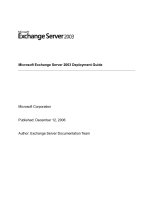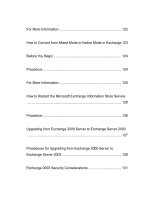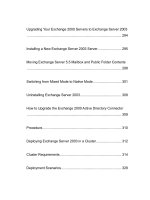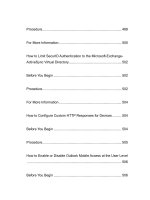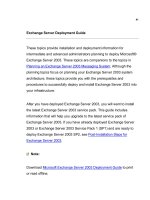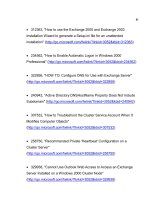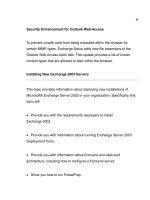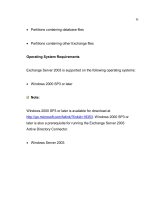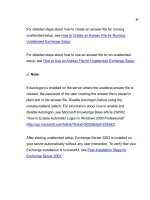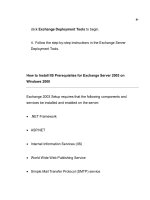Microsoft Exchange Server 2003 Deployment Guide- P50 doc
Bạn đang xem bản rút gọn của tài liệu. Xem và tải ngay bản đầy đủ của tài liệu tại đây (240.04 KB, 10 trang )
491
8. On the E-mail Accounts page, do the following:
a. In the Microsoft Exchange Server box, type the fully qualified
domain name (FQDN) of your back-end Exchange server where your
mailbox resides.
b. Click to clear the Use Cached Exchange Mode check box.
Important:
Temporarily turn off Cached Exchange mode to test your
configuration. We recommend that you enable Cached Exchange
mode after you test your RPC over HTTP configuration.
c. In the User Name box, type the name of the user account that
you want to use.
d. Click More Settings.
Note:
At this stage, the client application attempts to resolve the user
name on the Exchange server. If you cannot access your Exchange
492
back-end server directly by using TCP/IP, this operation will time out
and present a dialog box that prompts you to confirm your user
name and mailbox. Click Cancel on this dialog box.
9. In the Microsoft Exchange Server dialog box, do the following:
a. On the Connection tab, in the Connection pane, select either
Connect using my Local Area Network (LAN) or Connect using
Internet Explorer's or a 3rd party dialer. Select the connection type
based on the method that you use to connect to the Internet.
b. On the Connection tab, in the Exchange over the Internet
pane, select the Connect to my Exchange mailbox using HTTP
check box.
Note:
If the Exchange over the Internet area does not appear on the
Connection tab, see the How to Verify Client Computer
Configuration.
c. Click Exchange Proxy Settings.
493
10. In the Exchange Proxy Settings dialog box, in the
Connections Settings pane, perform the following steps:
a. Enter the FQDN of the RPC proxy server in the
Use this URL to
connect to my proxy server for Exchange box. The RPC proxy
server is the Exchange server that users can connect to on the
Internet. For example, type mail.contoso.com.
b. Select the Connect using SSL only check box.
c. If you want to enable mutual authentication, select the Mutually
authenticate the session when connecting with SSL check box.
d. If you enabled mutual authentication, enter the FQDN of the
RPC proxy server in the Principle name for proxy server box. Use
the format: msstd:FQDN of RPC Proxy Server.
e. As an optional step, you can configure Outlook 2003 to connect
to your Exchange server by default by using RPC over HTTP. To do
this, select the check box next to On fast networks, connect to
Exchange using HTTP first, then connect using TCP/IP.
494
Note:
Outlook defines a fast connection as a connection that is faster than
128 kilobits per second (Kbps). Outlook defines a slow connection
as a connection that is slower than or equal to 128 Kbps.
The following figure shows the Exchange Proxy Settings dialog box.
Exchange Proxy Settings
495
11. In the Exchange Proxy Settings dialog box, in the Proxy
authentication settings pane, in the Use this authentication when
connecting to my proxy server for Exchange list, select either
Basic Authentication or NTLM Authentication.
12. Click OK in the Exchange Proxy Settings box, click OK in the
Microsoft Exchange Server box, click Next on the E-mail Accounts
page, click Finish to close the wizard, and then click OK.
To modify an existing Outlook profile for users to use with RPC
over HTTP
1. Use either Control Panel or Outlook to open the E-Mail Accounts
wizard.
To open the E-Mail Accounts wizard using Control Panel, do the
following:
a. On the client computer where Outlook 2003 is installed, click
Start, and then click Control Panel.
496
b. In Control Panel, perform one of the following tasks:
• If you are using Category View, in the left pane, under See Also,
click Other Control Panel Options, and then click Mail.
• If you are using Classic View, double-click Mail.
c. In Mail Setup, under Profiles, click Show Profiles.
d. In Mail, click the profile that you want to change, and then click
Properties.
e. In Mail Setup, click E-mail Accounts.
To open the E-Mail Accounts wizard using Outlook, do the following:
a. In Outlook, on the Tools menu, click E-Mail Accounts.
2. In the E-mail Accounts wizard, click View or change existing e-
mail accounts, and then click Next.
3. On the E-mail Accounts page, select the Microsoft Exchange
497
Server account, and then click Change.
4. On the Exchange Server Settings page, click More Settings.
5. In the Microsoft Exchange Server dialog box, do the following:
a. On the Connection tab, in the Connection pane, select either
Connect using my Local Area Network (LAN) or Connect using
Internet Explorer's or a 3rd party dialer. Select the connection type
based on the method that you use to connect to the Internet.
b. On the Connection tab, in the Exchange over the Internet
pane, select the Connect to my Exchange mailbox using HTTP
check box.
c. Click Exchange Proxy Settings.
6. In the Exchange Proxy Settings dialog box, in the Connections
Settings pane, do the following steps:
a. Enter the fully qualified domain name (FQDN) of the RPC proxy
server in the Use this URL to connect to my proxy server for
Exchange box. The RPC proxy server is the Exchange server that
498
users can connect to on the Internet. For example, type
mail.contoso.com.
b. Select the Connect using SSL only check box.
c. If you want to enable mutual authentication, select the Mutually
authenticate the session when connecting with SSL check box.
d. If you enabled mutual authentication, enter the FQDN of the
RPC proxy server in the Principle name for proxy server box. Use
the format: msstd:FQDN of RPC Proxy Server.
e. As an optional step, you can configure Outlook 2003 to connect
to your Exchange server by default by using RPC over HTTP. To do
this, select the check box next to On fast networks, connect to
Exchange using HTTP first, then connect using TCP/IP.
Note:
Outlook defines a fast connection as a connection that is faster than
128 kilobits per second (Kbps). Outlook defines a slow connection
as a connection that is slower than or equal to 128 Kbps.
499
The following figure shows the Exchange Proxy Settings dialog box.
Exchange Proxy Settings
7. In the Exchange Proxy Settings dialog box, in the Proxy
authentication settings pane, in the Use this authentication when
connecting to my proxy server for Exchange list, select either
500
Basic Authentication or NTLM Authentication.
8. Click OK in the Exchange Proxy Settings box, click OK in the
Microsoft Exchange Server box, click Next on the E-mail Accounts
page, click Finish to close the wizard, and then click OK.
For More Information
For more information about configuring Outlook 2003 profiles for RPC
over HTTP, see:
Video that shows how to configure Outlook 2003 MAPI profile to
connect to Exchange Server 2003 using RPC over HTTP
(
Note:
The video is in Windows Media Player format. If you have trouble
viewing the video, see the Windows Media Player support page.
Configuring Outlook 2003 for RPC over HTTP
Customizing Outlook Profiles by Using PRF Files