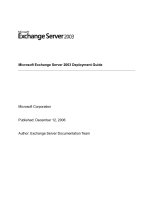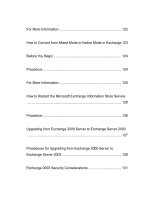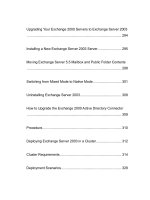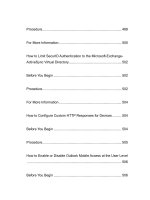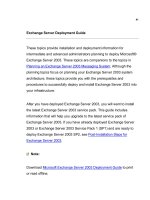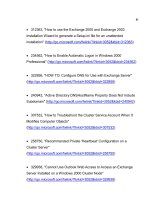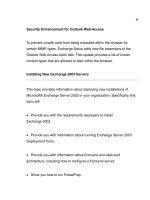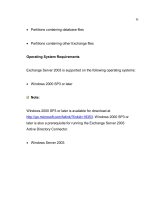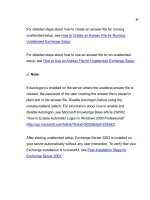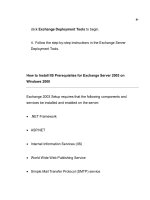Microsoft Exchange Server 2003 Deployment Guide- P59 doc
Bạn đang xem bản rút gọn của tài liệu. Xem và tải ngay bản đầy đủ của tài liệu tại đây (267.19 KB, 10 trang )
581
Table 6 Migration Wizard default mode and batch mode features
Mode Features
Default mode
Clone Mode
Target address
Migration Wizard logging
Batch (command line) mode
Clone Mode
Target address
Migration Wizard logging
Ability to run multiple instances
of Migration Wizard
Password mode
582
Running Migration Wizard in Default Mode
In default mode, Migration Wizard performs a mail merge of the
messages in your mailboxes. If an existing mailbox exists, the mailbox
data is not duplicated. Before copying a message, Migration Wizard
checks the last modification date of the message; if the target copy is
newer than the source copy, the wizard does not copy the message. This
is useful for incremental mailbox copies or failed migrations. For example,
if your last migration failed before completion, Migration Wizard now skips
the existing messages that were copied successfully. You can also use
Migration Wizard to import the messages that were delivered to the
source mailbox during or after the last migration.
Limitations of Default Mode
When using Migration Wizard in default mode, consider the following
limitations associated with moving mailboxes across forests:
If you run Migration Wizard in default mode, your users lose their .ost
files after you migrate mailboxes. As a result, your users must
synchronize their .ost files again.
583
If the target message was previously copied by other tools, Migration
Wizard may not function unless those tools preserve the
PR_SEARCH_KEY
The Migration Wizard log file does not output the counters for skipped
and replaced messages.
Delegate permissions are not preserved during a cross-forest move.
Published certificates are not migrated during the move. In addition,
you cannot recover Key Management Service certificates after a move.
To be recovered, the certificates require a domain name.
Client-side rules are not preserved during a cross-forest move.
Running Migration Wizard in Clone Mode
Running Migration Wizard in clone mode allows you to preserve your
user's data, Inbox rules, and user ID's in their mailbox.
Also, if you are using Cached Exchange Mode, use Migration Wizard in
clone mode to migrate your user mailboxes (to preserve your user's .ost
files), and then use the Exchange Profile Update tool (Exprofre.exe) to
584
update your user's Outlook profiles. For more information about
Exprofre.exe, see, "Exchange Profile Update Tool" later in this topic.
Limitations of Clone Mode
The following are limitations associated with moving mailboxes across
forests. Plan for these situations, and notify users of the steps they must
perform before and after the move:
If you are using Cached Exchange Mode, it is recommended that you
use the Exchange Profile Update tool after migrating your mailbox to
preserve your user's .ost files.
For Migration Wizard to run in clone mode, a user target mailbox
cannot exist in the destination organization. If a user target mailbox does
exist, and the user has logged on to the mailbox, Migration Wizard
switches to default mode.
Migration Wizard does not support filtering by date and subject.
The Migration Wizard log file does not output the counters for skipped
and replaced messages.
Delegate permissions are not preserved during a cross-forest move.
585
Published certificates are not migrated during the move. In addition,
you cannot recover Key Management Service certificates after a move.
To be recovered, the certificates require a domain name.
Client-side rules are not preserved during a cross-forest move.
Preserving Offline Folder Store Files
One of the new features in Outlook 2003 is Cached Exchange Mode. In
Cached Exchange Mode, Outlook 2003 uses an offline folder store file
(.ost), which is usually stored on the user's workstation. If you run
Migration Wizard in default mode, your users lose their .ost files. As a
result, users must synchronize their .ost files again. Depending on your
network speed, hardware configuration, number of users, and other
factors, re-synchronizing .ost files can be time consuming and
performance intensive. You can preserve the user's .ost file by running
Migration Wizard in clone mode. You can then use the Exchange Profile
Update tool (Exprofre.exe) to update your user's Outlook profiles.
Note:
To run Migration Wizard in clone mode, at the command prompt, type
D:\Program Files\Exchsrvr\bin\mailmig.exe /m (where D:\Program
Files is the drive on which Exchange 2003 is installed). For more
586
information about how to run Migration Wizard, see "Running
Exchange Migration Wizard" earlier in this topic.
For more information about Cached Exchange Mode, see Configuring
Exchange 2003 for Client Access.
Using the Target Address with Migration Wizard
During the migration, if the mailbox is instantiated or initialized by
incoming mail, clone mode is cancelled. Specifically, the target address
prevents the migrating mailboxes from instantiating or initializing.
Migration Wizard moves mailboxes in two stages: First the wizard creates
the users and mailboxes, and then it initializes the mailboxes and clones
the mailbox data. If the mailbox receives mail before Migration Wizard
initializes it, the mailbox is initialized, clone mode is cancelled, and
Migration Wizard switches to default mode.
To prevent this, you can run Migration Wizard in batch (command-line)
mode with the target address command. The target address command
takes the address of the source mailbox and stamps it with a temporary
proxy address. This causes any incoming mail to be delivered to the
source mailbox. You can then run Migration Wizard again, in default
mode, to recover the mail data from the source mailbox. After the
587
migration is complete, Migration Wizard clears this temporary proxy
address.
Note:
Using the target address match feature in Migration Wizard is available
only when running Migration Wizard in batch mode. For more
information about using the target address in command-line and batch
file migrations, see Batch File and Command Line Migrations for
Exchange Server 2003.
Canceling Migration Wizard
If you cancel Migration Wizard before completion with the intent of
running the operation again, the directory will still contain some or all of
the user objects and mailboxes. Therefore, because some or all of the
user objects and mailboxes already exist, Migration Wizard run in default
mode (instead of clone mode) the next time you start it. To avoid this
situation, after you cancel Migration Wizard, manually remove the user
objects from the directory and the mailboxes from the mailbox store
before running the wizard again.
588
Exchange Profile Update Tool
The Exchange Profile Update tool (Exprofre.exe) is a stand-alone
executable file that automatically updates users' Outlook profiles, allowing
users to log onto their relocated mailboxes after the mailboxes have been
moved across Exchange organizations or administrative groups. To
update the default Outlook profile to reflect the new information, you must
run Exprofre.exe on each client computer. It is recommended that you
use a logon script to run this tool.
Download the Exchange Profile Update tool from the Downloads for
Exchange 2003 Web site (
The Exchange Profile Update tool is supported when used in conjunction
with the following operating systems and applications:
Microsoft Windows® 2000 (all editions)
Microsoft Windows XP (all editions)
Windows Server 2003 (all editions)
Outlook 2003 and all earlier versions of Outlook
589
Note:
Exprofre.exe does not run if Outlook or another MAPI application is
running on a client computer. A warning appears stating that Outlook
must be closed to run the tool.
Exprofre.exe uses information from Active Directory and the current
default Outlook profiles to perform the following steps:
Back up the default profile
Look for an X.500 e-mail address indicating that the mailbox has been
moved
Update the default profile with the new user and server properties
Reconfigure the default profile with the new RPC over HTTP front-end
server name (optional)
Clear the user's nickname file (optional)
If the version of Outlook is earlier than Outlook 2003, delete or rename
the offline folder store (.ost) file
590
Delete or rename the Favorites (.fav or .xml) file
Note:
Exprofre.exe updates only the default profile. Exprofre.exe does not
create new profiles; it only modifies existing profiles.
If the tool does not complete successfully, Exprofre.exe creates a backup
profile before it modifies the default profile. The backup profile name
consists of the old profile name with "backup" added to the end. For
example, if the default profile name is "Ted Bremer," the backup profile
name is "Ted Bremer backup." If it is necessary to revert to the backup
profile, you must ensure that any file name extensions that have been
changed are changed back to their original extension and, if necessary,
that the file name matches the backup profile name. For example, when
the tool creates the backup profile, it renames Ted Bremer's Favorites file
to "Ted Bremer.exprofre." To revert to Ted Bremer's backup profile, you
must change the extension of the Favorites file back to .fav and the name
of the file to "Ted Bremer backup.fav" to match the backup profile name.