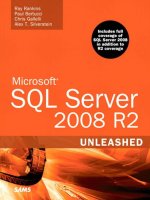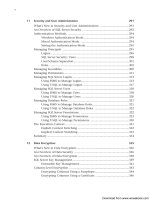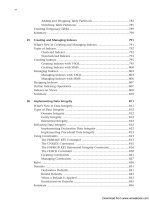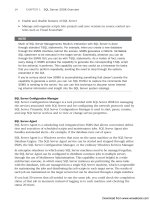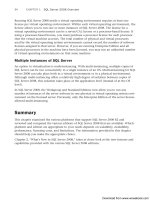Microsoft SQL Server 2008 R2 Unleashed- P91 docx
Bạn đang xem bản rút gọn của tài liệu. Xem và tải ngay bản đầy đủ của tài liệu tại đây (421.22 KB, 10 trang )
ptg
844
CHAPTER 27 Creating and Managing Views in SQL Server
adventure-works\rachel0 1965-08-09 F 2003-07-01 1
Only the rows in the Employee table with a HireDate value greater than March 1, 2003,
are returned when you select everything from the view. Separate views can be created
based on geography, demographics, or any other data element that requires a different set
of security.
Keep in mind that additional conditions can be applied when selecting from a view. You
can utilize another WHERE clause in the SELECT statement that uses a view. This is demon-
strated in the following example:
select * from EmpViewHorizontal
where HireDate >= ‘7/1/03’
and BirthDate > ‘1/1/65’
LoginID BirthDate Gender HireDate SalariedFlag
adventure-works\rachel0 1965-08-09 F 2003-07-01 1
As you can see, a view with horizontal security restricts your initial result set but does not
prevent you from applying additional conditions to obtain the desired result.
Creating Views
You can create several different types of views in SQL Server 2008, including standard
views, indexed views, and partitioned views. Standard views are like those that have been
discussed thus far in this chapter; they let you achieve most of the benefits associated with
views. An indexed view has a unique clustered index defined on it that causes the view to
be materialized. In other words, the creation of the index causes physical storage of the
data related to the view’s index. Partitioned views join horizontally partitioned data from
a set of distinct tables. They can be locally partitioned, meaning that the tables are on the
same server; or they can be distributed, meaning that some of the tables exist on other
servers. Partitioned views and indexed views are discussed in detail later in this chapter.
All types of views share a common set of restrictions:
. Every column (including derived columns) must have a name.
. The SELECT statement used in the view cannot include the COMPUTE BY clause or the
INTO keyword.
. The SELECT statement used in the view cannot include the ORDER BY clause.
. The SELECT statement used in the view cannot contain temporary tables.
. You cannot associate AFTER triggers with views, but you can associate INSTEAD OF
triggers.
. You cannot associate rules or default definitions with a view.
. You cannot define a full-text index on a view.
Download from www.wowebook.com
ptg
845
Creating Views
27
A view can have a maximum of 1,024 columns. You can select all the columns for a view
by using a SELECT * statement, but you need to use some caution when doing so. In
particular, you must keep in mind that the view will not display columns that have been
added to the view’s underlying tables after the view has been created. The fact that the
new columns are not displayed can be a good thing but is sometimes overlooked. You can
prevent changes to the underlying objects (for example, tables) by creating the view with
SCHEMABINDING. SCHEMABINDING is discussed in the next section.
If you want the changes to the underlying objects to be reflected in the views, you can use
the sp_refreshview stored procedure. This stored procedure updates the metadata for the
specified non-schema-bound view.
TIP
SQL Server Books Online lists a handy script that can be used to update any view that
has a dependency on an object. The script is shown in the sp_refreshview examples.
The script, listed here, is coded such that it will generate output that can be run to
generate the sp_refreshview statements for the Person.Person table in the
Adventureworks2008 database:
SELECT DISTINCT ‘EXEC sp_refreshview ‘’’ + name + ‘’’’
FROM sys.objects so INNER JOIN sys.sql_dependencies sd
ON so.object_id = sd.object_id
WHERE type = ‘V’
AND sd.referenced_major_id = object_id(‘Person.Person’)
To ge nerate the executions for another object, you simply change the name of the
object (that is, Person.Person) found at the end of the script to the name of the
object you want to investigate.
With these guidelines in mind, you are now ready to create your view. Views can be
created in SQL Server 2008 using T-SQL or SQL Server Management Studio (SSMS).
Creating Views Using T-SQL
The CREATE VIEW statement is used to create views with T-SQL. The syntax for the CREATE
VIEW statement follows:
CREATE VIEW [ schema_name . ] view_name [ (column [ , n ] ) ]
[ WITH <view_attribute> [ , n ] ]
AS select_statement [ ; ]
[ WITH CHECK OPTION ]
Download from www.wowebook.com
ptg
846
CHAPTER 27 Creating and Managing Views in SQL Server
<view_attribute> ::=
{
[ ENCRYPTION ]
[ SCHEMABINDING ]
[ VIEW_METADATA ] }
This statement and the related options are essentially the same in SQL Server 2008 as they
were in SQL Server 2005 and SQL Server 2000. We first look at a simple example for creat-
ing a view with T-SQL and then delve into several other examples that utilize the view
attributes. Listing 27.2 shows a sample T-SQL statement for creating a simple view.
LISTING 27.2 Creating a Simple View with T-SQL
CREATE VIEW Sales.vw_OrderSummary as
select datepart(yy, orderdate) as ‘OrderYear’,
datepart(mm, orderdate) as ‘OrderMonth’,
sum(TotalDue) as ‘OrderTotal’
from Sales.SalesOrderHeader
group by datepart(yy, orderdate), datepart(mm, orderdate)
There are several important aspects to notice in the example in Listing 27.2. First, all the
columns in the SELECT statement are derived columns and do not simply reference a
column in a table. You do not need to have a derived column in your view, but if you do,
the derived column(s) must have a name or an alias assigned to it to be able to create the
view. The column name allows you to reference the derived column when selecting from
the view. If the derived columns in the SELECT statement are not named, the CREATE VIEW
statement will fail.
Another notable characteristic of the simple view example is that an aggregate is used in
the SELECT statement. Aggregates are allowed in views and are common implementations
of views. Views with aggregates can be used instead of summary tables that denormalize
data and use additional disk space. Keep in mind that the results of any view (including
those with aggregates) are not returned in any particular order. Views cannot be created
with the ORDER BY clause, but the ORDER BY clause can be utilized in a SELECT statement
that references the view. The following example shows the first five rows of the
vw_OrderSummary view created in Listing 27.2:
select top 5 * from Sales.vw_OrderSummary
OrderYear OrderMonth OrderTotal
—————- —————- ——————————-
2003 5 4449886.2315
2001 11 3690018.6652
Download from www.wowebook.com
ptg
847
Creating Views
27
2003 8 6775857.0745
2002 7 3781879.0708
2003 11 5961182.6761
You can see from the results of the SELECT that the summarized order information is not
returned in any particular order. If you want to sort the results, you can treat the view like
a table in a SELECT statement and use the ORDER BY clause to produce the desired results.
The following example shows a SELECT statement from the vw_OrderSummary view and the
ordered results:
select top 5 *
from Sales.vw_OrderSummary
where OrderYear >= 2004
order by OrderYear, OrderMonth
OrderYear OrderMonth OrderTotal
—————- —————- ——————————-
2004 1 3691013.2227
2004 2 5207182.5122
2004 3 5272786.8106
2004 4 4722890.7352
2004 5 6518825.2262
TIP
In many cases, it is best to create views that include the primary key columns from the
underlying tables. This allows the views to be joined to other tables. Consider, for
example, a view created on the Employee table in the Adventureworks2008 database.
If you want to join that view to another table (such as EmployeeAddress), you need the
primary key of the table (that is, Employee.EmployeeID) in the view.
Views can also be created with the following special view attributes: ENCRYPTION,
SCHEMABINDING, and VIEW_METADATA. Each of these attributes and some other specialized
views are discussed in the following sections.
ENCRYPTION
The ENCRYPTION attribute causes the view definition to be stored as encrypted text in
sys.syscomments. This feature is also available for stored procedures and other database
code that you may want to protect. One issue to consider when you create a view using
the ENCRYPTION option is that this option prevents the view from being published as part
of SQL Server replication.
Download from www.wowebook.com
ptg
848
CHAPTER 27 Creating and Managing Views in SQL Server
The following example shows the creation of one of the prior views with the
ENCRYPTION attribute:
IF EXISTS (SELECT * FROM sys.views WHERE
object_id = OBJECT_ID(N’[Sales].[vw_OrderSummary]’))
DROP VIEW [Sales].[vw_OrderSummary]
GO
CREATE VIEW Sales.vw_OrderSummary
WITH ENCRYPTION AS
select datepart(yy, orderdate) as ‘OrderYear’,
datepart(mm, orderdate) as ‘OrderMonth’,
sum(TotalDue) as ‘OrderTotal’
from Sales.SalesOrderHeader
group by datepart(yy, orderdate), datepart(mm, orderdate)
go
The following SELECT statement from sys.syscomments retrieves the text related to the
encrypted view and shows that the view definition is not visible in the Text column:
SELECT id, OBJECT_NAME(ID) ‘ViewName’, text
FROM SYS.sysCOMMENTS
WHERE OBJECT_NAME(ID) LIKE ‘%vw_OrderSummary%’
id ViewName text
—————— ——————————— ———————————
919674324 vw_OrderSummary NULL
SCHEMABINDING
The SCHEMABINDING attribute binds a view to the schema of the underlying table(s) refer-
enced in the view’s SELECT statement. This binding action prevents any changes to the
underlying tables that would affect the view definition. For example, if you have a view
that includes the Employee.Title column, this column cannot be altered or dropped in
the Employee table. If schema changes are attempted on the underlying tables, an error
message is returned, and the change is not allowed. The only way to make the change is
to drop the view or alter the view to remove the SCHEMABINDING attribute.
TIP
Views created with SCHEMABINDING have been used in the past to simply prevent
changes to the underlying schema. Any table for which you wanted to prevent schema
changes was included in a view, and this essentially locked the definition of the table.
This approach is no longer needed because you can accomplish the same thing using
DDL triggers, which can react to schema changes and prevent them if desired.
Download from www.wowebook.com
ptg
849
Creating Views
27
VIEW_METADATA
When the VIEW_METADATA option is specified, SQL Server returns information about the
view, as opposed to the base tables. This happens when browse-mode metadata is
requested for a query that references the view via a database API. Browse-mode metadata
is additional information returned by SQL Server to client-side DBLIB, ODBC, and OLE DB
APIs, which allows them to implement client-side updatable cursors.
WITH CHECK OPTION
WITH CHECK OPTION forces all data modifications made through a view to adhere to the
conditions in the view. The example shown in Listing 27.3 shows a view created using
WITH CHECK OPTION.
LISTING 27.3 View using a WITH CHECK OPTION
CREATE VIEW HumanResources.vw_MaleEmployees
AS
SELECT LoginID, Gender
FROM HumanResources.Employee
WHERE Gender = 'M'
WITH CHECK OPTION
The following UPDATE statement fails when executed against the view created in Listing
27.3 because the Gender change would cause it to no longer be seen by the view:
UPDATE HumanResources.vw_MaleEmployees
SET Gender = ‘F’
WHERE LoginId = ‘adventure-works\taylor0’
Updates and other modifications made though a view are discussed further in the “Data
Modifications and Views” section, later in this chapter.
Creating Views Using the View Designer
SQL Server 2008 provides a graphical tool, called the View Designer, you can use to create
views. This tool can be an invaluable aid when you are creating or modifying a view. The
View Designer is equipped with four panes that provide the information relative to the
view. Figure 27.1 shows the View Designer display for the Person.
vStateProvinceCountryRegion view installed in the Adventureworks2008 database. To
view an existing view in the View Designer, right-click on the view listed in the Object
Explorer and select Design. To create a new view via the View Designer, right-click the
Views node in the Object Explorer and select New View. An empty View Designer is
displayed.
Download from www.wowebook.com
ptg
850
CHAPTER 27 Creating and Managing Views in SQL Server
The View Designer has these four panes:
. Diagram pane—Gives a graphical view of the tables that are part of the view. This
includes the columns in the tables and relationships between the tables contained
in the view.
. Criteria pane—Displays all the columns selected in the view and allows for sorting,
filtering, and other related column-oriented criteria.
. SQL pane—Renders the T-SQL associated with the view.
. Results pane—Shows the results of that view’s SELECT statement.
The panes in the View Designer are dependent on each other. If you add a WHERE clause in
the SQL pane, the corresponding Filter value is added in the Criteria pane. Similarly, if
you right-click in the Diagram pane and add a table to the view, the Criteria and SQL
panes are updated to reflect this change.
TIP
One of the most amazing features of the View Designer is the capability to render a
SQL statement into its graphical form. You can copy T-SQL into the SQL pane, and the
View Designer reverse-engineers the tables into the Diagram pane, giving you a graphi-
cal display of the query. Some complex SQL statements cannot be rendered, but many
of them can. Give it a try; you will be impressed.
FIGURE 27.1 The View Designer window.
Download from www.wowebook.com
ptg
851
Creating Views
27
FIGURE 27.2 The view’s Properties window.
You can control the View Designer via the Quer y Designer menu option as well. Adding a
new table, verifying the T-SQL, and changing the panes displayed are just some of the
options available on this menu.
NOTE
The View Designer does not allow you to set every attribute of a view. It is a great
starting point for creating a view, but you need to set some attributes using T-SQL after
creating the view. For example, you cannot specify WITH CHECK OPTION in the View
Designer, but you can set it by altering the view after it has been created.
There is also no option to script a view from the View Designer. You must close the
View Designer first, and then you are asked whether you want to save the view. If you
click Yes, a prompt allows you to specify a name.
The Properties window displays information about the view and also allows you to enter
additional view properties. If this window is not visible, you can select the Properties
window from the View menu or simply press F4. The properties you can set on the view
include (but are not limited to) a description, the schema that owns the view, and
whether to bind the view to the schema. Figure 27.2 shows the Properties window for the
Person.vStateProvinceCountryRegion view that we looked at earlier.
After defining a view using the panes in the View Designer and setting its properties, you
can choose to save the view. You are prompted to give it a name. After you save the view,
it appears in the Object Explorer tree.
Download from www.wowebook.com
ptg
852
CHAPTER 27 Creating and Managing Views in SQL Server
Managing Views
After creating your view, you can manage the view via T-SQL or the View Designer. The T-
SQL commands for managing views are the ALTER VIEW and DROP VIEW statements. The
ALTER VIEW statement is used to modify the properties or definition of the view, and the
DROP VIEW statement is used to remove the view from the database.
Altering Views with T-SQL
The ALTER VIEW syntax follows:
ALTER VIEW [ schema_name . ] view_name [ ( column [ , n ] ) ]
[ WITH <view_attribute> [ , n ] ]
AS select_statement [ ; ]
[ WITH CHECK OPTION ]
<view_attribute> ::=
{
[ ENCRYPTION ]
[ SCHEMABINDING ]
[ VIEW_METADATA ]
}
The ALTER VIEW statement utilizes the same set of options and parameters as the CREATE
VIEW statement. You should consider using the ALTER VIEW statement when making
changes to your view instead of dropping and re-creating the view. Altered views retain
their associated permissions and do not affect dependent stored procedures or triggers.
An example of the ALTER VIEW statement follows:
ALTER VIEW [dbo].[vw_employee]
with SCHEMABINDING
AS
SELECT TITLE, GENDER
FROM HumanResources.Employee
WITH CHECK OPTION
The entire definition of the view, including any attributes or options, must be listed in the
ALTER VIEW statement. This behavior is similar to that of the ALTER PROCEDURE statement
and some of the other ALTER statements. You can generate the ALTER VIEW statement from
the Object Explorer by right-clicking the view and selecting Script View As and then
choosing Alter To. This allows you to script the ALTER statement to a new query editor
window, a file, or the Clipboard.
Download from www.wowebook.com
ptg
853
Data Modifications and Views
27
Dropping Views with T-SQL
You can drop views from a database by using the DROP VIEW statement. The syntax for
DROP VIEW follows:
DROP VIEW [ schema_name . ] view_name [ ,n ] [ ; ]
You can drop more than one view by using one DROP VIEW statement and listing all the
targeted views, separated by commas. You should consider running the sp_depends stored
procedure against the targeted views before dropping them. This procedure lists the
objects dependent on the view you are dropping.
TIP
You c an also drop more than one view v ia SSMS. Simply select the Views node in
Object Explorer and then activate the Object Explorer Details window. The Object
Explorer Details window displays all the views and allows you to select multiple views
that are displayed. After selecting the views you want to delete, you can right-click a
selection and choose Delete to remove all the views selected.
Managing Views with SSMS
You can use the Object Explorer in SQL Server Management Studio to alter or drop views
as well. To do so, you right-click a view in the Object Explorer and choose Design to
launch the View Designer. The View Designer allows you to modify a view in an easy-to-
use graphical interface. Refer to the “Creating Views Using the View Designer” section,
earlier in this chapter, for a detailed review of the View Designer.
To drop a view, you right-click the view in the Object Explorer and choose Delete. You can
drop the view by clicking OK on the Delete Object screen, or you can script the drop state-
ment for later execution.
Data Modifications and Views
Data modifications are allowed through a view under certain circumstances. Views that
meet these criteria are sometimes called updatable views. Updatable views can be refer-
enced in an INSERT, UPDATE,or DELETE statement, and these statements ultimately affect
the underlying table(s) in the view.
The following example contains a SQL statement to create an updatable view, followed by
an UPDATE statement that performs a data modification using the view:
CREATE VIEW vw_CreditCard
AS
SELECT CreditCardID, CardType, CardNumber, ExpMonth, ExpYear
Download from www.wowebook.com