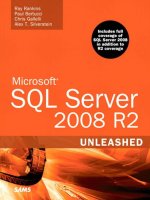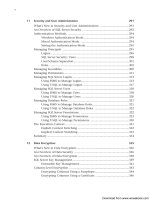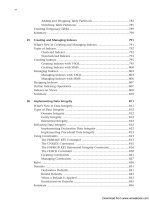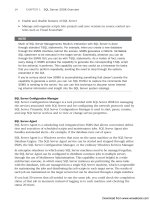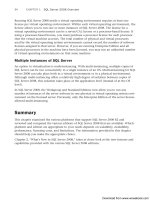Microsoft SQL Server 2008 R2 Unleashed- P142 pdf
Bạn đang xem bản rút gọn của tài liệu. Xem và tải ngay bản đầy đủ của tài liệu tại đây (421.39 KB, 10 trang )
ptg
1354
end as object,
convert(varchar(12), resource_type) as resrc_type,
convert(varchar(12), request_type) as req_type,
convert(char(1), request_mode) as mode,
convert(varchar(8), request_status) as status
from sys.dm_tran_locks
order by request_session_id, 3 desc
go
spid db_name object resrc_type req_type mode status
52 msdb 0 DATABASE LOCK S GRANT
55 bigpubs2008 titles OBJECT LOCK I GRANT
55 bigpubs2008 sales_qty_rollup OBJECT LOCK X GRANT
55 bigpubs2008 sales OBJECT LOCK X GRANT
55 bigpubs2008 679707671068672 PAGE LOCK I GRANT
55 bigpubs2008 679707671068672 KEY LOCK X GRANT
55 bigpubs2008 398232694358016 KEY LOCK X GRANT
55 bigpubs2008 398232694358016 PAGE LOCK I GRANT
55 bigpubs2008 0 DATABASE LOCK S GRANT
56 msdb 0 DATABASE LOCK S GRANT
58 bigpubs2008 sales OBJECT LOCK I WAIT
58 bigpubs2008 0 DATABASE LOCK S GRANT
Note that the query in Listing 37.1 contains a CASE expression for displaying the object
name. If the resource type is
OBJECT and the database ID of the locked resource is the same
as the current database context, it returns the object name; otherwise, it returns the object
ID because the
object_name() function operates only in the current database context.
TIP
To save yourself the trouble of having to type in the query listed in Listing 37.1, or hav-
ing to read it in from a file each time you want to run it, you might want to consider cre-
ating your own stored procedure or view that invokes this query.
NOTE
In SQL Server 2005, you could monitor lock activity via the Activity Monitor in SQL
Server Management Studio (SSMS). If you’re looking for this tool in SQL Server 2008,
you won’t find it. For some reason, this feature was removed from SSMS in SQL Server
2008. The only locking information provided by the SSMS Activity Monitor in SQL
Server 2008 is the indication of lock blocking and wait time provided by the Process
Monitor and the Lock Waits information provided by the Resource Waits Monitor. There
is no GUI-based lock monitoring tool provided with SQL Server 2008 to display the spe-
cific locks being held by processes or the locks being held on objects as there was in
SQL Server 2005.
CHAPTER 37 Locking and Performance
ptg
1355
Monitoring Lock Activity in SQL Server
37
Viewing Locking Activity with SQL Server Profiler
Another tool to help you monitor locking activity in SQL Server 2008 is SQL Server
Profiler. SQL Server Profiler provides a number of lock events that you can capture in a
trace. The trace information can be viewed in real-time or saved to a file or database table
for further analysis at a later date. Saving the information to a table allows you to run
different reports on the information to help in the analysis.
NOTE
This chapter provides only a brief overview of how to capture and view locking informa-
tion using SQL Server Profiler. For more information on the features and capabilities of
SQL Server Profiler and how to use it, see Chapter 6, “SQL Server Profiler.”
SQL Profiler provides the following lock events that can be captured in a trace:
. Lock:Acquired—Indicates when a lock on a resource, such as a data page or row,
has been acquired.
. Lock:Cancel—Indicates when the acquisition of a lock on a resource has been
canceled (for example, as the result of a deadlock).
. Lock:Deadlock—Indicates when two or more concurrent processes have dead-
locked with each other.
. Lock:Deadlock Chain—Provides the information for each of the events leading up
to a deadlock. This information is similar to that provided by the 1204 trace flag,
which is covered in the “Deadlocks” section, later in this chapter.
. Lock:Escalation—Indicates when a lower-level lock has been converted to a
higher-level lock (for example, when page-level locks are escalated to table-level
locks).
. Lock:Released—Indicates that a process has released a previously acquired lock
on a resource.
. Lock:Timeout—Indicates that a lock request that is waiting on a resource has
timed out due to another transaction holding a blocking lock.
. Lock:Timeout (timeout >0)—Is similar to
Lock:Timeout but does not include
any events where the lock timeout is 0 seconds.
. Deadlock Graph—Generates an XML description of a deadlock.
Figure 37.1 shows an example of choosing a set of locking events to monitor with SQL
Server Profiler.
ptg
1356
SQL Server Profiler also provides a number of data values to display for the events being
monitored. You might find the following data columns useful when monitoring locking
activity:
. spid—The process ID of the process that generated the event.
. EventClass—The type of event being captured.
. Mode—For lock monitoring, the type of lock involved in the captured event.
. ObjectID—The ID of the object involved in the locking event—that is, the object
that the lock is associated with.
. DatabaseID—The ID of the database involved in the locking event
. TextData—The query that generated the lock event.
. LoginName—The login name associated with the process.
. ApplicationName—The name of the application generating the lock event.
Keep in mind that many internal system processes also acquire locks in SQL Server. If you
want to filter out those processes and focus on specific processes, users, or applications,
you use the filters in SQL Server Profiler to include the information you want to trace or
exclude the information you don’t want to trace (see Figure 37.2).
After you set up your events, data columns, and filters, you can begin the trace. Figure
37.3 shows an example of the type of information captured.
CHAPTER 37 Locking and Performance
FIGURE 37.1 Choosing lock events in SQL Server Profiler.
ptg
1357
Monitoring Lock Activity in SQL Server
37
FIGURE 37.2 Filtering out unwanted information in SQL Server Profiler.
Monitoring Locks with Performance Monitor
Another method of monitoring locking in SQL Server is through the Performance
Monitor. The
sys.dm_tran_locks view and SSMS Activity Monitor provide a snapshot of
the actual locks currently in effect in SQL Server. If you want to monitor the locking
activity as a whole on a continuous basis, you can use the Windows Performance
Monitor and monitor the counters available for the
SQLServer:Locks performance
object (see Figure 37.4).
FIGURE 37.3 Lock information captured in a SQL Server Profiler trace.
ptg
1358
FIGURE 37.4 Choosing counters for the SQLServer:Locks performance object in
Performance Monitor.
NOTE
If you are monitoring a SQL Server 2008 named instance rather than a default
instance of SQL Server 2008, the SQL Server performance counters are listed under
the name of the SQL Server instance rather than under the generic
SQLServer perfor-
mance counters.
You can use the
SQLServer:Locks object to help detect locking bottlenecks and contention
points in the system as well as to provide a summary of the overall locking activity in SQL
Server. You can use the information that Performance Monitor provides to identify
whether locking problems are the cause of any performance problems. You can then take
appropriate corrective actions to improve concurrency and the overall performance of the
system. The counters that belong to the
SQLServer:Locks object are as follows:
. Average Wait Time—This counter represents the average wait time (in milliseconds)
for each lock request. A high value is an indication of locking contention that could
be affecting performance of concurrent processes.
. Lock Requests/sec—This counter represents the total number of new locks and lock
conversion requests made per second. A high value for this counter is not necessarily
a cause for alarm; it might simply indicate a system with a high number of concur-
rent users.
. Lock Timeouts (timeout > 0)/sec—This counter is similar to the LockTimeouts/sec
counter but does not include
NOWAIT lock requests that time out immediately.
CHAPTER 37 Locking and Performance
ptg
1359
SQL Server Lock Types
37
. Lock Timeouts/sec—This counter represents the total number of lock timeouts per
second that occur for lock requests on a resource that cannot be granted before the
lock timeout interval is exceeded. By default, a blocked process waits indefinitely
unless the application specifies a maximum timeout limit, using the
SET
LOCK_TIMEOUT command. A high value for this counter might indicate that the
timeout limit is set to a low value in the application or that you are experiencing
excessive locking contention.
. Lock Wait Time—This counter represents the cumulative wait time for each lock
request. It is given in milliseconds. A high value here indicates that you might have
long-running or inefficient transactions that are causing blocking and locking
contention.
. Lock Waits/sec—This counter represents the total number of lock requests gener-
ated per second for which a process had to wait before a lock request on a resource
was granted. A high value might indicate inefficient or long-running transactions or
a poor database design that is causing a large number of transactions to block one
another.
. Number of Deadlocks/sec—This number represents the total number of lock
requests per second that resulted in deadlocks. Deadlocks and ways to avoid them
are discussed in the “Deadlocks” section, later in this chapter.
For more information on using Windows Performance Monitor for monitoring SQL Server
performance, see Chapter 39, “Monitoring SQL Server Performance.”
SQL Server Lock Types
Locking is handled automatically in SQL Server. The Lock Manager chooses the type of
lock, based on the type of transaction (such as
SELECT, INSERT, UPDATE, or DELETE). Lock
Manager uses the following types of locks:
. Shared locks
. Update locks
. Exclusive locks
. Intent locks
. Schema locks
. Bulk update locks
In addition to choosing the type of lock, the Lock Manager in SQL Server 2008 automati-
cally adjusts the granularity of the locks (for example, row, page, table), based on the
nature of the statement that is executed and the number of rows that are affected.
ptg
1360
CHAPTER 37 Locking and Performance
Shared Locks
By default, SQL Server uses shared locks for all read operations. A shared lock is, by defini-
tion, not exclusive. Theoretically, an unlimited number of shared locks can be held on a
resource at any given time. In addition, shared locks are unique in that, by default, a
process locks a resource only for the duration of the read on the resource (row, page, or
table). For example, the query
SELECT * from authors locks the first row in the authors
table when the query starts. After the first row is read, the lock on that row is released,
and a lock on the second row is acquired. After the second row is read, its lock is released,
and a lock on the third row is acquired, and so on. In this fashion, a
SELECT query allows
other data rows that are not being read to be modified during the read operation. This
increases concurrent access to the data.
Shared locks are compatible with other shared locks as well as with update locks. A shared
lock does not prevent the acquisition of additional shared locks or an update lock by
other processes on a given row or page. Multiple shared locks can be held at any given
time, for a number of transactions or processes. These transactions do not affect the
consistency of the data. However, shared locks do prevent the acquisition of exclusive
locks. Any transaction attempting to modify data on a page or a row on which a shared
lock is placed is blocked until all the shared locks are released.
NOTE
It is important to note that within a transaction running at the default isolation level of
Read Committed, shared locks are not held for the duration of the transaction or even
the duration of the statement that acquires the shared locks. Shared lock resources
(row, page, table, and so on) are normally released as soon as the read operation on
the resource is completed. SQL Server provides the
HOLDLOCK clause for the SELECT
statement, which you can use if you want to continue holding the shared lock for the
duration of the transaction.
HOLDLOCK is explained later in this chapter, in the section
“Table Hints for Locking.” Another way to hold shared locks for the duration of a trans-
action is to set the isolation level for the session or the query to Repeatable Read or
Serializable Reads.
Update Locks
Update locks are used to lock rows or pages that a user process intends to modify. When a
transaction tries to update a row, it must first read the row to ensure that it is modifying
the appropriate record. If the transaction were to put a shared lock on the resource
initially, it would eventually need to get an exclusive lock on the resource to modify the
record and prevent any other transaction from modifying the same record. The problem is
that this could lead to deadlocks in an environment in which multiple transactions are
trying to modify data on the same resource at the same time. Figure 37.5 demonstrates
how deadlocks can occur if lock conversion takes place from shared locks to exclusive
locks. When both processes attempt to escalate the shared lock they both hold on a
resource to an exclusive lock, it results in a deadlock situation.
ptg
1361
SQL Server Lock Types
37
Update locks in SQL Server are provided to prevent this kind of deadlock scenario. Update
locks are partially exclusive in that only one update lock can be acquired at a time on any
resource. However, an update lock is compatible with shared locks, in that both can be
acquired on the same resource simultaneously. In effect, an update lock signifies that a
process wants to change a record, and it keeps out other processes that also want to
change that record. However, an update lock allows other processes to acquire shared
locks to read the data until the
UPDATE or DELETE statement is finished locating the records
to be affected. The process then attempts to escalate each update lock to an exclusive
lock. At this time, the process waits until all currently held shared locks on the same
records are released. After the shared locks are released, the update lock is escalated to an
exclusive lock. The data change is then carried out, and the exclusive lock is held for the
remainder of the transaction.
NOTE
Update locks are not used just for update operations. SQL Server uses update locks
any time a search for data is required prior to performing the actual modification, such
as with qualified updates and deletes (that is, when a
WHERE clause is specified).
Update locks are also used for insertions into a table with a clustered index because
SQL Server must first search the data and clustered index to identify the correct posi-
tion at which to insert the new row to maintain the sort order. After SQL Server has
found the correct location and begins inserting the record, it escalates the update lock
to an exclusive lock.
Exclusive Locks
As mentioned earlier, an exclusive lock is granted to a transaction when it is ready to
perform data modifications. An exclusive lock on a resource makes sure no other transac-
tion can interfere with the data locked by the transaction that is holding the exclusive
lock. SQL Server releases the exclusive lock at the end of the transaction.
Transaction 1
Update T1 SET coll=Coll
Acquires SHARED
lock
Needs an
EXCLUSIVE lock
Waits for Lock
Release by
Transaction 2
Transaction 2
Update T1 SET coll=Coll + 1
Acquires SHARED
lock
Needs an
EXCLUSIVE lock
Waits for Lock
Release by
Transaction 1
FIGURE 37.5 A deadlock scenario with shared and exclusive locks.
ptg
1362
CHAPTER 37 Locking and Performance
Exclusive locks are incompatible with other lock types. If an exclusive lock is held on a
resource, any other read or data modification request for the same resource by other
processes is forced to wait until the exclusive lock is released. Likewise, if a resource
currently has read locks held on it by other processes, the exclusive lock request is forced
to wait in a queue for the resource to become available.
Intent Locks
Intent locks do not really constitute a locking mode; rather, they act as a mechanism to
indicate at a higher level of granularity the types of locks held at a lower level. The types
of intent locks mirror the lock types previously discussed: shared intent locks, exclusive
intent locks, and update intent locks. SQL Server Lock Manager uses intent locks as a
mechanism to indicate that a shared, update, or exclusive lock is held at a lower level. For
example, a shared intent lock on a table by a process signifies that the process currently
holds a shared lock on a row or page within the table. The presence of the intent lock
prevents other transactions from attempting to acquire a table-level lock that would be
incompatible with the existing row or page locks.
Intent locks improve locking performance by allowing SQL Server to examine locks at the
table level to determine the types of locks held on the table at the row or page level rather
than searching through the multiple locks at the page or row level within the table. Intent
locks also prevent two transactions that are both holding locks at a lower level on a
resource from attempting to escalate those locks to a higher level while the other transac-
tion still holds the intent lock. This prevents deadlocks during lock escalation.
You typically see three types of intent locks when monitoring locking activity: intent
shared (
IS) locks, intent exclusive (IX) locks, and shared with intent exclusive (SIX) locks.
An
IS lock indicates that the process currently holds, or has the intention of holding,
shared locks on lower-level resources (row or page). An
IX lock indicates that the process
currently holds, or has the intention of holding, exclusive locks on lower-level resources.
An
SIX (pronounced as the letters S-I-X, not like the number six) lock occurs under special
circumstances when a transaction is holding a shared lock on a resource, and later in the
transaction, an
IX lock is needed. At that point, the IS lock is converted to an SIX lock.
In the following example, the SELECT statement running at the serializable level acquires a
shared table lock. It then needs an exclusive lock to update the row in the
sales_big table:
SET TRANSACTION ISOLATION LEVEL serializable
go
BEGIN TRAN
select sum(qty) FROM sales_big
UPDATE sales_big
SET qty = 0
WHERE sales_id = 1001
COMMIT TRAN
ptg
1363
SQL Server Lock Types
37
Because the transaction initially acquired a shared (S) table lock and then needed an
exclusive row lock, which requires an intent exclusive (
IX) lock on the table within the
same transaction, the
S lock is converted to an SIX lock.
NOTE
If only a few rows were in sales_big, SQL Server might acquire only individual row or
key locks rather than a table-level lock. SQL Server would then have an intent shared
(
IS) lock on the table rather than a full shared (S) lock. In that instance, the UPDATE
statement would then acquire a single exclusive lock to apply the update to a single
row, and the
X lock at the key level would result in the IS locks at the page and table
levels being converted to an
IX lock at the page and table level for the remainder of the
transaction.
Schema Locks
SQL Server uses schema locks to maintain structural integrity of SQL Server tables. Unlike
other types of locks that provide isolation for the data, schema locks provide isolation for
the schema of database objects, such as tables, views, and indexes within a transaction.
The Lock Manager uses two types of schema locks:
. Schema stability locks—When a transaction is referencing either an index or a
data page, SQL Server places a schema stability lock on the object. This ensures that
no other process can modify the schema of an object—such as dropping an index or
dropping or altering a stored procedure or table—while other processes are still refer-
encing the object.
. Schema modification locks—When a process needs to modify the structure of an
object (for example, alter the table, recompile a stored procedure), the Lock Manager
places a schema modification lock on the object. For the duration of this lock, no
other transaction can reference the object until the changes are complete and com-
mitted.
Bulk Update Locks
A bulk update lock is a special type of lock used only when bulk copying data into a table
using the
bcp utility or the BULK INSERT command. This special lock is used for these
operations only when either the
TABLOCK hint is specified to bcp or the BULK INSERT
command or when the table lock on bulk load table option has been set for the table.
Bulk update locks allow multiple bulk copy processes to bulk copy data into the same