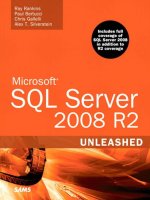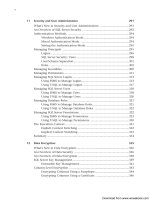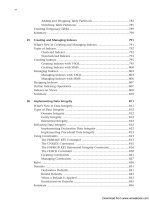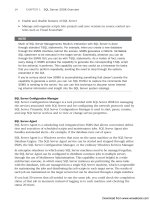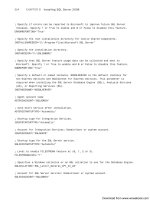Microsoft SQL Server 2008 R2 Unleashed- P236 ppsx
Bạn đang xem bản rút gọn của tài liệu. Xem và tải ngay bản đầy đủ của tài liệu tại đây (546.53 KB, 10 trang )
ptg
2314
CHAPTER 55 Configuring, Tuning, and Optimizing SQL Server Options
are limited to that maximum number of user connections until you specify a larger value.
If you specify a value other than
0, the memory allocation for user connections is allocated
at SQL Server startup time, and it burns up portions of the memory pool. Each connection
takes up 40KB of memory space. For instance, if you configure SQL Server for 100 connec-
tions, SQL Server pre-allocates 4MB (40KB × 100) for user connections. You can see that
setting this value too high might eventually impact performance because the extra
memory could instead be used to cache data. In general, user connections are best left to be
self-configuring.
The following is an example of this option:
exec sp_configure ‘user connections’, 300
go
RECONFIGURE
go
In Figure 55.6, you can see the current setting of 0 (unlimited) for the user connections
value within SSMS. If you plan to set this option, the value must be between 5 and
32,767.
FIGURE 55.6 The Connections page of the Server Properties dialog in SSMS.
ptg
2315
Configuration Options and Performance
55
user options
Type: Basic
Default value: 0
The user options parameter allows you to specify certain defaults for all the options
allowed with the
SET T-SQL command. Individual users can override these values by using
the
SET command. You are essentially able to establish these options for all users unless
the users override them for their own needs.
User options is a bitmask field, and each bit
represents a user option. Table 55.1 outlines the values you can set with this parameter.
TABLE 55.1 Specifying User Options Values
Bitmask
Value
Description
1 DISABLE_DEF_CNST_CHK controls interim/deferred constraint checking.
2 IMPLICIT_TRANSACTIONS controls whether a transaction is started implicitly when
a statement is executed.
4 CURSOR_CLOSE_ON_COMMIT controls the behavior of cursors after a commit has
been performed.
8 ANSI_WARNINGS controls truncation and nulls in aggregate warnings.
16 ANSI_PADDING controls padding of fixed-length variables.
32 ANSI_NULLS controls null handling when using equality operators.
64 ARITHABORT terminates a query when an overflow or divide-by-zero error occurs
during query execution.
128 ARITHIGNORE returns NULL when an overflow or divide-by-zero error occurs during a
query.
256 QUOTED_IDENTIFIER differentiates between single and double quotation marks
when evaluating an expression.
512 NOCOUNT turns off the message returned at the end of each statement that states
how many rows were affected by the statement.
1024 ANSI_NULL_DFLT_ON alters the session’s behavior to use ANSI compatibility for
nullability. New columns that are defined without explicit nullability are defined to
allow
NULL values.
2048 ANSI_NULL_DFLT_OFF alters the session’s behavior to not use ANSI compatibility
for nullability. New columns defined without explicit nullability are defined not to
allow
NULL values.
ptg
2316
CHAPTER 55 Configuring, Tuning, and Optimizing SQL Server Options
For a given user connection, you can use the
@@options global variable to see the values
that have been set.
The following is an example of this option:
exec sp_configure ‘user options’, 256
go
RECONFIGURE
Go
Again, a user can override these values with the SET command during a session.
XP-Related Configuration Options
Type: Advanced
Default: 0
A handful of advanced options are available with SQL Server 2008 to more granularly
address the execution of extended stored procedures within different SQL server
components:
Agent XPs
Database Mail XPs
Replication XPs Option
SMO and DMO XPs
SQL Mail XPs
xp_cmdshell
Each of these options defaults to 0, which means external stored procedures for these areas
are not available in the instance. If you enable these options, you should fully understand
that doing so opens these extended stored procedures to all on the instance.
As SQL Server 2008 expands in use, some of these options will probably be highlighted in
more detail as more real-world examples support their use and attention.
TABLE 55.1 Specifying User Options Values
Bitmask
Value
Description
4096 CONCAT_NULL_YIELDS_NULL has SQL Server return a NULL when concatenating a
NULL value with a string.
8192 NUMERIC_ROUNDABORT has SQL Server generate an error if loss of precision ever
occurs in an expression.
16344 XACT_ABORT has SQL Server roll back a transaction if a T-SQL statement raises a
runtime error.
ptg
2317
Database Engine Tuning Advisor
55
Database Engine Tuning Advisor
Database Engine Tuning Advisor is a decent supplement for the SQL Server performance
options. It is not the hottest offering from Microsoft, but it can be valuable in enforcing
some basic design options in regard to partitioning, indexing, and basic table structures.
You can use either the GUI version of the DTA or the batch command-line version to
achieve the same results. With DTA, you can run an analysis against an entire database or
just focus on as little as one table within a database. Say that you have one problem child
table that is at the heart of all your misery. In this case, you would probably just want to
tune that one table for optimal database access.
To tune and analyze anything, DTA must base its analysis on something. That something
is usually a set of SQL queries that represent the “workload” of data accesses you want the
database to support well. These data accesses (that is, the workload) can be attained in
many ways. One way is to create a SQL script that contains any or all of the data accesses
you want considered in the tuning effort; another is to simply capture real SQL transac-
tions by using SQL Profiler traces. You can easily retain these traces in
.trc file form or
keep the captured SQL traces in a SQL table. In the example you are about to run, a SQL
trace was done against the
AdventureWorks database and stored in table form (in SQL
Server). You will see how to use this captured workload representation in the next section.
Let’s first look at the GUI version.
The Database Engine Tuning Advisor GUI
From the Tools menu in SSMS, you can select the Database Engine Tuning Advisor option
to invoke the GUI for DTA. (You can also invoke this GUI by selecting Start, All Programs,
Microsoft SQL Server 2008, Performance Tools, Database Engine Tuning Adviser Program
from your desktop.) You are asked to initiate a new session for doing database tuning
analysis.
NOTE
It’s best not to run the DTA against a live production database. You should make a
copy of the database in a safe place for this type of detailed analysis. You should use
a copy of the production database, though, because you want all decisions to be based
on reality, and your workload should also reflect true production data accesses.
When you are connected to the target SQL Server platform, a default for a session name
appears; it is the user’s name and the date on which the analysis is being done. Figure 55.7
shows this new session start and the specification of what workload to use for the analysis.
As you can also see in Figure 55.7, you specify a workload location where you have stored
the SQL traces that are to be used for the analysis. This can be to a file or table location;
DTA Example trace ASDB.trc in this example. You then specify
AdventureWorks as the
database for workload analysis to start in. Any
USE database commands in the trace (or
script) would be executed, but you want this analysis to start in a certain place. Then you
select the database to tune from the bottom list of databases (again, the
AdventureWorks
ptg
2318
CHAPTER 55 Configuring, Tuning, and Optimizing SQL Server Options
FIGURE 55.7 Database Engine Tuning Advisor new session setup.
database in this example). If you click the Selected Tables drop-down for the
AdventureWorks database, as shown in Figure 55.8, you could further limit what you want
to tune down to an individual table level. In this example, you tune the entire database.
You then click the Tuning Options tab to select exactly what you want to tune for. Figure
55.9 shows the various tuning options.
For this example, you tune all indexes, use no partitioning, and keep all existing physical
data structures as the first tuning analysis you want the DTA to do. Someday, Microsoft
FIGURE 55.8 Database Engine Tuning Advisor selected tables for tuning.
ptg
2319
Database Engine Tuning Advisor
55
FIGURE 55.9 Database Engine Tuning Advisor tuning options to use for this session.
will triple the tuning types here, but for now, the offerings are limited. The Advanced
Options button allows you to specify the maximum number of columns that could be
contained in a new index recommendation (1,023 columns), whether DTA should gener-
ate only SQL DDL that can be executed online, and the maximum space that DTA can
utilize for physical structure changes. The defaults for these settings are typically suffi-
cient. Now, you simply click the Start Analysis menu item (the one with a little green right
arrow next to it) or choose Actions, Start Analysis option. Figure 55.10 shows the execu-
tion progress of this analysis session.
FIGURE 55.10 Database Engine Tuning Advisor tuning execution progress and tuning log.
ptg
2320
CHAPTER 55 Configuring, Tuning, and Optimizing SQL Server Options
The tuning log shows the SQL events, actual statements, and frequency of these state-
ments (that is, the number of times the same SQL was processed). This information sheds
some light on the mix of SQL hitting this database. When the progress is complete, a
Recommendations tab and a Reports tab appear for this session (see Figure 55.11). Here,
the DTA says that an estimated improvement of 24% can be gained if the recommenda-
tions it is advising are followed. Because you wanted only index recommendations, you
don’t see any partitioning recommendations. However, there are a few index recommen-
dations for several tables based on the workload provided by the SQL Profiler trace file.
The Reports tab shows the summary of the tuning session and all the tuning reports
generated. In the Tuning Reports section at the bottom of Figure 55.12, you can see the
index usage report (recommended). There are several reports, ranging from detailed index
recommendations to workload analysis reports.
At any time, you can choose to preview the workload of the file or table you specified for
the analysis. You simply choose View, Preview Workload Table or View, Preview Workload
File, and SQL Profiler is invoked with your SQL trace.
If you are satisfied with the recommendations of any one of your tuning sessions, you can
choose to have them saved to a
.sql file and scheduled to be applied at some later time,
or you can apply them immediately by selecting Actions, Apply Recommendations or
Actions, Save Recommendations.
It’s that simple.
TIP
If you regularly run the DTA with a good sampling of your typical transaction workload,
you can proactively identify potential changes that will keep your application humming.
FIGURE 55.11 The Database Engine Tuning Advisor Recommendations tab following analysis.
ptg
2321
Database Engine Tuning Advisor
55
FIGURE 55.12 Index Usage report (recommended).
The Database Engine Tuning Advisor Command Line
DTA is also available in a batch mode so that you don’t have to be around to run it online
(because doing so can often take hours if you have a large workload to analyze). In addi-
tion, this mode allows you to run the same tests over and over, with varying options. You
can easily view DTA command-line options by using the help option of the command
itself (that is, the
-? option). You simply run this option at the command line and have its
output piped into a file for viewing in Notepad (or another editor):
C:> DTA -? > dta.out
Microsoft (R) SQL Server Microsoft SQL Server Database Engine
Tuning Advisor command line utility
Version 10.50.1352.12 ((KJ_PreRelease).091030-1758 )
Copyright(c) Microsoft Corporation. All rights reserved.
Usage:
DTA.EXE [-S ServerName[\Instance]]
[-U LoginId]
[-P Password]
[-E]
[-d DatabaseName]
[-D DatabaseName[, DatabaseName]]
[-Tl TableName[, TableName]]
[-Tf TableListFileName]
[-if WorkloadFileName]
[-it WorkloadTableName]
[-s SessionName]
[-of [ScriptFileName]]
[-or [ReportFileName]]
ptg
2322
CHAPTER 55 Configuring, Tuning, and Optimizing SQL Server Options
[-rl Report[, Report]]
[-ox [OutputXmlFileName]]
[-F]
[-ID SessionID]
[-ix InputXmlFileName]
[-A TuningTime]
[-n NumberOfEvents]
[-m MinimumImprovement]
[-fa PhysicalDesignStructure]
[-fp PartitionStrategy]
[-fk PhysicalDesignStructure]
[-fx]
[-B StorageSize]
[-c MaxKeyColumnsInIndex]
[-C MaxColumnsInIndex]
[-e TuningLogTable]
[-N OnlineOption]
[-q]
[-u]
[-x]
[-a]
[-?]
This output has the following components:
. -S ServerName[\Instance]—Indicates the name of the SQL Server instance with
which to connect. This is the server against which all tuning analysis and supporting
table updates will be made.
. -U LoginId—Indicates the login ID to use in establishing a connection to SQL
Server (specified via the
-S option).
. -P Password—Specifies the password for the specified login ID.
. -E—Uses a trusted connection to connect to the server.
. -d DatabaseName—Identifies the database to connect to when tuning.
. -D DatabaseName—Provides a list of database names for tuning. Names are sepa-
rated by commas.
. -Tl TableName—Provides a list of table names that should be tuned. Names are
separated by commas. If only one database is specified through the
-D option, table
names do not need to be qualified with the database name. Otherwise, the fully
qualified name, in the form
[Database].[Schema].[Table], is required for each
table.
. -Tf TableListFileName—Indicates the name of a file containing the list of tables
to be tuned. Tables listed within the file must appear on separate lines, and the
names must be qualified by database name and, optionally, by schema name. The
ptg
2323
Database Engine Tuning Advisor
55
optional table-scaling feature may be invoked by following the name of a table with
a number that indicates the projected number of rows in that table (for example,
’[myDatabase].[dbo].[myTable] 500’).
. -if WorkloadFileName—Specifies the path and filename of the workload file to
use as input for tuning. These are the accepted formats:
. *.trc—SQL Server Profiler trace file.
. *.xml—SQL Server Profiler XML trace file.
. *.sql—SQL Server script.
. -it WorkloadTableName—Indicates the name of the table containing the workload
trace for tuning. The name is specified as
[Database].[Schema].[Table].
. -s SessionName—Specifies the name of the new tuning session.
. -of ScriptFileName—Indicates that T-SQL script with recommendations should
be written to a file. If a filename is supplied, the recommendations are written to
that destination; otherwise, the filename is generated based on the session name.
. -or ReportFileName—Indicates that the report should be written to a file. If a file-
name is supplied, the report is written to that destination; otherwise, the filename is
generated based on the session name.
. -rl Report—Specifies the list of analysis reports to generate. You select one or more
of the following:
. ALL—Generate all reports.
. NONE—Do not generate any reports.
. STMT_COST—Statement cost report.
. EVT_FREQ—Event frequency report.
. STMT_DET—Statement detail report.
. CUR_STMT_IDX—Statement-index relations report (current).
. REC_STMT_IDX—Statement-index relations report (recommended).
. STMT_COSTRANGE—Statement cost range report.
. CUR_IDX_USAGE—Index usage report (current).
. REC_IDX_USAGE—Index usage report (recommended).
. CUR_IDX_DET—Index detail report (current).
. REC_IDX_DET—Index detail report (recommended).
. VIW_TAB—View-table relations report.
. WKLD_ANL—Workload analysis report.
. DB_ACCESS—Database access report.