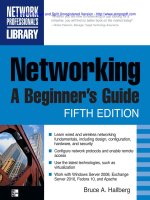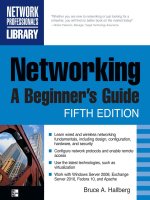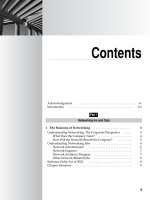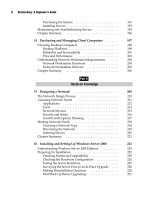Networking: A Beginner’s Guide Fifth Edition- P9 doc
Bạn đang xem bản rút gọn của tài liệu. Xem và tải ngay bản đầy đủ của tài liệu tại đây (101.81 KB, 5 trang )
22
Networking: A Beginner’s Guide
N Difficult to back up Reliably backing up all the data scattered over many
workstations is difficult, and it is not wise to delegate this job to the user of
each machine. Experience shows that leaving this vital task up to users means
it will not get done.
N Hard to maintain version control In a peer-to-peer network, with files
potentially stored on a number of different machines, it can become extremely
difficult to manage different document versions.
Pros for Client/Server Networks
Client/server networks offer the opportunity for centralized administration, using
equipment suited to managing and offering each resource. Client/server networks are
the type commonly used for networks larger than about ten users, and there are quite
a few good reasons for this, as follows:
N Very secure A client/server network’s security comes from several things.
First, because the shared resources are located in a centralized area, they can be
administered at that point. Managing a number of resources is much easier if
those resources are all located on one or two server computers, as opposed to
needing to administer resources across tens or hundreds of computers. Second,
usually the servers are physically in a secure location, such as a lockable server
room. Physical security is an important aspect of network security, and it cannot
be achieved with a peer-to-peer network. Third, the operating systems on which
client/server networks run are designed to be secure. Provided that good security
and administration practices are in place, the servers cannot be easily “hacked.”
N Better performance While dedicated server computers are more expensive
than standard computer workstations, they also offer considerably better
performance, and they are optimized to handle the needs of many users
simultaneously.
N Centralized backup Backing up a company’s critical data is much easier when
it is located on a centralized server. Often, such backup jobs can be run overnight
when the server is not being used and the data is static. Aside from being easier,
centralized backups are also much faster than decentralized backups.
N Very reliable While it is true that more built-in redundancy exists with
a peer-to-peer network, a good client/server network can be more reliable
overall. Dedicated servers often have much more built-in redundancy than
standard workstations. They can handle the failure of a disk drive, power
supply, or processor and continue to operate until the failed component can be
replaced. Also, because a dedicated server has only one relatively simple job
to do, its complexity is reduced and its reliability increased. Contrast this with
a peer-to-peer network, where actions on the part of the users can drastically
reduce each workstation’s reliability. For example, needing to restart a PC or
a Macintosh every so often is not uncommon, whereas dedicated servers often
run for months without requiring a restart or crashing.
23
Chapter 3: Understanding Networking
Cons for Client/Server Networks
Client/server networks have some drawbacks, particularly for companies that don’t
have their own in-house network administration or that want to minimize the expense
of the network as much as possible. The following are the disadvantages of client/
server networks:
N Require professional administration Client/server networks usually need
some level of professional administration, even if they are small. Knowing
the ins and outs of a network operating system is important, and requires
experience and training. You can hire a network administrator, or you can use
a company that provides professional network administration services.
N More hardware-intensive In addition to the client computers, you also need
a server computer, usually a pretty “beefy” computer with a lot of memory
and disk space. Plus, you need a network operating system and an appropriate
number of client licenses, which can add at least several thousand dollars
to the cost of the server. For large networks, these requirements add tens of
thousands of dollars.
In a nutshell, choose a peer-to-peer network for smaller networks with fewer than
10 to 15 users, and choose a client/server network for anything larger. Because most
networks are built on a client/server concept, this book generally assumes such
a network.
Learning Network Features
Now that you know the two basic ways computers on a network can interact with each
other, let’s look at the types of tasks you can do with a network. The following sections
discuss common network features and capabilities.
File Sharing
Originally, file sharing was the primary reason to have a network. In fact, small
and midsize companies in the mid-1980s usually installed networks just so they
could perform this function. Often, this was driven by the need to computerize their
accounting systems. Of course, once the networks were in place, sharing other types of
files became easier as well.
File sharing typically involves word processing files, spreadsheets, and other files to
which many people needed regular access. It requires a shared directory or disk drive that
many users can access over the network, along with the underlying programming logic
needed to make sure that more than one person doesn’t make changes to a file at the same
time (called file locking). The reason you don’t want multiple people making changes to a
file at the same time is that they might both be making conflicting changes simultaneously,
without realizing it. Most software programs don’t have the ability to allow multiple
changes to a single file at the same time and to resolve problems that might arise.
24
Networking: A Beginner’s Guide
NOTE Most database programs do allow multiple users to access a database simultaneously.
Often, this is done using a technique called row locking, which restricts changes to any given record
to only one user at a time.
Network operating systems that perform file sharing also administer the security
for the shared files. This security can control, with a fine level of detail, who has access
to which files and what kinds of access they have. For example, some users might have
permission to view only certain shared files, while others have permission to edit or
even delete certain shared files.
Printer Sharing
A close runner-up in importance to file sharing is printer sharing. While it is true that
laser printers are currently so inexpensive that you can afford to put one in every
office if you wish, sharing laser printers among the users on the network is still more
economical overall.
Printer sharing enables you to reduce the number of printers you need and also to
offer much higher-quality printers. Newer digital copiers that can handle large print
jobs at more than 80 pages per minute and provide special printing features can cost
more than $20,000. Sharing such printers among many users makes sense.
Printer sharing can be done in several ways. The most common way is to use print
queues on a server. A printer queue holds print jobs until any currently running print
jobs are finished, and then automatically sends the waiting jobs to the printer. Using
a print queue is efficient for the workstations because they can quickly print to
the print queue and don’t need to wait for the printer itself to process any waiting
print jobs.
Another way to share printers on a network is to let each workstation access the
printer directly (most printers can be configured so they are connected to the network
just like a network workstation). In this case, usually each workstation must wait its
turn if many workstations are vying for the printer.
Networked printers that use printer queues have a print server that handles the job
of sending each print job to the printer in turn. The print server function can be filled in
a number of ways:
N By a file server that is connected either directly or across the network to the
printer.
N By a computer connected to the network, with the printer connected to that
computer. The computer runs special print server software to perform this job.
N Through the use of a built-in print server on a printer’s network interface
card (NIC), which contains the hardware necessary to act as a print server. For
example, many laser printers offer an option to include a NIC in the printer.
This is far less expensive than dedicating a stand-alone computer to the job.
25
Chapter 3: Understanding Networking
N Through the use of a dedicated network print server, which is a box about the
size of a deck of cards that connects to the printer’s parallel or USB port (or
even a wireless 802.11 protocol connection) on one end and the network on the
other end. Dedicated print servers also contain the hardware necessary to act
as print servers. This can be a good option when you need to share a printer
that does not contain the necessary networking connections.
Application Services
Just as you can share files on a network, you can often also share applications. For
example, if you have the proper type of software license, you can have a shared copy of
some applications stored on the network server. When a workstation wants to run the
program, it loads the files from the network into its own memory, just as it would from a
local disk drive, and runs the program normally. Keeping applications centralized reduces
the amount of disk space needed on each workstation and makes it easier to administer
the application. (For instance, with some applications, you need to upgrade only the
network copy; with others, you also must perform a brief installation for each client.)
Another application service you can host on the network is a shared installation
point for applications. Instead of needing to load a CD-ROM onto each workstation
to install an application, you can usually copy the contents of the CD-ROM to a folder
on a server, and then have the installation program run from that folder for each
workstation. This makes installing the applications much faster and more convenient.
CAUTION Make sure any applications you host on a network server are licensed appropriately.
Most software licenses do not let you run an application on multiple computers. Even if you need
only one actual copy of the application to set up the files on the server, you still must have a license
for every user. Different applications have different fine print regarding licensing—some require one
license per user, some require one license per computer, some allow your network users to use
a copy at home freely, and so forth. Make sure to carefully read the license agreements for your
business software and adhere to their terms and conditions.
An extremely valuable and important network resource these days is e-mail. Not only
can it be helpful for communications within a company, but it is also a preferred vehicle
to communicate with people outside a company.
E-mail systems are roughly divided into two different types: file-based and client/
server. A file-based e-mail system is one that consists of a set of files kept in a shared
location on a server. The server doesn’t actually do anything beyond providing access
to the files. Connections required from a file-based e-mail system and the outside
(say, to the Internet) are usually accomplished with a stand-alone computer—called
a gateway server—that handles the e-mail interface between the two systems, by using
gateway software that is part of the file-based e-mail system.
26
Networking: A Beginner’s Guide
In a client/server e-mail system, an e-mail server contains the messages and
handles all the e-mail interconnections, both within and outside the company. Client/
server e-mail systems, such as Microsoft Exchange and Lotus Notes, are more secure
and far more powerful than their file-based counterparts. They often offer additional
features that enable you to use the e-mail system to automate different internal
business processes, such as invoicing and purchasing.
For smaller companies (with fewer that 25 employees), e-mail is just as important,
but an e-mail server or dedicated e-mail system is usually overkill and too costly to
purchase and maintain. These companies can use other strategies that do not require
running their own internal e-mail system (file-based or client/server), such as the
following:
N Install a shared connection to the Internet that all of their computers can access,
and then set up e-mail accounts either through their Internet service provider
(ISP) or a free e-mail service, such as Yahoo! Mail or Google’s Gmail.
N Run Microsoft Windows Small Business Server 2008, which includes a limited
version of Exchange Server, along with other server-based applications that are
packaged together to make them more economical for smaller companies.
N Use mailboxes from a service provider that runs a high-end e-mail system (and
handes administration and backups). Companies usually pay a monthly fee for
the number of mailboxes used.
Remote Access
Another important service for most networks is remote access to the network’s
resources. Users use this feature to access their files and e-mail when they’re traveling
or working from a remote location, such as a hotel or their home. Remote access
systems come in many different flavors. The following are some of the methods used to
provide remote access:
N Set up a simple remote access service (RAS) connection on a Windows server,
which can range from using a single modem to a bank of modems.
N Use a dedicated remote access system, which handles many simultaneous
connections and usually includes many computers, each on its own
stand-alone card.
N Employ a workstation on the network and have users dial in using a remote
control program like Symantec’s pcAnywhere or Citrix’s GoToMyPC.
N Set up a virtual private network (VPN) connection to the Internet, through
which users can access resources on the company network in a secure fashion.
N Install Windows Terminal Services (on a Windows server) or Citrix
XenDesktop, which allow a single server to host multiple client sessions, each
appearing to the end user as a stand-alone computer.