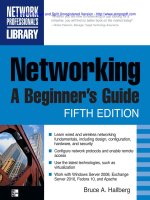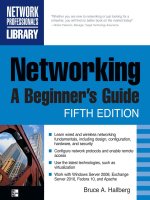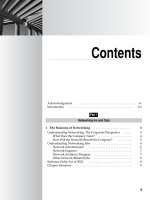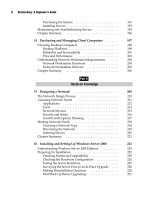Networking: A Beginner’s Guide Fifth Edition- P30 pdf
Bạn đang xem bản rút gọn của tài liệu. Xem và tải ngay bản đầy đủ của tài liệu tại đây (131.99 KB, 5 trang )
127
Chapter 10: Connections from Afar: Remote Network Access
use for quotations, you must explain the limitations of modem speeds and telephone or
cellular wireless connections to reduce these users’ expectations. Or you can find different
solutions that are consistent with the amount of bandwidth you can offer.
You can estimate a particular application program’s bandwidth requirements by
actually measuring the amount of bandwidth that application uses. On the LAN, you
can monitor the amount of data being sent to a particular node that uses the application
in the way it would be used remotely. You can measure the data in a number of ways.
For a Windows PC, you can run System Monitor or Performance Monitor on the client
and look at the network traffic that the PC is consuming (see Figure 10-5). You can
also measure the volume of data from the server. For a Windows server, you can use
Performance Monitor to measure bytes transmitted to and from the client. For a Novell
server, you can use the console Monitor application and watch the amount of data
being sent and received by the client’s server connection.
If the bandwidth requirements of an application are simply too great to handle over
the type of remote connection that you have available (such as a 33.6 Kbps modem
connection), you need to explore other alternatives. These include using a remote
control solution (discussed later in this chapter) or using the application in a different
way. For example, you might load the application onto the remote computer rather
than use it across the LAN. Also, perhaps the user does not need the data to be updated
so frequently, and you can set up a procedure whereby the user receives weekly data
updates on a CD-R disc or an overnight download.
Figure 10-5. Using Windows System Monitor to look at the bandwidth that an application
is using
128
Networking: A Beginner’s Guide
The ways that you can satisfy remote access needs are virtually limitless. However,
the key is to assess those needs carefully and to work creatively, given your available or
proposed remote access technology.
Learning Remote Access Technologies
A variety of different ways exist to accomplish remote access connections for users.
Sometimes these different technologies are appropriate for some users but not for
others. Sometimes the choices you have are restricted by how the remote user needs to
access the data. For example, a remote user at a single location can fairly easily set up a
high-speed link to the corporate LAN, while a traveling remote user might be limited
to using modems and dial-up telephone connections in some places in the world.
The following sections discuss different techniques and technologies, along with the
pros and cons of each. The ones you implement depend on the needs you’ve identified,
your budget, and the existing infrastructure of your network.
Remote Node Versus Remote Control
Remote users can connect to a network in two basic ways: remote node and remote
control. A remote node connection is one in which the remote computer becomes a node
on the network. Data flows between the remote node and the network much as it would
for a LAN-connected user, albeit usually at much slower rates. When you connect to
an Internet service provider (ISP) to access the Internet, you are using a remote node
connection.
A remote control connection is one in which a remote user takes control of another
computer directly connected to the LAN, with only the screen, keyboard, and mouse
information being transmitted through the connection. Because the remote control
computer is directly connected to the LAN, its network performance is just as fast
as that of any other LAN workstation. The information actually transmitted—the
screen information, keyboard data, and mouse data—usually doesn’t require much
bandwidth. (One exception to this rule is a highly graphical application, such as a
computer-aided drafting drawing program.) Remote control connections also have
ways to transfer files back and forth from the remote computer to the controlled
computer, so files can still be downloaded from the LAN to the remote computer and
vice versa.
Remote control is accomplished using special applications designed for this purpose.
You run the remote control software on both the LAN-connected computer and the
remote computer. The connection is established over a dial-up line or through the
Internet.
Two types of remote control applications are available. The first runs on a single
computer and supports a single remote computer at a time. pcAnywhere and GoToMyPC
are examples of this type. Another type allows multiple sessions to run on a single
computer, so you can allow more than one user making use of a single computer
129
Chapter 10: Connections from Afar: Remote Network Access
connected to the LAN. Windows NT Terminal Server, Windows Terminal Services,
and Citrix XenServer are examples of this type. The multiuser solutions use the LAN
computer’s multitasking capabilities to construct multiple virtual PCs, windows, and
desktops, sort of like a mainframe with multiple terminal sessions.
Any of the remote connection technologies can work with both remote node and
remote control. You can connect to a remote control system through modems connected
directly to the remote control computer, through ISDN lines, over the Internet, or even
over a LAN or WAN link.
How do you know whether to choose remote node or remote control connections?
Consider these points:
N When a remote user needs only LAN file access and e-mail access, a remote
node connection can meet these needs and is often simpler to set up and
maintain on both sides of the connection.
N If a remote user needs to run an application that is LAN-connected, choose
remote control. A few applications might be able to run reasonably well over
a remote node connection, provided the application itself is already installed
on the remote computer and the application must access only relatively small
amounts of data through the remote link. For example, accessing e-mail through
Microsoft Outlook works fine over a remote node connection, provided the
remote users already have Outlook installed on their local computer.
N Many applications are now web-enabled, so a remote user can use a web
browser to access and use such applications. These types of applications run
equally well—more or less—over a remote node or remote control connection.
For example, Microsoft Exchange Server supports a number of connection
types, including web access to mailboxes and calendars, through a feature
called Outlook Web Access. Many client/server accounting systems are also
starting to implement web access.
N If you need to maintain an application directly for the users, remote control
might be the way to go, because it leaves the application on the LAN-connected
machine, where you can easily access it to make configuration changes or
perform other maintenance. The remote user runs only the remote control
software and instantly benefits from any work you do on the LAN-connected
machine. This capability can provide a real advantage if your network’s users
are not comfortable doing their own maintenance or troubleshooting on the
software. With such a connection, you can more easily handle any problems
that arise, without needing to travel to some remote location or requiring users
to ship their computers to you for repair or maintenance.
Remote control is the best bet when the remote users need to access applications that
don’t work well over lower-bandwidth connections. And because most applications don’t
run well over slower connections, remote users will usually find that a LAN-connected
application works better with remote control than with remote node.
130
Networking: A Beginner’s Guide
Whether you choose remote node or remote control, you then must determine
how the users will connect to the LAN. A variety of different ways exist to make this
connection, as discussed in the following sections.
To Modem or Not To Modem, That Is the Question …
Remote users can connect to your network in two ways: through devices connected to
the network in some fashion, or by connecting to an ISP and then accessing the network
over the LAN’s Internet connection. For example, users can use a modem to dial in to a
modem connected to the LAN that you maintain. Alternatively, users can use a modem
to connect to a modem managed by an ISP and then make use of the LAN’s connection
to the Internet to get into the LAN.
For small networks, it can often be easiest to simply add a modem or two to a
computer set up to accept remote connections, and then let the users use those modems
to connect. You can set up the modems on individual PCs that run remote control
software, on PCs that run remote node software (such as Windows Routing and
Remote Access Service), or on special LAN-connected interfaces built for the purpose
of providing remote node connections.
You can also build your own “modem farms” with tens or hundreds of modems,
using special hardware that supports such uses. However, it can be a real hassle to
manage your own modems—not only do you need to manage the modems themselves,
but also the remote node software and hardware, the telephone lines used, and all the
problems that can occur at any time.
If a LAN already has a high-speed link to the Internet, such as through a fractional
or full T-1, it can be easier to let the remote users dial in to a local ISP and then connect
to the LAN through the Internet. Such a setup has many advantages:
N No need to support modems directly You don’t need to worry about
managing the modems. If users can’t connect, they can call the ISP for
connection help. Larger ISPs have round-the-clock support staff in place to
provide such help, which beats getting woken up at 2:00 A.M. because a user in
Europe can’t connect.
N No long-distance tolls The ISP connection is usually a local call, saving
money on long-distance charges that may be incurred when dialing the LAN
directly.
N Minimal impact on LAN performance Using the LAN’s Internet connection
usually doesn’t affect the LAN users who also use that connection, for two
reasons. First, many remote users connect to the LAN outside normal working
hours when the Internet connection probably isn’t being used much. Second,
because the remote user is often connected to the ISP through a slower
connection, the total impact to your high-speed Internet link is minimal, even
during working hours.
131
Chapter 10: Connections from Afar: Remote Network Access
N High-speed connections Your users can take advantage of whatever high-
speed Internet links are available to them, and you don’t need to worry about
implementing matching technology on the LAN side. A user can use an xDSL
line, a cable modem, or an ISDN line, and then connect to an ISP that supports
that high-speed connection. On the LAN side, the high-speed connection (for
example, a T-1) remains the same.
N Better global access Users traveling internationally will have better luck
making connections to a local ISP than over an international telephone
connection. Using a modem internationally is problematic at best—connection
speeds are slow, the quality of the line is usually not good, and delays added
by satellite connections (most international telephone traffic goes through a
satellite) cause additional problems. And, of course, the cost can be prohibitive.
NOTE I once spent hundreds of dollars just checking e-mail from Singapore to the United States
several times in one week. Singapore telephone rates are much higher than U.S. rates; originating
calls from Singapore at the time cost $2 to $3 per minute (although even the standard U.S. rate of
$0.75 per minute to Singapore would have been expensive). A far better solution would have been
to dial in to a Singapore-located ISP modem (most large ISPs have a presence in several countries)
and use the Internet to get to the U.S based LAN. Such a solution would have been cheaper, more
reliable, and faster. (Unfortunately, at the time, those types of connections weren’t possible.)
Modem connections are fairly slow, usually running at only up to 33.6 Kbps.
However, modems are still the lowest common denominator for remote access, because
standard plain old telephone service (POTS) connections are available virtually
everywhere. Modems work reasonably well, all things considered.
NOTE Modems available these days are typically rated at up to 56 Kbps. There is an important
caveat in this rating, however: It requires that the other end of the connection have a digital
connection. Moreover, the 56 Kbps rating is a maximum available in the downstream direction;
upstream never exceeds 33.6 Kbps, even when connected to an ISP that uses 56 Kbps-capable
digital connections on its end. You can’t achieve 56 Kbps over standard telephone lines, even if
you have matched 56 Kbps modems at both ends; the maximum you will get is 33.6 Kbps in both
directions over standard telephone lines with standard modems on each end.
In a nutshell, users who travel to different locations need to rely on modem
connections. Currently, no type of standard high-bandwidth connection is ubiquitous
enough to find in all locations. But the situation keeps improving; for example, most
hotel rooms have high-speed Internet access ports.
For remote users who are at a single location, higher-speed connections become
feasible. Home users in many areas can get high-speed DSL and cable modem
connections to the Internet. And using a virtual private network, as discussed in
the next section, they can benefit from these higher speeds when connecting to the