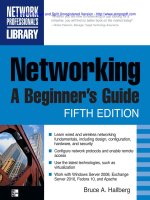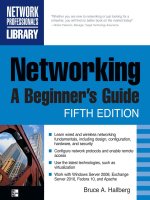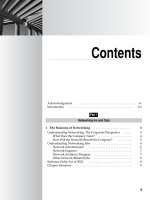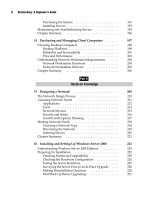Networking: A Beginner’s Guide Fifth Edition- P60 pptx
Bạn đang xem bản rút gọn của tài liệu. Xem và tải ngay bản đầy đủ của tài liệu tại đây (215.33 KB, 5 trang )
277
Chapter 18
Introducing Exchange
Server 2010
278
Networking: A Beginner’s Guide
M
icrosoft offers a number of specialized server systems, including the widely
used Exchange Server application. Exchange Server is Microsoft’s e-mail
solution, and it is designed to be able to handle virtually any organization’s
e-mail needs.
This chapter introduces Exchange Server. You learn how to install it, perform
basic configuration tasks, and access a mailbox using Exchange Server’s Web Outlook
functionality.
Exchange Server 2010 Features
Exchange Server is a comprehensive e-mail solution for organizations of all sizes, from
small companies to large multinational conglomerates. It is highly reliable and scalable,
and has been in very wide use for many years. Some of Exchange Server’s features
include the following:
N Numerous access methods for users to get to their e-mail, including from an
e-mail client application such as Microsoft Outlook, a mobile device (like the
BlackBerry or iPhone), a web browser, and even a voice-response system
N Unified Messaging, in which not only e-mail messages are delivered to users
inboxes, but also voicemail messages and faxes
N Support for collaborative features such as calendaring, shared resource
scheduling (such as conference rooms or equipment), meeting scheduling, and
out-of-office notifications
N Support for user-defined rules that allow for the automation of routine e-mail
tasks
TIP Automating e-mail tasks can be very useful. For instance, you could set up an human
resources department mailbox to which employment applicants send their resumes, and on receipt
of each resume, the server responds to the sender with an immediate acknowledgment. It might
also forward the resumes to appropriate personnel automatically.
N Close integration with Active Directory, which means that you can maintain
user accounts, and their associated mailboxes, in one centralized place
N Some antispam and antivirus technologies, and easy addition of third-party
add-on software for these tasks
279
Chapter 18: Introducing Exchange Server 2010
Whether you need a basic internal e-mail system for a small organization or a
sophisticated, powerful system to handle a company of hundreds of thousands of
users, Exchange Server can meet those needs.
Installing Exchange Server 2010
If you are just learning about Exchange Server 2010 or evaluating it, you can download
a fully functional copy from Microsoft that will operate for 120 days. Before installing
it, however, review the following prerequisites:
N Windows Server 2008 (64-bit) Standard Edition or higher
N An Active Directory domain
N At least 2GB of RAM, plus recommended 2MB to 4MB of additional RAM per
mailbox
N At least 1.2GB free disk space on the installation partition
N 200MB free space on the system partition
N For Unified Messaging features, 500MB free disk space for each Unified
Messaging language pack
N All disk partitions formatted with NTFS
There are a number of other detailed requirements, but the Exchange Server
installer will survey your system and will notify you of any additional requirements
you must meet.
NOTE This chapter was prepared with a late-stage beta version of Exchange Server 2010. It is
possible that there may be minor differences between the screens and steps presented here and
the final released version.
For this example installation, you can use the Windows Server 2008 installation that
was discussed in Chapter 16. Before you begin, you should run Windows Update to
ensure that you have all current system patches.
When you first start the Exchange Server installation program (see Figure 18-1), the
installer will indicate any of the major prerequisites that may not yet be present on the
system:
N .NET Framework 3.5
N Windows Remote Management 2.0
N Windows PowerShell version 2
280
Networking: A Beginner’s Guide
You can use the links provided for Steps 1 to 3 to install any of these missing
components. Once each of these major prerequisites are installed, the links for Steps 1
to 3 will be unavailable. You can then install Exchange, as follows:
1. Click Step 4, Install Microsoft Exchange, to launch that option. The installer
will initially ask you if you wish to install any additional language files, and
you will then be prompted to accept the license agreement.
2. After you choose whether you want to send error reporting data to Microsoft,
you see the setup screen, as shown in Figure 18-2. For this example, select
Typical Exchange Server Installation.
Figure 18-1. Beginning the installation of Exchange Server
281
Chapter 18: Introducing Exchange Server 2010
NOTE To install the Exchange Management Console on a client computer, choose Custom
Exchange Server Installation, and then choose to install only the Management Console. You can
then administer an Exchange Server from a client computer on your network.
3. You are prompted for the name of your organization, as shown in Figure 18-3.
You can enter a name of up to 64 characters in length.
4. You are asked whether you will be supporting any client computers that use
either Outlook 2003 or Entourage. Outlook 2003 and Entourage require a
public folder database on the Exchange Server. As mentioned in the screen
Figure 18-2. Choosing the type of installation