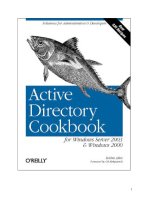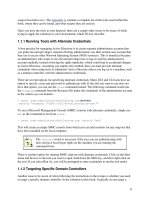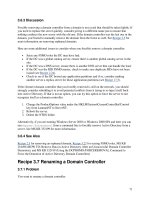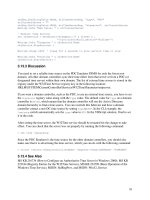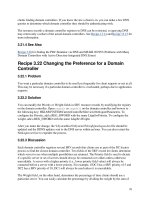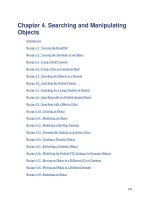Active Directory Cookbook for windows server 2003- P13 pptx
Bạn đang xem bản rút gọn của tài liệu. Xem và tải ngay bản đầy đủ của tài liệu tại đây (46.2 KB, 10 trang )
131
The same logic applies if they want to remove a bit, except the XOR logical operator is used.
Active Directory contains numerous bit-flag attributes, most notably
options (which is used on several different object classes) and
userAccountControl (which is used on user objects). I do not
recommended blindly setting those attributes unless you know what you are
doing. It is preferable to use a script from this recipe so that it calculates the
new value based on the existing value.
4.12.4 See Also
Recipe 4.9 for searching with a bit-wise filter
Recipe 4.13 Dynamically Linking an Auxiliary Class
This recipe requires the Windows Server 2003 forest functional level.
4.13.1 Problem
You want to dynamically link an auxiliary class to an existing object instance.
4.13.2 Solution
In each solution below, an example of adding the custom rallencorp-SalesUser auxiliary
class to the jsmith user object will be described.
4.13.2.1 Using a graphical user interface
1. Follow the directions for Recipe 4.11
.
2. Edit the values for the objectClass attribute.
3. For "Value to add," enter rallencorp-SalesUser.
4. Click Add.
5. Click OK twice.
4.13.2.2 Using a command-line interface
Create an LDIF file called dynamically_link_class.ldf with the following contents:
dn: cn=jsmith,cn=users,dc=rallencorp,dc=com
changetype: modify
add: objectClass
objectClass: rallencorp-SalesUser
-
132
then run the following command:
> ldifde -v -i -f dynamically_link_class.ldf
4.13.2.3 Using VBScript
const ADS_PROPERTY_APPEND = 3
set objUser = GetObject("LDAP://cn=jsmith,cn=users,dc=rallencorp,dc=com")
objUser.PutEx ADS_PROPERTY_APPEND,"objectClass",Array("rallencorp-SalesUser")
objUser.SetInfo
4.13.3 Discussion
Dynamically linking an auxiliary class to an object is an easy way to use new attributes without
modifying the object class definition in the schema directly. In Windows 2000, auxiliary classes
could only be statically linked in the schema. With Windows Server 2003, you can dynamically
link them by appending the auxiliary class name to the objectClass attribute of an object.
A situation in which it makes more sense to dynamically link auxiliary classes rather than link
them statically is when several organizations or divisions within a company maintain their own
user objects and want to add new attributes to the user class. Under Windows 2000, each
organization would need to create their new attributes and auxiliary class in the schema, and then
modify the user class to include the new auxiliary class. If you have 10 organizations that want
to do the same thing, user objects in the forest could end up with a lot of attributes that would go
unused. In Windows Server 2003, each division can instead create the new attributes and
auxiliary class, and then dynamically link the auxiliary class with the specific objects that they
want to have the new attributes. This eliminates the step of modifying the user class in the
schema to contain the new auxiliary classes.
It is also worth mentioning that extensive use of dynamically linked auxiliary classes can lead to
problems. If several groups are using different auxiliary classes, it might become hard to
determine what attributes you can expect on your user objects. Essentially, you could end up
with many variations of a user class that each group has implemented through the use of dynamic
auxiliary classes. For this reason, use of dynamic auxiliary classes should be closely monitored.
4.13.4 See Also
Recipe 4.11 for modifying an object
Recipe 4.14 Creating a Dynamic Object
This recipe requires the Windows Server 2003 forest functional level.
133
4.14.1 Problem
You want to create an object that is automatically deleted after a period of time unless it is
refreshed.
4.14.2 Solution
4.14.2.1 Using a graphical user interface
At the time of publication of this book, neither ADSI Edit nor LDP supported creating dynamic
objects.
4.14.2.2 Using a command-line interface
Create an LDIF file called create_dynamic_object.ldf with the following contents:
dn: cn=jsmith,cn=users,dc=rallencorp,dc=com
changetype: add
objectClass: user
objectClass: dynamicObject
entryTTL: 1800
sAMAccountName: jsmith
then run the following command:
> ldifde -v -i -f create_dynamic_object.ldf
4.14.2.3 Using VBScript
' This code creates a dynamic user object with a TTL of 30 minutes (1800 secs)
set objUsersCont = GetObject("LDAP://cn=users,dc=rallencorp,dc=com")
set objUser = objUsersCont.Create("user", "CN=jsmith")
objUser.Put "objectClass", "dynamicObject"
objUser.Put "entryTTL", 1800
objUser.Put "sAMAccountName", "jsmith" ' mandatory attribute
objUser.SetInfo
4.14.3 Discussion
The ability to create dynamic objects is a new feature in Windows Server 2003. To create a
dynamic object, you simply need to specify the objectClass to have a value of dynamicObject
in addition to its structural objectClass (e.g., user) value when instantiating the object. The
entryTTL attribute can also be set to the number of seconds before the object is automatically
deleted. If
entryTTL is not set, the object will use the dynamicObjectDefaultTTL attribute
specified in the domain. The entryTTL cannot be lower than the dynamicObjectMinTTL for the
domain. See Recipe 4.16
for more information on how to view and modify these default values.
Dynamic objects have a few special properties worth noting:
134
• A static object cannot be turned into a dynamic object. The object must be marked as
dynamic when it is created.
• Dynamic objects cannot be created in the Configuration NC and Schema NC.
• Dynamic objects do not leave behind tombstone objects.
• Dynamic objects that are containers cannot have static child objects.
4.14.4 See Also
Recipe 4.15 for refreshing a dynamic object, and Recipe 4.16 for modifying the default dynamic
object properties
Recipe 4.15 Refreshing a Dynamic Object
This recipe requires the Windows Server 2003 forest functional level.
4.15.1 Problem
You want to refresh a dynamic object to keep it from expiring and getting deleted from Active
Directory.
4.15.2 Solution
In each solution below, an example of adding a user object is used. Modify the examples as
needed to refresh whatever object is needed.
4.15.2.1 Using a graphical user interface
1. Open LDP.
2. From the menu, select Connection Connect.
3. For Server, enter the name of a domain controller (or leave it blank to do a serverless
bind).
4. For Port, enter 389.
5. Click OK.
6. From the menu, select Connection Bind.
7. Enter credentials of a user that can modify the object.
8. Click OK.
9. Select Browse
Modify.
10. For Dn, enter the DN of the dynamic object you want to refresh.
11. For Attribute, enter
entryTTL.
12. For Values, enter the new time to live (TTL) for the object in seconds.
13. Under Operation, select Replace.
14. Click Enter.
15. Click Run.
135
4.15.2.2 Using a command-line interface
Create an LDIF file called refresh_dynamic_object.ldf with the following contents:
dn: cn=jsmith,cn=users,dc=rallencorp,dc=com
changetype: modify
replace: entryTTL
entryTTL: 1800
-
then run the following command:
> ldifde -v -i -f refresh_dynamic_object.ldf
4.15.2.3 Using VBScript
set objUser = GetObject("LDAP://cn=jsmith,cn=users,dc=rallencorp,dc=com")
objUser.Put "entryTTL", "1800"
objUser.SetInfo
4.15.3 Discussion
Dynamic objects expire after their TTL becomes 0. You can determine when a dynamic object
will expire by looking at the current value of an object's entryTTL, which contains the seconds
remaining until expiration. If you've created a dynamic object and need to refresh it so that it will
not get deleted, you must reset the entryTTL attribute to a new value. There is no limit to the
number of times you can refresh a dynamic object. As long as the entryTTL value does not reach
0, the object will remain in Active Directory.
4.15.4 See Also
Recipe 4.11 for modifying an object, and Recipe 4.14 for creating a dynamic object
Recipe 4.16 Modifying the Default TTL Settings for
Dynamic Objects
This recipe requires the Windows Server 2003 forest functional level.
4.16.1 Problem
You want to modify the minimum and default TTLs for dynamic objects.
4.16.2 Solution
In each solution below, I'll show how to set the DynamicObjectDefaultTTL setting to 172800.
Modifying the
DynamicObjectMinTTL can be done in the same manner.
136
4.16.2.1 Using a graphical user interface
1. Open ADSI Edit.
2. If an entry for the Configuration naming context is not already displayed, do the
following:
a. Right-click on ADSI Edit in the right pane and click Connect to . . .
b. Fill in the information for the naming context for your forest. Click on the
Advanced button if you need to enter alternate credentials.
3. In the left pane, browse to the following path under the Configuration naming context:
Services Windows NT Directory Service.
4. Right-click cn=Directory Service and select Properties.
5. Edit the msDS-Other-Settings attribute.
6. Click on DynamicObjectDefaultTTL=<xxxxx> and click Remove.
7. The attribute/value pair should have been populated in the "Value to add" field.
8. Edit the number part of the value to be 172800.
9. Click Add.
10. Click OK twice.
4.16.2.2 Using a command-line interface
The following ntdsutil command connects to <DomainControllerName>, displays the current
values for the dynamic object TTL settings, sets the DynamicObjectDefaultTTL to 172800,
commits the change, and displays the results:
> ntdsutil "config settings" connections "connect to server
<DomainControllerName>"[RETURN]
q "show values" "set DynamicObjectDefaultTTL to 172800" "commit changes"
"show[RETURN]
values" q q
4.16.2.3 Using VBScript
' This code modifies the default TTL setting for dynamic objects in a forest
' SCRIPT CONFIGURATION
strNewValue = 172800
'Could be DynamicObjectMinTTL instead if you wanted to set that instead
strTTLSetting = "DynamicObjectDefaultTTL"
' END CONFIGURATION
const ADS_PROPERTY_APPEND = 3
const ADS_PROPERTY_DELETE = 4
set objRootDSE = GetObject("LDAP://RootDSE")
set objDS = GetObject("LDAP://CN=Directory Service,CN=Windows NT," & _
"CN=Services,CN=Configuration," & _
objRootDSE.Get("rootDomainNamingContext")
for each strVal in objDS.Get("msDS-Other-Settings")
Set objRegEx = New RegExp
objRegEx.Pattern = strTTLSetting & "="
objRegEx.IgnoreCase = True
Set colMatches = objRegEx.Execute(strVal)
137
For Each objMatch in colMatches
Wscript.Echo "Deleting " & strVal
objDS.PutEx ADS_PROPERTY_DELETE, "msDS-Other-Settings", Array(strVal)
objDS.SetInfo
Next
Next
Wscript.Echo "Setting " & strTTLSetting & "=" & strNewValue
objDS.PutEx ADS_PROPERTY_APPEND, _
"msDS-Other-Settings", _
Array(strTTLSetting & "=" & strNewValue)
objDS.SetInfo
4.16.3 Discussion
Two configuration settings apply to dynamic objects:
dynamicObjectDefaultTTL
Defines the default TTL that is set for a dynamic object at creation time unless another
one is set via entryTTL.
dynamicObjectMinTTL
Defines the smallest TTL that can be configured for a dynamic object.
Unfortunately, these two settings are not stored as discrete attributes. Instead, they are stored as
attribute-value-assertions (AVA) in the msDS-Other-Settings attribute on the
cn=DirectoryServices,cn=WindowsNT,cn=Configuration,<ForestRootDN> object. AVAs are
used occasionally in Active Directory on multivalued attributes, in which the values take the
form of Setting1=Value1, Setting2=Value2, etc.
For this reason, you cannot simply manipulate AVA attributes as you would another attribute.
You have to be sure to add or replace values with the same format, as they existed previously.
4.16.3.1 Using a command-line interface
You can use
ntdsutil in interactive mode or in single-command mode. In this solution, I've
included all the necessary commands on a single line. You can, of course, step through each
command by simply running ntdsutil in interactive mode and entering each command one by
one.
4.16.3.2 Using VBScript
Because we are dealing with AVAs, the VBScript solution is not very straightforward. Getting a
pointer to the Directory Service object is easy, but then we must step through each value of the
mSDS-Other-Settings attribute until we find the one we are looking for. The reason it is not
straightforward is that we do not know the exact value of the setting we are looking for. All we
138
know is that it begins with DynamicObjectDefaultTTL=. That is why it is necessary to resort to
regular expressions. With a regular expression, we can compare each value against
DefaultObjectDefaultTTL= and if we find a match, delete that value only. After we've iterated
through all of the values and hopefully deleted the one we are looking for, we append the new
setting using
PutEx. Simple as that!
4.16.4 See Also
Recipe 4.11 for modifying an object and MSDN: Regular Expression (RegExp) Object
Recipe 4.17 Moving an Object to a Different OU or
Container
4.17.1 Problem
You want to move an object to a different container or OU.
4.17.2 Solution
4.17.2.1 Using a graphical user interface
1. Open ADSI Edit.
2. If an entry for the naming context you want to browse is not already displayed, do the
following:
a. Right-click on ADSI Edit in the right pane and click Connect to.
b. Fill in the information for the naming context, container, or OU containing the
object. Click on the Advanced button if you need to enter alternate credentials.
3. In the left pane, browse to the container, or OU that contains the object you want to
modify. Once you've found the object, right-click on it and select Move.
4. Browse to the new parent of the object, select it, and click OK.
4.17.2.2 Using a command-line interface
> dsmove "<ObjectDN>" -newparent "<NewParentDN>"
4.17.2.3 Using VBScript
' This code moves an object from one location to another in the same domain.
' SCRIPT CONFIGURATION
strNewParentDN = "LDAP://<NewParentDN>"
strObjectDN = "LDAP://cn=jsmith,<OldParentDN>"
strObjectRDN = "cn=jsmith"
' END CONFIGURATION
set objCont = GetObject(strNewParentDN)
objCont.MoveHere strObjectDN, strObjectRDN
139
4.17.3 Discussion
4.17.3.1 Using a graphical user interface
If the parent container of the object you want to move has a lot of objects in it, you may want to
add a new connection entry for the DN of the object you want to move. This may save you time
searching through the list of objects in the container. You can do this by right clicking ADSI Edit
and selecting Connect to. Under Connection Point, select Distinguished Name and enter the DN
of the object you want to move.
4.17.3.2 Using a command-line interface
The dsmove utility can work against any type of object (no limitations as with dsadd and dsmod).
The first parameter is the DN of the object to be moved. The second parameter is the new parent
container of the object. The -s parameter can additionally be used to specify a specific server to
work against.
4.17.3.3 Using VBScript
The MoveHere method can be tricky, so an explanation of how to use it to move objects is in
order. First, you need to call GetObject on the new parent container. Then call MoveHere on the
parent container object with the ADsPath of the object to move as the first parameter and the
RDN of the object to move as the second.
The reason for the apparent duplication of cn=jsmith in the MoveHere method is that the same
method can also be used for renaming objects within the same container (see Recipe 4.19).
4.17.4 See Also
MS KB 313066 (HOW TO: Move Users, Groups, and Organizational Units Within a Domain in
Windows 2000), and MSDN: IADsContainer::MoveHere
Recipe 4.18 Moving an Object to a Different Domain
4.18.1 Problem
You want to move an object to a different domain.
4.18.2 Solution
4.18.2.1 Using a command-line interface
> movetree /start /s SourceDC /d TargetDC /sdn SourceDN /ddn TargetDN
In the following example, the cn=jsmith object in the amer.rallencorp.com domain will be
moved to the emea.rallencorp.com domain.
140
> movetree /start /s dc-amer1 /d dc-emea1[RETURN]
/ddn cn=jsmith,cn=users,dc=amer,dc=rallencorp,dc=com[RETURN]
/sdn cn=jsmith,cn=users,dc=emea,dc=rallencorp,dc=com[RETURN]
4.18.2.2 Using VBScript
set objObject = GetObject("LDAP://TargetDC/TargetParentDN")
objObject.MoveHere "LDAP://SourceDC/SourceDN", vbNullString
In the following example, the cn=jsmith object in the amer.rallencorp.com domain will be
moved to the emea.rallencorp.com domain.
set objObject = GetObject( _
"LDAP://dc-amer1/cn=users,dc=amer,dc=rallencorp,dc=com")
objObject.MoveHere _
"LDAP://dc-emea1/cn=jsmith,cn=users,dc=emea,dc=rallencorp,dc=com", _
vbNullString
4.18.3 Discussion
You can move objects between domains assuming you follow a few guidelines:
• The user requesting the move must have permission to modify objects in the parent
container of both domains.
• You need to explicitly specify the target DC (serverless binds usually do not work). This
is necessary because the "Cross Domain Move" LDAP control is being used behind the
scenes. For more information on controls, see Recipe 4.3.
• The move operation must be performed against the RID master for both domains.
• Both domains must be in native mode.
• When you move a user object to a different domain, its objectSID is replaced with a
new SID (based on the new domain), and the old SID is added to the sIDHistory
attribute.
• For group objects, you can only move universal groups. To move global or domain local
groups, you must first convert them to universal.
4.18.4 See Also
Recipe 4.3 for more on LDAP controls, MS KB 238394 (How to Use the MoveTree Utility to
Move Objects Between Domains in a Single Forest), and MSDN: IADsContainer::MoveHere
Recipe 4.19 Renaming an Object
4.19.1 Problem
You want to rename an object and keep it in its current container or OU.