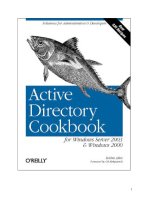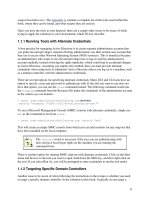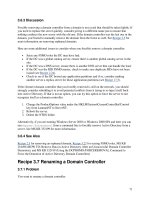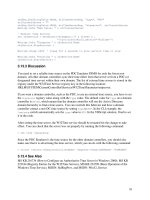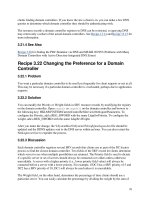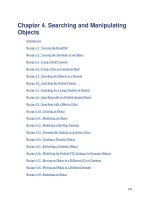Active Directory Cookbook for windows server 2003- P14 pps
Bạn đang xem bản rút gọn của tài liệu. Xem và tải ngay bản đầy đủ của tài liệu tại đây (36.82 KB, 10 trang )
141
4.19.2 Solution
4.19.2.1 Using a graphical user interface
1. Open ADSI Edit
2. If an entry for the naming context you want to browse is not already displayed, do the
following:
3. Right-click on ADSI Edit in the right pane and click Connect to . . .
4. Fill in the information for the naming context, container, or OU that contains the object
you want to rename. Click on the Advanced button if you need to enter alternate
credentials.
5. In the left pane, browse to the container or OU that contains the object you want to
modify. Once you've found the object, right-click on it and select Rename.
6. Enter the new name and click OK.
4.19.2.2 Using a command-line interface
> dsmove "<ObjectDN>" -newname "<NewName>"
4.19.2.3 Using VBScript
' This code renames an object and leaves it in the same location.
' SCRIPT CONFIGURATION
strCurrentParentDN = "<CurrentParentDN>"
strObjectOldName = "cn=<OldName>"
strObjectNewName = "cn=<NewName>"
' END CONFIGURATION
set objCont = GetObject("LDAP://" & strCurrentParentDN)
objCont.MoveHere "LDAP://" & strObjectOldName & "," & _
strCurrentParentDN, strObjectNewName
4.19.3 Discussion
Before you rename an object, ensure no applications reference it by name. You can make objects
rename-safe by requiring all applications that must store a reference to objects to use the GUID
of the object, not the name. The GUID (stored in the
objectGUID attribute) is guaranteed to be
unique and does not change when an object is renamed.
4.19.3.1 Using a graphical user interface
If the parent container of the object you want to rename has a lot of objects in it, you may want
to add a new connection entry for the DN of the object you want to rename. This may save you
time searching through the list of objects in the container. You can do this by right-clicking
ADSI Edit and selecting Connect to. Under Connection Point, select Distinguished Name and
enter the DN of the object you want to rename.
4.19.3.2 Using a command-line interface
142
The two parameters that are needed to rename an object are the original DN of the object and the
new RDN (-newname). The -s option can also be used to specify a server name to work against.
4.19.3.3 Using VBScript
The MoveHere method can be tricky to use, so an explanation of how to use it to rename objects
is in order. First, you need to call GetObject on the parent container of the object you want to
rename. Then call MoveHere on the parent container object and specify the ADsPath of the object
to rename as the first parameter. The new RDN including prefix (e.g., cn=) of the object should
be the second parameter.
4.19.4 See Also
MSDN: IADsContainer::MoveHere
Recipe 4.20 Deleting an Object
4.20.1 Problem
You want to delete an object.
4.20.2 Solution
4.20.2.1 Using a graphical user interface
1. Open ADSI Edit.
2. If an entry for the naming context you want to browse is not already displayed, do the
following:
a. Right-click on ADSI Edit in the right pane and click Connect to . . .
b. Fill in the information for the naming context, container, or OU that contains the
object you want to delete. Click on the Advanced button if you need to enter
alternate credentials.
3. In the left pane, browse to the object you want to delete.
4. Right-click on the object and select Delete.
5. Click Yes to confirm.
4.20.2.2 Using a command-line interface
> dsrm "<ObjectDN>"
4.20.2.3 Using VBScript
strObjectDN = "<ObjectDN>"
set objUser = GetObject("LDAP://" & strObjectDN)
objUser.DeleteObject(0)
143
4.20.3 Discussion
This recipe covers deleting individual objects. If you want to delete a container or OU and all the
objects in it, take a look at Recipe 4.21
.
4.20.3.1 Using a graphical user interface
If the parent container of the object you want to delete has a lot of objects in it, you may want to
add a new connection entry for the DN of the object you want to delete. This may save you time
searching through the list of objects in the container and could help avoid accidental deletions.
You can do this by right-clicking ADSI Edit and selecting Connect to. Under Connection Point,
select Distinguished Name and enter the DN of the object you want to delete.
4.20.3.2 Using a command-line interface
The
dsrm utility can be used to delete any type of object (no limitations based on object type as
with dsadd and dsmod). The only required parameter is the DN of the object to delete. You can
also specify -noprompt to keep it from asking for confirmation before deleting. The -s parameter
can be used as well to specify a specific server to target.
4.20.3.3 Using VBScript
Using the DeleteObject method is straightforward. Passing 0 as a parameter is required, but
does not have any significance at present.
An alternate and perhaps safer way to delete objects is to use the IADsContainer::Delete
method. To use this method, you must first bind to the parent container of the object. You can
then call Delete by passing the object class and RDN of the object you want to delete. Here is an
example for deleting a user object:
set objCont = GetObject("LDAP://ou=Sales,dc=rallencorp,dc=com")
objCont.Delete "user", "cn=rallen"
Delete
is safer than DeleteObject because you have to be more explicit about what you are
deleting. With DeleteObject you only need to specify a distinguished name and it will delete it.
If you happen to mis-type the DN or the user input to a web page that uses this method is mis-
typed, the result could be disastrous.
4.20.4 See Also
Recipe 4.21 for deleting a container, MS KB 258310 (Viewing Deleted Objects in Active
Directory), MSDN: IADsContainer::Delete, and MSDN: IADsDeleteOps::DeleteObject
144
Recipe 4.21 Deleting a Container That Has Child
Objects
4.21.1 Problem
You want to delete a container or organizational unit and all child objects contained within.
4.21.2 Solution
4.21.2.1 Using a graphical user interface
Open ADSI Edit and follow the same steps as in Recipe 4.20. The only difference is that you'll
be prompted to confirm twice instead of once before the deletion occurs.
4.21.2.2 Using a command-line interface
> dsrm "<ObjectDN>" -subtree
4.21.2.3 Using VBScript
The same code from Recipe 4.20 will also delete containers and objects contained within them.
4.21.3 Discussion
As you can see from the solutions, there is not much difference between deleting a leaf node
versus deleting a container that has child objects. However, there is a distinction in what is
happening in the background.
Deleting an object that has no children can be done with a simple LDAP delete operation. On the
other hand, to delete a container and its children, the tree-delete LDAP control has to be used. If
you were to do the deletion from an LDAP-based tool like LDP, you would first need to enable
the "Subtree Delete" control, which has an OID of 1.2.840.113556.1.4.805. LDP provides
another option to do a "Recursive Delete" from the client side. That will essentially iterate
through all the objects in the container, deleting them one by one. The Subtree Delete is much
more efficient, especially when dealing with large containers.
4.21.4 See Also
Recipe 4.20 for deleting objects and MSDN: IADsDeleteOps::DeleteObject
145
Recipe 4.22 Viewing the Created and Last Modified
Timestamp of an Object
4.22.1 Problem
You want to determine when an object was either created or last updated.
4.22.2 Solution
4.22.2.1 Using a graphical user interface
1. Follow the steps in Recipe 4.2.
2. Ensure that createTimestamp and modifyTimestamp are included in the list of attributes
to be returned by looking at Attributes under Options Search.
4.22.2.2 Using a command-line interface
> dsquery * "<ObjectDN>" -attr name createTimestamp modifyTimestamp
4.22.2.3 Using VBScript
' This code prints the created and last modified timestamp
' for the specified object.
' SCRIPT CONFIGURATION
strObjectDN = "<ObjectDN>"
' END CONFIGURATION
set objEntry = GetObject("LDAP://" & strObjectDN)
Wscript.Echo "Object Name: " & objEntry.Get("name")
Wscript.Echo " Created: " & objEntry.Get("createTimestamp")
Wscript.Echo " Changed: " & objEntry.Get("modifyTimestamp")
4.22.3 Discussion
When an object is created or modified in Active Directory, the createTimestamp and
modifyTimestamp attributes get set with the current time. Those two attributes are replicated, so
assuming the latest modification of the object in question has replicated to all domain controllers,
they will contain the absolute create and last modified timestamps.
You may have also run across the whenCreated and whenChanged attributes. They also contain
create and modify timestamps, but these values are local to the domain controller and are not
replicated.
4.22.4 See Also
Recipe 4.2 for viewing the attributes of an object
146
Recipe 4.23 Modifying the Default LDAP Query Policy
4.23.1 Problem
You want to view or modify the default LDAP query policy of a forest. The query policy
contains settings that restrict search behavior, such as the maximum number of entries that can
be returned from a search.
4.23.2 Solution
4.23.2.1 Using a graphical user interface
1. Open ADSI Edit.
2. In the Configuration partition, browse to Services
Windows NT Directory Service
Query Policies.
3. In the left pane, click on the Query Policies container, then right-click on the Default
Query Policy object in the right pane, and select Properties.
4. Double-click on the lDAPAdminLimits attribute.
5. Click on the attribute you want to modify and click Remove.
6. Modify the value in the Value to add box and click Add.
7. Click OK twice.
4.23.2.2 Using a command-line interface
To view the current settings, use the following command:
> ntdsutil "ldap pol" conn "con to server <DomainControllerName>" q "show
values"
To change the MaxPageSize value to 2000, you can do the following:
> ntdsutil "ldap pol" conn "con to server <DomainControllerName>" q
ldap policy: set MaxPageSize to 2000
ldap policy: Commit Changes
4.23.2.3 Using VBScript
' This code modifies a setting of the default query policy for a forest
' SCRIPT CONFIGURATION
pol_attr = "MaxPageSize" ' Set to the name of the setting you want to modify
new_value = 1000 ' Set to the value of the setting you want modify
' END CONFIGURATION
Const ADS_PROPERTY_APPEND = 3
Const ADS_PROPERTY_DELETE = 4
set rootDSE = GetObject("LDAP://RootDSE")
set ldapPol = GetObject("LDAP://cn=Default Query Policy,cn=Query-Policies," &
_
"cn=Directory Service,cn=Windows NT,cn=Services," & _
147
rootDSE.Get("configurationNamingContext") )
set regex = new regexp
regex.IgnoreCase = true
regex.Pattern = pol_attr & "="
for Each prop In ldapPol.GetEx("ldapAdminLimits")
if regex.Test(prop) then
if prop = pol_attr & "=" & new_value then
WScript.Echo pol_attr & " already equal to " & new_value
else
ldapPol.PutEx ADS_PROPERTY_APPEND, "lDAPAdminLimits", _
Array( pol_attr & "=" & new_value )
ldapPol.SetInfo
ldapPol.PutEx ADS_PROPERTY_DELETE, "lDAPAdminLimits", Array(prop)
ldapPol.SetInfo
WScript.Echo "Set " & pol_attr & " to " & new_value
end if
Exit For
end if
next
4.23.3 Discussion
The LDAP query policy contains several settings that control how domain controllers handle
searches. By default, one query policy is defined for all domain controllers in a forest, but you
can create additional ones and apply them to a specific domain controller or even at the site level
(so that all domain controllers in the site use that policy).
Query policies are stored in the Configuration NC as queryPolicy objects. The default query
policy is located at: cn=Default Query Policy, cn=Query-Policies, cn=Directory Service,
cn=Windows NT, cn=Services, <ConfigurationPartitionDN>. The lDAPAdminLimits
attribute of a queryPolicy object is multivalued and contains each setting for the policy in
name-value pairs. Table 4-4 contains the available settings.
Table 4-4. LDAP query policy settings
Name
Default
value
Description
MaxPoolThreads 4 per proc
Maximum number of threads that are created by the DC
for query execution.
MaxDatagramRecv 4096
Maximum number of datagrams that can be
simultaneously processed by the DC.
MaxReceiveBuffer 10485760
Maximum size in bytes for an LDAP request that the
server will attempt to process. If the server receives a
request that is larger then this value, it will close the
connection.
InitRecvTimeout 120 secs Initial receive time-out.
148
Table 4-4. LDAP query policy settings
Name
Default
value
Description
MaxConnections 5000 Maximum number of open connections.
MaxConnIdleTime 900 secs Maximum amount of time a connection can be idle.
MaxActiveQueries 20
Maximum number of queries that can be active at one
time.
MaxPageSize 1000
Maximum page size that is supported for LDAP
responses.
MaxQueryDuration 120 secs
Maximum length of time the domain controller can
execute a query.
MaxTempTableSize 10000
Maximum size of temporary storage that is allocated to
execute queries.
MaxResultSetSize 262144 Maximum size of the LDAP Result Set.
MaxNotificationPerConn 5
Maximum number of notifications that a client can
request for a given connection.
Since the settings are stored as name/value pairs inside a single attribute, also referred to as
AVAs, the VBScript solution has to iterate over each value and use a regular expression to
determine when the target setting has been found. It does this by matching <SettingName>= at
the beginning of the string. See Recipe 4.16 for more on AVAs.
You should not change the default query policy in production unless you've
done plenty of testing. Changing some of the settings may result in
unexpected application or domain controller behavior.
Instead of modifying the default LDAP query policy, you can create a new one. In the Query
Policies
container (where the default query policy object is located), create a new
queryPolicy object and set the lDAPAdminLimits attribute as just described based on the
settings you want configured. Then modify the queryPolicyObject attribute on the nTDSDSA
object of a domain controller you want to apply the new policy to. This can be done via the
Active Directory Sites and Services snap-in by browsing to the
nTDSDSA object of a domain
controller (cn=NTDS Settings), right-clicking on it, and selecting Properties. You can then select
the new policy from a drop-down menu beside Query Policy. Click OK to apply the new policy.
4.23.4 See Also
MS KB 315071 (HOW TO: View and Set Lightweight Directory Access Protocol Policies by
Using Ntdsutil.exe in Windows 2000)
149
Recipe 4.24 Exporting Objects to an LDIF File
4.24.1 Problem
You want to export objects to an LDAP Data Interchange Format (LDIF) file.
4.24.2 Solution
4.24.2.1 Using a graphical user interface
None of the standard Microsoft tools support exporting LDIF from a GUI.
4.24.2.2 Using a command-line interface
> ldifde -f output.ldf -l <AttrList> -p <Scope> -r "<Filter>" -d "<BaseDN>"
4.24.2.3 Using VBScript
There are no COM or VBScript-based interfaces to LDIF. With Perl you can use the
Net::LDAP::LDIF module, which supports reading and writing LDIF files.
4.24.3 Discussion
The LDIF specification defined in RFC 2849 describes a well-defined file-based format for
representing directory entries. The format is intended to be both human and machine parseable,
which adds to its usefulness. LDIF is the de facto standard for importing and exporting a large
number of objects in a directory and is supported by virtually every directory vendor including
Microsoft.
4.24.3.1 Using a command-line interface
The -
f switch specifies the name of the file to use to save the entries to, -s is the DC to query, -l
is the comma-separated list of attributes to include, -p is the search scope, -r is the search filter,
and -
d is the base DN. If you encounter any problems using ldifde, the -v switch enables
verbose mode and can help identify problems.
4.24.4 See Also
Recipe 4.25 for importing objects using LDIF, RFC 2849 (The LDAP Data Interchange Format
(LDIF)—Technical Specification), and MS KB 237677 (Using LDIFDE to Import and Export
Directory Objects to Active Directory)
150
Recipe 4.25 Importing Objects Using an LDIF File
4.25.1 Problem
You want to import objects into Active Directory using an LDIF file. The file could contain
object additions, modifications, and/or deletions.
4.25.2 Solution
4.25.2.1 Using a command-line interface
To import objects using the ldifde utility, you must first create an LDIF file with the objects to
add, modify, or delete. Here is an example LDIF file that adds a user, modifies the user twice,
and then deletes the user:
dn: cn=jsmith,cn=users,dc=rallencorp,dc=com
changetype: add
objectClass: user
samaccountname: jsmith
sn: JSmith
useraccountcontrol: 512
dn: cn=jsmith,cn=users,dc=rallencorp,dc=com
changetype: modify
add: givenName
givenName: Jim
-
replace: sn
sn: Smith
-
dn: cn=jsmith,cn=users,dc=rallencorp,dc=com
changetype: delete
Once you've created the LDIF file, you just need to run the ldifde command to import the new
objects.
> ldifde -i -f input.ldf
4.25.3 Discussion
For more information on the LDIF format, check RFC 2849.
4.25.3.1 Using a command-line interface
To import with
ldifde, simply specify the -i switch to turn on import mode and -f <filename>
for the file. It can also be beneficial to use the -v switch to turn on verbose mode to get more
information in case of errors.