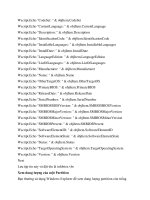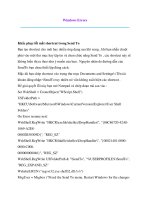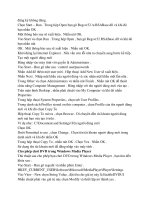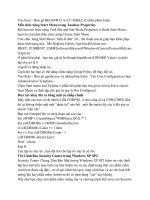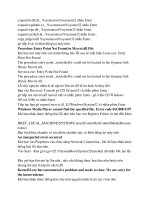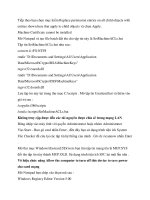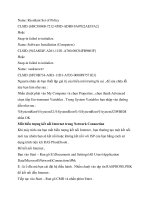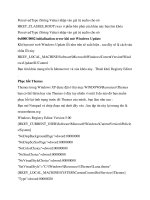Ebook Update Windows XP''''s Problem part 9 pdf
Bạn đang xem bản rút gọn của tài liệu. Xem và tải ngay bản đầy đủ của tài liệu tại đây (140.92 KB, 6 trang )
Tiếp theo bạn chọn mục kiểm Replace permission entries on all child objects with
entries shown here that apply to child objects và chọn Apply.
Machine Certificate cannot be installed
Mở Notepad và tạo file batch đặt tên cho tập tin này là SetMachineACLs.bat
Tập tin SetMachineACLs.bat như sau :
convert d: /FS:NTFS
rmdir "D:\Documents and Settings\All Users\Application
Data\Microsoft\Crypto\RSA\MachineKeys"
regsvr32 rsaenh.dll
rmdir "D:\Documents and Settings\All Users\Application
Data\Microsoft\Crypto\DSS\MachineKeys"
regsvr32 dssenh.dll
Lưu tập tin này lại trong thư mục C:\scripts . Mở tập tin Unattend.bat và thêm vào
giá trị sau :
/copydir:i386\scripts
/cmd:c:\scripts\SetMachineACLs.bat
Không truy cập được đến các tài nguyên được chia sẽ trong mạng LAN
Đăng nhập vào máy tính với quyền Administrator hoặc nhóm Administrator
Vào Start – Run gõ cmd nhấn Enter , đến đây bạn sử dụng trình tiện ích System
File Checker để cứu lại các tập tin hệ thống của mình . Gõ sfc /scannow nhấn Enter
.
Mở thư mục Windows\System32\Drivers bạn tìm tập tin mang tên là MUP.SYS
đổi tên tập tin này thành MUP.OLD. Sử dụng trình tiện ích SFC lại một lần nữa .
Vô hiệu chức năng Allow the computer to turn off this device to save power
cho card mạng
Mở Notepad bạn chép vào đoạn mã sau :
Windows Registry Editor Version 5.00
[HKEY_LOCAL_MACHINE\SYSTEM\CurrentControlSet\Control\Class\{4D36E
972-E325-11CEBFC1-
08002bE10318}\DeviceNumber]
"PnPCapabilities"=dword:00000038
Trong đó : DeviceNumber là số của card mạng
Khi bạn mở Windows Update thông báo lỗi như sau xuất hiện Windows
Update Web site is not available
Đầu tiên bạn tìm thư mục Program Files\Windowsupdate\V4
Nhấn chuột phải vào thư mục mang tên là Iuident.cab và chọn Copy và dán (Paste)
tập tin này vào thư mục Temp trong thư mục V4
Khi truy cập website Windows Update của Microsoft bạn sẽ nhận được thông báo
lỗi Software Update Incomplete The Windows Update.log file may contain the
following error message:
Error IUCTL Downloading iuident.cab from
(Error 0x80070003: The system cannot find the path specified.)
Mở Registry Editor bạn tìm đến khóa sau :
HKEY_LOCAL_MACHINE\SOFTWARE\Microsoft\Windows\CurrentVersion
Ở phần bên phải bạn tìm khóa ProgramFilesDir và thiết lập cho nó giá trị
C:\Program Files.
Tìm tiếp khóa ProgramFilesPath và thiết lập cho nó giá trị là %Program Files%
RUNDLL Error loading irprops.cpl
Khi bạn bắt đầu với hệ điều hành Windows XP của mình bạn sẽ nhận được thông
báo lỗi như trên . Nguyên nhân có thể do các tập tin hệ thống của chức năng bị hư
Bluetooth Authentication
Vào Control Panel chọn Add/Remove Programs. Trên thanh Install/Uninstall chọn
Bluetooth Authentication Agent và khi đó chọn Add/Remove. Khởi động lại máy
tính .
Tiếp theo bạn mở Registry Editor và tìm đến khóa sau :
HKEY_LOCAL_MACHINE\SOFTWARE\Microsoft\Windows\CurrentVersion\R
un
Ở phần bên phải bạn tìm khóa sau và xóa nó BluetoothAuthenticationAgent
Khởi động lại máy tính .
Lỗi Hibernate
Khi bạn bắt đầu với máy tính của mình hoặc bạn sử dụng chức năng Hibernate ,
hai thông báo lỗi như sau sẽ xuất hiện .
Microsoft Windows
The system has recovered from a serious error.
A log of this error has been created.
Please tell Microsoft about this problem.
We have created an error report that you can send to help us improve Microsoft
Windows. We will treat this report as confidential and anonymous.
To see what data this error report contains, click here.
BCCode : 000000A5 BCP1 : 00000011 BCP2 : 00000006
BCP3 : 00000000
BCP4 : 00000000 OSVer : 5_1_2600 SP : 0_0 Product : 256_1
Hoặc lỗi màn hình xanh chết chóc , thông báo lỗi xuất hiện như sau :
A problem has been detected and Windows has been shut down to prevent damage
to your computer
Technical information:
*** STOP: 0x000000A5 (0x00000011, 0x00000006, 0x00000000, 0x00000000)
Bug Check Symbolic Name
lỗi này nguyên nhân do tập tin Hiberfil.sys của bạn bị mất hoặc bị hư .
Bạn khởi động lại máy tính , vào Recovery Console .
Bạn sử dụng lệnh sau : del hiberfil.sys nhấn Enter để xóa tập tin này và khởi động
lại máy tính .
Lỗi khi download hay upgrade từ Windows Upgrade
Thông báo lỗi như sau :
Initialization error 0x8007007e
In the Windows Update.log file in the Windows directory, you may receive a
message that is similar to the following message: Error IUENGINE Determining
machine configuration (Error 0x8007007E: The specified module could not be
found.)
Vào Start – Run gõ cmd nhấn phím Enter . Bạn gõ tiếp SFC /scannow nhấn Enter
Tiếp theo bạn đăng ký tập tin sau : Vào Start – Run gõ regsvr32 /i Urlmon.dll nhấn
Enter
Lặp lại bước trên đối với các tập tin như sau :
o regsvr32 /i Shdocvw.dll
o regsvr32 Msjava.dll
o regsvr32 Actxprxy.dll
o regsvr32 Oleaut32.dll
o regsvr32 /i Mshtml.dll
o regsvr32 /i Browseui.dll
o regsvr32 /i Shell32.dll
Nếu không hết bạn nên sửa chữa hoặc cài đặt lại trình duyệt Internet Explorer của
bạn .
The file C:\windows\system32\c_1252.nls is missing or corrupt
Khi bạn bắt đầu với hệ điều hành của mình , thông báo lỗi như trên sẽ xuất hiện
Đầu tiên bạn khởi động lại máy tính vào Recovery Console bạn gõ như sau :
chkdsk /r nhấn Enter
Lưu ý một điều bạn nên biết khi sử dụng Recovery Console bạn phải đặt đĩa CD
Windows XP vào trong ổ đĩa CDROM . OK nhé . Sau này chúng ta sẽ sử dụng nó
nhiều đấy .
cd system32
ren c_1252.nls c_1252.old
expand D:\i386\c_1252.nl_ c:\windows\system32
Winlogon.exe. Entry Point Not Found The procedure entry point
AssocIsDangerous could not be found in the dynamic link library
SHLWAPI.DLL.
Khi bạn kết nối đến Windows Update bạn có thể nhận được thông báo lỗi như trên
.
Sau đây là cách fix lỗi của nó . Bạn vào Recovery Console bạn gõ như sau (lưu ý
mỗi dòng bạn đều nhấn phím Enter để thực hiện câu lệnh)
cd \
cd windows\system32
ren winlogon.exe winlogon.old
ren msgina.dll msgina.old
ren shell32.dll shell32.old
ren shlwapi.dll shlwapi.old
cd
cd servicepackfiles\i386
copy MSGINA.DLL c:\windows\system32
copy SHELL32.DLL c:\windows\system32
copy WINLOGON.EXE c:\windows\system32
copy SHLWAPI.DLL c:\windows\system32
Nếu cách làm ở trên vần không được bạn chuyển sang cách thứ hai . Gõ tiếp
expand D:\i386\MSGINA.DL_ C:\windows\system32
expand D:\i386\SHELL.DL_ C:\windows\system32
expand D:\i386\WINLOGON.EX_ C:\windows\system32
expand D:\i386\SHLWAPI.DL_ C:\windows\system32
cd\
cd windows\system32
ren *.dl_ *.dll
ren *.ex_ *.exe
Tạo kết nối mạng báo lỗi Error 711: Cannot load Remote Access Service
Connection Manager.
Vào Start – Run gõ Services.msc nhấn Enter . Bạn tìm dịch vụ mang tên là
Telephony , nhấn chuột phải vào dịch vụ này và chọn Properties . Trên thanh
General chọn Manual chọn Startup Type và chọn Start để bắt đầu dịch vụ này .
Sau đó bạn thực hiện giống như trên đồi với dịch vụ Remote Access Connection
Manager và Remote Access Auto Connection Manager .
Khi đăng ký tập tin DLL , thông báo lỗi như sau xuất hiện DllRegisterServer
in tên tập tin.dll failed. Return code was: 0x80070005
Nếu bạn sử dụng Regsrv32 để đăng ký tập tin DLL , thông báo lỗi như trên sẽ xuất
hiện . lỗi này không xuất hiện trên nền Windows NT và Windows 2000 .
Tuy nhiên nếu Windows XP/2003 của bạn bị lỗi như trên . Bạn tiến hành đăng
nhập vào máy tính với tài khoản Administrator và khi đó đăng ký lại tập tin DLL
Snap-in Failed to Initialize khi mở Microsoft Management Console
Khi bạn mở Microsoft Management Console thông báo lỗi như sau sẽ xuất
hiện .Snap-in failed to initialize.
Name: Group Policy
CLSID: {8FC0B734-A0E1-11D1-A7D3-0000F87571-E3}
Hoặc
Snap-in failed to initialize.