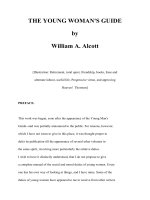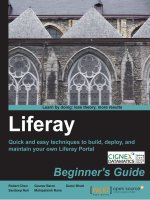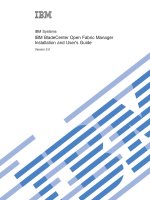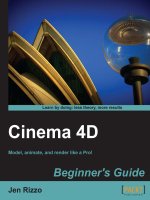OFFICE AND SHAREPOINT 2010 Uer''''s Guide pot
Bạn đang xem bản rút gọn của tài liệu. Xem và tải ngay bản đầy đủ của tài liệu tại đây (20 MB, 753 trang )
Antonovich
Office and SharePoint
2010 User’s Guide
Companion
eBook Available
this print for content only—size & color not accurate
CYAN
MAGENTA
YELLOW
BLACK
PANTONE 123 C
BOOKS FOR PROFESSIONALS BY PROFESSIONALS
®
Office and SharePoint 2010
User’s Guide
Dear Reader,
SharePoint has grown into a critical application for offices worldwide. But there
are few resources dedicated to helping end users gain productivity advantages
by using Office in combination with SharePoint, and especially the latest 2010
versions of each.
That’s where this book comes in. If you are a typical office worker using the
Microsoft Office suite to perform your job, this book is for you. Becoming skilled
at using SharePoint to accomplish your daily tasks is quickly becoming as impor-
tant to average office workers as using Microsoft Word, Excel, or Outlook.
My book will show you how to leverage your existing Microsoft Office skills
with many of the collaboration, web page, and application development capa-
bilities of SharePoint. You’ll learn:
• How to access, customize, share, and extend SharePoint document libraries
in conjunction with Word, Excel, and other Office products
• Different ways of working through Office while interacting with SharePoint,
like synchronizing your calendar and contacts, exporting databases, and
modifying them with SharePoint’s list view
• The best ways of managing content across teams and your entire organization
• What it really means to leverage all of SharePoint’s capabilities by tying them
directly into the Office applications you use every day
I strongly believe that it is time to begin an exciting new way to get work done at
your office. Don’t hesitate. Open this book and begin a journey that can take your
career to new heights.
Michael P. Antonovich
Michael P. Antonovich,
Author of
Office and SharePoint 2007
User’s Guide
Using Visual FoxPro 5
Using Visual FoxPro 3.0
for Windows
Debugging & Maintaining
FoxPro Applications
FoxPro 2 Programming
Guide
User’s Guide to the Apple II
US $44.99
Shelve in:
Applications / MS Office
User level:
Beginning–Intermediate
THE APRESS ROADMAP
Office and SharePoint
2010 User’s Guide
SharePoint 2010
User’s Guide
Microsoft
SharePoint 2010
SharePoint 2010 as a
Development Platform
www.apress.com
SOURCE CODE ONLINE
Companion eBook
See last page for details
on $10 eBook version
ISBN 978-1-4302-2760-1
9 781430 227601
5 44 9 9
7.5 x 9.25 spine = 1.40625" 752 page count
THE EXPERT’S VOICE
®
IN OFFICE AND SHAREPOINT
Michael P. Antonovich
Empowering productivity for the Microsoft Office 2010 user
Office and
SharePoint
2010 User's Guide
Integrating SharePoint with Excel,
Outlook, Access and Word
Office and SharePoint
2010 User's Guide
Integrating SharePoint with Excel, Outlook,
Access and Word
■ ■ ■
Michael P. Antonovich
Download from Library of Wow! eBook <www.wowebook.com>
Office and SharePoint 2010 User’s Guide: Integrating SharePoint with Excel, Outlook, Access
and Word
Copyright © 2010 by Michael P. Antonovich
All rights reserved. No part of this work may be reproduced or transmitted in any form or by any means,
electronic or mechanical, including photocopying, recording, or by any information storage or retrieval
system, without the prior written permission of the copyright owner and the publisher.
ISBN-13 (pbk): 978-1-4302-2760-1
ISBN-13 (electronic): 978-1-4302-2761-8
Printed and bound in the United States of America 9 8 7 6 5 4 3 2 1
Trademarked names, logos, and images may appear in this book. Rather than use a trademark symbol
with every occurrence of a trademarked name, logo, or image we use the names, logos, and images only
in an editorial fashion and to the benefit of the trademark owner, with no intention of infringement of
the trademark.
The use in this publication of trade names, trademarks, service marks, and similar terms, even if they are
not identified as such, is not to be taken as an expression of opinion as to whether or not they are subject
to proprietary rights.
President and Publisher: Paul Manning
Lead Editor: Jonathan Hassell
Technical Reviewer: Razi bin Rais
Editorial Board: Clay Andres, Steve Anglin, Mark Beckner, Ewan Buckingham, Gary Cornell,
Jonathan Gennick, Jonathan Hassell, Michelle Lowman, Matthew Moodie, Duncan Parkes,
Jeffrey Pepper, Frank Pohlmann, Douglas Pundick, Ben Renow-Clarke, Dominic Shakeshaft,
Matt Wade, Tom Welsh
Coordinating Editor: Mary Tobin
Copy Editor: Mary Behr, Jim Compton
Production Support: Patrick Cunningham
Indexer: BIM Indexing & Proofreading Services
Artist: April Milne
Cover Designer: Anna Ishchenko
Distributed to the book trade worldwide by Springer Science+Business Media, LLC., 233 Spring Street,
6th Floor, New York, NY 10013. Phone 1-800-SPRINGER, fax (201) 348-4505, e-mail orders-ny@springer-
sbm.com, or visit www.springeronline.com.
For information on translations, please e-mail , or visit www.apress.com.
Apress and friends of ED books may be purchased in bulk for academic, corporate, or promotional use.
eBook versions and licenses are also available for most titles. For more information, reference our
Special Bulk Sales–eBook Licensing web page at www.apress.com/info/bulksales.
The information in this book is distributed on an “as is” basis, without warranty. Although every
precaution has been taken in the preparation of this work, neither the author(s) nor Apress shall have
any liability to any person or entity with respect to any loss or damage caused or alleged to be caused
directly or indirectly by the information contained in this work.
The source code for this book is available to readers at www.apress.com. You will need to answer
questions pertaining to this book in order to successfully download the code.
Download from Library of Wow! eBook <www.wowebook.com>
For my wife of 33 years, Susan, and our wonderful daughter, Natasha. I love you both.
Download from Library of Wow! eBook <www.wowebook.com>
iv
Contents at a Glance
About the Author xvi
About the Technical Reviewer xvii
Acknowledgments xviii
Introduction xix
■Chapter 1: An Overview of SharePoint 1
■Chapter 2: SharePoint Lists 69
■Chapter 3: Creating Content Pages 151
■Chapter 4: Using Your Document Library with Microsoft Office 201
■Chapter 5: Using Outlook 253
■Chapter 6: Managing Lists with Access 301
■Chapter 7: Managing SharePoint Lists from Excel 355
■Chapter 8: Publishing Excel with Excel Services 383
■Chapter 9: An Introduction to Creating Forms with InfoPath 433
■Chapter 10: Publishing InfoPath Forms in SharePoint Libraries 503
■Chapter 11: Peer-to-Peer Collaboration with SharePoint Workspace 563
■Chapter 12: Additional Supporting Libraries 617
Index 681
Download from Library of Wow! eBook <www.wowebook.com>
v
Contents
About the Author xvi
About the Technical Reviewer xvii
Acknowledgments xviii
Introduction xix
■Chapter 1: An Overview of SharePoint 1
Site Collections, Sites, and Sub-sites 2
Site Collection Templates 5
Collaboration Templates 5
Meeting Templates 9
Enterprise Site Types 10
Publishing Sites (only available from Central Administration) 12
Other Site Templates 14
Applications Site Types 16
Additional Site Templates 17
Lists and Library Types 17
Permissions and Groups 20
Adding a Document Library 30
Knowing Your Document Templates 34
Adding a Document to Your New Library 35
Uploading a Document 40
Editing Documents Stored in Your Library 48
What Is a Concurrency Problem? 52
Download from Library of Wow! eBook <www.wowebook.com>
■ CONTENTS
vi
Why Use Check Out and Check In? 52
Tracking Document Versions 58
Promoting a Prior Version to the Current Version 60
Publishing Documents to Your Document Library 61
Require Document Approval to Hide Drafts—A Simple Workflow 65
Recovering Accidental Deletions with the Recycle Bin 67
Summary 68
■Chapter 2: SharePoint Lists 69
Exploring SharePoint’s Built-in List Types 70
Content & Data Lists 70
Collaboration Lists 90
Searching Category 92
Tracking Lists 95
Other Lists 98
Editing Data into Your List 100
Working with List Views 104
Building a Custom List 107
Modifying the Column Types in Your List 113
Using Alerts to Notify You of List Changes 121
Creating RSS Feeds for Your List 125
Defining Views for Your List 130
Sorting and Filtering Lists 135
Inline Editing 137
Validation Settings 138
Item Validation 138
Column Validation 140
Download from Library of Wow! eBook <www.wowebook.com>
■ CONTENTS
vii
Referential Integrity in List Lookups 142
Summary 149
■Chapter 3: Creating Content Pages 151
Adding a Web Page to Your Collaboration Site 151
Adding a Content to a Web Part Zone 156
Adding an Image to an Image Library 160
Copying Text from a Word Document 164
Using Microsoft Word to Add a Table to Your Content 165
Adding a Hyperlink to Your Content 166
Adding a Wiki Page to Your Collaboration Site 170
Creating Master-Detail Relationships between Your Lists 178
Editing Pages with Check Out and Check In 182
Tracking Page Versions 185
Publishing Pages to Your Site 186
Recovering Accidental Deletions with the Recycle Bin 190
The Share and Track Features 191
E-mail a Link 192
Alerts 192
RSS Feeds 195
The Note Board 196
Tags 197
Summary 199
■Chapter 4: Using Your Document Library with Microsoft Office 201
Opening a SharePoint Document from Within Microsoft Office 201
Editing and Saving a Document to a Document Library 208
Saving a New Document 210
Saving a Document to an Existing Library 211
Download from Library of Wow! eBook <www.wowebook.com>
■ CONTENTS
viii
What Is Metadata? 212
Adding Metadata to Word Documents 213
Adding Metadata to Documents from SharePoint 219
Using Metadata with the Document Information Panel 222
Uploading Existing Documents into a Library Prompts for Required Metadata 224
Working with Document Metadata 224
Managing Multiple Editors to a Document 226
Creating and Using Document Sets 232
Searching For Your Documents 237
Using Word to Contribute to Your Blog Site 240
Creating a Blog Site 241
Defining Categories for Your Blogs 243
Creating a New Blog Posting 244
Commenting on a Blog Entry 247
Setting List Level Blog Permissions 248
Setting Item-Level Blog Permissions 250
Summary 251
■Chapter 5: Using Outlook 253
Synchronizing Your Contacts Lists Between SharePoint and Outlook 253
Connecting Your SharePoint Contacts List to Outlook 253
Adding SharePoint Columns That Will Synchronize with Outlook 257
Managing Update Conflicts 258
Deleting Contacts 260
Recovering Deleted Contacts 261
Moving Contacts between Lists 262
Synchronizing Your Calendars between SharePoint and Outlook 263
Adding a SharePoint Calendar to Outlook 264
Overlaying Calendars 268
Download from Library of Wow! eBook <www.wowebook.com>
■ CONTENTS
ix
Making Changes to Calendar Items 270
Copying and Moving Items between Calendars 271
Deleting Items from the Calendar 272
Synchronizing Tasks between SharePoint and Outlook 273
Adding Tasks Lists to Outlook 274
Editing Tasks from Outlook 277
Sending E-mails from Tasks 278
Using Outlook to Work Offline with Content 278
Letting Alerts Notify You of SharePoint Changes 281
Configuring Your Alerts 281
Correcting/Modifying Alerts 284
Using Outlook’s RSS Reader to Subscribe to SharePoint RSS Feeds 286
Adding an RSS Feed to Internet Explorer 7.0 286
Adding an RSS Feed to Outlook 291
Deleting Items from an RSS Feed 293
Viewing Other List Items Not in the RSS Feed 295
Sending E-mail to Lists 296
Sending a Message to a List or Library 296
Sending Links via Send To 299
Summary 299
■Chapter 6: Managing Lists with Access 301
Exporting SharePoint Lists to Access 302
Saving Your Export Steps 309
Transfer Issues 311
Linking SharePoint Lists to Access 319
Editing Linked Data 320
Using Access to Make Mass Updates 322
Download from Library of Wow! eBook <www.wowebook.com>
■ CONTENTS
x
Use Multivalve Fields in Lists 324
Creating a Multivalued Column in SharePoint 325
Opening a List with Multivalued Columns in Access 330
Some Reasons Not to Use Multivalued Columns 332
Creating Access Forms and Reports from a SharePoint List 333
Creating a Simple Form 333
Creating a Split Form 336
Creating a Custom Form Using a Subform 337
Creating a Simple Report 340
Can Recycle Bin Recover Deleted List Records? 341
Deploying Your Access Application to SharePoint – Option 1 342
Moving All Access Tables to SharePoint 343
Moving the Access Database to SharePoint 345
Deploying Your Access Application to SharePoint – Option 2 348
Summary 354
■Chapter 7: Managing SharePoint Lists from Excel 355
Exporting a List from SharePoint to Excel 355
The Role of the IQY File 356
Choosing How to Display Your Imported List 358
How Views Affect the Data Exported to Your List 360
Using Hyperlinks in Your List 360
Other Table Tools in Your Excel Workbook 362
Exporting Data from an Excel 2007/2010 Spreadsheet into a Custom List 363
Defining a Table Within Your Excel Worksheet 365
Exporting the Excel Table 366
Viewing the Exported Excel Data in the New SharePoint List 369
Download from Library of Wow! eBook <www.wowebook.com>
■ CONTENTS
xi
A Quick Look at Excel 2003 and Synchronization 371
Exporting a SharePoint 2007 List to Excel 2003 371
Exporting Excel 2003 Worksheets to SharePoint 373
What Happened to Synchronization? 375
Linking a List in Excel to SharePoint 376
Summary 380
■Chapter 8: Publishing Excel with Excel Services 383
Configuring Excel Services 384
Publishing an Excel Form to Excel Services 385
Adding an Excel Workbook to Your Document Library from SharePoint 385
Navigating Around Your Worksheet 387
Why You Need Parameters to Make Your Excel Form Interactive 387
Defining Parameters for Your Excel Form 388
Publishing Your Excel Workbook 390
Viewing Uploaded Excel Documents 396
Using the Excel Page Web Part 397
Viewing Data from External Sources in Excel Using a Data Connection 403
Creating an External Connection 404
Importing the SharePoint List to a Workbook 409
Formatting a Pivot Table to Look Like a Worksheet 412
Publishing Your Formatted Workbook 413
Introduction to Status Indicators (KPIs) 416
Status Types Defined 416
Creating a Status List 417
Download from Library of Wow! eBook <www.wowebook.com>
■ CONTENTS
xii
Creating Dashboards with Excel and Status Indicators 424
Building a Dashboard from the Dashboard Template in the Report Center 424
Organizing Web Parts in the Dashboard Web Part Zones 426
Adding KPIs to Your Dashboard 427
Summary 431
■Chapter 9: An Introduction to Creating Forms with InfoPath 433
Why You Should Use InfoPath 434
Exploring the InfoPath Interface 435
Modifying a Form Used with a SharePoint List 437
Creating a Form from a Blank Template 449
The Task Group: Controls 457
The Task Group: Data Sources 464
The Task Group: Design Checker 465
Steps to Build the Request for Absence Form 466
Other Available InfoPath Templates 470
Migrating Your Existing Word Forms into InfoPath 471
Migrating Your Existing Excel Workbook into InfoPath 474
Defining InfoPath Views 478
Viewing Properties 478
Generating Your Second View 480
Building Data Connections for Forms 482
Connecting InfoPath Forms to Data 492
Creating and Reusing Form Sections with Template Parts 497
Summary 502
Download from Library of Wow! eBook <www.wowebook.com>
■ CONTENTS
xiii
■Chapter 10: Publishing InfoPath Forms in SharePoint Libraries 503
Publishing InfoPath Forms to a Network File Share 503
Publish Your Form Data to SharePoint 510
Using InfoPath Forms Services for Customers Without InfoPath 521
Publishing to a SharePoint Server 521
Defining Metadata for the Document Library 526
Additional Library Settings 530
Using the Published Form 532
Changing Submit Options for a Form 533
Saving the Data from a Form 534
Publishing a Form to a Content Type 536
Installing and Using Site Collection Content Types 542
Adding a Content Type to a Library 542
Changing the Default Content Type 543
Working with a Library That Has Multiple Content Types 544
Building Custom Workflows for InfoPath Forms Using SharePoint Designer 544
What Is a Workflow? 545
Beginning a Simple Approval Workflow 546
Defining Workflow Details 549
Configuring an E-mail Message 550
Adding Multiple Actions 552
Adding Additional Steps 554
How to Run the Workflow 556
Restructuring Your Conditions 558
Configuring the Workflow Settings 559
Summary 560
Download from Library of Wow! eBook <www.wowebook.com>
■ CONTENTS
xiv
■Chapter 11: Peer-to-Peer Collaboration with SharePoint Workspace 563
Digging into SharePoint Workspace 564
Adding Your Account to Other Computers 576
Creating a Groove Workspace 578
Documents Tool 580
Discussion Tool 581
Calendar Tool 584
Chat Tool 585
Notepad Tool 586
Pictures Tool 587
Sketchpad Tool 588
Chess Tool 589
Lists Tool 590
Working with Your SharePoint Files Within SharePoint Workspace 599
Editing Content in SharePoint Workspace 603
Other Options in the SharePoint Workspace 605
Working with Lists in the SharePoint Workspace 605
Working with Discussion Groups in SharePoint Workspace 606
Properties for SharePoint Workspace 608
Summary 615
■Chapter 12: Additional Supporting Libraries 617
Creating a Records Management System to Archive Your Documents 617
Creating Site Columns 618
Creating a Content Type for RFB Documents 620
Creating a Site Library to Collect RFB Documents 625
Creating the Records Center Site 632
Creating the External Service Connection 634
Adding the Site Content Type for RFBs into the Records Center 636
Download from Library of Wow! eBook <www.wowebook.com>
■ CONTENTS
xv
Creating a Policy for the Archival Library 637
Creating a Record Routing Rule 639
Archiving Your Documents 642
Creating a Picture Library in SharePoint 644
Uploading Pictures to SharePoint 648
Using the Microsoft Office Picture Manager 652
Using Windows Explorer to Upload Pictures 656
Downloading Images from Your Picture Library 657
Sending Images to a Microsoft Office Application 660
Viewing the Pictures in a Picture Library 662
Creating a Slide Library in SharePoint 668
Uploading Pictures to Your Slide Library from PowerPoint 671
Copying Slides from Your Slide Library to PowerPoint Presentations 677
Summary 679
Index 681
Download from Library of Wow! eBook <www.wowebook.com>
xvi
About the Author
■Michael P. Antonovich graduated from Lehigh University with a
bachelor’s degree in chemical engineering in 1976 and a MBA in 1980, but
his career almost from the start evolved toward computers and application
development. He started working with large mainframe systems but quickly
developed a keen interest in microcomputers when Apple introduced its
Apple II, for which he wrote his first book in 1983. Over the years, he has
learned many different systems, applications, and programming languages,
but the first development environment he felt really strong about was
FoxBase and later FoxPro. During the 90s, he published four books on
FoxPro before the Internet and SQL Server bug bit him.
In addition to his full-time jobs developing applications, he has
conducted dozens of different computer training classes for companies and
universities over the years. Since his first SharePoint book, Michael has
become a regular speaker at many of the SQL Saturday, Code Camp, and
SharePoint Saturday events in the state of Florida, having presented nearly
two dozen sessions in the last three years. He also has been serving on the
Information Technology Advisory Committee of Valencia Community College.
In 2003, he joined the IT team of Orange County Public Schools as they prepared to launch a major
new student tracking system. But the lure of the Internet along with a “little” product called SharePoint
pulled him back into Internet development in the fall of 2006, when he took on the task of heading up
the technical team to develop a new SharePoint portal for the school district that would provide all users
with a single, consistent, easy-to-use interface. Since then, his team has completed the refresh and
branding of all district Internet and intranet sites. They also worked with representatives from each of
the over 170+ schools in the district to create new branded sites that follow a common site template
providing consistency in locating information across the schools. Currently, Michael’s team is preparing
for a refresh of the branding for both the schools and intranet sites to enhance the consistency between
sites further and to take advantage of the new SharePoint 2010 features. They are also committed to
expanding the number of applications embedded or run through SharePoint employee sites to help
reduce the district’s paper usage and improve operating efficiencies. Orange County Public Schools is
the 10th largest school district in the United States.
Download from Library of Wow! eBook <www.wowebook.com>
xvii
About the Technical Reviewer
■Razi bin Rais is a Microsoft technology specialist with focus on Microsoft
SharePoint Products and Technologies. Razi has extensive experience in
designing, implementing and supporting enterprise solutions using
Microsoft SharePoint Server. Razi has authored numerous articles
published online and also worked with Microsoft MSL as a SME on several
SharePoint 2010 courses. Razi is also a speaker for INETA and GITCA, and
had led many sessions in several industry trade show conferences including
the Microsoft TechDays, ISV innovation Days, Community Technology
Updates and SharePoint Saturdays. For his community involvement and
contribution, he has also been awarded the Microsoft MVP award for
SharePoint Services since 2007. Razi blogs at
and can be reached at
Download from Library of Wow! eBook <www.wowebook.com>
xviii
Acknowledgments
Even though a book may get published with a single name on the cover, many people are actually
involved in getting that book into your hands. I’d like to thank Jonathan Hassell, my Apress Lead Editor,
for giving me the chance to do a second SharePoint book on Office and SharePoint integration. Thanks
to Razi bin Rais, my technical reviewer, for pointing out the technical things I assumed everyone would
know but needed to include. To Mary Behr and Jim Compton, thanks for helping me make this text more
readable and fixing my grammar mistakes, and thanks to Mary Tobin for keeping track of everything
between all of us so we could get this project completed. I just want the reader to know that this team
did a wonderful job catching many problems, so any errors that you may still find in this book are
undoubtedly mine.
To the entire SharePoint team at Microsoft, thanks for continuing the feature expansion of such a
tremendously powerful and solid development platform like SharePoint. Keep the vision. It brings
together the best of the Internet with the best of Microsoft Office in a way that boosts productivity to
astronomical heights. It is truly an ‘office’ game-changer.
To my everyday SharePoint Team of the last three years, special thanks to Mike Healey for helping
all of us understand web parts, workflows and general SharePoint administration tasks. A big thanks to
Suyin Ferro Rams for all the work you have done to develop applications that we can deploy through
SharePoint. Thanks also to Serena Wright for guiding us as our unofficial project manager through the
last three years of successfully deploying hundreds of Internet and intranet sites, and over 170 branded
school sites. Finally thanks to Robert Curran, our Applications Director, who believed in our ability to
succeed during the last three years as we built all of our district’s sites and supported our ‘One Portal –
One View’ vision originally proposed by Charles Thompson. As you know Robert, we are not done yet.
I also want to give a shout out of thanks to Andy Warren of End-to-End Training in Orlando, FL for
getting me out of the office and involved in the original SQL Saturday (yes, my other passion is SQL
Server), an activity that has led to other speaking opportunities.
A huge Thank You has to go to my wife Susan for understanding that writing a book takes a lot of
time away from other things, not just for a few days, but for months. Moreover, thank you God above for
making all of this possible and for giving me my wife and daughter without whom all of this would have
little meaning.
Then there are the uncountable seminars, webinars, newsletters, white papers, blogs, books, and
other information sites I have read over the last three years on SharePoint, Office, and SQL Server.
Finally, thanks to all the production people at Apress for their parts in making this book not only
happen, but also look so good. You make the process easy.
Download from Library of Wow! eBook <www.wowebook.com>
xix
Introduction
Since the release of SharePoint 2007, the popularity of SharePoint has grown each year. With the new
release of SharePoint 2010, Microsoft has further expanded the feature set. Some of the improvements
include changing the way you connect to external data sources, adding the ability to display Visio
diagrams directly in the browser, publishing Access applications to a web site and more. Visually, they
have made editing the content of your pages more like working in Office with the addition of the ribbon
interface. It is my belief that SharePoint is the biggest change to the way you and I work in our offices
since … well … since Microsoft Office. Word showed us how to write and edit more efficiently on a
computer screen than we ever could with a typewriter.
Over the years, Microsoft Office has become so pervasive that it is almost impossible to get an office
job today if you do not have a firm understanding of at least Microsoft Word and Microsoft Excel.
Perhaps now it is time to add SharePoint to that list of job requirements. SharePoint can help organize
where you save your documents as well as how you archive them into Records Centers to preserve them.
Sharing documents and other files with coworkers insures that there is only a single version of the truth.
The need to print documents to send them to others is all but eliminated through the ability to create
and use collaboration sites and SharePoint Workspaces. Creating applications quickly and with minimal
programming has been enhanced with the ability to publish Access applications in SharePoint so that
anyone with a browser can access and interact with them. The new Business Connectivity Services lets
you gather data from many data sources creating a single view of the information important to you and
your coworkers. Of course, you can still create your corporate web sites and even internal employee
intranet sites using the same tools and methodologies you learn while working with your collaboration
sites.
We have all heard of that utopia of a paperless society where information flows at the speed of light
from its point of creation to each user who must review, approve, and use it. However, the electronic
revolution of the 1990s and 2000s did not free us from paper. Perhaps the Internet was not the solution,
although it was an enabling technology that made our vision of the office of the future possible. As a
result, the rising tide of paper on most information workers’ desks seems to have gotten bigger. Perhaps
the tools of the last two decades were just not ready. Perhaps we were simply missing that keystone
software tool that brings it all together into a compelling argument.
Is SharePoint that tool? I believe that it can be the enabler that brings our dream of a paperless
society into reality.
Oh, you say you have heard of SharePoint, but thought that it was just a portal for a company’s web
site. Yes, it is that, but that is only one part of this many-faceted tool.
Download from Library of Wow! eBook <www.wowebook.com>
■ INTRODUCTION
xx
SharePoint sits on top of the many technologies. It borrows a lot from web development. However,
it also integrates tightly into the Microsoft Office products, giving them the ability to accomplish goals
like the following:
• Create shared document libraries that users can access from anywhere they can
get an Internet connection or to work on those documents offline and then
synchronize their changes with the document library the next time they connect
to their corporate intranet.
• Present electronic forms that people interactively complete, rather than forcing
them to download and print the form, write on it, send it back, and then have
someone enter the data into a computer program interface.
• Store multiple versions of documents so a revision history can be retained or to
archive a copy of a document into your company’s permanent records archival
center.
• Display business information in Excel-style pages, dashboards and Key
Performance Indicator (KPI) lists that change interactively to help managers make
better decisions.
• Use agile application development with Microsoft Access to meet the needs of
various departments and groups within your corporate environment and deploy
that application to run on the user’s browser so they can truly access it anywhere.
By deploying through Access Services on SharePoint, these applications are
secure, backed up, and easily maintained, since they only have a single source for
the data, the forms, and the reports.
In the last three years, a large number of IT people worldwide started using SharePoint. They are
creating web sites and collaboration sites by the thousands every day. And that is good. However,
SharePoint will not reach its full potential until every computer user who knows how to use Microsoft
Office can also use SharePoint together with their favorite Office application, such as MS Word, Outlook
MS Excel, or MS Access.
This does not mean you need to know how to install SharePoint or even how to configure it
(although understanding a little of the configuration would not hurt). However, it does mean that you
need to know how to create and use libraries, lists, and many other features. It means that you need to
learn how to use Office tools like Word, Outlook, Excel, and Access to not only create and maintain your
own files on a SharePoint site, but also to store files on a centralized server at your company that you can
access from anywhere you can get an Internet connection. It should no longer make a difference
whether you are connecting through your home computer or using your laptop and wireless connection
at a resort while on vacation. You could even be at your local library using its public computers. Perhaps
you will even access your information from your cell phone or tablet computer. Anywhere. Any time.
The dream of connecting to your corporate data exists today and is only a connection away.
However, there is more than just accessing your files. You can share your files easily with your
colleagues or even the project consultant who works in a different city. Let’s create workflows without
resorting to programming so that, when you create a document, you can automatically send it to
someone else for review or approval. Let’s see how to consolidate lists, calendars, and tasks from
multiple sources. Let’s discover how to create forms for others to use directly from their browser. But
most of all, let’s see how you can become more productive and efficient using your favorite Microsoft
Office tools together with SharePoint, without needing to spend months learning how to program first.
Download from Library of Wow! eBook <www.wowebook.com>
■ INTRODUCTION
xxi
The revolution in the way you will work in an office began three years ago with SharePoint 2007. Are
you ready? You already know how to use the basic Microsoft Office tools. Now, let me show you how to
leverage those tools to enhance your productivity and free you from that paper avalanche hanging off
the side of your desk.
Who This Book Is For
This book is for those of you who have been using Microsoft Office perhaps for years to get your daily
work done and now are looking for ways to share your work with your coworkers and to collaborate with
them. You may not really want to learn programming. You would rather leave that for others. However,
you are willing to use the tools and features that programmers make available to you if it makes your job
easier or helps you get your work done quicker. Sure, maybe with some programming skills and some
time (perhaps a lot of time), you could make SharePoint do many other things that it just cannot do out
of the box. If that is your goal, there are many other excellent books on the market that will take you
down that road. However, for now you just need to get the most out of your Microsoft Office tools as
quickly as possible. Are you one of those people willing to learn a new tool if it makes your job easier,
faster, and perhaps even fun? If that describes you, then you are (or can become) a power user of
Microsoft Office. You can become that indispensable person in your office that other people come to
when they need to do something in Office and SharePoint but don’t quite know how to begin.
With the release of both a new Microsoft Office 2010 suite and SharePoint Server 2010, this could be
your best time to take that next step in productivity at your office. You can lead the way to increased
collaboration between project and department staff members, build the content for your company
intranet and Internet sites, and go green by reducing the use of paper in your office by using electronic
forms redirected with workflows. Perhaps you dream of a day when you will not need a single sheet of
paper on your desktop to get your work done. Perhaps your dream is to enable your coworkers to
collaborate from anywhere around the world. Perhaps you dream of a day when you can work from
home without having to commute hours each week to and from your office or burn more of our precious
oil sitting in traffic jams. If this sounds like I am describing you, then this book is your starting point
toward that future.
Contacting the Author
You can contact the author by email at I will be establishing a blog, at
www.micmin.org/blog.aspx, to go along with this book; there from time to time I will post additional tips
and tricks related to collaboration between Microsoft Office and SharePoint 2010.
Download from Library of Wow! eBook <www.wowebook.com>
Download from Library of Wow! eBook <www.wowebook.com>
C H A P T E R 1
■ ■ ■
1
An Overview of SharePoint
This book first went on sale as Microsoft introduced SharePoint 2010, a remarkable follow-up to the
highly successful SharePoint 2007 product. It is hard to believe that it was only three years ago that
SharePoint 2007 debuted as enterprise-level application solution for organizations deploying various
combinations of internet, intranet, and extranet sites. It was so successful that Gartner placed
SharePoint 2007 in its 2008 leader’s quadrant for Horizontal Portal Products, Enterprise Content
Management, and Information Access Technology. By heavily leveraging Microsoft’s Office family
products, the SharePoint environment allows teams to work together and collaborate even when
separated across the country or the globe.
SharePoint 2010 continues in that fine tradition by enhancing its collaboration features. Throughout
the latest release of this product, you will find many improvements over 2007; some little items, others
fairly major. Together these improvements make SharePoint 2010 your platform of choice for deploying
any web-based information or applications web site for your company or customers.
There are many opportunities to exploit SharePoint’s features. For some, you need a fair amount of
programming expertise. However, for power users of Microsoft Office, you can easily manipulate many
of the features directly through the interface with little to no coding experience. In this book, I will focus
on helping you extract the most benefit from SharePoint using familiar Microsoft Office tools such as
Outlook, Word, Excel, PowerPoint, and Access. I will also help you explore some of the lesser-known
tools such as InfoPath to build and deploy forms, Groove (renamed SharePoint Workspace) to create
custom local collaboration groups that integrate with SharePoint, and SharePoint Designer for those
who may want to do a little custom branding or create their own custom page layouts. Overall, this book
concentrates on collaboration-type activities as opposed to Internet site development. However, many
of the same techniques used in collaboration sites apply just as well when working with web pages, web
parts, libraries, and lists.
In this chapter, you will first discover the basic hierarchy consisting of site collections and sites used
in SharePoint site development. Think of it as creating the framework of a new building. Next, you will
see how to build out that framework with pages, libraries, lists, and more. You will also learn how to set
permissions for users and how to define and inherit permissions from one site to another. You will gain
an understanding of how permissions affect what a user can do within a site, from creating new content
to just viewing someone else’s content. Next, you will build a document library and learn how to use
Microsoft Word to add and edit documents stored in that library. Then I will show you how to preserve
the integrity of your editing with the Check Out and Check In facility for documents. Finally, you will
explore the use of versioning to keep track of changes and to control what information others can view.
Download from Library of Wow! eBook <www.wowebook.com>