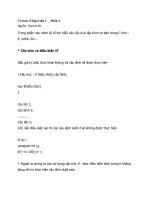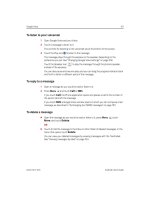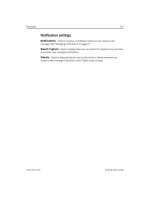lập trình android (phần 7) pdf
Bạn đang xem bản rút gọn của tài liệu. Xem và tải ngay bản đầy đủ của tài liệu tại đây (1.3 MB, 50 trang )
276 CHAPTER 11 Location, location, location
public void onStart() {
super.onStart();
this.locationManager =
(LocationManager)
this.getSystemService(Context.LOCATION_SERVICE);
this.locationProvider =
this.locationManager.getProvider(
LocationManager.GPS_PROVIDER) ;
// LocationListeners omitted here for brevity
GeoPoint lastKnownPoint = this.getLastKnownPoint();
this.mapController = this.mapView.getController();
this.mapController.setZoom(10);
this.mapController.animateTo(lastKnownPoint);
this.getBuoyData(lastKnownPoint);
}
. . . onResume and onPause omitted for brevity
. . . other portions of MapViewActivity are included
in later listings in this chapter
private GeoPoint getLastKnownPoint() {
GeoPoint lastKnownPoint = null;
Location lastKnownLocation =
this.locationManager.getLastKnownLocation(
LocationManager.GPS_PROVIDER) ;
if (lastKnownLocation != null) {
lastKnownPoint = LocationHelper.getGeoPoint(lastKnownLocation);
} else {
lastKnownPoint = LocationHelper.GOLDEN_GATE;
}
return lastKnownPoint;
}
The first thing to note with the
MapViewActity
is that it extends
MapActivity
B
.
Although we aren’t focusing on the
MapActivity
details yet (that will be covered in
section 11.3), this extension is still important to note. Once we get the class started, we
declare member variables for
LocationManager
C
and
LocationProvider
D
.
In order to instantiate the
LocationManager
we use the
Activity
getSystemSer-
vice(String name)
method
E
.
LocationManager
is a system service, so we don’t
directly create it; we let the system return it. After we have the
LocationManager
, we
also assign the
LocationProvider
we want to use with the manager’s
getProvider
method
F
. In this case we are using the GPS provider. We will talk more about the
LocationProvider
class in the next section.
Once we have the manager and provider in place, we use the
onCreate
method of
our
Activity
to instantiate a
MapController
and set initial state for the screen
G
. A
MapController
and the
MapView
it manipulates are also items we will cover more in
section 11.3.
Instantiate
LocationManager
system service
E
F
Assign GPS
LocationProvider
Set up map
G
Get the last
known Location
H
Licensed to Deborah Christiansen <>
Download at Boykma.Com
277Using LocationManager and LocationProvider
Along with helping you set up the provider you need,
LocationManager
supplies
quick access to the last-known
Location
H
. This method is very useful if you need a
quick fix on the last location, as opposed to the more involved techniques for registering
for periodic location updates with a listener (a topic we will cover in section 11.2.3).
Though we don’t use it in this listing, or in the Wind and Waves application at all,
the
LocationManager
additionally allows you to directly register for proximity alerts. If
you need to fire an
Intent
based on proximity to a defined location, you will want to
be aware of the
addProximityAlert
method. This method lets you set the location
you are concerned about with latitude and longitude, and then it lets you specify a
radius and a
PendingIntent
. If the device comes within the range, the
PendingIntent
is fired. (There is a corresponding
removeProximityAlert
method as well.)
Getting back to the main purpose for which we will use the
LocationManager
with
Wind and Waves, we next need to look a bit more closely at the
GPS
LocationProvider
.
11.2.2 Using a LocationProvider
LocationProvider
is an abstract class that helps define the capabilities of a given pro-
vider implementation. Different provider implementations, which are responsible for
returning location information, may be available on different devices and in differ-
ent circumstances.
So what are the different providers, and why are multiple providers necessary?
Those are really context-sensitive questions, meaning the answer is, “it depends.”
Which provider implementations are available depends on the hardware capabilities
of the device—does it have a
GPS receiver, for example? It also depends on the
situation; even if the device has a
GPS receiver, can it currently receive data from satel-
lites, or is the user somewhere that’s not possible (an elevator or a tunnel)?
At runtime you will need to query for the list of providers available and use the
most suitable one (or ones—it can often be advantageous to fall back to a less-accu-
rate provider if your first choice is not available or enabled). The most common pro-
vider, and the only one available in the Android Emulator, is the
LocationManager.
GPS_PROVIDER
provider (which uses the GPS receiver). Because it is the most common
(and most accurate) and what is available in the emulator, this is the provider we are
going to use for Wind and Waves. Keep in mind, though, at runtime in a real device,
there will normally be multiple providers, including the
LocationManager.
NETWORK_PROVIDER
provider (which uses cell tower and Wi-Fi access points to deter-
mine location data).
In listing 11.3 we showed how you can obtain the
GPS provider directly using the
getProvider(String
name)
method. Some alternatives to this approach of directly
accessing a particular provider are shown in table 11.2.
Different providers may support different location-related metrics and have differ-
ent costs or capabilities. The
Criteria
class helps to define what each provider
instance can handle. Among the metrics available are the following: latitude and lon-
gitude, speed, bearing, altitude, cost, and power requirements.
Licensed to Deborah Christiansen <>
Download at Boykma.Com
278 CHAPTER 11 Location, location, location
Another important aspect of working with location data and
LocationProvider
instances is Android permissions. Location-related permissions need to be in your
manifest depending on the providers you want to use. Listing 11.4 shows the Wind
and Waves manifest
XML file, which includes both
COARSE
- and
FINE
-grained location-
related permissions.
<?xml version="1.0" encoding="utf-8"?>
<manifest xmlns:android=" /> package="com.msi.manning.windwaves">
<application android:icon="@drawable/wave_45"
android:label="@string/app_name"
android:theme="@android:style/Theme.Black”>
<activity android:name="StartActivity"
android:label="@string/app_name">
<intent-filter>
<action android:name="android.intent.action.MAIN" />
<category android:name="android.intent.category.LAUNCHER" />
</intent-filter>
</activity>
<activity android:name="MapViewActivity" />
<activity android:name="BuoyDetailActivity" />
<uses-library android:name="com.google.android.maps" />
</application>
<uses-permission
android:name=
"android.permission.ACCESS_COARSE_LOCATION" />
Table 11.2 Methods for obtaining a
LocationProvider reference
LocationProvider code snippet
Description
List<String> providers =
locationManager.getAllProviders();
Get all of the providers regis-
tered on the device.
List<String> enabledProviders =
locationManager.getAllProviders(true);
Get all of the currently enabled
providers.
locationProvider =
locationManager.getProviders(true).get(0);
A shortcut to get the first en-
abled provider, regardless of
type.
locationProvider =
this.locationManager.getBestProvider(
myCriteria, true);
An example of getting a
LocationProvider using a
specified
Criteria. (You can
create a
criteria instance
and specify whether bearing or
altitude or cost and other met-
rics are required or not.)
Listing 11.4 A manifest file showing COARSE and FINE location-related permissions
Include
LocationManager.
NETWORK_PROVIDER
B
Licensed to Deborah Christiansen <>
Download at Boykma.Com
279Using LocationManager and LocationProvider
<uses-permission
android:name=
"android.permission.ACCESS_FINE_LOCATION" />
<uses-permission
android:name="android.permission.INTERNET" />
</manifest>
In terms of location permissions, we are including both the
ACCESS_COARSE_
LOCATION
B
, and
ACCESS_FINE_LOCATION
C
permissions in our manifest. The
COARSE
permission corresponds to the
LocationManager.NETWORK_PROVIDER
provider (cell and Wi-Fi based data), and the
FINE
permission corresponds to the
LocationManager.GPS_PROVIDER
provider. We aren’t using the network provider in
Wind and Waves, but we have noted that a worthwhile enhancement would be to fall
back to the network provider if the
GPS provider is unavailable or disabled—this per-
mission would allow that.
Once you understand the basics of
LocationManager
and
LocationProvider
, the
next step is to unleash the real power and register for periodic location updates in
your application with the
LocationListener
class.
11.2.3 Receiving location updates with LocationListener
One way to keep abreast of the device location from within an Android application is
to create a
LocationListener
implementation and register it to receive updates.
LocationListener
is a very flexible and powerful interface that lets you filter for
many types of location events based on various properties. You have to implement the
interface and register your instance to receive location data callbacks.
Listing 11.5 brings all of the pieces we have covered thus far into scope as we create
several
LocationListener
implementations for the Wind and Waves
MapViewActiv-
ity
(the parts we left out of listing 11.3) and then register those listeners using the
LocationManager
and
LocationProvider
.
. . . start of class in Listing 11.3
private final LocationListener locationListenerGetBuoyData =
new LocationListener() {
public void onLocationChanged(
final Location loc) {
int lat = (int) (loc.getLatitude()
* LocationHelper.MILLION) ;
int lon = (int) (loc.getLongitude()
* LocationHelper.MILLION) ;
GeoPoint geoPoint = new GeoPoint(lat, lon);
getBuoyData(geoPoint);
}
public void onProviderDisabled(String s) {
}
public void onProviderEnabled(String s) {
}
Listing 11.5 Creation of LocationListener implementations in MapViewActivity
Include GPS
provider
C
Create
anonymous
LocationListener
B
Implement
onLocationChanged
C
Get latitude
and longitude
D
Create GeoPoint
E
F
Update map
pins (buoy data)
Licensed to Deborah Christiansen <>
Download at Boykma.Com
280 CHAPTER 11 Location, location, location
public void onStatusChanged(String s, int i, Bundle b) {
}
} ;
private final LocationListener locationListenerRecenterMap =
new LocationListener() {
public void onLocationChanged(final Location loc) {
int lat = (int) (loc.getLatitude()
* LocationHelper.MILLION);
int lon = (int) (loc.getLongitude()
* LocationHelper.MILLION);
GeoPoint geoPoint = new GeoPoint(lat, lon);
mapController.animateTo(geoPoint);
}
public void onProviderDisabled(String s) {
}
public void onProviderEnabled(String s) {
}
public void onStatusChanged(String s, int i, Bundle b) {
}
} ;
@Override
public void onStart() {
super.onStart();
this.locationManager =
(LocationManager)
this.getSystemService(Context.LOCATION_SERVICE);
this.locationProvider =
this.locationManager.getProvider(LocationManager.GPS_PROVIDER);
if (locationProvider != null) {
this.locationManager.requestLocationUpdates(
locationProvider.getName(), 3000, 185000,
this.locationListenerGetBuoyData);
this.locationManager.requestLocationUpdates(
locationProvider.getName(), 3000, 1000,
this.locationListenerRecenterMap);
} else {
Toast.makeText(this, "Wind and Waves cannot continue,"
+ " the GPS location provider is not available"
+ " at this time.", Toast.LENGTH_SHORT).show();
this.finish();
}
. . . remainder of repeated code omitted (see listing 11.3)
}
When implementing the
LocationListener
interface, it is often practical to use an
anonymous inner class
B
. For our
MapViewActivity
we have created two
Location-
Listener
implementations because we want to register them both using different set-
tings, as we will show momentarily.
Within the first listener,
locationListenerGetBuoyData
, we see how the
onLoca-
tionChanged
method is implemented
C
. In that method we get the latitude and lon-
gitude from the
Location
sent in the callback
D
. We then use the data to create a
Move map to
new location
G
Register
locationListener-
GetBuoyData
H
Register
locationListener-
RecenterMap
I
Licensed to Deborah Christiansen <>
Download at Boykma.Com
281Working with maps
GeoPoint
E
after multiplying the latitude and longitude by 1 million (1e6). The 1e6
format is necessary because
GeoPoint
requires microdegrees for coordinates.
After we have the data, we update the map (using a helper method that resets a
map
Overlay
, the details of which we will cover in the next section)
F
. In the second
listener,
locationListenerRecenterMap
, we perform a different task—we center the
map
G
.
The reason we are using two listeners becomes crystal clear when you see how listeners
are registered with the
requestLocationUpdates
method of the
LocationManager
class.
Here we are registering the first one,
locationListenerGetBuoyData
, to fire only when
the new device location is a long way off from the previous one (185000 meters; we chose
this number to stay just under 100 nautical miles, which is the radius we will use to pull
buoy data for our map; we don’t need to redraw the buoy data on the map if the user
moves less than 100 nautical miles)
H
. We are registering the second one,
location-
ListenerRecenterMap
, to fire more frequently (so the map view recenters if the user
stays inside our application but moves more than 1000 meters)
I
. Using separate lis-
teners like this allows us to fine-tune the event processing (rather than having to build
in our own logic to do different things based on different values with one listener).
Although our implementation here works, and it is the most straightforward example,
keep in mind that our registration of
LocationListener
instances could be made
even more robust by implementing the
onProviderEnabled
and
onProviderDisabled
methods. Using those methods and different providers, you can see how you could
provide useful messages to the user and also provide a graceful fallback through a set
of providers (if
GPS becomes disabled, try the network, and so on).
With
LocationManager
,
LocationProvider
, and
LocationListener
instances in place,
the next thing we need to address is more detail concerning the
MapActivity
and
MapView
we are using.
11.3 Working with maps
We have demonstrated the start of the
MapViewActivity
our Wind and Waves applica-
tion will use in the previous sections. There we covered the supporting classes and the
handling of registering to receive location updates. With that structure in place, we
now will focus on the map details themselves.
Register location listeners carefully
The time parameter to the
requestLocationUpdates
method should be used care-
fully. Getting location updates too frequently (less than 60000 ms per the documen-
tation) can wear down the battery and make the application too noisy. In this sample
we have used an extremely low value for the time parameter for debugging purposes
(3000 ms). You should never use a value lower than the recommended 60000 ms in
production code.
Licensed to Deborah Christiansen <>
Download at Boykma.Com
282 CHAPTER 11 Location, location, location
The
MapViewActivity
screen will
look like the screen shot in figure 11.6,
where several map
Overlay
classes are
used on top of a
MapView
within a
MapActivity
.
In order to use the
com.google.
android.maps
package on the Android
platform and to support all the concepts
related to a
MapView
, we are required to
use a
MapActivity
.
11.3.1 Extending MapActivity
A
MapActivity
is the gateway to the
Android Google Maps-like
API package
and other useful map-related utilities.
There are several details behind creat-
ing and using a
MapView
that we as
developers are fortunate enough not to
have to worry about, because
Map-
Activity
handles them for us.
You will learn more about
MapView
,
which is what we really care about as
developers building map applications,
in the next section, but it’s important to
first understand what a
MapActivity
is
and why it’s necessary. At its core, a
Map-
Activity
supports a
MapView
(a
MapAc-
tivity
is the only place a
MapView
can be
used) and manages all the network and
file system–intensive setup and teardown
tasks needed for supporting the same.
The
MapActivity
onResume
method
automatically sets up network threads for various map-related tasks and caches map
section tile data on the filesystem, for example, and the
onPause
method cleans these
up. Without this class, all of these details would be extra housekeeping that any
Activity
wishing to include a
MapView
would have to repeat each time.
There isn’t a lot you will need to do with regard to
MapActivity
in code. Extend-
ing this class (as we did in listing 11.3), making sure to use only one instance per pro-
cess (use more than one and unexpected results may occur), and including a special
manifest element to enable the
com.google.android.maps
package are all you need.
You may have noticed the curious
uses-library
element in the Wind and Waves man-
ifest in listing 11.4.
<uses-library android:name="com.google.android.maps" />
Figure 11.6 The MapViewActivity from
the Wind and Waves application showing a
MapActivity with MapView
Licensed to Deborah Christiansen <>
Download at Boykma.Com
283Working with maps
The
com.google.android.maps
package, where
MapActivity
,
MapView
,
MapCon-
troller
, and other related classes such as
GeoPoint
and
Overlay
reside, is “not a stan-
dard package in the Android library” per the documentation. This manifest element
is required to pull in support for the
maps
package.
Once you have the
uses-library
element and have a basic
Activity
that extends
MapActivity
, the details come inside the
MapView
and related
Overlay
classes.
11.3.2 Using a MapView
A
MapView
is a miniature version of many of
the Google Maps
API concepts in the form of
a
View
for your Android application. A
MapView
displays tiles of a map, which it
obtains over the network as the map is
moved and zoomed, much like the web ver-
sion of Google Maps.
Many of the concepts from the standard
Google Maps
API are also present in Android
through the
MapView
. For instance,
MapView
supports a plain map mode, a satellite mode,
a street-view mode, and a traffic mode. When
you want to write something on top of the
map, from a straight line between two points
to “pushpin” markers, or full-on images or
anything else, you use an
Overlay
.
Examples of several of these concepts
can be seen in the
MapViewActivity
screen
shots for the Wind and Waves application,
such as what is shown in figure 11.6. That
same
MapViewActivity
is shown again in
figure 11.7, switched into satellite mode and
zoomed in several levels.
The
com.google.android.maps
package
supports a good many of the Google Maps
API concepts but isn’t identical. You have
already seen the
MapView
we will use for the
Wind and Waves application declared and
instantiated in listing 11.3. Here we will dis-
cuss the use of this class inside our
Activity
to control, position, zoom, populate, and
overlay our map.
Before we can use a map at all, we have to get a Google Maps
API key and declare it
in our layout file. Listing 11.6 shows the
MapActivity
layout file we are using with a
special
android:apiKey
attribute.
Figure 11.7 The MapViewActivity
from the Wind and Waves application using
satellite mode and zoomed in on a position
near Los Angeles
Licensed to Deborah Christiansen <>
Download at Boykma.Com
284 CHAPTER 11 Location, location, location
<?xml version="1.0" encoding="utf-8"?>
<RelativeLayout xmlns:android=" /> android:layout_width="fill_parent"
android:layout_height="fill_parent"
android:gravity="center_horizontal" android:padding="10px">
<com.google.android.maps.MapView
android:id="@+id/map_view"
android:layout_width="fill_parent"
android:layout_height="fill_parent"
android:enabled="true"
android:clickable="true"
android:apiKey=
"05lSygx-ttd-J5GXfsIB-dlpNtggca4I4DMyVqQ" />
<LinearLayout
android:id="@+id/zoom"
android:layout_width="wrap_content"
android:layout_height="wrap_content"
android:layout_alignParentBottom="true"
android:layout_centerInParent="true">
</LinearLayout>
</RelativeLayout>
A
MapView
can be declared in XML just like other
View
components
B
. In order to
use the Google Maps network resources a
MapView
requires an API key
C
. You can
obtain a map key via a special Google Maps Android key registration web page: http:
//code.google.com/android/maps-api-signup.html.
Before you can register for a key, you need to get the
MD5 fingerprint of the certif-
icate that is used to sign your application. This sounds tricky, but it’s really very simple.
When you are working with the Android Emulator, the
SDK has a Debug Certificate
that is always in use. To get the
MD5 fingerprint for this certificate, you can use the fol-
lowing command (on Mac and Linux; on Windows adjust for the user’s home direc-
tory and the slashes):
cd ~/.android
keytool -list -keystore ./debug.keystore -storepass android -keypass android
Getting a key for a production application involves the same process, but you need to
use the actual certificate your
APK file is signed with (rather than the debug.keystore
file). The Android documentation has a good deal of additional information about
obtaining a maps key (
html). For more information about digital signatures, keys, and signing in general, see
appendix B.
Once you have a
MapActivity
with a
MapView
and have set up your view in the
layout file, complete with map key, you can make full use of the map. Several of the
listings we have shown up to this point are using the
MapView
we have declared in the
Wind and Waves application. In listing 11.7 we are repeating a few of the map-related
lines of code we have already shown, and we are bringing in additional related items
to consolidate all the map-related concepts in one listing.
Listing 11.6 A MapView layout file including the Google Maps API key
Define MapView element in XML
B
Include apiKey
attribute
C
Licensed to Deborah Christiansen <>
Download at Boykma.Com
285Working with maps
. . . from onCreate
this.mapView = (MapView) this.findViewById(R.id.map_view);
this.zoom = (ViewGroup) findViewById(R.id.zoom) ;
this.zoom.addView(this.mapView.getZoomControls());
. . . from onStart
this.mapController = this.mapView.getController();
this.mapController.setZoom(10);
this.mapController.animateTo(lastKnownPoint);
. . . from onMenuItemSelected
case MapViewActivity.MENU_SET_MAP:
this.mapView.setSatellite(false);
break;
case MapViewActivity.MENU_SET_SATELLITE:
this.mapView.setSatellite(true);
break;
case MapViewActivity.MENU_BUOYS_FROM_MAP_CENTER:
this.getBuoyData(this.mapView.getMapCenter());
break;
MapView
is a
ViewGroup
, and you can declare it in XML and inflate it just like other
view components
B
. Because it is a
ViewGroup
you can also combine and attach other
elements to it. Beyond the
MapView
itself, we are using a separate additional
View-
Group
for the zoom controls
C
and attaching the controls from the map to it
D
.
Next we get a
MapController
from the
MapView
E
, and we use the controller to set
the initial zoom level
F
and animate to a specified
GeoPoint
G
. The controller is
what you use to zoom and move the map. Also, when the user chooses to do so via the
menu, we set the mode of the map from plain to satellite and vice versa
H
. Along with
manipulating the map itself, we can get data back from it, such as the coordinates of
the map center
I
.
Above and beyond manipulating the map and getting data from the map, you also
have the ability to draw items on top of the map using any number of
Overlay
instances.
11.3.3 Placing data on a map with an Overlay
The small buoy icons on the
MapViewActivity
for the Wind and Waves application
that we have used in several figures up to this point are drawn on the screen at speci-
fied coordinates using an
Overlay
.
Listing 11.7 Portions of code that demonstrate working with maps
The maps key conundrum
One issue with the maps key process is that you need to declare the key in the layout
file. Because there can be only one
MapActivity
and one
MapView
per application/
process, it would seem more logical to declare the key in the application manifest or
in an environment variable or properties file, but none of those is the case. With the
key in the layout file, you have to remember to update the key between debug (emu-
lator) and production modes, and if you debug on different development machines,
you will also have to remember to switch keys by hand.
Inflate MapView from layout
B
C
Include View
for zoom
controls
D
Get zoom controls
from MapView
G
Animate to
given GeoPoint
F
Set initial
zoom level
E
Get
MapController
H
Set map
satellite mode
Get coordinates
from map center
I
Licensed to Deborah Christiansen <>
Download at Boykma.Com
286 CHAPTER 11 Location, location, location
Overlay
is a generalized base class for different specialized implementations.
You can roll your own
Overlay
by extending the class, or you can use the included
MyLocationOverlay
. The
MyLocationOverlay
class lets you display a user’s current
location with a compass, and it has other useful features like including a
Location-
Listener
for convenient access to position updates.
Another common use case for a map (in addition to showing you where you are) is
the need to place multiple marker items on it—the ubiquitous pushpins. We have this
exact requirement for the Wind and Waves application. We need to create buoy mark-
ers for the location of every buoy using data we get back from the
NDBC feeds.
Android provides built-in support for this with the
ItemizedOverlay
base class and
the
OverlayItem
.
An
OverlayItem
is a simple bean that includes a title, a text snippet, a drawable
marker, and coordinates using a
GeoPoint
(and a few other properties, but you get
the idea). Listing 11.8 is the buoy data–related
BuoyOverlayItem
class that we are
using for Wind and Waves.
public class BuoyOverlayItem extends OverlayItem {
public final GeoPoint point;
public final BuoyData buoyData;
public BuoyOverlayItem(GeoPoint point, BuoyData buoyData) {
super(point, buoyData.title, buoyData.dateString);
this.point = point;
this.buoyData = buoyData;
}
}
We extend
OverlayItem
to bring in all the necessary properties of an item to be drawn
on the map: a location, a title, a snippet, and so on
B
. In the constructor we make the
call to the superclass with the required properties
C
, and we assign additional elements
our subclass supports. In this case we are adding a
BuoyData
member (itself a bean with
name, water temperature, wave height, and so on–type properties)
D
.
After we have the individual item class prepared, we need a class that extends
ItemizedOverlay
and uses a
Collection
of the items to display them on the map one-
by-one. Listing 11.9, the
BuoyItemizedOverlay
class, shows how this works.
public class BuoyItemizedOverlay
extends ItemizedOverlay<BuoyOverlayItem> {
private final List<BuoyOverlayItem> items;
private final Context context;
public BuoyItemizedOverlay(List<BuoyOverlayItem> items,
Drawable defaultMarker, Context context) {
super(defaultMarker);
Listing 11.8 The OverlayItem subclass BuoyOverlayItem
Listing 11.9 The BuoyItemizedOverlay class
B
Extend
OverlayItem
C
Call superclass
constructor
D
Include extra
BuoyData property
Extend ItemizedOverlay
B
C
Include Collection
of OverlayItem
D
Provide
drawable marker
Licensed to Deborah Christiansen <>
Download at Boykma.Com
287Working with maps
this.items = items;
this.context = context;
this.populate();
}
@Override
public BuoyOverlayItem createItem(int i) {
return this.items.get(i);
}
@Override
protected boolean onTap(int i) {
final BuoyData bd = this.items.get(i).buoyData;
LayoutInflater inflater = LayoutInflater.from(this.context);
View bView = inflater.inflate(R.layout.buoy_selected, null);
TextView title = (TextView) bView.findViewById(R.id.buoy_title);
. . . rest of view inflation omitted for brevity
new AlertDialog.Builder(this.context)
.setView(bView)
.setPositiveButton("More Detail",
new DialogInterface.OnClickListener() {
public void onClick(DialogInterface di, int what) {
Intent intent =
new Intent(context, BuoyDetailActivity.class);
BuoyDetailActivity.buoyData = bd;
context.startActivity(intent);
}
} )
.setNegativeButton("Cancel",
new DialogInterface.OnClickListener() {
public void onClick(DialogInterface di, int what) {
di.dismiss();
}
} )
.show();
return true;
}
@Override
public int size() {
return this.items.size();
}
@Override
public void draw(Canvas canvas, MapView mapView, boolean b) {
super.draw(canvas, mapView, false);
}
}
The
BuoyItemizedOverlay
class extends
ItemizedOverlay
B
and includes a
Collec-
tion
of
BuoyOverlayItem
elements
C
. In the constructor we pass the
Drawable
marker to the parent class
D
. This marker is what is drawn on the screen in the over-
lay to represent each point on the map.
E
Override
createItem
Get data
and display
F
Override
size method
G
Include
other
methods
if needed
H
Licensed to Deborah Christiansen <>
Download at Boykma.Com
288 CHAPTER 11 Location, location, location
ItemizedOverlay
takes care of many of the details we would have to tackle our-
selves if we weren’t using it (if we were just making our own
Overlay
with multiple
points drawn on it). This includes the drawing of items and focus and event handling.
For every element in the
Collection
of items an
ItemizedOverlay
holds, it invokes
the
onCreate
method
E
, and it supports facilities like
onTap
F
, where we can react
when a particular overlay item is selected by the user. In our code we inflate some
views and display an
AlertDialog
with information about the respective buoy when a
BuoyOverlayItem
is tapped. From the alert, the user can navigate to more detailed
information if desired.
The
size
method tells
ItemizedOverlay
how many elements it needs to process
G
,
and even though we aren’t doing anything special with it in our case, there are also meth-
ods like
onDraw
that can be customized if necessary
H
.
When working with a
MapView
you create the
Overlay
instances you need, then
add them on top of the map. Wind and Waves uses a separate
Thread
to retrieve the
buoy data in the
MapViewActivity
(the data-retrieval code is not shown but is
included in the code download for this chapter), and when ready we send a
Message
to a
Handler
to add the
BuoyItemizedOverlay
to the
MapView
. These details are
shown in listing 11.10.
private final Handler handler = new Handler() {
public void handleMessage(final Message msg) {
progressDialog.dismiss();
if (mapView.getOverlays().contains(buoyOverlay)) {
mapView.getOverlays().remove(buoyOverlay);
}
buoyOverlay = new BuoyItemizedOverlay(buoys,
defaultMarker,
MapViewActivity.this);
mapView.getOverlays().add(buoyOverlay);
}
} ;
A
MapView
contains a
Collection
of
Overlay
elements, and so you can remove previ-
ous elements if you need to. We use the
remove
method to clean up any existing
Buoy-
OverlayItem
class
B
before we create
C
and add a new one
D
. This way we aren’t
simply adding more items on top of each other; rather we are resetting the data.
The built-in
Overlay
subclasses have handled our requirements here perfectly,
which is very helpful. The
ItemizedOverlay
and
OverlayItem
classes have allowed us
to complete the Wind and Waves application without having to make our own
Overlay
subclasses directly. Keep in mind, if you need to, you can go to that level and implement
your own
draw
,
tap
,
touch
, and so on methods within your custom
Overlay
.
Listing 11.10 The Handler Wind and Waves uses to add overlays to the MapView
Remove Overlay if
already present
B
Create
BuoyItemizedOverlay
C
D
Add Overlay
to MapView
Licensed to Deborah Christiansen <>
Download at Boykma.Com
289Converting places and addresses with Geocoder
With our sample application now complete and providing us with buoy data using
a
MapActivity
and
MapView
, we next need to address one additional maps-related con-
cept that we haven’t yet encountered but is nonetheless very important—geocoding.
11.4 Converting places and addresses with Geocoder
Geocoding is described in the documentation as converting a “street address or other
description of a location” into latitude and longitude coordinates. Reverse geocoding
is the opposite, converting latitude and longitude into an address. To accomplish this,
the
Geocoder
class makes a network call (automatically) to a web service.
We aren’t using geocoding in the Wind and Waves application because it’s obvi-
ously not as useful in the ocean as it is with landmarks, cities, addresses, and so on.
Nevertheless, geocoding is an invaluable tool to have at your disposal when working
with coordinates and maps. To demonstrate the concepts surrounding geocoding, list-
ing 11.11 includes a new single
Activity
application, GeocoderExample.
@Override
public void onCreate(Bundle savedInstanceState) {
super.onCreate(savedInstanceState);
this.setContentView(R.layout.main);
this.input = (EditText) this.findViewById(R.id.input);
this.output = (TextView) this.findViewById(R.id.output);
this.button = (Button) this.findViewById(R.id.geocode_button);
this.isAddress = (CheckBox)
this.findViewById(R.id.checkbox_address);
this.button.setOnClickListener(new OnClickListener() {
public void onClick(final View v) {
output.setText(performGeocode(
input.getText().toString(),
isAddress.isChecked()));
}
} ) ;
}
private String performGeocode(String in, boolean isAddr) {
String result = "Unable to Geocode - " + in;
if (this.input != null) {
Geocoder geocoder = new Geocoder(this);
if (isAddr) {
try {
List<Address> addresses =
geocoder.getFromLocationName(in, 1);
if (addresses != null) {
result = addresses.get(0).toString();
}
} catch (IOException e) {
L o g . e("GeocodExample", "Error", e);
}
} else {
Listing 11.11 A short Geocoder example
Instantiate Geocoder
with Context
B
Get Address from
location name
C
Licensed to Deborah Christiansen <>
Download at Boykma.Com
290 CHAPTER 11 Location, location, location
try {
String[] coords = in.split(",");
if ((coords != null) && (coords.length == 2)) {
List<Address> addresses =
geocoder.getFromLocation(
Double.parseDouble(coords[0]),
Double.parseDouble(coords[1]),
1);
result = addresses.get(0).toString();
}
} catch (IOException e) {
L o g . e("GeocodExample", "Error", e);
}
}
}
return result;
}
}
In Android terms, you create a
Geocoder
by
constructing it with the
Context
of your appli-
cation
B
. You then use a
Geocoder
to covert
either
String
instances that represent place
names into
Address
objects with the
get-
FromLocationName
method
C
or latitude and
longitude coordinates into
Address
objects
with the
getFromLocation
method
D
.
Figure 11.8 is an example of our simplified
GeocoderExample in use. In this case we are
converting a
String
representing a place
(Wrigley Field in Chicago) into an
Address
object that contains latitude and longitude
coordinates.
The GeocoderExample application shows
how useful the
Geocoder
is. For instance, if
you have data that includes address string por-
tions, or even just place descriptions, it’s easy
to covert that into latitude and longitude
numbers for use with
GeoPoint
and
Overlay
,
and so on.
Geocoding rounds out our look at the
powerful location- and mapping-related
components of the Android platform.
Get Address from
coordinates
D
Figure 11.8 A Geocoder usage example
that demonstrates turning an
Address
String into an Address object that
provides latitude and longitude coordinates
Licensed to Deborah Christiansen <>
Download at Boykma.Com
291Summary
11.5 Summary
“Location, location, location,” as they say in real estate, could also be the mantra for
the future of mobile computing. One of the most important features of the Android
platform is the support for readily available location information and the inclusion of
smart-mapping
APIs and other location-related utilities.
In this chapter we explored the location and mapping capabilities of the Android
platform by building an application that set up a
LocationManager
and
LocationPro-
vider
, to which we attached several
LocationListener
instances. We did this so that
we could keep our application informed about the current device location (using
updates from the listeners). Along with the
LocationListener
, we also briefly dis-
cussed several other ways to get location updates from the Android platform.
After we covered location-awareness basics, we combined that with a somewhat
unique data source (the National Data Buoy Center) to provide a draggable, zoomable,
interactive map. To build the map we used a
MapActivity
, with
MapView
and
Map-
Controller
. These classes make it fairly easy to set up and display maps. Once we had
our
MapView
in place, we created an
ItemizedOverlay
to include points of interest on
it, using individual
OverlayItem
elements. From the individual points, in our case
buoys, we linked into another
Activity
class to display more detailed informa-
tion—demonstrating how to go from the map to any other kind of
Activity
and back.
One important part of mapping that our water-based sample application did not
include was converting from an address into a latitude and longitude and vice
versa—geocoding. So we built a separate small sample to demonstrate this process,
and there we discussed usage of the
Geocoder
class and how it works.
With our exploration of the mapping capabilities of Android complete, including
a fully functional sample application that combines mapping with many other
Android tenets we have already explored up to this point, we are going to move into a
new stage in the book. In the next few chapters that make up the final section of the
book, we will explore complete nontrivial applications that bring together intents,
activities, data storage, networking, and more.
Licensed to Deborah Christiansen <>
Download at Boykma.Com
Licensed to Deborah Christiansen <>
Download at Boykma.Com
Part 3
Android applications
As we have seen in part 2, the Android platform is very capable, enabling
rich applications in many genres and vertical industries. The goal of part 3 is to
integrate many of the lessons learned in part 2 on a larger scale and to spur you
on to explore the platform in greater depth than simply using the Android
SDK.
We take a detailed look at the requirements of a Field Service Application.
We next map those requirements on a practical application which could be
adapted for many industries. The application includes multiple
UI elements,
server communications, and detecting touch screen events for capturing and
uploading a signature (chapter 12).
We wrap up this part and the book with a deeper examination of the
Android/Linux relationship by writing native C applications for Android and
connecting to Android core libraries such as sqlite and tcp socket communica-
tions (chapter 13).
Licensed to Deborah Christiansen <>
Download at Boykma.Com
Licensed to Deborah Christiansen <>
Download at Boykma.Com
295
Putting it all
together–the Field
Service Application
Now that we have introduced and examined Android and its core technologies, it is
high time to put together a more comprehensive application. In this chapter we are
going to put much of what you have learned into a composite application, leveraging
skills gained throughout the book. In addition to an in-depth Android application,
this chapter’s sample application works with a custom website application that man-
ages data for use by a mobile worker. The aim is to demonstrate a more complex appli-
cation involving real-world requirements. All of the source code for the server-side
application is available for download from the book’s companion website.
This chapter covers:
■
Storing and exchanging data
■
Implementing the Field Service Application
■
Following the application flow
■
Capturing signature
■
Uploading data
Licensed to Deborah Christiansen <>
Download at Boykma.Com
296 CHAPTER 12 Putting it all together–the Field Service Application
After reading through this chapter and becoming familiar with the sample applica-
tion, you will be ready to strike out on your own and build useful Android applica-
tions. Many of the code samples are explained; however, if you need more
background information on a particular topic, please refer to earlier chapters where
the Android
APIs are more fully presented.
If this example is going to represent a useful real-world application, we need to put
some flesh on it. Beyond helping you to understand the application, this definition
process will get you thinking about the kinds of impact a mobile application can have
on our economy. This chapter’s sample application is called Field Service Application.
Pretty generic name perhaps, but it will prove to be an ample vehicle for demonstrat-
ing key elements required in mobile applications as well as demonstrate the power of
the Android platform for building useful applications quickly.
Our application’s target user is a fleet technician who works for a national firm
that makes its services available to a number of contracted customers. One day our
technician, who we will call a mobile worker, is replacing a hard drive in the computer at
the local fast food restaurant, and the next day he may be installing a memory
upgrade in a piece of pick-and-place machinery at a telephone system manufacturer.
If you have ever had a piece of equipment serviced at your home or office and
thought the technician’s uniform did not really match the job he was doing, you have
experienced this kind of service arrangement. This kind of technician is often
referred to as hands and feet. He has basic mechanical or computer skills and is able to
follow directions reliably, often guided by the manufacturer of the equipment being
serviced at the time. Thanks to workers like this, companies can extend their reach to
a much broader geography than the internal staffing levels would ever allow. For
example, a small manufacturer of retail music-sampling equipment might contract
with such a firm for providing tech support to retail locations across the country.
Because of our mythical technician’s varied schedule and lack of experience on a
particular piece of equipment, it is important to equip him with as much relevant and
timely information as possible. However, he cannot be burdened with thick reference
manuals or specialized tools. So, with a toolbox containing a few hand tools and of
course an Android-equipped device, our fearless hero is counting on us to provide an
application that enables him to do his job. And remember, this is the person who
restores the ice cream machine to operation at the local Dairy Barn or perhaps fixes
the farm equipment’s computer controller so the cows get milked on time. You never
know where a computer will be found in today’s world!
If built well, this application can enable the efficient delivery of service to custom-
ers in many industries, where we live, work, and play. Let’s get started and see what
this application must be able to accomplish.
12.1 Field Service Application requirements
We have established that our mobile worker will be carrying two things: a set of hand
tools and an Android device. Fortunately, in this book we are not concerned with the
applicability of the hand tools in his toolbox, leaving us free to focus on the capabilities
Licensed to Deborah Christiansen <>
Download at Boykma.Com
297Field Service Application requirements
and features of a Field Service Application running on the Android platform. In this
section, we’re going to define the basic and high-level application requirements.
12.1.1 Basic requirements
Before diving into the bits and bytes of data requirements and application features, it
is helpful to enumerate some basic requirements and assumptions about our Field
Service Application. Here are a few items that come to mind for such an application:
■
The mobile worker is dispatched by a home office/dispatching authority,
which takes care of prioritizing and distributing job orders to the appropriate
technician.
■
The mobile worker is carrying an Android device, which has full data service,
that is, a device capable of browsing rich web content. The application needs to
access the internet for data transfer as well.
■
The home office dispatch system and the mobile worker share data via a wire-
less internet connection on an Android device; a laptop computer is not neces-
sary or even desired.
■
A business requirement is the proof of completion of work, most readily accom-
plished with the capture of a customer’s signature. Of course, an electronic sig-
nature is preferred.
■
The home office desires to receive job completion information as soon as possi-
ble, as this accelerates the invoicing process, which improves cash flow.
■
The mobile worker is also eager to perform as many jobs as possible since he is
paid by the job, not by the hour, so getting access to new job information as
quickly as possible is a benefit to the mobile worker.
■
The mobile worker needs information resources in the field and can use as
much information as possible about the problem he is being asked to resolve.
The mobile worker may have to place orders for replacement parts while in
the field.
■
The mobile worker will require navigation assistance, as he is likely covering a
rather large geographic area.
■
The mobile worker needs an intuitive application. One that is simple to use
with a minimum number of requirements.
There are likely additional requirements for such an application, but this list is ade-
quate for our purposes. One of the most glaring omissions from our list is security.
Security in this kind of an application comes down to two fundamental aspects.
The first is physical security of the Android device. Our assumption is that the device
itself is locked and only the authorized worker is using it. A bit naïve perhaps, but
there are more important topics we need to cover in this chapter. If this bothers you,
just assume there is a sign-in screen with a password field that pops up at the most
inconvenient times, forcing you to tap in your password on a very small keypad. Feel
better now? The second security topic is the secure transmission of data between the
Licensed to Deborah Christiansen <>
Download at Boykma.Com
298 CHAPTER 12 Putting it all together–the Field Service Application
Android device and the dispatcher. This is most readily accomplished through the use
of a Secure Sockets Layer (
SSL) connection whenever required.
The next step in defining this application is to examine the data flows and discuss
the kind of information that must be captured to satisfy the functional requirements.
12.1.2 Data model
Throughout this chapter, the term job refers to a specific task or event that our mobile
worker engages in. For example, a request to replace a hard drive in a computer at the
bookstore is a job. A request to upgrade the firmware in the fuel-injection system at
the refinery is likewise a job. The home office dispatches one or more jobs to the
mobile worker on a regular basis. Certain data elements in the job are helpful to the
mobile worker to accomplish his goal of completing the job. This information comes
from the home office. Where the home office gets this information is not our concern
in this application.
In this chapter’s sample application, there are only two pieces of information the
mobile worker is responsible for submitting to the dispatcher. The first requirement is
that the mobile worker communicates to the home office that a job has been closed;
that is, completed. The second requirement is the collection of an electronic signa-
ture from the customer, acknowledging that the job has, in fact, been completed. Fig-
ure 12.1 depicts these data flows.
Of course, there are additional pieces of information that may be helpful here,
such as the customer’s phone number, anticipated duration of the job, replacement
parts required in the repair (including tracking numbers), any observations about the
condition of related equipment, and much more. While these are very important to a
real-world application, these pieces of information are extraneous to the goals of this
chapter and are left as an exercise for you to extend the application for your own
learning and use.
The next objective is to determine how data is stored and transported.
Home office / dispatcher Mobile worker
List of jobs sent to a
specific mobile worker
Each job contains
Job id
Customer name
Address
City, State, Zip
Product needing repair
URL to product information
Comments
Job status (updated by mobile )
Signature (updated by mobile )
Jobs
Figure 12.1 Data
flows between the
home office and a
mobile worker
Licensed to Deborah Christiansen <>
Download at Boykma.Com
299Field Service Application requirements
12.1.3 Application architecture and integration
Now that we know which entities are responsible for the relevant data elements, and
in which direction they flow, let’s look at how the data is stored and exchanged. We
will be deep into code before too long, but for now we will discuss the available
options and continue to examine things from a requirements perspective, building to
a proposed architecture.
At the home office, the dispatcher must manage data for multiple mobile workers.
The best tool for this purpose is a relational database. The options here are numerous,
but we will make the simple decision to use
MySQL, a popular open source database. Not
only are there multiple mobile workers, but the organization we are building this appli-
cation for is quite spread out, with employees in multiple markets and time zones.
Because of the nature of the dispatching team, it has been decided to host the
MySQL
database in a data center, where it is accessed via a browser-based application. For this
sample application, the dispatcher system is super simple and written in
PHP.
Data storage requirements on the mobile device are quite modest. At any point, a
given mobile worker may have only a half-dozen or so assigned jobs. Jobs may be
assigned at any time, so the mobile worker is encouraged to refresh the list of jobs
periodically. Although you learned about how to use
SQLite in chapter 5, we have little
need for sharing data between multiple applications and don’t need to build out a
ContentProvider
, so we’ve made the decision to use an XML file stored on the filesys-
tem to serve as a persistent store of our assigned job list.
The Field Service Application uses
HTTP to exchange data with the home office.
Again, we use
PHP to build the transactions for exchanging data. While more com-
plex and sophisticated protocols can be employed, such as Simple Object Access Pro-
tocol (
SOAP), this application simply requests an XML file of assigned jobs and
submits an image file representing the captured signature. This architecture is
depicted in figure 12.2.
The last item to discuss before diving into the code is configuration. Every mobile
worker needs to be identified uniquely. This way, the Field Service Application can
retrieve the correct job list, and the dispatchers can assign jobs to workers in the field.
MySQL
WWW Server
(Apache or IIS)
with PHP
getjoblist.php
closejob.php
Distributed dispatchers
Dispatch functions
Figure 12.2 The Field Service
Application and dispatchers both
leverage PHP transactions.
Licensed to Deborah Christiansen <>
Download at Boykma.Com
300 CHAPTER 12 Putting it all together–the Field Service Application
Similarly, the mobile application may need to communicate with different servers,
depending on locale. A mobile worker in the United States might use a server located
in Chicago, but a worker in the United Kingdom may need to use a server in Cam-
bridge. Because of these requirements, we have decided that both the mobile worker’s
identifier and the server address need to be readily accessed within the application.
Remember, these fields would likely be secured in a deployed application, but for our
purposes they are easy to access and not secured.
We have identified the functional requirements, defined the data elements neces-
sary to satisfy those objectives, and selected the preferred deployment platform. It is
time to examine the Android application.
12.2 Android application tour
Have you ever downloaded an application’s source code, excited to get access to all of
that code, but once you did, it was a little overwhelming? You want to make your own
changes, to put your own spin on the code, but you unzip the file into all of the vari-
ous subdirectories, and you just don’t know where to start. Before we jump directly
into examining the source code, we need to pay a little attention to the architecture,
in particular the flow from one screen to the next.
12.2.1 Application flow
In this section we will examine the application flow to better understand the relation
among the application’s functionality, the
UI, and the classes used to deliver this func-
tionality. Doing this process up front helps ensure that the application delivers the
needed functionality and assists in defining which classes we require when it comes time
to start coding, which is soon! Figure 12.3 shows the relation between the high-level
ApplicaƟon Launch
Main Screen
(FieldService AcƟvity)
Refresh Jobs
(RefreshJobs AcƟvity)
Manage Jobs
(ManageJobs AcƟvity)
Seƫngs
(ShowSeƫngs AcƟvity)
Show Job Details
(ShowJob AcƟvity)
Display Signature
(Launch Browser)
Map Job LocaƟon
(Launch Google Maps)
Look up Product Info
(Launch Browser)
Capture Signature
(CloseJob AcƟvity)
Job Closed?
No
Yes
Splash Screen
(Splash AcƟvity)
#6
#2
#3
#4
#1
#5
#7
#8 #9
#10 #11
#12
Figure 12.3 Application flow
Licensed to Deborah Christiansen <>
Download at Boykma.Com