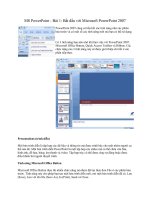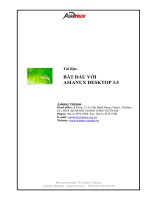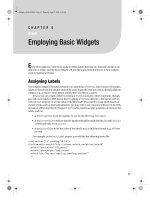Bắt Đầu Với Android (P.5) doc
Bạn đang xem bản rút gọn của tài liệu. Xem và tải ngay bản đầy đủ của tài liệu tại đây (1.38 MB, 50 trang )
CHAPTER 19 ■ WORKING WITH RESOURCES
177
You can access these the same as with plain strings, with the exception that the result of
the getString() call is really an object supporting the android.text.Spanned interface:
((TextView)findViewById(R.layout.another_label))
.setText(getString(R.string.laughs));
Styled Formats
Where styled text gets tricky is with styled string formats, as String.format() works on String
objects, not Spanned objects with formatting instructions. If you really want to have styled
string formats, here is the workaround:
1. Entity-escape the angle brackets in the string resource (e.g., this is
<b>%1$s</b>).
2. Retrieve the string resource as normal, though it will not be styled at this point (e.g.,
getString(R.string.funky_format)).
3. Generate the format results, being sure to escape any string values you substitute in, in
case they contain angle brackets or ampersands.
String.format(getString(R.string.funky_format),
TextUtils.htmlEncode(strName));
4. Convert the entity-escaped HTML into a Spanned object via Html.fromHtml().
someTextView.setText(Html
.fromHtml(resultFromStringFormat));
To see this in action, let’s look at the Resources/Strings demo, which can be found in the
Source Code area of . Here is the layout file:
<?xml version="1.0" encoding="utf-8"?>
<LinearLayout xmlns:android=" /> android:orientation="vertical"
android:layout_width="fill_parent"
android:layout_height="fill_parent"
>
<LinearLayout xmlns:android=" /> android:orientation="horizontal"
android:layout_width="fill_parent"
android:layout_height="wrap_content"
>
<Button android:id="@+id/format"
android:layout_width="wrap_content"
android:layout_height="wrap_content"
android:text="@string/btn_name"
/>
<EditText android:id="@+id/name"
android:layout_width="fill_parent"
android:layout_height="wrap_content"
/>
Murphy_2419-8C19.fm Page 177 Wednesday, April 22, 2009 5:39 PM
178
CHAPTER 19
■ WORKING WITH RESOURCES
</LinearLayout>
<TextView android:id="@+id/result"
android:layout_width="fill_parent"
android:layout_height="wrap_content"
/>
</LinearLayout>
As you can see, it is just a button, a field, and a label. The intent is for somebody to enter
their name in the field, then click the button to cause the label to be updated with a formatted
message containing their name.
The Button in the layout file references a string resource (@string/btn_name), so we need a
string resource file (res/values/strings.xml):
<?xml version="1.0" encoding="utf-8"?>
<resources>
<string name="app_name">StringsDemo</string>
<string name="btn_name">Name:</string>
<string name="funky_format">My name is <b>%1$s</b></string>
</resources>
The app_name resource is automatically created by the activityCreator script. The btn_
name string is the caption of the Button, while our styled string format is in funky_format.
Finally, to hook all this together, we need a pinch of Java:
package com.commonsware.android.resources;
import android.app.Activity;
import android.os.Bundle;
import android.text.TextUtils;
import android.text.Html;
import android.view.View;
import android.widget.Button;
import android.widget.EditText;
import android.widget.TextView;
public class StringsDemo extends Activity {
EditText name;
TextView result;
@Override
public void onCreate(Bundle icicle) {
super.onCreate(icicle);
setContentView(R.layout.main);
name=(EditText)findViewById(R.id.name);
result=(TextView)findViewById(R.id.result);
Button btn=(Button)findViewById(R.id.format);
Murphy_2419-8C19.fm Page 178 Wednesday, April 22, 2009 5:39 PM
CHAPTER 19 ■ WORKING WITH RESOURCES
179
btn.setOnClickListener(new Button.OnClickListener() {
public void onClick(View v) {
applyFormat();
}
});
}
private void applyFormat() {
String format=getString(R.string.funky_format);
String simpleResult=String.format(format,
TextUtils.htmlEncode(name.getText().toString()));
result.setText(Html.fromHtml(simpleResult));
}
}
The string resource manipulation can be found in applyFormat(), which is called when the
button is clicked. First, we get our format via getString()—something we could have done at
onCreate() time for efficiency. Next, we format the value in the field using this format, getting
a String back, since the string resource is in entity-encoded HTML. Note the use of TextUtils.
htmlEncode() to entity-encode the entered name, in case somebody decides to use an ampersand
or something. Finally, we convert the simple HTML into a styled text object via Html.fromHtml()
and update our label.
When the activity is first launched, we have an empty label (see Figure 19-1).
Figure 19-1. The StringsDemo sample application, as initially launched
Murphy_2419-8C19.fm Page 179 Wednesday, April 22, 2009 5:39 PM
180
CHAPTER 19
■ WORKING WITH RESOURCES
However, if we fill in a name and click the button, we get the result seen in Figure 19-2.
Figure 19-2. The same application, after filling in some heroic figure’s name
Get the Picture?
Android supports images in the PNG, JPEG, and GIF formats. GIF is officially discouraged,
however; PNG is the overall preferred format. Images can be used anywhere that requires a
Drawable, such as the image and background of an ImageView.
Using images is simply a matter of putting your image files in res/drawable/ and then
referencing them as a resource. Within layout files, images are referenced as @drawable/
where the ellipsis is the base name of the file (e.g., for res/drawable/foo.png, the resource
name is @drawable/foo). In Java, where you need an image resource ID, use R.drawable. plus
the base name (e.g., R.drawable.foo).
If you need a Uri to an image resource, you can use one of two different string formats for
the path:
Murphy_2419-8C19.fm Page 180 Wednesday, April 22, 2009 5:39 PM
CHAPTER 19 ■ WORKING WITH RESOURCES
181
• android.resource://com.example.app/ , where com.example.app is the name of the
Java package used by your application in AndroidManifest.xml and is the numeric
resource ID for the resource in question (e.g., the value of R.drawable.foo)
• android.resource://com.example.app/raw/ , where com.example.app is the name of
the Java package used by your application in AndroidManifest.xml and is the textual
name of the raw resource (e.g., foo for res/drawable/foo.png)
Note that Android ships with some image resources built in. Those are addressed in Java
with an android.R.drawable prefix to distinguish them from application-specific resources
(e.g., android.R.drawable.picture_frame).
Let’s update the previous example to use an icon for the button instead of the string
resource. This can be found as Resources/Images. First, we slightly adjust the layout file, using
an ImageButton and referencing a drawable named @drawable/icon:
<?xml version="1.0" encoding="utf-8"?>
<LinearLayout xmlns:android=" /> android:orientation="vertical"
android:layout_width="fill_parent"
android:layout_height="fill_parent"
>
<LinearLayout xmlns:android=" /> android:orientation="horizontal"
android:layout_width="fill_parent"
android:layout_height="wrap_content"
>
<ImageButton android:id="@+id/format"
android:layout_width="wrap_content"
android:layout_height="wrap_content"
android:src="@drawable/icon"
/>
<EditText android:id="@+id/name"
android:layout_width="fill_parent"
android:layout_height="wrap_content"
/>
</LinearLayout>
<TextView android:id="@+id/result"
android:layout_width="fill_parent"
android:layout_height="wrap_content"
/>
</LinearLayout>
Murphy_2419-8C19.fm Page 181 Wednesday, April 22, 2009 5:39 PM
182
CHAPTER 19
■ WORKING WITH RESOURCES
Next, we need to put an image file in res/drawable with a base name of icon. In this case,
we use a 32×32 PNG file from the Nuvola
1
icon set. Finally, we twiddle the Java source, replacing
our Button with an ImageButton:
package com.commonsware.android.resources;
import android.app.Activity;
import android.os.Bundle;
import android.text.TextUtils;
import android.text.Html;
import android.view.View;
import android.widget.Button;
import android.widget.ImageButton;
import android.widget.EditText;
import android.widget.TextView;
public class ImagesDemo extends Activity {
EditText name;
TextView result;
@Override
public void onCreate(Bundle icicle) {
super.onCreate(icicle);
setContentView(R.layout.main);
name=(EditText)findViewById(R.id.name);
result=(TextView)findViewById(R.id.result);
ImageButton btn=(ImageButton)findViewById(R.id.format);
btn.setOnClickListener(new Button.OnClickListener() {
public void onClick(View v) {
applyFormat();
}
});
}
private void applyFormat() {
String format=getString(R.string.funky_format);
String simpleResult=String.format(format,
TextUtils.htmlEncode(name.getText().toString()));
result.setText(Html.fromHtml(simpleResult));
}
}
1. />Murphy_2419-8C19.fm Page 182 Wednesday, April 22, 2009 5:39 PM
CHAPTER 19 ■ WORKING WITH RESOURCES
183
Now, our button has the desired icon (see Figure 19-3).
Figure 19-3. The ImagesDemo sample application
XML: The Resource Way
In Chapter 18, we showed how you can package XML files as raw resources and get access to
them for parsing and usage. There is another way of packaging static XML with your applica-
tion: the XML resource.
Simply put the XML file in res/xml/, and you can access it by getXml() on a Resources
object, supplying it a resource ID of R.xml. plus the base name of your XML file. So, in an
activity, with an XML file of words.xml, you could call getResources().getXml(R.xml.words).
This returns an instance of the currently-undocumented XmlPullParser, found in the
org.xmlpull.v1 Java namespace. Documentation for this library can be found at the parser’s
site
2
as of this writing.
An XML pull parser is event-driven: you keep calling next() on the parser to get the next
event, which could be START_TAG, END_TAG, END_DOCUMENT, etc. On a START_TAG event, you can
access the tag’s name and attributes; a single TEXT event represents the concatenation of all text
nodes that are direct children of this element. By looping, testing, and invoking per-element
logic, you parse the file.
To see this in action, let’s rewrite the Java code for the Files/Static sample project to use
an XML resource. This new project, Resources/XML, requires that you place the words.xml file
from Static not in res/raw/, but in res/xml/. The layout stays the same, so all that needs
replacing is the Java source:
2. />Murphy_2419-8C19.fm Page 183 Wednesday, April 22, 2009 5:39 PM
184
CHAPTER 19
■ WORKING WITH RESOURCES
package com.commonsware.android.resources;
import android.app.Activity;
import android.os.Bundle;
import android.app.ListActivity;
import android.view.View;
import android.widget.AdapterView;
import android.widget.ArrayAdapter;
import android.widget.ListView;
import android.widget.TextView;
import android.widget.Toast;
import java.io.InputStream;
import java.util.ArrayList;
import org.xmlpull.v1.XmlPullParser;
import org.xmlpull.v1.XmlPullParserException;
public class XMLResourceDemo extends ListActivity {
TextView selection;
ArrayList<String> items=new ArrayList<String>();
@Override
public void onCreate(Bundle icicle) {
super.onCreate(icicle);
setContentView(R.layout.main);
selection=(TextView)findViewById(R.id.selection);
try {
XmlPullParser xpp=getResources().getXml(R.xml.words);
while (xpp.getEventType()!=XmlPullParser.END_DOCUMENT) {
if (xpp.getEventType()==XmlPullParser.START_TAG) {
if (xpp.getName().equals("word")) {
items.add(xpp.getAttributeValue(0));
}
}
xpp.next();
}
}
catch (Throwable t) {
Toast
.makeText(this, "Request failed: "+t.toString(), 4000)
.show();
}
Murphy_2419-8C19.fm Page 184 Wednesday, April 22, 2009 5:39 PM
CHAPTER 19 ■ WORKING WITH RESOURCES
185
setListAdapter(new ArrayAdapter<String>(this,
android.R.layout.simple_list_item_1,
items));
}
public void onListItemClick(ListView parent, View v, int position,
long id) {
selection.setText(items.get(position).toString());
}
}
Now, inside our try catch block, we get our XmlPullParser and loop until the end of the
document. If the current event is START_TAG and the name of the element is word (xpp.getName().
equals("word")), then we get the one-and-only attribute and pop that into our list of items for
the selection widget. Since we’re in complete control over the XML file, it is safe enough to
assume there is exactly one attribute. But, if you were not as comfortable that the XML is prop-
erly defined, you might consider checking the attribute count (getAttributeCount()) and the
name of the attribute (getAttributeName()) before blindly assuming the 0-index attribute is
what you think it is.
As you can see in Figure 19-4, the result looks the same as before, albeit with a different
name in the title bar.
Figure 19-4. The XMLResourceDemo sample application
Murphy_2419-8C19.fm Page 185 Wednesday, April 22, 2009 5:39 PM
186
CHAPTER 19
■ WORKING WITH RESOURCES
Miscellaneous Values
In the res/values/ directory, you can place one (or more) XML files describing simple resources:
dimensions, colors, and arrays. We have already seen uses of dimensions and colors in previous
examples, where they were passed as simple strings (e.g., "10px") as parameters to calls. You
can, of course, set these up as Java static final objects and use their symbolic names . . . but this
only works inside Java source, not in layout XML files. By putting these values in resource XML
files, you can reference them from both Java and layouts, plus have them centrally located for
easy editing.
Resource XML files have a root element of resources; everything else is a child of that root.
Dimensions
Dimensions are used in several places in Android to describe distances, such as a widget’s
padding. While this book usually uses pixels (e.g., 10px for ten pixels), there are several different
units of measurement available to you:
• in and mm for inches and millimeters, respectively, based on the actual size of the screen
• pt for points, which in publishing terms is 1/72nd of an inch (again, based on the actual
physical size of the screen)
• dp and sp for device-independent pixels and scale-independent pixels—one pixel equals
one dp for a 160dpi resolution screen, with the ratio scaling based on the actual screen
pixel density (scale-independent pixels also take into account the user’s preferred font
size)
To encode a dimension as a resource, add a dimen element, with a name attribute for your
unique name for this resource, and a single child text element representing the value:
<resources>
<dimen name="thin">10px</dimen>
<dimen name="fat">1in</dimen>
</resources>
In a layout, you can reference dimensions as @dimen/ , where the ellipsis is a placeholder for
your unique name for the resource (e.g., thin and fat from the previous sample). In Java, you
reference dimension resources by the unique name prefixed with R.dimen. (e.g., Resources.
getDimen(R.dimen.thin)).
Colors
Colors in Android are hexadecimal RGB values, also optionally specifying an alpha channel.
You have your choice of single-character hex values or double-character hex values, leaving
you with four styles:
• #RGB
• #ARGB
• #RRGGBB
• #AARRGGBB
Murphy_2419-8C19.fm Page 186 Wednesday, April 22, 2009 5:39 PM
CHAPTER 19 ■ WORKING WITH RESOURCES
187
These work similarly to their counterparts in Cascading Style Sheets (CSS).
You can, of course, put these RGB values as string literals in Java source or layout resources. If
you wish to turn them into resources, though, all you need to do is add color elements to the
resources file, with a name attribute for your unique name for this color, and a single text element
containing the RGB value itself:
<resources>
<color name="yellow_orange">#FFD555</color>
<color name="forest_green">#005500</color>
<color name="burnt_umber">#8A3324</color>
</resources>
In a layout, you can reference colors as @color/ , replacing the ellipsis with your unique
name for the color (e.g., burnt_umber). In Java, you reference color resources by the unique
name prefixed with R.color. (e.g., Resources.getColor(R.color.forest_green)).
Arrays
Array resources are designed to hold lists of simple strings, such as a list of honorifics (Mr.,
Mrs., Ms., Dr., etc.).
In the resource file, you need one string-array element per array, with a name attribute for
the unique name you are giving the array. Then, add one or more child item elements, each of
which have a single text element with the value for that entry in the array:
<?xml version="1.0" encoding="utf-8"?>
<resources>
<string-array name="cities">
<item>Philadelphia</item>
<item>Pittsburgh</item>
<item>Allentown/Bethlehem</item>
<item>Erie</item>
<item>Reading</item>
<item>Scranton</item>
<item>Lancaster</item>
<item>Altoona</item>
<item>Harrisburg</item>
</string-array>
<string-array name="airport_codes">
<item>PHL</item>
<item>PIT</item>
<item>ABE</item>
<item>ERI</item>
<item>RDG</item>
<item>AVP</item>
<item>LNS</item>
<item>AOO</item>
<item>MDT</item>
</string-array>
</resources>
Murphy_2419-8C19.fm Page 187 Wednesday, April 22, 2009 5:39 PM
188
CHAPTER 19
■ WORKING WITH RESOURCES
From your Java code, you can then use Resources.getStringArray() to get a String[] of
the items in the list. The parameter to getStringArray() is your unique name for the array,
prefixed with R.array. (e.g., Resources.getStringArray(R.array.honorifics)).
Different Strokes for Different Folks
One set of resources may not fit all situations where your application may be used. One obvious
area comes with string resources and dealing with internationalization (I18N) and localization
(L10N). Putting strings all in one language works fine—probably at least for the developer—but
only covers one language.
That is not the only scenario where resources might need to differ, though. Here are others:
• Screen orientation: is the screen in a portrait orientation? Landscape? Is the screen
square and, therefore, does not really have an orientation?
• Screen size: how many pixels does the screen have, so you can size your resources
accordingly (e.g., large versus small icons)?
• Touchscreen: does the device have a touchscreen? If so, is the touchscreen set up to be
used with a stylus or a finger?
• Keyboard: what keyboard does the user have (QWERTY, numeric, neither), either now
or as an option?
• Other input: does the device have some other form of input, like a directional pad or
click-wheel?
The way Android currently handles this is by having multiple resource directories, with the
criteria for each embedded in their names.
Suppose, for example, you want to support strings in both English and Spanish. Normally,
for a single-language setup, you would put your strings in a file named res/values/strings.xml.
To support both English and Spanish, you would create two folders, res/values-en and
res/values-es, where the value after the hyphen is the ISO 639-1
3
two-letter code for the
language you want. Your English-language strings would go in res/values-en/strings.xml and
the Spanish ones in res/values-es/strings.xml. Android will choose the proper file based on
the user’s device settings.
Seems easy, right?
Where things start to get complicated is when you need to use multiple disparate criteria
for your resources. For example, let us suppose you want to develop both for the T-Mobile G1
and two currently-fictitious devices. One device (the Fictional One) has a VGA screen normally
in a landscape orientation (640×480), an always-open QWERTY keyboard, a directional pad,
but no touch-screen. The other device (the Fictional Two) has a G1-sized screen (320×480), a
numeric keyboard but no QWERTY, a directional pad, and no touch-screen.
You may want to have somewhat different layouts for these devices, to take advantage of
different screen real estate and different input options:
3. />Murphy_2419-8C19.fm Page 188 Wednesday, April 22, 2009 5:39 PM
CHAPTER 19 ■ WORKING WITH RESOURCES
189
• You want different layouts for each combination of resolution and orientation
• You want different layouts for touch-screen devices versus ones without touch-screens
• You want different layouts for QWERTY versus non-QWERTY devices
Once you get into these sorts of situations, though, all sorts of rules come into play, such as:
• The configuration options (e.g., -en) have a particular order of precedence, and they
must appear in the directory name in that order. The Android documentation
4
outlines
the specific order in which these options can appear. For the purposes of this example,
screen orientation must precede touchscreen type, which must precede screen size.
• There can only be one value of each configuration option category per directory.
• Options are case sensitive.
So, for the scenario described previously, in theory, we would need the following directories:
• res/layout-port-notouch-qwerty-640x480
• res/layout-port-notouch-qwerty-480x320
• res/layout-port-notouch-12key-640x480
• res/layout-port-notouch-12key-480x320
• res/layout-port-notouch-nokeys-640x480
• res/layout-port-notouch-nokeys-480x320
• res/layout-port-stylus-qwerty-640x480
• res/layout-port-stylus-qwerty-480x320
• res/layout-port-stylus-12key-640x480
• res/layout-port-stylus-12key-480x320
• res/layout-port-stylus-nokeys-640x480
• res/layout-port-stylus-nokeys-480x320
• res/layout-port-finger-qwerty-640x480
• res/layout-port-finger-qwerty-480x320
• res/layout-port-finger-12key-640x480
• res/layout-port-finger-12key-480x320
• res/layout-port-finger-nokeys-640x480
4. />Murphy_2419-8C19.fm Page 189 Wednesday, April 22, 2009 5:39 PM
190
CHAPTER 19
■ WORKING WITH RESOURCES
• res/layout-port-finger-nokeys-480x320
• res/layout-land-notouch-qwerty-640x480
• res/layout-land-notouch-qwerty-480x320
• res/layout-land-notouch-12key-640x480
• res/layout-land-notouch-12key-480x320
• res/layout-land-notouch-nokeys-640x480
• res/layout-land-notouch-nokeys-480x320
• res/layout-land-stylus-qwerty-640x480
• res/layout-land-stylus-qwerty-480x320
• res/layout-land-stylus-12key-640x480
• res/layout-land-stylus-12key-480x320
• res/layout-land-stylus-nokeys-640x480
• res/layout-land-stylus-nokeys-480x320
• res/layout-land-finger-qwerty-640x480
• res/layout-land-finger-qwerty-480x320
• res/layout-land-finger-12key-640x480
• res/layout-land-finger-12key-480x320
• res/layout-land-finger-nokeys-640x480
• res/layout-land-finger-nokeys-480x320
Don’t panic! We will shorten this list in just a moment!
Note that for many of these, the actual layout files will be identical. For example, we only
care about touch-screen layouts being different than the other two layouts, but since we cannot
combine those two, we would theoretically have to have separate directories with identical
contents for finger and stylus.
Also note that there is nothing preventing you from also having a directory with the
unadorned base name (res/layout). In fact, this is probably a good idea, in case future editions
of the Android runtime introduce other configuration options you did not consider— having a
default layout might make the difference between your application working or failing on that
new device.
Murphy_2419-8C19.fm Page 190 Wednesday, April 22, 2009 5:39 PM
CHAPTER 19 ■ WORKING WITH RESOURCES
191
Now, we can “cheat” a bit, by decoding the rules Android uses for determining which,
among a set of candidates, is the “right” resource directory to use:
1. First up, Android tosses out ones that are specifically invalid. So, for example, if the
screen size of the device is 320×240, the 640x480 directories would be dropped as
candidates, since they specifically call for some other size.
2. Next, Android counts the number of matches for each folder, and only pays attention to
those with the most matches.
3. Finally, Android goes in the order of precedence of the options—in other words, it goes
from left to right in the directory name.
So we could skate by with only the following configurations:
• res/layout-port-notouch-qwerty-640x480
• res/layout-port-notouch-qwerty
• res/layout-port-notouch-640x480
• res/layout-port-notouch
• res/layout-port-qwerty-640x480
• res/layout-port-qwerty
• res/layout-port-640x480
• res/layout-port
• res/layout-land-notouch-qwerty-640x480
• res/layout-land-notouch-qwerty
• res/layout-land-notouch-640x480
• res/layout-land-notouch
• res/layout-land-qwerty-640x480
• res/layout-land-qwerty
• res/layout-land-640x480
• res/layout-land
Murphy_2419-8C19.fm Page 191 Wednesday, April 22, 2009 5:39 PM
192
CHAPTER 19
■ WORKING WITH RESOURCES
Here, we take advantage of the fact that specific matches take precedence over “unspecified”
values. So, a device with a QWERTY keyboard will choose a resource with qwerty in the directory
over a resource that does not specify its keyboard type. Combine that with the “most matches
wins” rule, we see that res/layout-port will only match devices with 480×320 screens, no
QWERTY keyboard, and a touch-screen in portrait orientation.
We could refine this even further, to only cover the specific devices we are targeting (the
T-Mobile G1, the Fictional One, and the Fictional Two), plus take advantage of res/layout
being the overall default:
• res/layout-port-notouch-640x480
• res/layout-port-notouch
• res/layout-land-notouch-640x480
• res/layout-land-notouch
• res/layout-land
• res/layout
Here, 640x480 differentiates the Fictional One from the other two devices, while notouch
differentiates the Fictional Two from the T-Mobile G1.
Murphy_2419-8C19.fm Page 192 Wednesday, April 22, 2009 5:39 PM
193
■ ■ ■
CHAPTER 20
Managing and Accessing
Local Databases
SQLite
1
is a very popular embedded database, as it combines a clean SQL interface with a
very small memory footprint and decent speed. Moreover, it is public domain, so everyone can
use it. Lots of firms (Adobe, Apple, Google, Sun, Symbian) and open-source projects (Mozilla,
PHP, Python) all ship products with SQLite.
For Android, SQLite is “baked into” the Android runtime, so every Android application can
create SQLite databases. Since SQLite uses a SQL interface, it is fairly straightforward to use for
people with experience in other SQL-based databases. However, its native API is not JDBC, and
JDBC might be too much overhead for a memory-limited device like a phone, anyway. Hence,
Android programmers have a different API to learn—the good news is that it is not very difficult.
This chapter will cover the basics of SQLite use in the context of working on Android. It by
no means is a thorough coverage of SQLite as a whole. If you want to learn more about SQLite
and how to use it in environments other than Android, a fine book is The Definitive Guide to
SQLite
2
by Mike Owens (Apress, 2006).
Activities will typically access a database via a content provider or service. Therefore, this
chapter does not have a full example. You will find a full example of a content provider that
accesses a database in Chapter 28.
A Quick SQLite Primer
SQLite, as the name suggests, uses a dialect of SQL for queries (SELECT), data manipulation
(INSERT, et al), and data definition (CREATE TABLE, et al). SQLite has a few places where it devi-
ates from the SQL-92 standard, no different than most SQL databases. The good news is that
SQLite is so space-efficient that the Android runtime can include all of SQLite, not some arbitrary
subset to trim it down to size.
The biggest difference from other SQL databases you will encounter is probably the data
typing. While you can specify the data types for columns in a CREATE TABLE statement, and
while SQLite will use those as a hint, that is as far as it goes. You can put whatever data you want
1.
2. />Murphy_2419-8C20.fm Page 193 Wednesday, April 22, 2009 8:20 AM
194
CHAPTER 20
■ MANAGING AND ACCESSING LOCAL DATABASES
in whatever column you want. Put a string in an INTEGER column? Sure! No problem! Vice versa?
Works too! SQLite refers to this as “manifest typing,” as described in the documentation:
3
In manifest typing, the datatype is a property of the value itself, not of the column in
which the value is stored. SQLite thus allows the user to store any value of any datatype
into any column regardless of the declared type of that column.
In addition, there is a handful of standard SQL features not supported in SQLite, notably
FOREIGN KEY constraints, nested transactions, RIGHT OUTER JOIN and FULL OUTER JOIN, and
some flavors of ALTER TABLE.
Beyond that, though, you get a full SQL system, complete with triggers, transactions, and
the like. Stock SQL statements, like SELECT, work pretty much as you might expect.
If you are used to working with a major database, like Oracle, you may look upon SQLite as
being a “toy” database. Please bear in mind that Oracle and SQLite are meant to solve different
problems, and that you will not likely be seeing a full copy of Oracle on a phone any time soon.
Start at the Beginning
No databases are automatically supplied to you by Android. If you want to use SQLite, you have
to create your own database, then populate it with your own tables, indexes, and data.
To create and open a database, your best option is to craft a subclass of SQLiteOpenHelper.
This class wraps up the logic to create and upgrade a database, per your specifications, as
needed by your application. Your subclass of SQLiteOpenHelper will need three methods:
• The constructor, chaining upward to the SQLiteOpenHelper constructor. This takes the
Context (e.g., an Activity), the name of the database, an optional cursor factory (typically,
just pass null), and an integer representing the version of the database schema you
are using.
• onCreate(), which passes you a SQLiteDatabase object that you need to populate with
tables and initial data, as appropriate.
• onUpgrade(), which passes you a SQLiteDatabase object and the old and new version
numbers, so you can figure out how best to convert the database from the old schema to
the new one. The simplest, albeit least friendly, approach is to simply drop the old tables
and create new ones. This is covered in greater detail in Chapter 28.
The rest of this chapter will discuss how you actually create tables, insert data, drop tables,
etc., and will show sample code from a SQLiteOpenHelper subclass.
To use your SQLiteOpenHelper subclass, create an instance and ask it to
getReadableDatabase() or getWriteableDatabase(), depending upon whether or not you will
be changing its contents:
db=(new DatabaseHelper(getContext())).getWritableDatabase();
return (db == null) ? false : true;
3. />Murphy_2419-8C20.fm Page 194 Wednesday, April 22, 2009 8:20 AM
CHAPTER 20 ■ MANAGING AND ACCESSING LOCAL DATABASES
195
This will return a SQLiteDatabase instance, which you can then use to query the database
or modify its data.
When you are done with the database (e.g., your activity is being closed), simply call
close() on the SQLiteDatabase to release your connection.
Setting the Table
For creating your tables and indexes, you will need to call execSQL() on your SQLiteDatabase,
providing the DDL statement you wish to apply against the database. Barring a database error,
this method returns nothing.
So, for example, you can use the following code:
db.execSQL("CREATE TABLE constants (_id INTEGER PRIMARY KEY AUTOINCREMENT,➥
title TEXT, value REAL);");
This will create a table, named constants, with a primary key column named _id that is an
auto-incremented integer (i.e., SQLite will assign the value for you when you insert rows), plus
two data columns: title (text) and value (a float, or “real” in SQLite terms). SQLite will auto-
matically create an index for you on your primary-key column—you could add other indices
here via some CREATE INDEX statements, if you so chose.
Most likely, you will create tables and indexes when you first create the database, or
possibly when the database needs upgrading to accommodate a new release of your applica-
tion. If you do not change your table schemas, you might never drop your tables or indexes, but
if you do, just use execSQL() to invoke DROP INDEX and DROP TABLE statements as needed.
Makin’ Data
Given that you have a database and one or more tables, you probably want to put some data in
them and such. You have two major approaches for doing this.
You can always use execSQL(), just like you did for creating the tables. The execSQL()
method works for any SQL that does not return results, so it can handle INSERT, UPDATE, DELETE,
etc. just fine. So, for example you could use this code:
db.execSQL("INSERT INTO widgets (name, inventory)"+
"VALUES ('Sprocket', 5)");
Your alternative is to use the insert(),update(), and delete() methods on the SQLiteDatabase
object. These are “builder” sorts of methods, in that they break down the SQL statements into
discrete chunks, then take those chunks as parameters.
These methods make use of ContentValues objects, which implement a Map-esque interface,
albeit one that has additional methods for working with SQLite types. For example, in addition
to get() to retrieve a value by its key, you have getAsInteger(),getAsString(), and so forth.
The insert() method takes the name of the table, the name of one column as the null
column hack, and a ContentValues with the initial values you want put into this row. The null
column hack is for the case where the ContentValues instance is empty—the column named as
the null column hack will be explicitly assigned the value NULL in the SQL INSERT statement
generated by insert().
Murphy_2419-8C20.fm Page 195 Wednesday, April 22, 2009 8:20 AM
196
CHAPTER 20
■ MANAGING AND ACCESSING LOCAL DATABASES
ContentValues cv=new ContentValues();
cv.put(Constants.TITLE, "Gravity, Death Star I");
cv.put(Constants.VALUE, SensorManager.GRAVITY_DEATH_STAR_I);
db.insert("constants", getNullColumnHack(), cv);
The update() method takes the name of the table, a ContentValues representing the columns
and replacement values to use, an optional WHERE clause, and an optional list of parameters to
fill into the WHERE clause, to replace any embedded question marks (?). Since update()replaces
only columns with fixed values, versus ones computed based on other information, you may
need to use execSQL() to accomplish some ends.
The WHERE clause and parameter list work akin to the positional SQL parameters you may
be used to from other SQL APIs. Consider this example:
// replacements is a ContentValues instance
String[] parms=new String[] {"snicklefritz"};
db.update("widgets", replacements, "name=?", parms);
The delete() method works akin to update(), taking the name of the table, the optional
WHERE clause, and the corresponding parameters to fill into the WHERE clause.
What Goes Around Comes Around
As with INSERT, UPDATE, and DELETE, you have two main options for retrieving data from a SQLite
database using SELECT:
•You can use rawQuery() to invoke a SELECT statement directly.
•You can use query() to build up a query from its component parts.
Confounding matters is the SQLiteQueryBuilder class and the issue of cursors and cursor
factories. Let’s take all of this one piece at a time.
Raw Queries
The simplest solution, at least in terms of the API, is rawQuery(). Simply call it with your SQL
SELECT statement. The SELECT statement can include positional parameters; the array of these
forms your second parameter to rawQuery(). So, we wind up with this:
Cursor c=db.rawQuery("SELECT name FROM sqlite_master WHERE type='table' AND ➥
name='constants'", null);
In this example, we actually query a SQLite system table (sqlite_master) to see if our
constants table already exists. The return value is a Cursor, which contains methods for iter-
ating over results (see the “Using Cursors” section).
If your queries are pretty much baked into your application, this is a very straightforward
way to use them. However, it gets complicated if parts of the query are dynamic, beyond what
positional parameters can really handle. For example, if the set of columns you need to retrieve
is not known at compile time, puttering around concatenating column names into a comma-
delimited list can be annoying—which is where query() comes in.
Murphy_2419-8C20.fm Page 196 Wednesday, April 22, 2009 8:20 AM
CHAPTER 20 ■ MANAGING AND ACCESSING LOCAL DATABASES
197
Regular Queries
The query() method takes the discrete pieces of a SELECT statement and builds the query from
them. The pieces, in the order they appear as parameters to query(), are as follows:
1. The name of the table to query against
2. The list of columns to retrieve
3. The WHERE clause, optionally including positional parameters
4. The list of values to substitute in for those positional parameters
5. The GROUP BY clause, if any
6. The ORDER BY clause, if any
7. The HAVING clause, if any
These can be null when they are not needed (except the table name, of course):
String[] columns={"ID", "inventory"};
String[] parms={"snicklefritz"};
Cursor result=db.query("widgets", columns, "name=?",
parms, null, null, null);
Building with Builders
Yet another option is to use SQLiteQueryBuilder, which offers much richer query-building options,
particularly for nasty queries involving things like the union of multiple sub-query results.
More importantly, the SQLiteQueryBuilder interface dovetails nicely with the ContentProvider
interface for executing queries. Hence, a common pattern for your content provider’s query()
implementation is to create a SQLiteQueryBuilder, fill in some defaults, then allow it to build
up (and optionally execute) the full query combining the defaults with what is provided to the
content provider on the query request.
For example, here is a snippet of code from a content provider using SQLiteQueryBuilder:
@Override
public Cursor query(Uri url, String[] projection, String selection,
String[] selectionArgs, String sort) {
SQLiteQueryBuilder qb=new SQLiteQueryBuilder();
qb.setTables(getTableName());
if (isCollectionUri(url)) {
qb.setProjectionMap(getDefaultProjection());
}
else {
qb.appendWhere(getIdColumnName()+"="+url.getPathSegments().get(1));
}
Murphy_2419-8C20.fm Page 197 Wednesday, April 22, 2009 8:20 AM
198
CHAPTER 20
■ MANAGING AND ACCESSING LOCAL DATABASES
String orderBy;
if (TextUtils.isEmpty(sort)) {
orderBy=getDefaultSortOrder();
} else {
orderBy=sort;
}
Cursor c=qb.query(db, projection, selection, selectionArgs,
null, null, orderBy);
c.setNotificationUri(getContext().getContentResolver(), url);
return c;
}
Content providers are explained in greater detail in Part 5 of this book, so some of this you
will have to take on faith until then. Here, we see the following:
1. A SQLiteQueryBuilder is constructed.
2. It is told the table to use for the query (setTables(getTableName())).
3. It is either told the default set of columns to return (setProjectionMap()), or is given a
piece of a WHERE clause to identify a particular row in the table by an identifier extracted
from the Uri supplied to the query() call (appendWhere()).
4. Finally, it is told to execute the query, blending the preset values with those supplied on
the call to query() (qb.query(db, projection, selection, selectionArgs, null,
null, orderBy)).
Instead of having the SQLiteQueryBuilder execute the query directly, we could have called
buildQuery() to have it generate and return the SQL SELECT statement we needed, which we
could then execute ourselves.
Using Cursors
No matter how you execute the query, you get a Cursor back. This is the Android/SQLite edition of
the database cursor, a concept used in many database systems. With the cursor, you can do the
following:
• Find out how many rows are in the result set via getCount()
• Iterate over the rows via moveToFirst(),moveToNext(), and isAfterLast()
• Find out the names of the columns via getColumnNames(), convert those into column
numbers via getColumnIndex(), and get values for the current row for a given column via
methods like getString(),getInt(), etc.
• Re-execute the query that created the cursor, via requery()
• Release the cursor’s resources via close()
Murphy_2419-8C20.fm Page 198 Wednesday, April 22, 2009 8:20 AM
CHAPTER 20 ■ MANAGING AND ACCESSING LOCAL DATABASES
199
For example, here we iterate over the widgets table entries from the previous snippets:
Cursor result=
db.rawQuery("SELECT ID, name, inventory FROM widgets");
result.moveToFirst();
while (!result.isAfterLast()) {
int id=result.getInt(0);
String name=result.getString(1);
int inventory=result.getInt(2);
// do something useful with these
result.moveToNext();
}
result.close();
Making Your Own Cursors
There may be circumstances in which you want to use your own Cursor subclass rather than the
stock implementation provided by Android. In those cases, you can use queryWithFactory() and
rawQueryWithFactory(), which take a SQLiteDatabase.CursorFactory instance as a parameter.
The factory, as one might expect, is responsible for creating new cursors via its newCursor()
implementation.
Finding and implementing a valid use for this facility is left as an exercise for the reader.
Suffice it to say that you should not need to create your own cursor classes much, if at all, in
ordinary Android development.
Data, Data, Everywhere
If you are used to developing for other databases, you are also probably used to having tools to
inspect and manipulate the contents of the database, beyond merely the database’s API. With
Android’s emulator, you have two main options for this.
First, the emulator is supposed to bundle in the sqlite3 console program and makes it
available from the adb shell command. Once you are in the emulator’s shell, just execute
sqlite3, providing it the path to your database file. Your database file can be found at the
following location:
/data/data/your.app.package/databases/your-db-name
Here your.app.package is the Java package for your application (e.g., com.commonsware.
android) and your-db-name is the name of your database, as supplied to createDatabase().
Note, however, that the Android 0.9 SDK appears to be missing the sqlite3 command,
though it has returned in Android 1.0.
Murphy_2419-8C20.fm Page 199 Wednesday, April 22, 2009 8:20 AM
200
CHAPTER 20
■ MANAGING AND ACCESSING LOCAL DATABASES
The sqlite3 program works, and if you are used to poking around your tables using a
console interface, you are welcome to use it. If you prefer something a little bit friendlier, you
can always copy the SQLite database off the device onto your development machine, then use
a SQLite-aware client program to putter around. Note, though, that you are working off a copy
of the database; if you want your changes to go back to the device, you will need to transfer the
database back over to the device.
To get the database off the device, you can use the adb pull command (or the equivalent in
your IDE), which takes the path to the on-device database and the local destination as parameters.
To store a modified database on the device, use adb push, which takes the local path to the
database and the on-device destination as parameters.
One of the most accessible SQLite clients is the SQLite Manager
4
extension for Firefox
(Figure 20-1), as it works across all platforms.
Figure 20-1. The SQLite Manager Firefox extension
You can find other client tools
5
on the SQLite Web site.
6
4. />5. />6.
Murphy_2419-8C20.fm Page 200 Wednesday, April 22, 2009 8:20 AM
201
■ ■ ■
CHAPTER 21
Leveraging Java Libraries
Java has as many, if not more, third-party libraries than any other modern programming
language. Here, “third-party libraries” refers to the innumerable JARs that you can include in a
server or desktop Java application—the things that the Java SDKs themselves do not provide.
In the case of Android, the Dalvik Virtual Machine (Dalvik VM) at its heart is not precisely
Java, and what it provides in its SDK is not precisely the same as any traditional Java SDK. That
being said, many Java third-party libraries still provide capabilities that Android lacks natively
and therefore the ones you can get working with Android’s flavor of Java may be of use to you
in your project.
This chapter explains what it will take for you to leverage such libraries, and the limitations
on Android’s support for arbitrary third-party code.
The Outer Limits
Not all available Java code, of course, will work well with Android. There are a number of factors
to consider, including the following:
• Expected Platform APIs: Does the code assume a newer JVM than the one Android is
based on? Or does the code assume the existence of Java APIs that ship with J2SE but not
with Android, such as Swing?
• Size: Existing Java code designed for use on desktops or servers need not worry too much
about on-disk size, or even in-RAM size. Android, of course, is short on both. Using
third-party Java code, particularly when pre-packaged as JARs, may balloon the size of
your application.
• Performance: Does the Java code effectively assume a much more powerful CPU than
what you may find on many Android devices? Just because a desktop computer can run
it without issue doesn’t mean your average mobile phone will handle it well.
• Interface: Does the Java code assume a console interface? Or is it a pure API that you can
wrap your own interface around?
One trick for addressing some of these concerns is to use open-source Java code, and actu-
ally work with the code to make it more Android-friendly. For example, if you’re only using 10%
of the third-party library, maybe it’s worthwhile to recompile the subset of the project to be
only what you need, or at least to remove the unnecessary classes from the JAR. The former
Murphy_2419-8C21.fm Page 201 Wednesday, April 22, 2009 8:20 AM