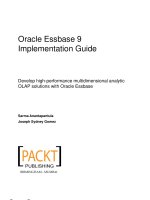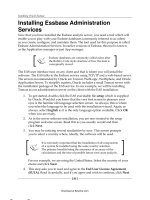Oracle Essbase 9 Implementation Guide- P7 pptx
Bạn đang xem bản rút gọn của tài liệu. Xem và tải ngay bản đầy đủ của tài liệu tại đây (772.95 KB, 5 trang )
Chapter 1
[ 15 ]
5. In this step, you need to specify the Hyperion home directory which
defaults to c:\Hyperion. It is in this folder that all of the required and
optional Essbase System 9 common components will be installed. If you
choose to select a different path, please do so here.
Whenever possible, accept and install in the default
recommended paths and directories across all hardware
components involved in the system. This will greatly
simplify the maintenance and support.
This material is copyright and is licensed for the sole use by Paul Corcorran on 5th July 2009
8601 ave. p #1, , lubbock, , 79423
Download at Boykma.Com
Installing Oracle Essbase
[ 16 ]
6. In this step, you need to specify the Essbase server directory. If you do nothing,
it will default to the home directory you selected in the previous step.
7. In this step, you are asked to select either the Typical or Custom installation.
The Custom installation includes all of the components and allows you to
pick which ones are required for your installation. We suggest you select
the Typical installation for now as you can add other components at anytime
in the future.
8. In this step, you are asking the wizard to update your system environment
variables with the new Essbase system variables you have chosen in the
previous two steps. The new environment variables, PATH and ARBORPATH,
will be set in the system and the Essbase server conguration le. We will
discuss this le and the settings later in the book. By default, the installer
wizard is set to update the environment variables. Please leave it as is and
click Next.
9. In this step, you are required to select the ESSLANG. The ESSLANG language
variable denes the locale of the computer. For example, for US English, it
is ENGLISH (LATIN1). This is to ensure proper communication with other
applications and is the
Unicode setting.
This material is copyright and is licensed for the sole use by Paul Corcorran on 5th July 2009
8601 ave. p #1, , lubbock, , 79423
Download at Boykma.Com
Chapter 1
[ 17 ]
10. This step summarizes all of the components that are to be installed during
this present installation. Check the information carefully to conrm you
have the locations correct, as well as the selected Oracle Essbase components.
If there are any corrections that need to be made, use the Back button to go
back and x what is needed. This is your last chance before the wizard begins
the actual installation.
11. This step basically tells you that the Essbase installation is in progress.
Take a break, read the install notes as they ash on the screen. Of course,
you could click Cancel to halt the process, but why would you ever do that?
12. Upon successful installation (you'll know it's successful because you will see
the following screen), you are now asked if you want to launch the system
conguration tool. The default is selected and it is recommended you use
it now to conrm your conguration one more time (it doesn't hurt to be
careful here). This tool can also be used to congure any optional System 9
components you may have elected to install now or at anytime in the future.
This material is copyright and is licensed for the sole use by Paul Corcorran on 5th July 2009
8601 ave. p #1, , lubbock, , 79423
Download at Boykma.Com
Installing Oracle Essbase
[ 18 ]
13. Yes, another one of these screens. This is now the conguration tool wizard.
You are again asked to select the language for the wizard. Even though it is
part of the Essbase analytics server software, what the heck, you may want
to use a different language. Select English or the system will select English
for you. Once again, this will determine what language the installation
screens are presented in.
14. On the screen below, you are presented with the Essbase System 9 components
you have installed on your server and their conguration status. Place a check
mark next to all of the components that are agged as pending, as now is the
best time to set up your components and verify their proper conguration.
Looking at the following screenshot, you can see that all choices are pending.
Since shared services has not been installed, you will only want to place a
check on Essbase Server, Product Options and Register Analytic Services
Server as Windows Service at this time.
Clicking Next will open screens to you which will walk you through the
conguration steps for the components you've selected. This is also where
you will enter your initial supervisor account ID and password, so make
sure you do not forget it.
15. After successful installation and conguration, you will see the following
screen. Congratulations! You now have a fully functioning Essbase service
installed on your server, complete with full Essbase API functionality. See
the next step for what to do at the initial start up.
This material is copyright and is licensed for the sole use by Paul Corcorran on 5th July 2009
8601 ave. p #1, , lubbock, , 79423
Download at Boykma.Com
Chapter 1
[ 19 ]
16. After the successful installation of Essbase server, please click on the START
| Programs | Hyperion | Essbase | Essbase to start the service for the very
rst time. You will be asked for the ID and password you supplied in the
conguration tool for Essbase installation. When the service starts, you want
to see the line on the following screen—Waiting for Client Requests….
This is the money line. Your Essbase analytic server is installed correctly
and ready to go to work.
That was not bad. The software practically installed itself. We will now install
the EAS.
This material is copyright and is licensed for the sole use by Paul Corcorran on 5th July 2009
8601 ave. p #1, , lubbock, , 79423
Download at Boykma.Com