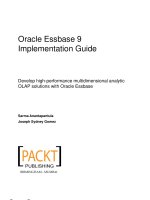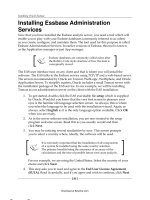Oracle Essbase 9 Implementation Guide- P29 pdf
Bạn đang xem bản rút gọn của tài liệu. Xem và tải ngay bản đầy đủ của tài liệu tại đây (735.27 KB, 5 trang )
Chapter 4
[ 125 ]
Relational databases
We have saved the best for last! Without the time or expense of writing complicated
interfacing programs, Essbase allows you to create a data load rule that automatically
connects directly to an external relational database such as, Teradata or SQL Server,
just to name a few. Using a load rule with connection information specied, you
actually write an SQL query using the source database's own Structured Query
Language (SQL) commands. You can use this data source to build the outline itself
or to load the data values.
By now, you should be telling yourself just how cool you think
Essbase is and what did you ever do before you learned about it.
Data load methods
We have discussed the types of data you can load into your Essbase database.
We have also discussed how these types of data can be loaded as just the data
values themselves, or that they can be used to build your Essbase database outline
by dynamically adding dimension members and then loading the data values.
Here, we will discuss some of the various methods you can use to load data into
your Essbase database.
Data le freeform (no load rule)
This method is quite possibly the most worry free and easy way to load data into an
Essbase database. When you have a properly formatted (Essbase-friendly) data le,
all you need to do is drag-and-drop the le onto the EssCmd/MaxL executable les
or their desktop shortcuts. Essbase will automatically determine what delimiter you
are using and correctly load the data.
Here are just a few words of caution on using this data load method. The reason it is
so easy at the load step is because the harder work has already been done at the front
of this process to create an Essbase-friendly data source. If you were to create such a
program, it would need to construct your data source le in such a way as to match
the structure of the database outline. Each eld, in every row of data in the le,
would need to contain a representative member from every dimension in the Essbase
database outline. The data in the le would also need to be ordered in the same order
as the members in the outline from top to bottom.
This material is copyright and is licensed for the sole use by Paul Corcorran on 5th July 2009
8601 ave. p #1, , lubbock, , 79423
Download at Boykma.Com
Loading Data into Essbase
[ 126 ]
Without a load rule, you do run the risk of either having an invalid character in one
of your data elds or an incorrect or missing member name included in a row of data.
When this happens, Essbase will successfully load the data le up until it reaches the
invalid row. At this time, the load will halt without loading the remainder of the data,
leaving you with an incomplete load.
To be honest, the best time to use this no load rule method of data loading is
when your data source le is created from an Essbase database data export.
Essbase export and import (no load rule)
This method is fantastic for extracting data from your Essbase cube and loading it
into another cube or just plain saving it off for backup. Start off with the EAS tool
and right-click on your database and select the Export… option to begin the export
of the desired data from the database.
Upon selecting the Export… option, you will be presented with a small Export
Database screen (seen in the next screenshot). On this screen, you have options
on how you want to export your data from the database. There are many reasons
why you will need to export data from your Essbase database (backup, send
downstream). However, in this case, the data is exported so that you can import
the data into another database or even into the same database at a later date.
This material is copyright and is licensed for the sole use by Paul Corcorran on 5th July 2009
8601 ave. p #1, , lubbock, , 79423
Download at Boykma.Com
Chapter 4
[ 127 ]
Because of this reason, you will do the following:
1. Give a name to your export le including an extension. When loading the
data, Essbase will only look for a le with a .txt extension, so it is always
best to add it now. Also, when exporting your data, Essbase will only
build les upto 2GB each. If your database is larger than 2GB, Essbase will
automatically create new les with the name you have chosen and append
the number of the le to each one, for example, EssCar01.txt, EssCar02.
txt
, EssCar03.txt, and so on. Finally, very important, remember that
Essbase object names must be upto 8 characters. This means your le name
in this example must be upto 6 characters before Essbase appends the
number to it.
2. Next, your export options are self explanatory. Select the level of the data
you wish to export. If you are exporting the data for a complete restore,
then obviously you will select the All data option.
3. Finally, the Export in column format option is very important. If you
select this option, Essbase will export the data in a format compatible
with spreadsheet applications using eld delimiters. If you do not select
this option, Essbase will export your data into a format that it will easily
recognize and will be able to load back into the database without a rules
le. The Export in column format is not supported in ASO cubes.
This material is copyright and is licensed for the sole use by Paul Corcorran on 5th July 2009
8601 ave. p #1, , lubbock, , 79423
Download at Boykma.Com
Loading Data into Essbase
[ 128 ]
Okay, that should get your data exported quite nicely. When you are ready to import
your data back into your database or into another database with a similar database
outline you will do the following:
1. On the selection screen provided, when you right-click on the database in
Essbase Administration Services, you will choose Load data… instead of
the Export… option you were instructed to choose earlier.
2. Once you have selected the Load data… option, you will be presented with
the following screen. It is in this screen that you dene to Essbase how to
load a particular data le.
3. To load your newly exported data les, simply select the Data les radio
button, then select the Load data and Interactive checkboxes.
4. Next, click on the Find Data File button which will open a le selection
dialog box (seen in the following screenshot). Along the top, you will see
tabs that allow you to choose from locating your le in the server le system
or the analytic server le system. The data les can be on your local machine
or on the Essbase server. If your le is on the server and it is stored in the
Application|Database path, you should see this le in the Essbase Server
tab. If the le is on your local PC, you need to click on the File System
tab and search for the data le. Even if your data les are loaded onto the
Analytic server (Essbase server), it is best to use the File System tab and
select your data les through the operating systems le system.
This material is copyright and is licensed for the sole use by Paul Corcorran on 5th July 2009
8601 ave. p #1, , lubbock, , 79423
Download at Boykma.Com
Chapter 4
[ 129 ]
5. Once you have located and selected your le(s), you can click OK to return
to the previous screen.
If you hold down the Ctrl key, you can select
multiple data les in one operation.
6. In this case, we are not using a rules le, so there is no need to select the
Use rules checkbox. If you were to use a rules le (and this is a great method
to manually test load rules les), you would check the Use rules checkbox.
This in turn would allow you to click on the Find Rules File button, which
will open another le selection dialog box exactly like the one for data les
including the same choices and actions. You can add one or more data les
at the same time. Simply click on the Insert button to add another row like
the one shown here:
This material is copyright and is licensed for the sole use by Paul Corcorran on 5th July 2009
8601 ave. p #1, , lubbock, , 79423
Download at Boykma.Com