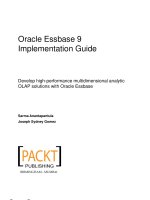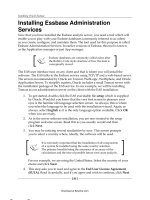Oracle Essbase 9 Implementation Guide- P60 ppsx
Bạn đang xem bản rút gọn của tài liệu. Xem và tải ngay bản đầy đủ của tài liệu tại đây (774.01 KB, 5 trang )
Getting the most out of the Microsoft Excel Add-in
[ 280 ]
Make sure you are logged in one way or another then select New | Query to begin
creating your Essbase query. The following screenshot shows how the designer will
look when you are actually creating or editing an Essbase query:
Notice how your EQD screen has changed. There are still three panes common to
all EQD screens, but while the left pane is still the organizational screen and the
upper-right pane is still the tips and tutorial pane, the lower-right pane now displays
a relational view of your database's dimensions. Essbase will drop in place the
database dimensions as it thinks they should be. Obviously you will set up your
query the way you want to.
There are three sections involved with setting up a query which are identical to
how the dimensions are selected when setting up an Essbase Report Script.
Remember, when saving an Essbase query created with EQD, you can
also have Essbase save a matching Essbase report script at the same
time. This can be a huge help in the creation of a quickly needed Report
Script which will need little, if any, additional editing to be used as
described at length in the previous chapter.
This material is copyright and is licensed for the sole use by Paul Corcorran on 5th July 2009
8601 ave. p #1, , lubbock, , 79423
Download at Boykma.Com
Chapter 7
[ 281 ]
Page dimensions
Page dimensions are members that only need to be mentioned once on the page
header and the resultant report will only contain data for that member. For example,
if you were to place the member Canada from the Total Market dimension as a page
dimension, all of the data in the report will be for the Canada market.
Row dimensions
Row dimensions are members that populate the report's row headings. For example,
if you wanted to create a report that has all of the vehicles listed on the left as row
headings, you would drag-and-drop the Total Vehicles dimension tile from the Page
Dimension section to the Row Dimension section and tell it to extract the children
of the Total Vehicles dimension.
Depending on your other choices, the resultant report will contain data displayed
with the individual vehicles listed as row headings.
Column dimensions
Just like the row dimensions, column dimensions are the members you use for the
column headings on your report. For example, a common way to set up a report that
shows a year's worth of data is to have the individual months placed horizontally
across the top of the columns. What you would do is drag-and-drop the Calendar
Periods dimension tile into the Column Dimensions section and setup the rule that
selects the desired range of months you need.
Sample query
By looking at the previous screenshot you will see that if you were to retrieve
data based on the default dimension placement, you would not get a very
informative report.
For starters, the page dimensions listed are Total Vehicles, Total Market, and Model
Year. Without any changes this will give you a report where all of the data returned
would be at the Total Vehicle, Total Market, and total Model Year level. Not a very
granular report to say the least. The fact that the Measures dimension is placed in
the Row Dimensions section and the Calendar Periods dimension is placed in the
Column Dimensions section, is the only thing saving this query.
This material is copyright and is licensed for the sole use by Paul Corcorran on 5th July 2009
8601 ave. p #1, , lubbock, , 79423
Download at Boykma.Com
Getting the most out of the Microsoft Excel Add-in
[ 282 ]
What if we wanted a report that showed us two years of data for all of the vehicles
Esscar builds, for all of the markets Esscar sells in, and the most current model years.
Here is what we would do:
1. Rearrange the dimension tiles into the sections (as shown in the following
screenshot). Also, notice how the left pane now shows the database dimensions
listed under the active worksheet that you are creating the query in.
2. We now dene selection rules to the dimensions so they return the data we
want. Let's begin with the Page Dimensions. Double-click on the METRIC
tile in the Page Dimensions section to move to the member selection and
selection rules screen. This screen is the same as the screen shown in the
previous screenshot. However, now the lower-right pane is divided into two
sections, the Members section and the Selection Rules section. Notice how
the Members section displays the name of the dimension you double-clicked
and all of the children members. Double-click the Gross Stock member to
place it in the Selection Rules section.
This material is copyright and is licensed for the sole use by Paul Corcorran on 5th July 2009
8601 ave. p #1, , lubbock, , 79423
Download at Boykma.Com
Chapter 7
[ 283 ]
3. Next, click on the Calendar Periods dimension listed under the Column
heading in the left pane. This will populate the Members section with
the Calendar Periods dimension and its immediate children, which are
the YEAR's members.
4. Double-click on each year member to have it placed into the Selection
Rules section of the screen.
5. Right-click on each of the year members. Here you are offered a small menu
with available member selection rule criteria. The various member selection
rules criteria are as follows:
i) New Member Filter: Brings you to a new area in the EQD screens
where you are allowed to rene your data selection criteria by Level
or Generation and also add And and Or clauses.
ii) Preview…: When clicked, Preview… brings up a small window
which will display all database outline members which will be
selected by the current rule set.
This material is copyright and is licensed for the sole use by Paul Corcorran on 5th July 2009
8601 ave. p #1, , lubbock, , 79423
Download at Boykma.Com
Getting the most out of the Microsoft Excel Add-in
[ 284 ]
iii) Select >: This option allows you to select a denite rule, such
as all children of the given member or all descendents of a
given member.
iv) Delete Selection Rule: By clicking this option you will delete
the currently selected member selection rule.
v) Delete All Rules: By clicking this option you will delete all
rules for the active query and need to start over adding rules.
This material is copyright and is licensed for the sole use by Paul Corcorran on 5th July 2009
8601 ave. p #1, , lubbock, , 79423
Download at Boykma.Com